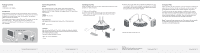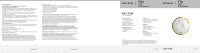Belkin F1DF102U Installation Instructions
Belkin F1DF102U - Flip USB KVM Switch Manual
 |
UPC - 722868588482
View all Belkin F1DF102U manuals
Add to My Manuals
Save this manual to your list of manuals |
Belkin F1DF102U manual content summary:
- Belkin F1DF102U | Installation Instructions - Page 1
software are required. The diagram below shows a typical Flip setup. The remote sits on your desk and connects-along with your monitor, keyboard, and mouse-to the KVM switch. The KVM switch is connected to your two computers. KVM switch with cables remote System Requirements Monitor Flip supports - Belkin F1DF102U | Installation Instructions - Page 2
, or other damages, so the above limitations may not apply to you. Information 6 Information 7 Flip USB KVM Switch Flip USB KVM Switch Belkin Tech Support US: 800-223-5546 ext. 2263 310-898-1100 ext. 2263 UK: 0845 607 77 87 Australia: 1800 235 546 New Zealand: 0800 235 546 Singapore: 65
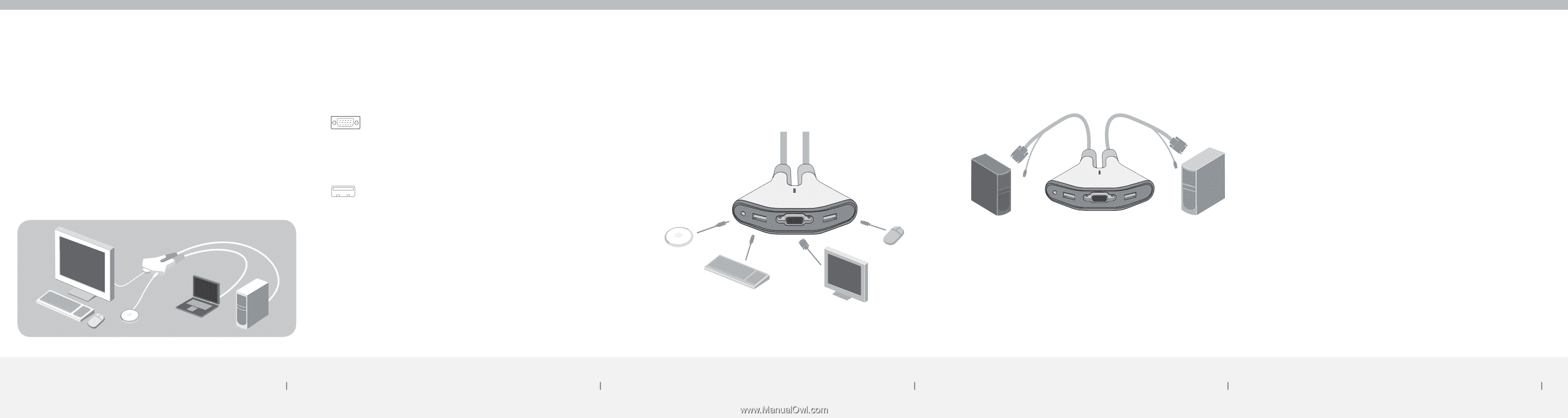
System Requirements
Monitor
Flip supports any LCD or CRT monitor with a VGA connection.
You can also use your DVI monitor with Flip by connecting a VGA
adapter to the DVI cable. Flip does not support direct DVI connections
from monitors.
Keyboard/Mouse
Flip supports any keyboard and mouse with a USB connection.
Computers
Flip can be used with any PC or Mac
®
desktop or notebook computer
that supports USB keyboard and mouse connections, and that runs on
one of these operating systems:
• Windows
®
2000, XP, 2003, or Vista
TM
• Mac OS
®
X v10.0 and above
• Linux
®
Package Contents
• Remote
• KVM Switch with Cables
Introduction
Congratulations and thank you for purchasing Flip. Flip is easy to set
up and use, and comes with everything you need to share one monitor,
keyboard, and mouse between your two computers. No additional
cables or software are required.
The diagram below shows a typical Flip setup. The remote sits on your
desk and connects—along with your monitor, keyboard, and
mouse—to the KVM switch. The KVM switch is connected to your
two computers.
Installing your Flip
Before you begin, make sure that your USB keyboard and mouse work
properly with both computers.
1.
Power on your computers.
2.
Connect your monitor, keyboard, and mouse to the KVM switch.
Now, connect the remote to the KVM switch. Place the remote
anywhere on your desk.
3.
Connect one set of cables to the monitor and USB ports on your
first computer. Wait for your computer to recognize the new USB
device (Flip). Then connect the other set of cables to the monitor
and USB ports on your second computer.
You are now ready to use your Flip.
Flip Tip:
Keep the KVM switch behind your computers
to keep your desk free of cable clutter.
Package Contents/Introduction
1
System Requirements
2
Installing your Flip
3
Installing your Flip
4
Using your Flip
When you power on your computers, your first computer’s desktop will
appear on your monitor. You are now ready to use that computer as if
it were directly connected to your monitor, keyboard, and mouse.
To switch access to your other computer, simply press the remote.
Your other computer’s desktop will appear on your monitor. You are
now ready to use your other computer as if it were directly connected
to your monitor, keyboard, and mouse. Press the remote each time
you want to switch access from one computer to the other.
Note:
To download free software for your Flip, please visit our website
at www.belkin.com/flip. You’ll also find a list of frequently asked
questions and troubleshooting tips.
Using your Flip
5
VGA connection
USB connection
KVM switch with cables
remote