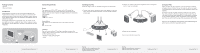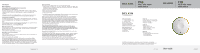Belkin F1DG102P Installation Instructions
Belkin F1DG102P - Flip PS/2 With Audio KVM Manual
 |
UPC - 722868588499
View all Belkin F1DG102P manuals
Add to My Manuals
Save this manual to your list of manuals |
Belkin F1DG102P manual content summary:
- Belkin F1DG102P | Installation Instructions - Page 1
PS/2 with Audio KVM Switch. Flip is easy to set up and use, and comes with everything you need to share one monitor, keyboard, mouse, and one set of speakers between your two computers. No additional cables or software are required. The diagram below shows a typical Flip setup. The remote sits on - Belkin F1DG102P | Installation Instructions - Page 2
of incidental, consequential, or other damages, so the above limitations may not apply to you. Information 6 Information 7 Flip PS/2 with Audio KVM Switch Flip PS/2 with Audio KVM Switch Belkin Tech Support US: 800-223-5546 ext. 2263 310-898-1100 ext. 2263 UK: 0845 607 77 87 Australia: 1800
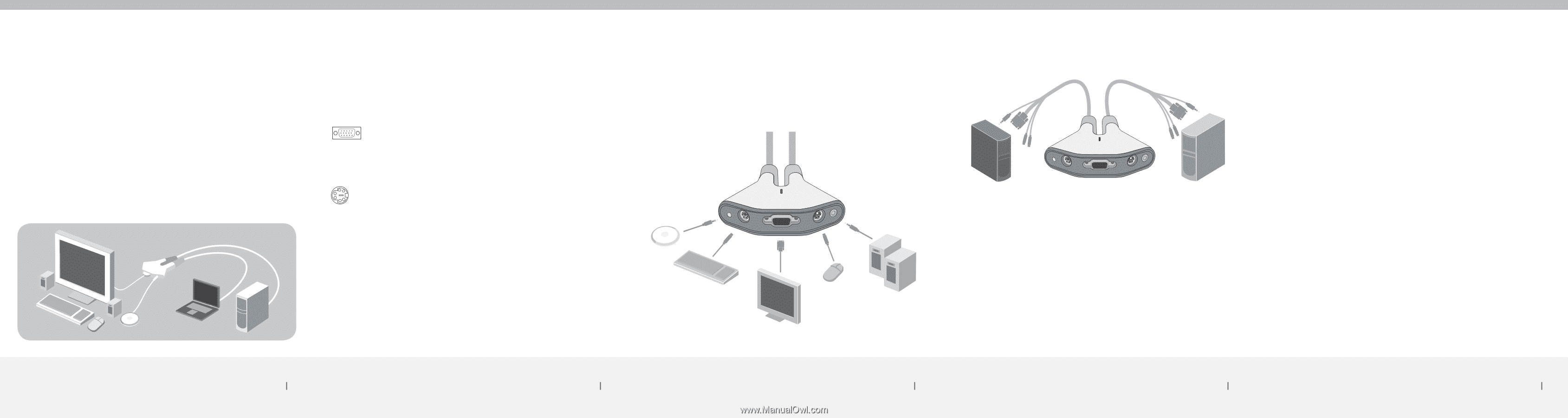
System Requirements
Monitor
Flip supports any LCD or CRT monitor with a VGA connection.
You can also use your DVI monitor with Flip by connecting a VGA
adapter to the DVI cable. Flip does not support direct DVI connections
from monitors.
Keyboard/Mouse
Flip supports any keyboard and mouse with a PS/2 connection.
Computers
Flip can be used with any PC desktop or notebook computer that
supports PS/2 keyboard and mouse connections, and that runs on one
of these operating systems:
• Windows
®
98 SE, 2000, XP, 2003
• Linux
®
Package Contents
• Remote
• Base with Cables
Introduction
Congratulations and thank you for purchasing the Flip PS/2 with
Audio KVM Switch. Flip is easy to set up and use, and comes with
everything you need to share one monitor, keyboard, mouse, and one
set of speakers between your two computers. No additional cables or
software are required.
The diagram below shows a typical Flip setup. The remote sits on
your desk and connects—along with your monitor, keyboard, mouse,
and speakers—to the cable base. The base is connected to your two
computers.
Installing your Flip
Before you begin, make sure that both computers are powered off.
1.
Connect your monitor, keyboard, mouse, and speakers to the base.
Now, connect the remote to the base. Place the remote anywhere
on your desk.
2.
Connect the cables to the monitor, keyboard, mouse, and speaker
ports on your two computers.
3.
Power on your computers.
You are now ready to use your Flip.
Flip Tip:
You can use the included fastener strip
to attach the remote to your monitor,
keyboard, or other desk item.
Flip Tip:
Keep the base behind your computers to
keep your desk free of cable clutter.
Package Contents/Introduction
1
System Requirements
2
Installing your Flip
3
Installing your Flip
4
Using your Flip
When you power on your computers, your first computer’s desktop
will appear on your monitor. You are now ready to use that computer
as if it were directly connected to your monitor, keyboard, mouse, and
speakers.
To switch access to your other computer, simply press the remote.
Your other computer’s desktop will appear on your monitor. You are
now ready to use your other computer as if it were directly connected
to your monitor, keyboard, mouse, and speakers. Press the remote
each time you want to switch access from one computer to the other.
Note: For a list of frequently asked questions and troubleshooting tips,
please visit our website at www.belkin.com/flip.
Using your Flip
5
VGA connection
PS/2 connection
base with cables
remote