Belkin F1DN108U User Manual
Belkin F1DN108U - OmniView Secure KVM Switch Manual
 |
UPC - 722868600825
View all Belkin F1DN108U manuals
Add to My Manuals
Save this manual to your list of manuals |
Belkin F1DN108U manual content summary:
- Belkin F1DN108U | User Manual - Page 1
OmniView® Secure KVM Switch Belkin Tech Support US: 800-282-2355 310-898-1100, ext. 2263 UK: 0845 607 77 87 Australia: 1800 235 546 New Zealand: 0800 235 546 Singapore: 65 64857620 Europe: www.belkin.com/support Belkin International, Inc. Belkin International, Inc. 501 West Walnut Street Los - Belkin F1DN108U | User Manual - Page 2
OmniView® Secure KVM Switch User Manual F1DN102U F1DN104U F1DN108U - Belkin F1DN108U | User Manual - Page 3
- Belkin F1DN108U | User Manual - Page 4
7 3. Installation 8 Pre-Configuration 8 Mounting the Switch (optional 9 Connecting the Console to the Switch 11 Powering Up the Systems 13 Selecting a Computer Using Port Selectors 14 4. Using your Switch 14 5. Frequently Asked Questions 15 6. Troubleshooting 16 7. Information 19 - Belkin F1DN108U | User Manual - Page 5
- Belkin F1DN108U | User Manual - Page 6
will soon see for yourself why over 1 million Belkin OmniView products are in use worldwide. 6 Package Contents 7 OmniView Secure KVM Switch 5V DC, 3A Global Power Adapter 4 Interchangeable AC Plugs1 User Manual Quick Installation Guide 1 Includes AC plugs for the U.S., U.K., Europe, and - Belkin F1DN108U | User Manual - Page 7
for secure environments, the Switch features a dedicated processor per computer port. This keeps each computer running OSD). • Non-Reprogrammable Firmware The Switch features custom firmware that is not reprogrammable, preventing the ability to tamper with the KVM logic. • Tamper-Evident Tape Tamper - Belkin F1DN108U | User Manual - Page 8
Resolution The Switch supports video resolutions of up to 1920x1440@75Hz. 4 • Dedicated Port Selectors 5 Port selectors, located conveniently on the front panel of the Switch, allow you to switch 2- and 4-Port Switches require an optional Rack-Mount Kit for rack installation (Belkin part number - Belkin F1DN108U | User Manual - Page 9
Overview Equipment Requirements Cables Belkin highly recommends you use Belkin All-In-One USB KVM Cable Kits for your Switch to help ensure superior performance. These cables offer the highest quality possible to ensure optimal data and video transmission. One Cable Kit is required per connected - Belkin F1DN108U | User Manual - Page 10
section Overview System Requirements 1 Operating-System (OS) Platforms The Switch is compatible with computers running on, but not limited to, the 2 following OS platforms: • Windows® 2000 ) Mice • USB-compatible (including wireless or optical mice) Monitors • CRT and LCD with VGA support 5 - Belkin F1DN108U | User Manual - Page 11
Back View Console USB Keyboard Port Console USB Mouse Port Console VGA Monitor Port Side View Computer VGA & USB Ports DC Power Jack Tamper-Evident Tape (F1DN104U model shown) IMPORTANT NOTICE: There should be one tamper-evident tape on each side of the Switch enclosure (total of two tapes - Belkin F1DN108U | User Manual - Page 12
4 Interchangeable AC Plugs: 4 (U.S., U.K., Europe, Australia) No. of Users Supported: 1 5 No. of Computers Supported: 2, 4, and 8 respectively for 2-, 4-, and 8-port models Monitors Supported: CRT and LCD (with VGA support) 6 Resolution Support: Up to 1920x1440@75Hz Console Keyboard Input - Belkin F1DN108U | User Manual - Page 13
optional Rack-Mount Kit (Belkin part number F1D005) is available for use with the 2- and 4-Port Switches. Consider the following when deciding where to place the Switch: • your proximity to the port selectors on the front of the Switch • the lengths of the cables attached to your keyboard, monitor - Belkin F1DN108U | User Manual - Page 14
Installation (F1DN108U) The 8-Port Switch includes adjustable mounting brackets ideal for installation 2 in 19-inch racks. The mounting brackets feature three adjustment positions that 3 allow you to set the Switch's face flush with the ends of the rails, or to extend the Switch past the front of - Belkin F1DN108U | User Manual - Page 15
Installation Bracket Installation (F1DN102U and F1DN104U) The 2- and 4-Port Switches can be installed into a 19-inch rack using an optional Rack-Mount Kit, sold separately (Belkin part number F1D005). 1.1 Attach the Rack-Mount Bracket to the Switch using the Phillips screws provided. (Refer to - Belkin F1DN108U | User Manual - Page 16
and unplugging cables while computers are powered on may cause irreversible damage to the computers and/or the Switch. Belkin International, Inc USB drivers are installed on all computers). 5 2.1 Connect your monitor VGA cable to the VGA port on the back of the Switch in the "User Console" - Belkin F1DN108U | User Manual - Page 17
Make sure all computers and the Switch are powered off. 3.2 Using the Belkin All-In-One USB KVM Cable Kit (F3X1962bXX), connect the male VGA connector to the monitor port on your computer. Then connect the female VGA connector to the CPU monitor port on the Switch labeled "VGA 01". (Refer to diagram - Belkin F1DN108U | User Manual - Page 18
. Proceed to do this with all occupied ports to verify that all computers are connected and responding correctly. If you encounter an error, check your cable connections for that computer and reboot. If the problem persists, please refer to the Troubleshooting section in this User Manual. 13 - Belkin F1DN108U | User Manual - Page 19
transfer between connected computers, ensuring the security of your computers. Please note that the default port at power-up is port one. In case of a power failure or if the power is cycled, the Switch will default to port one. 5Note: It may take longer for your mouse and keyboard to re-synchronize - Belkin F1DN108U | User Manual - Page 20
or disrupted? 3 Please call Belkin Technical Support at (800) 282-2355 immediately. The KVM Switch's circuitry may have been compromised. 4 How does the Switch allow the user to switch between computers? 5 The Switch only supports one method of port selection. The user can access the desired - Belkin F1DN108U | User Manual - Page 21
you are using supports the resolution and refresh-rate setting on your computer. • Connect the monitor directly into the computer you are having trouble with to see if the problem still appears. Problem: I am getting a black screen on my monitor. Solution: • Check that all video cables are inserted - Belkin F1DN108U | User Manual - Page 22
Troubleshooting Keyboard 1 Problem: The computer does not detect my keyboard, or my keyboard does not 2 work when I switch computers or reboot. Solution: 3 • Check that the keyboard you are using is connected properly to the Switch. 4 • Check that the USB cable between the Switch - Belkin F1DN108U | User Manual - Page 23
Troubleshooting Mouse Problem: The computer does not detect my mouse, or my mouse does not work when I switch computers or reboot. Solution: • Check that the mouse you are using is connected properly to the Switch. • Check that the USB cable between the Switch and the computer is completely - Belkin F1DN108U | User Manual - Page 24
6 We, Belkin International, Inc., declare under our sole responsibility that the products F1DN102U, F1DN104U, F1DN108U, to the period of coverage is. Belkin warrants the Belkin product for three years. What will we do to correct problems? Product Warranty. Belkin will repair or replace, at - Belkin F1DN108U | User Manual - Page 25
receipt. 2. Your Belkin Customer Service Representative will then instruct you on how to forward your receipt and Belkin product and how to proceed with your claim. Belkin reserves the right to review the damaged Belkin product. All costs of shipping the Belkin product to Belkin for inspection shall - Belkin F1DN108U | User Manual - Page 26
section Information 1 2 3 4 5 6 7 21

P75209-C
© 2008 Belkin International, Inc. All rights reserved. All trade names are registered trademarks
of respective manufacturers listed. Windows, Windows Vista, Microsoft, and IntelliMouse
are either registered trademarks or trademarks of Microsoft Corporation in the United States
and/or other countries. Mac OS and Mac are trademarks of Apple Inc., registered in the U.S.
and other countries.
OmniView
®
Secure
KVM Switch
Belkin Tech Support
US:
800-282-2355
310-898-1100, ext. 2263
UK: 0845 607 77 87
Australia: 1800 235 546
New Zealand: 0800 235 546
Singapore: 65 64857620
Europe: www.belkin.com/support
Belkin International, Inc.
Belkin International, Inc.
501 West Walnut Street
Los Angeles, CA 90220, USA
310-898-1100
310-898-1111 fax
Belkin Ltd.
Express Business Park, Shipton Way
Rushden, NN10 6GL, United Kingdom
+44 (0) 1933 35 2000
+44 (0) 1933 31 2000 fax
Belkin Ltd.
4 Pioneer Avenue
Tuggerah Business Park
Tuggerah, NSW 2259, Australia
+61 (0) 2 4350 4600
+61 (0) 2 4350 4700 fax
Belkin B.V.
Boeing Avenue 333
1119 PH Schiphol-Rijk, The Netherlands
+31 (0) 20 654 7300
+31 (0) 20 654 7349 fax