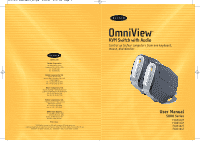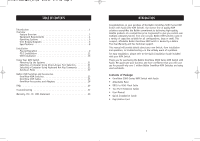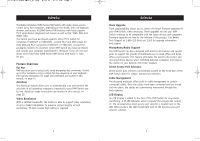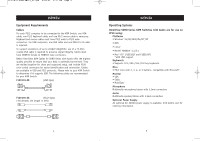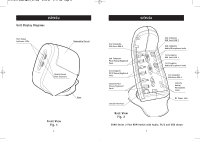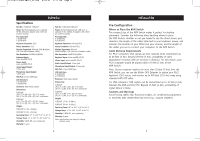Belkin F1DS104T-B-DL User Manual
Belkin F1DS104T-B-DL - OmniView SOHO Series 4 Port KVM Switch Manual
 |
UPC - 722868603086
View all Belkin F1DS104T-B-DL manuals
Add to My Manuals
Save this manual to your list of manuals |
Belkin F1DS104T-B-DL manual content summary:
- Belkin F1DS104T-B-DL | User Manual - Page 1
manufacturers listed. Macintosh, Apple, Mac, and Mac OS are trademarks of Apple Computer, Inc., registered in the U.S. and other countries. OmniView™ KVM Switch with Audio Control up to four computers from one keyboard, mouse, and monitor User Manual SOHO Series F1DS102P F1DS104P F1DS102T F1DS104T - Belkin F1DS104T-B-DL | User Manual - Page 2
soon see for yourself why over 1 million Belkin OmniView KVM Switches are being used worldwide. Contents of Package: • OmniView SOHO Series KVM Switch with Audio • Attachable Base • DB25 to RJ45 Flash Cable • Two PS/2 Extension Cables • User Manual • Quick Installation Guide • Registration Card 1 - Belkin F1DS104T-B-DL | User Manual - Page 3
(F1DS102P or F1DS104P), or both PS/2 and USB output for both USB and PS/2 computers (F1DS102T or F1DS104T). Consult the packaging notation to ascertain which KVM Switch you have purchased, and consult your computer manufacturer's literature if you are not sure about which OmniView SOHO Series KVM - Belkin F1DS104T-B-DL | User Manual - Page 4
in feet) OVERVIEW Operating Systems OmniView SOHO Series KVM Switches with Audio are for use on CPUs using: Platforms • Windows® 95/98/2000/Me/NT®/XP • DOS • Linux® • Novell® NetWare® 4.x/5.x • Mac® OS* (F1DS102T and F1DS104T) *with USB support Keyboards • Supports 101-/102-/104-/107-key keyboards - Belkin F1DS104T-B-DL | User Manual - Page 5
Ports Console VGA Port 2nd Computer USB Port-USB 2 2nd Computer Audio/Microphone Jacks 1st Computer USB Port-USB 1 1st Computer Audio/Microphone Jacks 1st Computer VGA Port-VGA 1 Console Audio/ Microphone Jacks DC Power Jack Back View Fig. 2 SOHO Series 2-Port KVM Switch with Audio, PS/2 and USB - Belkin F1DS104T-B-DL | User Manual - Page 6
, F1DS104T Power: By PS/2 keyboard port, USB port, or optional 9V DC, 600mA AC adapter with center pin positive polarity PCs Supported: 2 (F1DS102T) 4 (F1DS104T) Keyboard Emulation: USB and PS/2 Mouse Emulation: USB and PS/2 Monitor Supported: VGA and SVGA MultiSync, LCD (with use of adapter cable - Belkin F1DS104T-B-DL | User Manual - Page 7
provides complete instructions for the hardware setup of a single KVM Switch. (F1DS102P, F1DS104P, F1DS102T, or F1DS104T) Important Note: Before attempting to connect anything to the KVM Switch or into your computer(s), make sure that everything is powered off. Plugging and unplugging cables while - Belkin F1DS104T-B-DL | User Manual - Page 8
of the computer, and the female end to the VGA port of the KVM Switch labeled "VGA1". See Fig. 6. INSTALLATION 5. Connect the PS/2 keyboard and PS/2 mouse cables (Belkin part number F1D9100-XX), to the appropriate ports on the KVM Switch. See Fig. 7. Fig. 6 12 Fig. 7 6. Repeat steps 4 and 5 for - Belkin F1DS104T-B-DL | User Manual - Page 9
Audio and Microphone Connections Recommended Belkin OmniView KVM Cables for SOHO Series with Audio are included with Belkin part number F1D9100-XX Note: Speakers and microphones are not required for use of your KVM Switch. Connect the Audio 1. Using the audio cable attached to your speakers, connect - Belkin F1DS104T-B-DL | User Manual - Page 10
. Please reference your computer manufacturer's manual or motherboard manual to verify that USB support is enabled. Connect the Console 1. Using the cable that is included with your monitor, connect it to the VGA port in the "Console" section of the KVM Switch. See Fig. 10. INSTALLATION 2. Connect - Belkin F1DS104T-B-DL | User Manual - Page 11
Your computer should recognize the KVM Switch and will automatically install the HID USB driver if not already installed on your computer. INSTALLATION Audio and Microphone Connections Recommended Belkin OmniView KVM Cables for SOHO Series with Audio are included with Belkin part number F1D9101-XX - Belkin F1DS104T-B-DL | User Manual - Page 12
5:17 PM Page 20 INSTALLATION 9. Using the OmniView KVM Cable for SOHO Series with Audio (the KVM Cable), connect one end of the lime male 3.5mm plug to the speaker jack of your sound card or computer and connect the other end to the lime audio jack of the KVM Switch. See Fig. 14. Fig. 14 10. Using - Belkin F1DS104T-B-DL | User Manual - Page 13
for error-free boot up; and a Belkin Two-Year Warranty. F1DB102P E Series 2-Port KVM Switch, PS/2 F1DB104P E Series 4-Port KVM Switch, PS/2 OmniView SOHO Series with Audio This innovative design provides built-in cable management and uses little space while adding a whole new sculpted look to your - Belkin F1DS104T-B-DL | User Manual - Page 14
a 12-volt DC, 1-Amp power supply; and is backed by a Belkin Five-Year Warranty. F1DM208T MATRIX2 Series 8-Port KVM Switch with Dual-Console Control, PS/2 & USB F1DM216T MATRIX2 Series 16-Port KVM Switch with Dual-Console Control, PS/2 & USB 24 BELKIN KVM SWITCHES AND ACCESSORIES OmniView KVM Cables - Belkin F1DS104T-B-DL | User Manual - Page 15
• Gray PVC Flextec jacket Work with OmniCube, OmniView SE, PRO, MATRIX, E, SOHO, PRO2 Series, and many other KVM Switches. F3X1105-XX, PS/2 Style F3X1962-XX, USB Style OmniView MATRIX Series All-In-One KVM Cables Belkin MATRIX Series Cables provide optimum connectivity between each of your servers - Belkin F1DS104T-B-DL | User Manual - Page 16
Port Replacement Kit includes shroud, base, flash cable, two PS/2 extension cables, and SOHO Series User Manual. OmniView Power Supplies F1DS001-PWR - 9V AC, 1A F1D084-PWR - 9V AC, 500mA F1D065-PWR - 9V DC, 600mA F1D108-PWR - 12V DC, 1A 28 FAQs Q: What operating systems does the KVM Switch support - Belkin F1DS104T-B-DL | User Manual - Page 17
DC, 600mA power adapter with center pin positive polarity may be used for instances where power cannot be drawn from a PS/2 port of a computer.The KVM Switch can also be powered from the USB port (available on the F1DS102T and F1DS104T only). Q: Can I use the KVM Switch to switch video signals only - Belkin F1DS104T-B-DL | User Manual - Page 18
having trouble with to see if the problem still appears. I am getting a black screen on my monitor. • Check that all video cables are inserted properly. • If you are not using a power adapter, check that the keyboard cable is connected and inserted properly between the computer and KVM Switch for - Belkin F1DS104T-B-DL | User Manual - Page 19
the keyboard and mouse cables are not crossed. USB - (F1DS102T, F1DS104T) only I am connecting my computer to the USB SOHO Series KVM Switch via USB and my keyboard and mouse do not work. • Prior to connecting the USB SOHO Series KVM Switch, make sure that the HID USB driver is installed on each - Belkin F1DS104T-B-DL | User Manual - Page 20
received, including interference that may cause undesired operation. CE Declaration of Conformity We, Belkin Corporation, declare under our sole responsibility that the products F1DS102T, F1DS104T, F1DS102P, and F1DS104P, to which this declaration relates, are in conformity with Emissions Standard

OmniView
Control up to four computers from one keyboard,
mouse, and monitor
KVM Switch with Audio
User Manual
SOHO Series
F1DS102P
F1DS104P
F1DS102T
F1DS104T
Belkin Components B.V.
Starparc Building • Boeing Avenue 333
1119 PH Schiphol-Rijk • The Netherlands
Tel: +31 (0) 20 654 7300
Fax: +31 (0) 20 654 7349
Belkin Components, Ltd.
Express Business Park
Shipton Way • Rushden • NN10 6GL
United Kingdom
Tel:
+44 (0) 1933 35 2000
Fax: +44 (0) 1933 31 2000
Belkin Corporation
501 West Walnut Street
Compton • CA • 90220 • USA
Tel: 310.898.1100
Fax: 310.898.1111
© 2002 Belkin Corporation. All rights reserved. All trade names are
registered trademarks of respective manufacturers listed. Macintosh, Apple, Mac, and Mac OS are
trademarks of Apple Computer, Inc., registered in the U.S. and other countries.
Belkin Components, Ltd.
7 Bowen Crescent • West Gosford
NSW 2250 • Australia
Tel: +61 (0) 2 4372 8600
Fax: +61 (0) 2 4372 8603
P73778-C
belkin.com
Belkin Tech Support
US: 310.898.1100 ext. 2263
800.223.5546 ext. 2263
Europe: 00 800 223 55 460
Australia: 1800 666 040
™
P73778-C-SOHO-man-9_02.qxd
9/18/02
5:17 PM
Page 1