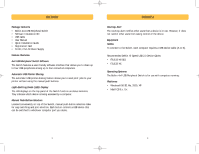Belkin F1U400 User Manual
Belkin F1U400 - 4x4 USB Peripheral Switch Sharing Manual
 |
UPC - 722868432891
View all Belkin F1U400 manuals
Add to My Manuals
Save this manual to your list of manuals |
Belkin F1U400 manual content summary:
- Belkin F1U400 | User Manual - Page 1
rights reserved. All trade names are registered trademarks of respective manufacturers listed. Mac OS, Mac, and Macintosh are trademarks of Apple Computer, Inc., registered in the U.S. and other countries. 4x4 USB Peripheral Switch Share four USB devices with up to four computers User Manual F1U400 - Belkin F1U400 | User Manual - Page 2
Software Legend 15 Switching USB Devices 16 Automatic Printing 17 Courtesy Alert 17 Naming Your Computers 18 Manual Push-Button Selectors 18 FAQs 19 Troubleshooting 20 Information 21 OVERVIEW Introduction Congratulations on your purchase of the Belkin 4x4 USB Peripheral Switch (the Switch - Belkin F1U400 | User Manual - Page 3
Package Contents • Belkin 4x4 USB Peripheral Switch • Software Installation CD • USB Cable • User Manual • Quick Installation Guide • Registration Card • 5V DC, 2.5A AC Power Supply Feature Overview 4x4 USB Peripheral Switch Software The Switch features a user-friendly software interface that allows - Belkin F1U400 | User Manual - Page 4
of the 4x4 USB Peripheral Switch Wall Mount Slots Specifications Part No.: Power: USB Device Port Connector: USB Computer Port Connector: Manual Push Buttons: LED Indicators: USB Device Ports: USB Computer Ports: Enclosure: Dimensions: Weight: Operating Temp: Storage Temp: Warranty: F1U400 5V DC - Belkin F1U400 | User Manual - Page 5
PM Page 6 INSTALLATION Software Installation Windows Before you begin, be sure that: 1. the Switch is not connected to your computer; 2. the Switch supports your operating system (see page 3); and 3. your USB devices are compatible with your connected computers. To install the software: 1. Place the - Belkin F1U400 | User Manual - Page 6
Peripheral software, please open the Belkin 4x4 USB Peripheral Switch application located in the file named "Belkin". The file named "Belkin" is located on the desktop. You are now ready to use your Belkin 4x4 USB Peripheral Switch software. Note: Automatic printing feature is not supported in Mac - Belkin F1U400 | User Manual - Page 7
be sure that: 1. The Switch is not connected to your computer; 2. The Switch supports your operating system (see page 3 of the manual); and 3. Your USB devices are compatible with your connected computers. To install the software: 1. Place the CD in the CD tray of your Mac computer. 2. Double-click - Belkin F1U400 | User Manual - Page 8
named "Belkin USB Peripheral Switch". 19. Drag the icon named "F1U400" to your desktop. 20. Double-click on the icon named "F1U400". You are now ready to use your Belkin 4X4 USB Peripheral Switch software. Note: Automatic printing feature is not supported in Mac OS. DC 2. Connect the USB cable - Belkin F1U400 | User Manual - Page 9
5V/2.5A Step 3: Connecting USB Devices to the Switch Connect the A-type connector of your USB device to an available USB A-type port on your Switch. Repeat for each additional USB device you wish to connect. DC 5V/2.5A 14 SWITCHING THROUGH SOFTWARE Legend Icons for USB Devices Camera Device - Belkin F1U400 | User Manual - Page 10
PM Page 16 SWITCHING THROUGH SOFTWARE Switching USB Devices Select the 4x4 USB Peripheral Switch icon located on your desktop. To switch USB devices, drag the USB device icon from the "General Basket" to the "Active Computer Port". ("Active" refers to a computer connected to the Switch and powered - Belkin F1U400 | User Manual - Page 11
connected printer is set as the default. (Printer driver must support your operating system and that printer's software must be installed on each computer you will be using it from.) Q: What operating systems will the Switch work with? A: The Switch will support Windows 98 SE, Me, 2000, XP, and Mac - Belkin F1U400 | User Manual - Page 12
to a different port. • Make sure the power supply is connected to the Switch. My USB device is not detected by the Switch software. • Make sure the drivers are installed and that the USB device supports the operating system. • Make sure the connected computer is not further than 15 feet away. • Make

4x4 USB
Peripheral Switch
User Manual
F1U400
Share four USB devices with up to
four computers
Belkin Corporation
501 West Walnut Street
Compton • CA • 90220 • USA
Tel: 310.898.1100
Fax: 310.898.1111
Belkin Components, Ltd.
Express Business Park • Shipton Way • Rushden
NN10 6GL • United Kingdom
Tel:
+44 (0) 1933 35 2000
Fax: +44 (0) 1933 31 2000
Belkin Components B.V.
Starparc Building • Boeing Avenue 333
1119 PH Schiphol-Rijk • The Netherlands
Tel: +31 (0) 20 654 7300
Fax: +31 (0) 20 654 7349
Belkin Components, Ltd.
7 Bowen Crescent • West Gosford
NSW 2250 • Australia
Tel:
+61 (0) 2 4372 8600
Fax: +61 (0) 2 4372 8603
Belkin Tech Support
US: 310.898.1100 ext. 2263
800.223.5546 ext. 2263
Europe: 00 800 223 55 460
Australia: 1800 666 040
P74077-D
© 2002 Belkin Corporation. All rights reserved. All trade names are registered
trademarks of respective manufacturers listed. Mac OS, Mac, and Macintosh are
trademarks of Apple Computer, Inc., registered in the U.S. and other countries.
P74077-D_F1U400_man.qxd
11/13/02
4:14 PM
Page 1