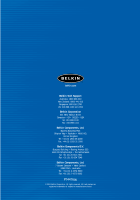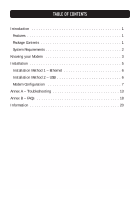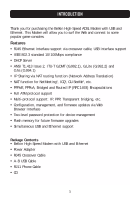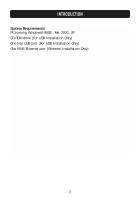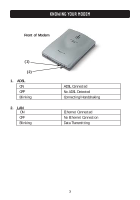Belkin F5D5730au F5D5730au User Manual
Belkin F5D5730au Manual
 |
View all Belkin F5D5730au manuals
Add to My Manuals
Save this manual to your list of manuals |
Belkin F5D5730au manual content summary:
- Belkin F5D5730au | F5D5730au User Manual - Page 1
belkin.com Belkin Tech Support Australia: 1800 666 040 New Zealand: 0800 441 913 Singapore: 800 616 1790 US: 310.898.1100 ext 2263 Belkin Corporation 501 West Walnut Street Compton • CA • 90220 • USA Tel: 310.898.1100 Fax: 310.898.1111 Belkin Components, Ltd. Express Business Park Shipton Way • - Belkin F5D5730au | F5D5730au User Manual - Page 2
High-Speed ADSL Modem with USB and Ethernet Connect your PC or network for high-speed Internet access User Manual F5D5730au - Belkin F5D5730au | F5D5730au User Manual - Page 3
TABLE OF CONTENTS Introduction 1 Features 1 Package Contents 1 System Requirements 2 Knowing your Modem 3 Installation 5 Installation Method 1 - Ethernet 6 Installation Method 2 - USB 6 Modem Configuration 7 Annex A - Troubleshooting 13 Annex B - FAQs 18 Information 20 - Belkin F5D5730au | F5D5730au User Manual - Page 4
: IP, PPP, Transparent bridging, etc. • Configuration, management, and firmware updates via Web Browser Interface • Two-level password protection for device management • Flash memory for future firmware upgrades • Simultaneous USB and Ethernet support Package Contents • Belkin High-Speed Modem with - Belkin F5D5730au | F5D5730au User Manual - Page 5
INTRODUCTION System Requirements PC running Windows® 98SE , Me, 2000, XP CD-ROM drive (For USB Installation Only) One free USB port (For USB Installation Only) One RJ45 Ethernet port (Ethernet Installation Only) 2 - Belkin F5D5730au | F5D5730au User Manual - Page 6
KNOWING YOUR MODEM Front of Modem (1) (2) 1. ADSL ON OFF Blinking 2. LAN ON OFF Blinking ADSL Connected No ADSL Detected Connecting/Handshaking Ethernet Connected No Ethernet Connection Data Transmitting 3 - Belkin F5D5730au | F5D5730au User Manual - Page 7
KNOWING YOUR MODEM Back of Modem Power Ethernet Reset RJ11 USB Before You Start Before you start to use your Modem you must have the following: 1. An active ADSL account and line with a user name and password. 2. IP address, DNS, and gateway settings from your ISP only if applicable. 3. At - Belkin F5D5730au | F5D5730au User Manual - Page 8
in one of two ways: via an Ethernet crossover cable or a USB connection. If you are connecting via an Ethernet crossover connection then follow the diagram below and proceed to "Installation Method 1" on page 6. If you have chosen to connect via a USB connection, make sure the computer you are - Belkin F5D5730au | F5D5730au User Manual - Page 9
the on-screen instructions to install the USB Modem drivers. 8. After installation, the Modem will be installed as "USB Network Adapter" within the Device Manager of Windows. You will be required to reboot your PC before continuing. 9. Open your web browser and type in the default IP address of the - Belkin F5D5730au | F5D5730au User Manual - Page 10
INSTALLATION Modem Configuration Enter the default user name and password and click "OK". If you do not see the screen below then turn to "Annex A Problem 1". Default User Name: admin Default Password: password You will then be logged into the web interface of the Modem. 7 - Belkin F5D5730au | F5D5730au User Manual - Page 11
INSTALLATION 1. Click on "WAN" under the Configuration menu on the left-hand side of the screen. 2. Your screen will look like this. 8 - Belkin F5D5730au | F5D5730au User Manual - Page 12
extension ".xadsl" after the normal user name, and should be entered in the form of an e-mail address, e.g. [email protected]. c. Password: As provided by your ADSL provider, remember that passwords are case-sensitive. d. Disconnect timeout: Leave as default "0". e. MRU: Should be left as - Belkin F5D5730au | F5D5730au User Manual - Page 13
of the screen and you will see the following. 7. Click the "Submit" button to update the changes and then scroll back to the bottom of the screen and then click on " to make the change to the Modem. 9. The Modem will restart and the LAN connection will be reestablished between your PC and your - Belkin F5D5730au | F5D5730au User Manual - Page 14
INSTALLATION 10. When you see this screen, the Modem has rebooted and is ready to be connected to ADSL. 11. On the left of the screen under the Status settings in your browser, click on "PPP". You will then see the following. 11 - Belkin F5D5730au | F5D5730au User Manual - Page 15
INSTALLATION 12. Ensure that "Connect" is displayed in the drop-down window and then click on the "Execute" button. The Modem will initiate the connection to your ADSL provider and the screen shot will look similar to this one once connected. Note that under the "Status" - Belkin F5D5730au | F5D5730au User Manual - Page 16
ANNEX A - TROUBLESHOOTING Problem My Internet web browser would not display the login dialogue box when I typed in the numbers "10.0.0.2". Solution • Check that your browser address bar displays nothing except "10.0.0.2". • Check that your PC is configured to accept IP addresses dynamically by doing - Belkin F5D5730au | F5D5730au User Manual - Page 17
ANNEX A - TROUBLESHOOTING 6. Select the "Disable DNS" radio button and click "OK" to finish the configuration. Solution for Windows 2000 1. Go to "Start / Settings / Control Panel". In the Control Panel, double-click on "Network and Dial-up Connections". 2. Double-click "LAN Area Connection". 14 - Belkin F5D5730au | F5D5730au User Manual - Page 18
ANNEX A - TROUBLESHOOTING 3. In the "LAN Area Connection Status" window, click "Properties". 4. Select "Internet Protocol (TCP/IP)" and click "Properties". 15 - Belkin F5D5730au | F5D5730au User Manual - Page 19
ANNEX A - TROUBLESHOOTING 5. Select "Obtain an IP address automatically" and "Obtain DNS server address automatically". Click "OK" to finish the configuration. Solution for Windows XP 1. Go to Control Panel on your computer and double-click "Network Connections" and right- - Belkin F5D5730au | F5D5730au User Manual - Page 20
ANNEX A - TROUBLESHOOTING 2. Highlight "Internet Protocol (TCP/IP)" and select "Properties". If you do not have TCP/IP displayed in the list then you will need to install TCP/IP before proceeding. 3. Ensure that: "Obtain an IP address automatically" and "Obtain DNS server address automatically" is - Belkin F5D5730au | F5D5730au User Manual - Page 21
to the Modem using USB and then connect either a Belkin 802.11b or 802.11g Access Point to the Ethernet port of your modem. Can I connect a wired or wireless router to my Modem? You can connect a wired or wireless router to your Modem. The Modem will allocate a WAN IP address to your router and then - Belkin F5D5730au | F5D5730au User Manual - Page 22
ISP settings such as username and password. New Zealand - 0800 441 913 Australia - 1800 666 040 Where can I get more information on networking my home or office? You can access our website at www.belkin.com/anz/modems to learn more about the setup of PC networks using Belkin networking products. 19 - Belkin F5D5730au | F5D5730au User Manual - Page 23
OF CONFORMITY WITH FCC RULES FOR ELECTROMAGNETIC COMPATIBILITY We, Belkin Corporation, of 501 West Walnut Street, Compton, CA 90220, declare under our sole responsibility that the product, F5D5730au to which this declaration relates, complies with Part 15 of the FCC Rules. Operation is subject to
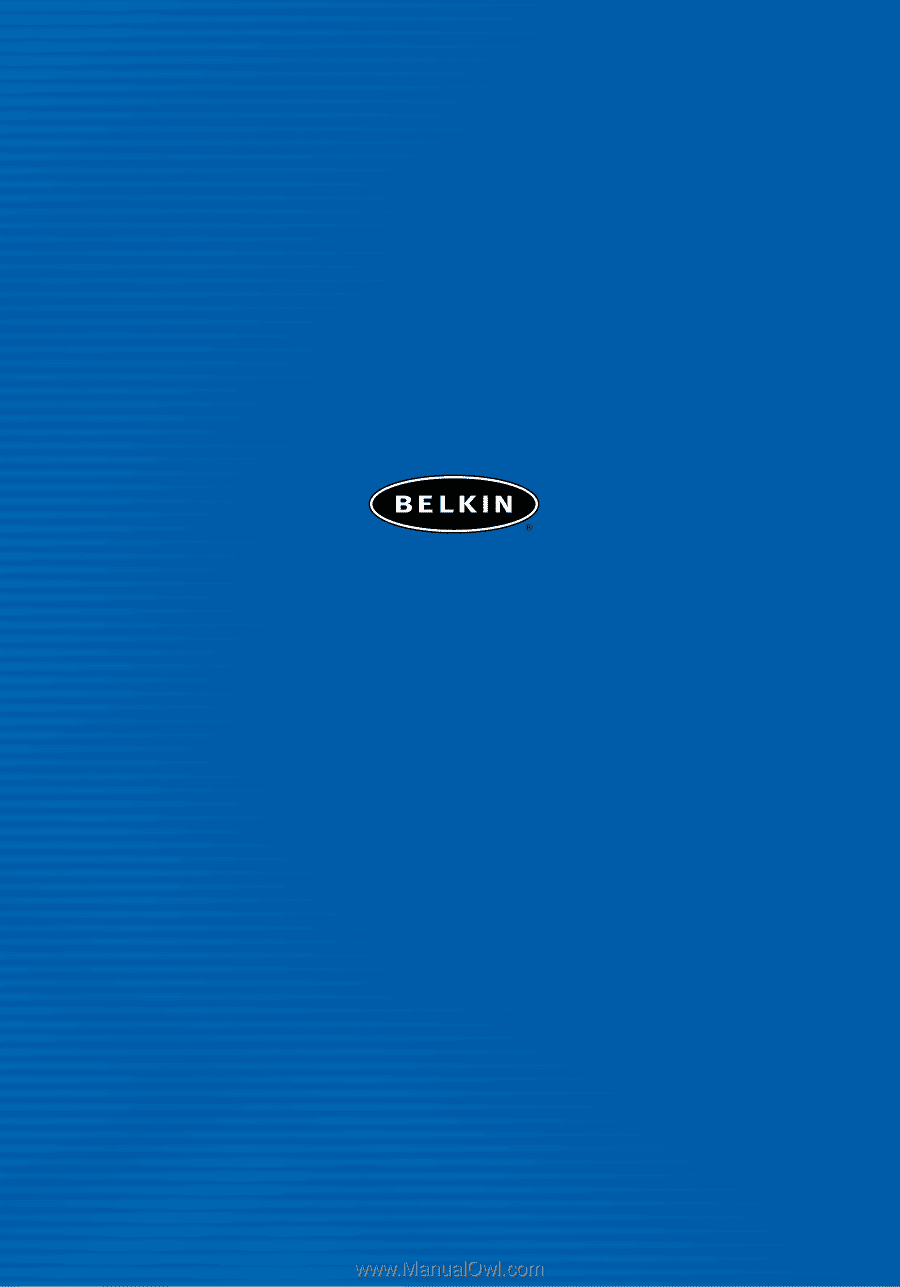
Belkin Tech Support
Australia: 1800 666 040
New Zealand: 0800 441 913
Singapore: 800 616 1790
US: 310.898.1100 ext 2263
Belkin Corporation
501 West Walnut Street
Compton • CA • 90220 • USA
Tel: 310.898.1100
Fax: 310.898.1111
Belkin Components, Ltd.
Express Business Park
Shipton Way • Rushden • NN10 6GL
United Kingdom
Tel: +44 (0) 1933 35 2000
Fax: +44 (0) 1933 31 2000
Belkin Components B.V.
Starparc Building • Boeing Avenue 333
1119 PH Schiphol-Rijk • The Netherlands
Tel: +31 (0) 20 654 7300
Fax: +31 (0) 20 654 7349
Belkin Components, Ltd.
7 Bowen Crescent • West Gosford
NSW 2250 • Australia
Tel:
+61 (0) 2 4372 8600
Fax: +61 (0) 2 4372 8603
P74476au
© 2004 Belkin Corporation. All rights reserved. All trade names are
registered trademarks of respective manufacturers listed.
belkin.com