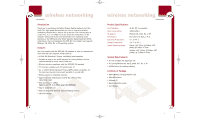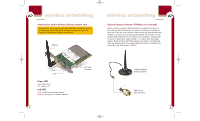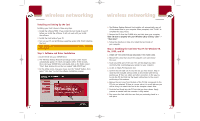Belkin F5D6001_ver1 User Guide
Belkin F5D6001_ver1 Manual
 |
View all Belkin F5D6001_ver1 manuals
Add to My Manuals
Save this manual to your list of manuals |
Belkin F5D6001_ver1 manual content summary:
- Belkin F5D6001_ver1 | User Guide - Page 1
P74056_F5D6001_man(fp).qxd 5/3/2002 5:08 PM Page 1 - Belkin F5D6001_ver1 | User Guide - Page 2
P74056_F5D6001_man(fp).qxd 5/3/2002 5:08 PM Page 2 Wireless Desktop Network Card F5D6001 - Belkin F5D6001_ver1 | User Guide - Page 3
3 Contents of Package 3 Knowing Your Belkin Wireless Desktop Network Card 4 Optional Desktop Antenna 5 Installing and Setting Up the Card 6 Step 1-Software and Driver Installation 6-7 Step 2-Installing the Card into Your PC for Windows 98, Me, 2000, and XP 7-8 Step 3-Finishing the Installation - Belkin F5D6001_ver1 | User Guide - Page 4
or lower System Requirements • PC with available PCI expansion slot • PC running Windows 95, 98 SE, 2000, NT®, Me, or XP • CD-ROM drive (for loading software) Contents of Package • Belkin Wireless Desktop Network Card • External Antenna • Software CD • Quick Installation Guide • User Manual 3 - Belkin F5D6001_ver1 | User Guide - Page 5
Knowing Your Belkin Wireless Desktop Network Card Warning! Your Card is sensitive to static electricity. Handle the Card by the edges and avoid touching the PCI edge connector or any of the components on the green printed circuit board. Antenna wireless networking Optional Desktop Antenna-F5D6900 - Belkin F5D6001_ver1 | User Guide - Page 6
on your PC and let Windows operating system (OS) finish installing the Card. NOTE: INSTALL THE SOFTWARE FIRST BEFORE YOU INSTALL THE CARD INTO YOUR PC Step 1: Software and Driver Installation 1. Insert the CD into your CD-ROM drive. 2. The "Wireless Desktop Network Card Setup Utility" screen should - Belkin F5D6001_ver1 | User Guide - Page 7
bottom righthand corner of your screen. See below: Windows 98, Me, 2000 Windows XP 8. Installation is complete. Go to the next section called "Using the Card". Uninstalling the Software and Drivers If you need to remove the software and drivers for any reason, you can accomplish this easily in - Belkin F5D6001_ver1 | User Guide - Page 8
. Windows XP has built-in management for wireless networking products or you can use the management software (recommended). For information on how to use Windows XP to control your Card, consult the Windows XP "Help" files or the Microsoft website. We recommend that you use the software that Belkin - Belkin F5D6001_ver1 | User Guide - Page 9
of your computer screen. The "Belkin Wireless LAN Utility" window will open. You will see the "Link Status" tab. There are four tabs that perform different functions. 7. Click "OK". 8. Windows XP is now configured to let the Belkin software control the Card. Follow the directions in the next - Belkin F5D6001_ver1 | User Guide - Page 10
you if the Card is connected to a wireless network or if it is searching for a wireless network. There are two states: wireless networking Associated: The Card is connected to a wireless network. The numbers following the word "Associated" refer to the MAC address of the wireless access point that - Belkin F5D6001_ver1 | User Guide - Page 11
for easy identification. The "default" profile will contain the initial configuration setting when you install the Card. In Ad-Hoc mode, each wireless device will use the same SSID to create a small wireless network. For instance, if you want to connect a PDA to a PC, then both must have the same - Belkin F5D6001_ver1 | User Guide - Page 12
" profile will appear as a selection. wireless networking name, the Card will search for the closest available wireless network and join it. If you know the specific network name, you can type it into the "Network Name" field to join that network. To Enter a New Network Name 1. Click inside of the - Belkin F5D6001_ver1 | User Guide - Page 13
save the changes. Transmit Rate The 802.11b wireless Ethernet standard was engineered so it can operate at different data rates depending on the environment that it is working in. The maximum data rate is 11Mbps (11 megabits-per-second or 11 million bits-per-second). Under the best of circumstances - Belkin F5D6001_ver1 | User Guide - Page 14
wireless networking Encryption For security, the 802.11b standard incorporates a method of "scrambling" the data being sent over the air. This is called WEP (Wired Equivalent Privacy). There are two different levels of WEP: 64-bit encryption and 128-bit encryption. 64-bit be entered manually into the - Belkin F5D6001_ver1 | User Guide - Page 15
Keys Manually". wireless networking Site Monitor Tab You can use the Site Monitor to view all available wireless networks within range 64-bit: If you selected 64-bit encryption, then enter a 5-character alphanumeric key or a 10-digit hexadecimal key into "Key 1". b. 128-bit: If you selected 128-bit - Belkin F5D6001_ver1 | User Guide - Page 16
64 clients. The diagram below illustrates how the wireless access point works to increase the covered area range of your wireless network. Notebook with Wireless Notebook Network Card Notebook with Wireless Notebook Network Card WAP Basic Service Set (BSS) PC with Wireless Desktop PCI Network - Belkin F5D6001_ver1 | User Guide - Page 17
5:09 PM Page 28 wireless networking The diagram below illustrates how a wireless access point acts as a bridge between the wireless BSS and the wired network. Desktop PC Desktop PC Switch Wireless Access Point Basic Service Set (BSS) Roaming More than one wireless access point can be used - Belkin F5D6001_ver1 | User Guide - Page 18
LAN. Ad-Hoc Mode Notebook with Wireless Notebook Network Card Notebook with Wireless Notebook Network Card PC with Wireless Desktop PCI Network Adapter Backbone: The core infrastructure of a network. The portion of the network that transports information from one central location to another - Belkin F5D6001_ver1 | User Guide - Page 19
address. Using the NAT capability of the Belkin 4-Port Cable/DSL Gateway Router, you can access the Internet from any computer on your home network without having to purchase more IP addresses from your ISP. 32 wireless networking Glossary of Wireless Networking Terms PPPoE: Point-to-Point Protocol - Belkin F5D6001_ver1 | User Guide - Page 20
wireless networking FCC Statement DECLARATION OF CONFORMITY WITH FCC RULES FOR ELECTROMAGNETIC COMPATIBILITY We, Belkin Components, of 501 West Walnut Street, Compton, CA 90220, declare under our sole responsibility that the product, F5D6001 the instructions, relocate the receiving antenna. • Increase - Belkin F5D6001_ver1 | User Guide - Page 21
(fp).qxd 5/3/2002 5:09 PM Page 36 wireless networking wireless networking Belkin Components Limited Lifetime Product Warranty Belkin Components warrants this product against defects in materials and workmanship for its lifetime. If a defect is discovered, Belkin will, at its option, repair or

P74056_F5D6001_man(fp).qxd
5/3/2002
5:08 PM
Page 1