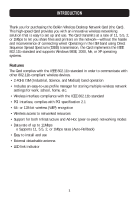Belkin F5D6001_ver3 User Manual
Belkin F5D6001_ver3 Manual
 |
View all Belkin F5D6001_ver3 manuals
Add to My Manuals
Save this manual to your list of manuals |
Belkin F5D6001_ver3 manual content summary:
- Belkin F5D6001_ver3 | User Manual - Page 1
802.11b Wireless Desktop Network Card Connect your desktop to a wireless network User Manual F5D6001 - Belkin F5D6001_ver3 | User Manual - Page 2
TABLE OF CONTENTS Introduction Features 1 Product Specifications 2 System Requirements 2 Package Contents 2 Knowing your Desktop Network Card 3 Installing the Card 4 The Belkin Wireless Network Monitor Utility 10 Troubleshooting 18 Information 19 - Belkin F5D6001_ver3 | User Manual - Page 3
settings for work, school, home, etc. • Wireless interface compliance with the IEEE 802.11b standard • PCI interface, complies with PCI specification 2.1 • 64- or 128-bit wireless (WEP) encryption • Wireless access to networked resources • Support for both Infrastructure and Ad-Hoc (peer-to-peer - Belkin F5D6001_ver3 | User Manual - Page 4
System Requirements • PC with available PCI expansion slot • PC running Windows 98SE, 2000, Me, or XP • CD-ROM drive (for loading software) Package Contents • Belkin Wireless Desktop Network Card • External Antenna • Software CD • Quick Installation Guide • User Manual • Product Registration - Belkin F5D6001_ver3 | User Manual - Page 5
KNOWING YOUR DESKTOP NETWORK CARD Warning! Your Card is sensitive to static electricity. Handle the Card by the edges and avoid touching the PCI edge connector or any of the components on the green printed circuit board. Antenna Antenna Cable Link LED Activity LED Threaded Connector PCI Edge - Belkin F5D6001_ver3 | User Manual - Page 6
inside of your computer. 3. Let Windows finish installing the Card. NOTE: INSTALL THE SOFTWARE FIRST BEFORE YOU INSTALL THE CARD INTO YOUR COMPUTER. Step 1: Software and Driver Installation 1. Insert the CD into your CD-ROM drive. 2. The Belkin Wireless Desktop Network Card Setup Utility screen will - Belkin F5D6001_ver3 | User Manual - Page 7
screen. Go to the next step. 5. Next, you will see an introduction screen. Click "Next" to continue with the installation of the Card. 6. If you are using Windows 2000 or Windows XP, you may see a screen similar to the one below. This does not mean there is a problem. Select "Continue Anyway". 5 - Belkin F5D6001_ver3 | User Manual - Page 8
INSTALLING THE CARD 7. When the software installation is complete, you will see a screen prompting you to finish. Click "Finish". 8. A message will appear telling you that you need to shut down your computer to install the Card. Choose "Yes, I want to shut down my computer now" to shut down your - Belkin F5D6001_ver3 | User Manual - Page 9
. 4. Locate an empty PCI expansion slot. Confirm that the Card will fit into the slot antenna's gold connector onto the threaded connector on the Card until it is finger-tight. Do not use a wrench to tighten the connector. Place the antenna on top of the computer's case or on top of your desktop - Belkin F5D6001_ver3 | User Manual - Page 10
which version of Windows you are using, a window similar to the one pictured below will appear. Select the option that will automatically install the software. 3. If you are using Windows 2000 or Windows XP, you may see a screen similar to the one below. This does not mean there is a problem. Select - Belkin F5D6001_ver3 | User Manual - Page 11
is your shortcut to the Belkin Wireless Network Monitor. It also indicates the status of your connection: Green: Connected to a wireless network. Red: No connection to a wireless network. Uninstalling the Software and Drivers If you need to remove the software and drivers for any reason, you can - Belkin F5D6001_ver3 | User Manual - Page 12
there is no connection to a wireless network. After installation, the Card will connect to your wireless network automatically. Double-clicking on the system tray icon will open the Utility. Also, the installation software placed a shortcut icon on your desktop. Double-clicking this shortcut will - Belkin F5D6001_ver3 | User Manual - Page 13
THE BELKIN WIRELESS NETWORK MONITOR UTILITY Windows XP Users If you are using Windows XP, please read this section first. Windows XP integrates a wireless management utility referred to as Windows XP Wireless Zero Configuration service (WZC). The WZC can be used to control your Card or you can use - Belkin F5D6001_ver3 | User Manual - Page 14
view. c. Connect Button: Select a network from the Available Networks window and click "Connect" to connect to the network. d. Update Button: Re-scans for more wireless networks in the area. e. "Connected to" Window: Shows you the name and MAC address of the network you are currently connected to - Belkin F5D6001_ver3 | User Manual - Page 15
THE BELKIN WIRELESS NETWORK MONITOR UTILITY Connecting to a Wireless Network After you install your Card for the first time, it will connect to your wireless network automatically. You should not have to do anything further to connect to a network. To manually connect to a wireless network, see the - Belkin F5D6001_ver3 | User Manual - Page 16
of this manual called "Creating and Using a Profile" for advanced encryption setup options. Using the Profiles Manager View Using profiles is a convenient way to quickly and easily connect to networks if you travel between multiple wireless networks. For example, your primary wireless network may - Belkin F5D6001_ver3 | User Manual - Page 17
Using a Profile Profiles are automatically created when you connect to a network. From the factory, Belkin has also created one profile called "Default". This is a special profile that will connect to the first wireless network that the Card detects. You can remove this profile if you wish. If you - Belkin F5D6001_ver3 | User Manual - Page 18
a profile for, check that box. 7. If the network uses encryption, select the type of encryption (64-bit or 128bit) by placing a check mark next to the type you need. 8. Type in the network key for the network in the Network Key field. If the network key is a hexadecimal key, check "Hex Key". If - Belkin F5D6001_ver3 | User Manual - Page 19
THE BELKIN WIRELESS NETWORK MONITOR UTILITY Power Save Mode Allows you to select the Power you can access the Utility by using the desktop shortcut. Turning the Radio Off You can manually turn the radio off by placing a check in the box. This will disable the Card until you turn it back on. Setting - Belkin F5D6001_ver3 | User Manual - Page 20
TROUBLESHOOTING Technical Support You can find technical support information at www.belkin.com/networking or www.belkin.com through the tech support area. If you want to contact technical support by phone, please call 877-736-5771. Technical support is available 24 hours a day, 7 days a week. 18 - Belkin F5D6001_ver3 | User Manual - Page 21
if the product has been damaged by accident, abuse, misuse, or misapplication; if the product has been modified without the written permission of Belkin; or if any Belkin serial number has been removed or defaced. THE WARRANTY AND REMEDIES SET FORTH ABOVE ARE EXCLUSIVE IN LIEU OF ALL OTHERS, WHETHER - Belkin F5D6001_ver3 | User Manual - Page 22
Belkin Corporation, of 501 West Walnut Street, Compton, CA 90220, declare under our sole responsibility that the product, F5D6001 used in accordance with the instructions, it may cause harmful interference measures: • Reorient or relocate the receiving antenna. • Increase the distance between the - Belkin F5D6001_ver3 | User Manual - Page 23
INFORMATION Canada-Industry Canada (IC) The wireless radio of this device complies with RSS 139 & requirements for radio equipment. To determine the type of transmitter, check the identification label on your Belkin product. Products with the CE marking comply with the EMC Directive (89/336/EEC) and - Belkin F5D6001_ver3 | User Manual - Page 24
PH Schiphol-Rijk • The Netherlands Tel: +31 (0) 20 654 7300 Fax: +31 (0) 20 654 7349 Belkin, Ltd. 7 Bowen Crescent • West Gosford NSW 2250 • Australia Tel: +61 (0) 2 4372 8600 Fax: +61 (0) 2 4372 8603 Belkin Tech Support US: 877.736.5771 310.898.1100 ext. 2263 Europe: 00 800 223 55 460 Australia

User Manual
F5D6001
802.11b Wireless
Desktop Network Card
Connect your desktop to a wireless network