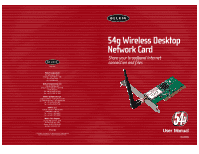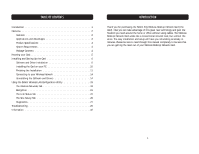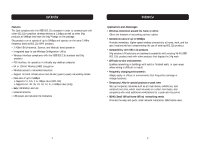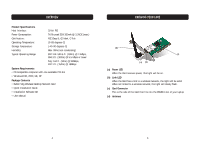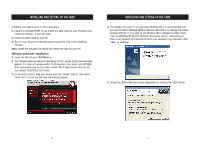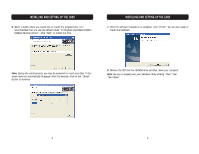Belkin F5D7000 User Manual
Belkin F5D7000 Manual
 |
View all Belkin F5D7000 manuals
Add to My Manuals
Save this manual to your list of manuals |
Belkin F5D7000 manual content summary:
- Belkin F5D7000 | User Manual - Page 1
ext. 2263 Europe: 00 800 223 55 460 Australia: 1800 666 040 P74216 © 2003 Belkin Corporation. All rights reserved. All trade names are registered trademarks of respective manufacturers listed. 54g Wireless Desktop Network Card Share your broadband Internet connection and files User Manual F5D7000 - Belkin F5D7000 | User Manual - Page 2
PC 10 Finishing the Installation 11 Connecting to your Wireless Network 14 Uninstalling the Software and Drivers 14 Using the Belkin Wireless LAN Configuration Utility 15 The Wireless Networks Tab 18 Encryption 21 The Link Status Tab 22 The Site Survey Tab 25 Diagnostics 27 Troubleshooting - Belkin F5D7000 | User Manual - Page 3
rate of up to 54Mbps o Supports 11, 5.5, 2 or 1Mbps rates (802.11b) o Supports 54, 48, 36, 24, 18, 12, 9, or 6Mbps rates (54g) • Easy installation and use • External antenna • LED power and network link indicators OVERVIEW Applications and Advantages • Wireless connection around the home or office - Belkin F5D7000 | User Manual - Page 4
one available PCI slot • Windows® 98, 2000, Me, XP Package Contents • Belkin 54g Wireless Desktop Network Card • Quick Installation Guide • Installation Software CD • User Manual KNOWING YOUR CARD (d) (c) (a) (b) (a) Power LED When the Card receives power, this light will be on. (b) Link LED - Belkin F5D7000 | User Manual - Page 5
installer will start. If you are using Windows XP, it is recommended that you use the Belkin Wireless Desktop Network Card Utility to manage the Card's wireless settings. If you want to use Windows XP to manage the Card, check "Use the Windows XP Wireless Network Connection Utility". Instructions - Belkin F5D7000 | User Manual - Page 6
default folder "C:\Program Files\Belkin\Belkin 54Mbps Wireless Utility\". Click "Next" to install the files. INSTALLING AND SETTING UP THE CARD 7. After the software installation is complete, click "Finish". You are now ready to install the hardware. Note: During the install process, you may be - Belkin F5D7000 | User Manual - Page 7
CARD Installing the Card into your PC for Windows 98, Me, 2000, and XP 1. POWER OFF THE COMPUTER AND DISCONNECT THE POWER CORD. 2. Remove the screws that secure the computer cover and remove the cover. 3. Touch any metal part of the case. This will correct positioning of the antenna. 6. Remove the - Belkin F5D7000 | User Manual - Page 8
is a problem. Click "Continue". 4. Your Windows OS will find the correct driver files and complete the installation. Windows OS may tell you that the hardware is installed. Click "Finish" if asked to. Green Icon: Connected to a wireless network, good connection Yellow Icon: Connected to a wireless - Belkin F5D7000 | User Manual - Page 9
to connect to your network automatically. If your wireless network is using encryption, you will need to set the encryption settings of your Card to match that of your wireless network. For information about configuring your Card, see the next section in this manual. Uninstalling the Software and - Belkin F5D7000 | User Manual - Page 10
enabled, the "Network key" text box will be active. Type the network key for that network to connect. Click "Cancel" to exit. The "Advanced" button will allow you to view and configure more options of your Card. USING THE BELKIN WIRELESS LAN CONFIGURATION UTILITY Note: Under Windows XP, clicking on - Belkin F5D7000 | User Manual - Page 11
up to one minute for the network connection to be made. Your computer is connected to the selected network when you see a blue bubble on top of the icon for that network. 18 USING THE BELKIN WIRELESS LAN UTILITY (c) Preferred Networks Displays a list of the networks that you have configured. You - Belkin F5D7000 | User Manual - Page 12
USING THE BELKIN WIRELESS LAN UTILITY (l) Advanced Allows you to filter the type of networks you want to connect to. Any Available Network: When this option is selected, the Card will attempt to connect to any available network in the area. Access points will be preferred networks over ad-hoc - Belkin F5D7000 | User Manual - Page 13
field shows the current SSID with which the Card is associated. The Card will automatically look for any wireless network in the area. To connect to a specific wireless network, you can manually select the SSID of the known wireless network in the Wireless Networks tab. (b) MAC Address Shows the MAC - Belkin F5D7000 | User Manual - Page 14
a problem or interference in your area. The Site Survey Tab Clicking on the Site Survey tab will display a list of all available access points in your area. The following information about each is displayed: (b) (a) (c) (d) (e) (f) (g) (a) SSID The Service Set Identifier (wireless network name - Belkin F5D7000 | User Manual - Page 15
USING THE BELKIN WIRELESS LAN UTILITY (d) WEP Will display "Off" when encryption is disabled, "64-bit" when 64-bit encryption is enabled, and "128-bit" when 128-bit encryption is enabled. (e) Ad-Hoc Networks Only Check this box to display available ad-hoc networks only. (f) Advanced Displays - Belkin F5D7000 | User Manual - Page 16
. LED Test This test verifies that your 802.11 wireless networking hardware is functioning correctly. 28 TROUBLESHOOTING Cannot Connect to the Network If your Card appears to be functioning properly but you cannot connect to the network, the problem may be that there is a mismatch between - Belkin F5D7000 | User Manual - Page 17
an access point. This happens because Windows 2000 must now handle two active network connections. You need to either disconnect the Ethernet cable from your computer, or disable the radio on your Card. To disable the radio on your Card, right-click on the Belkin Wireless Utility icon in the system - Belkin F5D7000 | User Manual - Page 18
When connecting an external antenna to the device, the antenna shall installed and used in accordance with the instructions Belkin Components may void the users authority to operate the equipment. 32 INFORMATION Canada- Industry Canada (IC) The wireless Directive (1995/5/EC) issued by the Commission - Belkin F5D7000 | User Manual - Page 19
if the product has been damaged by accident, abuse, misuse, or misapplication; if the product has been modified without the written permission of Belkin; or if any Belkin serial number has been removed or defaced. THE WARRANTY AND REMEDIES SET FORTH ABOVE ARE EXCLUSIVE IN LIEU OF ALL OTHERS, WHETHER

User Manual
F5D7000
Belkin Corporation
501 West Walnut Street
Compton • CA • 90220 • USA
Tel: 310.898.1100
Fax: 310.898.1111
Belkin Components, Ltd.
Express Business Park
Shipton Way • Rushden • NN10 6GL
United Kingdom
Tel: +44 (0) 1933 35 2000
Fax: +44 (0) 1933 31 2000
Belkin Components B.V.
Starparc Building • Boeing Avenue 333
1119 PH Schiphol-Rijk • The Netherlands
Tel: +31 (0) 20 654 7300
Fax: +31 (0) 20 654 7349
Belkin, Ltd.
7 Bowen Crescent • West Gosford
NSW 2250 • Australia
Tel:
+61 (0) 2 4372 8600
Fax: +61 (0) 2 4372 8603
Belkin Tech Support
US: 310.898.1100 ext. 2263
800.223.5546 ext. 2263
Europe: 00 800 223 55 460
Australia: 1800 666 040
P74216
© 2003 Belkin Corporation. All rights reserved. All trade names are
registered trademarks of respective manufacturers listed.
belkin.com
54g Wireless Desktop
Network Card
Share your broadband Internet
connection and files