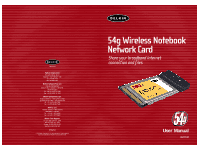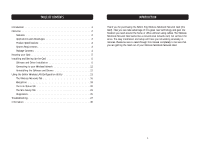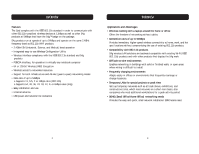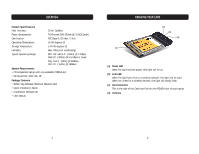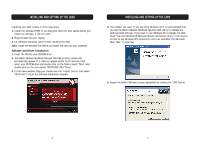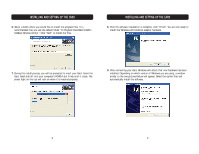Belkin F5D7010 User Manual
Belkin F5D7010 Manual
 |
View all Belkin F5D7010 manuals
Add to My Manuals
Save this manual to your list of manuals |
Belkin F5D7010 manual content summary:
- Belkin F5D7010 | User Manual - Page 1
ext. 2263 Europe: 00 800 223 55 460 Australia: 1800 666 040 P74217 © 2003 Belkin Corporation. All rights reserved. All trade names are registered trademarks of respective manufacturers listed. 54g Wireless Notebook Network Card Share your broadband Internet connection and files User Manual F5D7010 - Belkin F5D7010 | User Manual - Page 2
The Site Survey Tab 23 Diagnostics 25 Troubleshooting 27 Information 30 INTRODUCTION Thank you for purchasing the Belkin 54g Wireless Notebook Network Card (the Card . Please be sure to read through this manual completely to be sure that you are getting the most out of your Wireless - Belkin F5D7010 | User Manual - Page 3
for both Infrastructure and Ad-Hoc (peer-to-peer) networking modes • Data rate of up to 54Mbps o Supports 11, 5.5, 2 or 1Mbps rates (802.11b) o Supports 54, 48, 36, 24, 18, 12, 9, or 6Mbps rates (54g) • Easy installation and use • Internal antenna • LED power and network link indicators OVERVIEW - Belkin F5D7010 | User Manual - Page 4
laptop with one available PCMCIA slot • Windows® 98, 2000, Me, XP Package Contents • Belkin 54g Wireless Notebook Network Card • Quick Installation Guide • Installation Software CD • User Manual KNOWING YOUR CARD (a) (b) (d) (c) (a) Power LED When the Card receives power, this light will - Belkin F5D7010 | User Manual - Page 5
If you are using Windows XP, it is recommended that you use the Belkin Wireless Notebook Network Card Utility to manage the Card's wireless settings. If you check "Use the Windows XP Wireless Network Connection Utility". Instructions on how to use Windows XP's Connection Utility are available from Microsoft. - Belkin F5D7010 | User Manual - Page 6
Select a folder where you would like to install the program files. It is recommended that you use the default folder "C:\Program Files\Belkin\Belkin 54Mbps Wireless Utility\". Click "Next" to install the files. INSTALLING AND SETTING UP THE CARD 8. After the software installation is complete, click - Belkin F5D7010 | User Manual - Page 7
a screen similar to the one below. This does not mean there is a problem. Select "Continue Anyway". INSTALLING AND SETTING UP THE CARD 12. When the corner of most screens) will appear. This is your shortcut to the Belkin WLAN Monitor. It also indicates the status of your connection. 11. If - Belkin F5D7010 | User Manual - Page 8
Card, see the next section in this manual. Uninstalling the Software and Drivers If you need Belkin Wizard will walk you through the removal process. USING THE BELKIN WIRELESS LAN CONFIGURATION UTILITY Proceed with the following instructions for configuring your network profiles. The instructions - Belkin F5D7010 | User Manual - Page 9
to connect. Click "Cancel" to exit. The "Advanced" button will allow you to view and configure more options of your Card. USING THE BELKIN WIRELESS LAN CONFIGURATION UTILITY Note: Under Windows XP, clicking on the "Advanced" button for the first time will display the following window. The "Use - Belkin F5D7010 | User Manual - Page 10
made. Your computer is connected to the selected network when you see a blue bubble on top of the icon for that network. 16 USING THE BELKIN WIRELESS LAN UTILITY (c) Preferred Networks Displays a list of the networks that you have configured. You may rank the networks by selecting the network name - Belkin F5D7010 | User Manual - Page 11
-hoc network in the area. Access points will be excluded from the list of available networks when this option is selected. USING THE BELKIN WIRELESS LAN UTILITY Encryption To configure a profile for a listed network that requires a WEP key: 1. After opening the Utility, select the network from the - Belkin F5D7010 | User Manual - Page 12
Displays the data rate of the current connection. 20 USING THE BELKIN WIRELESS LAN UTILITY (e) Channel Shows the current channel the Card is channels in Infrastructure mode. In Ad-Hoc mode, the channel can be set manually. (f) Client IP Address Shows the IP address of the your wireless client. - Belkin F5D7010 | User Manual - Page 13
BELKIN . A large number of lost data packets may indicate that there is a problem or interference in your area. The Site Survey Tab Clicking on the Site Survey is displayed: (b) (a) (c) (d) (e) (f) (g) (a) SSID The Service Set Identifier (wireless network name) of the access point. (b) Channel - Belkin F5D7010 | User Manual - Page 14
at the time of the site survey. Click again to unfreeze. USING THE BELKIN WIRELESS LAN UTILITY Diagnostics Page This Page allows you to perform several diagnostic tests that are available for your Belkin Wireless Network adapter. Control Registers This test verifies the read and write capabilities - Belkin F5D7010 | User Manual - Page 15
BELKIN is functioning correctly. 26 TROUBLESHOOTING Cannot Connect to the Network connect to the network, see "Performance and Connectivity Problems". Problem or Symptom The computers seem to be Type" box, select "Service" and click "Add". In the "Select Network Service" box, select "File - Belkin F5D7010 | User Manual - Page 16
. 28 TROUBLESHOOTING Data transfer see if performance improves. Belkin Wireless Utility icon and click "Enable Radio". Technical Support You can find technical support information at www.networking.belkin.com or www.belkin.com through the tech support area. If you want to contact technical support - Belkin F5D7010 | User Manual - Page 17
We, Belkin Corporation, of 501 West Walnut Street, Compton, CA 90220, declare under our sole responsibility that the product, F5D7010 to radio frequency energy. If not installed and used in accordance with the instructions, it may cause harmful interference to radio or television reception, which can - Belkin F5D7010 | User Manual - Page 18
if the product has been damaged by accident, abuse, misuse, or misapplication; if the product has been modified without the written permission of Belkin; or if any Belkin serial number has been removed or defaced. THE WARRANTY AND REMEDIES SET FORTH ABOVE ARE EXCLUSIVE IN LIEU OF ALL OTHERS, WHETHER
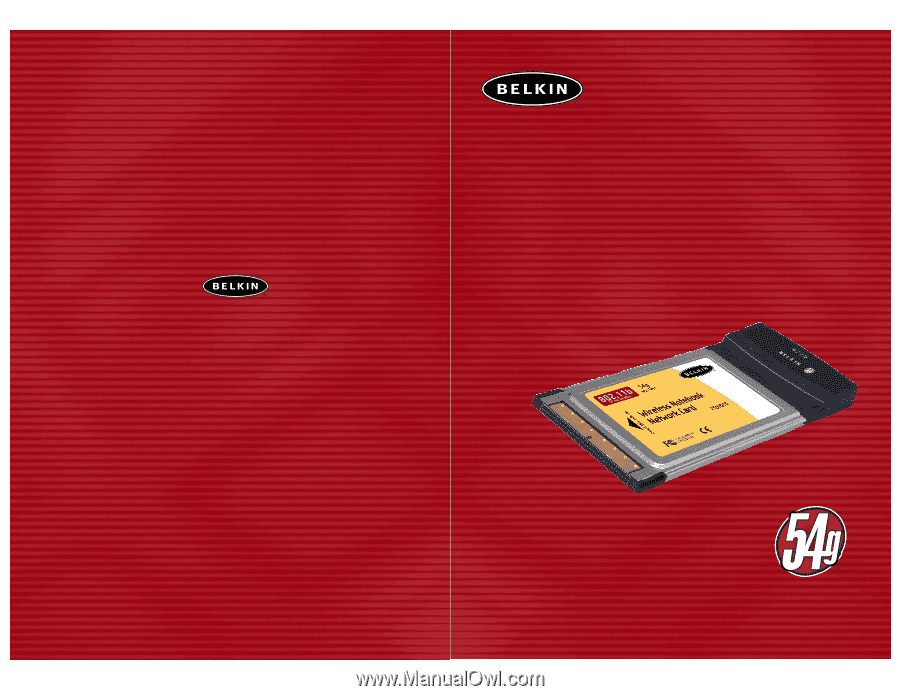
User Manual
F5D7010
Belkin Corporation
501 West Walnut Street
Compton • CA • 90220 • USA
Tel: 310.898.1100
Fax: 310.898.1111
Belkin Components, Ltd.
Express Business Park
Shipton Way • Rushden • NN10 6GL
United Kingdom
Tel: +44 (0) 1933 35 2000
Fax: +44 (0) 1933 31 2000
Belkin Components B.V.
Starparc Building • Boeing Avenue 333
1119 PH Schiphol-Rijk • The Netherlands
Tel: +31 (0) 20 654 7300
Fax: +31 (0) 20 654 7349
Belkin, Ltd.
7 Bowen Crescent • West Gosford
NSW 2250 • Australia
Tel:
+61 (0) 2 4372 8600
Fax: +61 (0) 2 4372 8603
Belkin Tech Support
US: 310.898.1100 ext. 2263
800.223.5546 ext. 2263
Europe: 00 800 223 55 460
Australia: 1800 666 040
P74217
© 2003 Belkin Corporation. All rights reserved. All trade names are
registered trademarks of respective manufacturers listed.
belkin.com
54g Wireless Notebook
Network Card
Share your broadband Internet
connection and files