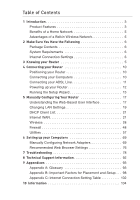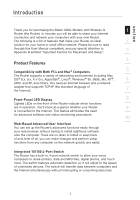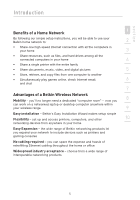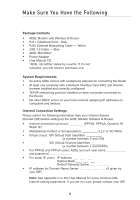Belkin F5D7632uk4_V2 User Manual
Belkin F5D7632uk4_V2 Manual
 |
View all Belkin F5D7632uk4_V2 manuals
Add to My Manuals
Save this manual to your list of manuals |
Belkin F5D7632uk4_V2 manual content summary:
- Belkin F5D7632uk4_V2 | User Manual - Page 1
ADSL Modem with Wireless G Router Designed to Meet ADSL2+ Specification Share Network your computers and share your ADSL Internet access User Manual 802.11g Mbps 2.4GHz • Wireless F5D7632uk4v3000 - Belkin F5D7632uk4_V2 | User Manual - Page 2
Product Features 3 Benefits of a Home Network 5 Advantages of a Belkin Wireless Network 5 2 Make Sure You Have the Following 6 Package Contents Computers 69 Manually Configuring Network Adapters 69 Recommended Web Browser Settings 76 7 Troubleshooting 78 8 Technical Support Information 92 - Belkin F5D7632uk4_V2 | User Manual - Page 3
purchasing the Belkin ADSL Modem network. Please be sure to read through this User Manual completely, and pay special attention to Appendix B entitled and others. You need an Internet browser and a network adapter that supports TCP/IP (the standard language of the Internet). 7 Front-Panel LED - Belkin F5D7632uk4_V2 | User Manual - Page 4
hacker attacks including IP Spoofing, Land Attack, Ping of Death (PoD), Denial of Service (DoS), IP with zero length, Smurf Attack, TCP Null Scan, SYN flood, video messaging, games, and other applications that are UPnP-compliant. Support for VPN Pass-Through If you connect to your office network from - Belkin F5D7632uk4_V2 | User Manual - Page 5
of a Home Network 1 By following our simple setup instructions, you will be able to use your Belkin home network to: 2 • Share one high-speed devices from anywhere in your home Easy Expansion - the wide range of Belkin networking products let you expand your network to include devices such as - Belkin F5D7632uk4_V2 | User Manual - Page 6
Yellow • USB 1.0 Cable - Blue • ADSL Microfilter* • Power Adapter • User Manual CD *ADSL microfilter varies by country. If it's not included, you will need to purchase one. System Requirements • An active ADSL service with a telephone wall jack for connecting the Router • At least one - Belkin F5D7632uk4_V2 | User Manual - Page 7
Knowing your Router section 1 The Router has been designed to be placed on a desktop. All of the cables exit from the rear of the Router for better organization and utility. The LED indicators are easily visible on the front of the Router to provide you with 2 information about network - Belkin F5D7632uk4_V2 | User Manual - Page 8
LED The ADSL LED flashes GREEN during negotiation with your ISP. It stays GREEN when the Router is connected properly to your ADSL service. ADSL OFF Green blinking Green ��� No ADSL connection Negotiating connection ADSL link is up and connected 5. Internet LED The Internet LED shows you - Belkin F5D7632uk4_V2 | User Manual - Page 9
Knowing your Router section 1 Back Panel The following figure illustrates the rear panel of your Router. 2 (6) (7) (8) (9) 3 4 5 6. DSL Line 6 This port is for connection to your ADSL line. Connect your ADSL line to this port. 7 7. Power Plug Connect the included 15V DC power - Belkin F5D7632uk4_V2 | User Manual - Page 10
"Appendix B: Important Factors for Placement and Setup" in this User Manual for more guidelines. If you have concerns about your network's performance to see if distance is the problem. If difficulties persist even at close range, please see the Troubleshooting section for solutions. Connecting your - Belkin F5D7632uk4_V2 | User Manual - Page 11
same telephone 7 line and you are using an ADSL microfilter with built-in splitter, connect the splitter to the telephone wall jack providing ADSL service. Then, 8 connect the telephone cord from the ADSL microfilter RJ11 port generally labeled "DSL" to the gray RJ11 port labeled "DSL line" on - Belkin F5D7632uk4_V2 | User Manual - Page 12
jack to the gray RJ11 port labeled "DSL line" on the back of your Router. 4. If you have an RJ45 wall jack for your ADSL service, connect an RJ45to-RJ11 converter to the wall jack. Then connect one end of a telephone cord to the converter and the other end to the - Belkin F5D7632uk4_V2 | User Manual - Page 13
to log in. Note: It is strongly recommended that you change the password to your own, for increased security. Please read the following section entitled "Manually configuring your Router", for details on how to change your password and to reference other security features. 13 - Belkin F5D7632uk4_V2 | User Manual - Page 14
" or "PPPoA" you will see the following screen (opposite page). Enter the required values provided by your ISP and click "Next". Note: For more detailed instruction on other connection types, please refer to the "Manually Configuring your Router" section of this User - Belkin F5D7632uk4_V2 | User Manual - Page 15
Router via a wireless-LAN-enabled computer with the 9 following default wireless LAN settings: SSID = Belkin54g Wireless Channel = Auto Security = off 10 Note: Belkin strongly recommends that you enable wireless security to WEP or WPA and change SSID to something of your own. Please read the - Belkin F5D7632uk4_V2 | User Manual - Page 16
Router. Click "OK" to activate your settings. To test your Internet connection, open your browser and visit any website, such as www.belkin.com. For advanced features and more detailed installation and security setup information, see the following section, "Manually Configuring your Router". 16 - Belkin F5D7632uk4_V2 | User Manual - Page 17
Manually Configuring your Router section Understanding the Web-Based User Interface The home page shows you a quick view of the Router's status and settings. All 1 advanced - Belkin F5D7632uk4_V2 | User Manual - Page 18
Manually Configuring your Router 4. Login/Logout Button This button enables you to log in and out of Router. 10. Page Name The page you are on can be identified by this name. This manual will sometimes refer to pages by name. For instance, "LAN > LAN Settings" refers to the "LAN Settings" page. 18 - Belkin F5D7632uk4_V2 | User Manual - Page 19
section Manually Configuring your Router Changing LAN Settings 1 All settings for the internal LAN setup of the Router can be viewed and changed between 0 and 255) 2. Subnet Mask There is no need to change the subnet mask. This is a unique, advanced feature of your Belkin Router. 19 - Belkin F5D7632uk4_V2 | User Manual - Page 20
Manually Configuring your Router 3. DHCP Server The DHCP server function makes setting up is "On". The DHCP server can be turned OFF if necessary, however, in order to do so you must manually set a static IP address for each computer on your network. To turn off the DHCP server, select "Off" and - Belkin F5D7632uk4_V2 | User Manual - Page 21
Manually IP 5 address to change. 6. Local Domain Name 6 The default setting is "Belkin". You can set a local domain name (network name) for your network. connect to your Internet Service Provider. The Router is capable of connecting to virtually any ADSL Service Provider's system provided you - Belkin F5D7632uk4_V2 | User Manual - Page 22
Manually Configuring your Router To configure the Router with the settings that your Type From the "Connection Type" page, you can select one of these five connection types based on the instruction provided by your ISP: PPPoE PPPoA Dynamic IP (1483 Bridged) Static IP (IPoA) Modem Only (Disable - Belkin F5D7632uk4_V2 | User Manual - Page 23
section Manually Configuring your Router 1 Select the type of connection you use by clicking the radio button (1) next to your connection type and then clicking "Next". 2 3 4 5 6 7 Setting - Belkin F5D7632uk4_V2 | User Manual - Page 24
Manually Configuring your Router 1. User Name - Enter the user name. (Assigned by your ISP). 2. Password - changed unless your you a specific MTU setting. Making changes to the MTU can cause problems with your Internet connection including disconnection from the Internet, slow Internet access and - Belkin F5D7632uk4_V2 | User Manual - Page 25
section Manually Configuring your Router 1 Setting your Connection Type to Dynamic IP (1483 Bridged) This connection method bridges your network and ISP's network together. The Router will - Belkin F5D7632uk4_V2 | User Manual - Page 26
Manually Configuring your Router 2. Subnet Mask - Enter a subnet mask assigned by your Name Server" is a server located on the Internet that translates Universal Resource Links (URLs) like "www.belkin.com" to IP addresses. Many ISPs do not require you to enter this information into the Router. The - Belkin F5D7632uk4_V2 | User Manual - Page 27
section Manually Configuring your Router 1 Leave the "Automatic from ISP" box checked. To enter the to make it easy to access your home PC and stored files while you're at work. Using the service can ensure that your host name always points to your IP address, no matter how often your ISP changes - Belkin F5D7632uk4_V2 | User Manual - Page 28
Manually Configuring your Router Setting up the Router's Dynamic DNS Update Client You must register with DynDNS.org's free update service before using this feature. Once you have your registration, follow the directions below. 1. Enter your DynDNS.org user name in the "Account / E-mail" field (1). - Belkin F5D7632uk4_V2 | User Manual - Page 29
Manually Configuring your Router section 1 Channel and SSID 2 3 4 1) 2) 5 3) 6 4) 7 8 1. Changing the Wireless Network Name (SSID) To identify your wireless network, a name called the SSID (Service Set 9 Identifier) is used. The default SSID of the Router is "belkin54g". You can - Belkin F5D7632uk4_V2 | User Manual - Page 30
Manually Configuring your Router 3. Using the Wireless Mode Switch Your Router can operate in mode unless you have a very specific reason to do so. This mode exists only to solve unique problems that may occur with some 802.11b client adapters and is NOT necessary for interoperability of 802.11g and - Belkin F5D7632uk4_V2 | User Manual - Page 31
from prying eyes and ears. This section is intended for the home, home office, and small office user. At the time of this 3 User Manual's publication, there are three encryption methods available. 4 Name 64-bit Wired 128-bit Wired Wi-Fi Protected Wi-Fi Protected Equivalent Equivalent Access - Belkin F5D7632uk4_V2 | User Manual - Page 32
but you might have older equipment that only supports 64-bit WEP. All Belkin wireless products will support both 64-bit and 128-bit WEP Encryption within your network. You can enter your key by typing in the hex key manually, or you can type in a passphrase in the "Passphrase" field and click - Belkin F5D7632uk4_V2 | User Manual - Page 33
this User Manual's 9 publication, a couple security patches are available, for free download, from Microsoft. These patches work only with the Windows XP operating system. Other operating systems are not supported at this time. 10 For Windows XP computer that does not have Service Pack 2 (SP2 - Belkin F5D7632uk4_V2 | User Manual - Page 34
Manually Configuring your Router Sharing the Same Network Keys Most Wi-Fi products ship with security turned off. So once you have your network working, you - Belkin F5D7632uk4_V2 | User Manual - Page 35
section Manually Configuring your Router 1 Note to Mac users: Original Apple AirPort® products support 64-bit encryption only. Apple AirPort 2 products can support 64-bit or 128-bit 2 encryption. Please check your product to see which version you are using. If you cannot configure your network - Belkin F5D7632uk4_V2 | User Manual - Page 36
time of this User Manual's publication, a security patch download is available free from Microsoft. This patch works only with the Windows XP operating system. You also need to download the latest driver for your Belkin Wireless G Desktop or Notebook Network Card from the Belkin support site. Other - Belkin F5D7632uk4_V2 | User Manual - Page 37
Manually Configuring your Router section 1 Setting WPA/WPA2-PSK (no server) 1. From the "Allowed Client Type" drop-down menu, select "WPA/ WPA2". 2 2. For Authentication, select "Pre- - Belkin F5D7632uk4_V2 | User Manual - Page 38
Manually Configuring your Router 5. Enter the waiting time after authentication failed in the "Quiet the correct settings to get proper connection to the Router. Configuring your Belkin Wireless G Network Cards to Use Security Please Note: This section provides information on how to configure your - Belkin F5D7632uk4_V2 | User Manual - Page 39
section Manually Configuring your Router 1 Connecting your Computer to a Wireless Network that Requires a 64-Bit or 128-Bit WEP Key 2 1. Double-click the "Signal Indicator" icon to - Belkin F5D7632uk4_V2 | User Manual - Page 40
Manually Configuring your Router Connecting your Computer to a Wireless Network that Requires WPA-PSK (no server) 1. Double-click the "Signal Indicator" icon to bring up the " - Belkin F5D7632uk4_V2 | User Manual - Page 41
section Manually Configuring your Router 1 Connecting your Computer to a Wireless Network that Requires WPA (with radius server) 2 1. Double-click the "Signal Indicator" icon to bring up the " - Belkin F5D7632uk4_V2 | User Manual - Page 42
Manually Configuring your Router Setting Up WPA for a Non-Belkin Wireless Desktop and Wireless Notebook Cards For non-Belkin WPA Wireless Desktop and Wireless Notebook Cards that are not equipped with WPA-enabled software, a file from Microsoft called "Windows XP Support Patch for Wireless Protected - Belkin F5D7632uk4_V2 | User Manual - Page 43
section Manually Configuring your Router 1 Setting Up Windows XP Wireless Network Utility to "WPA" if you are using this computer to connect to a corporate network that supports an authentication server such as a radius server. Please consult your network administrator for further information. - Belkin F5D7632uk4_V2 | User Manual - Page 44
Manually Configuring your Router 6. Select "TKIP" or "AES" under "Data Encryption". This setting version for the Router or Access Point for optimal performance at: http://web. belkin.com/support Internet Main Router Wireless Bridge Link Secondary AP Wireless Computer Wired Computer Wireless - Belkin F5D7632uk4_V2 | User Manual - Page 45
section Manually Configuring your Router 1 Adding Another Network Segment Wirelessly Connecting a network switch or hub to the Access Point's RJ45 jack will allow a number of computers connected 2 - Belkin F5D7632uk4_V2 | User Manual - Page 46
Manually Configuring your Router Setting up a Bridge Between your Router and a Secondary Access Point Bridging your Belkin Router information on changing channels, see "Wireless - Channel and SSID" section of this User Manual. 2. Find the Access Point's MAC address on the bottom of the Access Point - Belkin F5D7632uk4_V2 | User Manual - Page 47
section Manually Configuring your Router 1 2 3 4 5 6 7 8 9 10 7. Check the box that says "Enable ONLY specific Access Points to connect" (1). 8. In the field named "AP1" (3), type in the MAC - Belkin F5D7632uk4_V2 | User Manual - Page 48
Manually Configuring your Router Firewall Your Router is equipped with a firewall that will protect your network from a wide array of common hacker attacks including: • IP Spoofing • Land Attack • Ping of Death (PoD) • Denial of Service (DoS) • IP with zero length • Smurf Attack • TCP Null Scan • - Belkin F5D7632uk4_V2 | User Manual - Page 49
Manually Configuring your Router section 1 Virtual Servers Virtual servers allow you to route external (Internet) calls for services such as a web server (port 80), FTP server (Port 21), or other applications, 2 through your Router to your internal network. Since your internal computers are - Belkin F5D7632uk4_V2 | User Manual - Page 50
Manually Configuring your Router Client IP Filters The Router can be configured to restrict access to the Internet, email, or other network services at specific days and times. Restriction can be set for a single computer, a range of computers, or multiple computers. Access Control Access control - Belkin F5D7632uk4_V2 | User Manual - Page 51
section Manually Configuring your Router 1 2 3 4 5 6 7 8 9 3. Click "OK" and then click "Apply Changes" to save your settings. 10 51 - Belkin F5D7632uk4_V2 | User Manual - Page 52
Manually Configuring your Router URL Blocking To configure the URL blocking Control > Add PC" section, check the option for "WWW with URL Blocking" in the "Client PC Service" table to filter out the websites and keywords specified. Schedule Rule You may filter Internet access for local clients - Belkin F5D7632uk4_V2 | User Manual - Page 53
section Manually Configuring your Router 1 Follow these steps to add a schedule: 1. Click "Add Schedule Rule". 2 2. You will see the following screen. 3 4 5 6 7 8 9 3. To configure the schedule rule, specify - Belkin F5D7632uk4_V2 | User Manual - Page 54
Manually Configuring your Router Setting MAC Address Filtering The MAC address filter is a powerful security feature that allows you to specify which computers are allowed on - Belkin F5D7632uk4_V2 | User Manual - Page 55
section Manually Configuring your Router 1 2 3 4 5 6 DMZ (Demilitarized Zone) 7 If you up to unrestricted two-way Internet access. This may be necessary if the NAT feature is causing problems with an application such as a game or video conferencing application. Use 9 this feature on - Belkin F5D7632uk4_V2 | User Manual - Page 56
Manually Configuring your Router To put a computer in the DMZ, enter the last digits of its IP address in the IP field and select "Enable". Click " - Belkin F5D7632uk4_V2 | User Manual - Page 57
section Manually Configuring your Router 1 Utilities The "Utilities" screen lets you manage different parameters of the Router and 2 perform certain administrative functions. 3 4 5 6 7 8 9 Restart Router 10 Sometimes it - Belkin F5D7632uk4_V2 | User Manual - Page 58
Manually Configuring your Router Restore Factory Defaults Using this option will restore all of the settings in the Router to the factory (default) settings. It is - Belkin F5D7632uk4_V2 | User Manual - Page 59
section Manually Configuring your Router 1 1. Click "Save". A window called "File Download" will open. Click "Save". 2. A window will open that 2 allows you to select the location in which - Belkin F5D7632uk4_V2 | User Manual - Page 60
Manually Configuring your Router Restore Previous Settings This option will allow you to restore updates contain feature improvements and fixes to problems that may have existed. When Belkin releases new firmware, you can download the firmware from the Belkin update website and update your Router's - Belkin F5D7632uk4_V2 | User Manual - Page 61
section Manually Configuring your Router Checking for a New Version of Firmware 1 The "Check Firmware" (1) button allows you to instantly check for a new version of firmware. When you - Belkin F5D7632uk4_V2 | User Manual - Page 62
Manually Configuring your Router Updating the Router's Firmware 1. In the "Firmware Update" page, click "Browse" (2). A window will open that allows you to select the location of - Belkin F5D7632uk4_V2 | User Manual - Page 63
Manually Configuring your Router section 1 4. You will be asked if you are sure you want to continue. Click "OK". 2 3 4 5 5. You will see one more message. This - Belkin F5D7632uk4_V2 | User Manual - Page 64
Manually Configuring your Router Changing the Login Time-Out Setting The login Router to synchronize the system clock to the global Internet. The synchronized clock in the Router is used to record the security log and control client filtering. Select the time zone that you reside in. If you reside - Belkin F5D7632uk4_V2 | User Manual - Page 65
section Manually Configuring your Router 1 2 3 4 5 Enabling Remote Management Before you enable this advanced feature of your Belkin Router, 6 MAKE SURE YOU HAVE SET THE ADMINISTRATOR PASSWORD. Remote management allows you to make changes to your Router's settings from anywhere on the - Belkin F5D7632uk4_V2 | User Manual - Page 66
Manually computers on your network will not be able to access the Internet. Other problems may also occur. Turning off NAT will disable your firewall functions. Enabling/ -Play) is yet another advanced feature offered by your Belkin Router. It is a technology that offers seamless operation - Belkin F5D7632uk4_V2 | User Manual - Page 67
section Manually Configuring your Router 1 2 3 4 Enabling/Disabling Auto Firmware Update This innovation provides the Router with the built-in capability to 5 automatically check for a new version of - Belkin F5D7632uk4_V2 | User Manual - Page 68
. You can also use these steps to add computers to your Router after the Router has been set up to connect to the Internet. Manually Configuring Network Adapters in Windows XP, 2000, or NT 1. Click "Start", "Settings", then "Control Panel". 2. Double-click on the "Network and dial-up connections - Belkin F5D7632uk4_V2 | User Manual - Page 69
Setting Up your Computers 1 5. If "Use the following IP address" (2) is selected, your Router will need to be set up for a static IP connection type. Write the address information in the table below. You will need to enter this information 2 into the Router. 3 4 5 6. If not already selected - Belkin F5D7632uk4_V2 | User Manual - Page 70
Setting Up your Computers Manually Configuring Network Adapters in Windows 98SE or Me 1. Right-click on "My Network Neighborhood" and select "Properties" from the drop-down menu. 2. Select "TCP/IP -> - Belkin F5D7632uk4_V2 | User Manual - Page 71
Setting Up your Computers 1 2 3 4 4. Write down the IP address and subnet mask from the "IP Address" tab (3). 5. Click the "Gateway" tab (2). Write down the gateway address in the chart. 5 6. Click the "DNS Configuration" tab (1). Write down the DNS address(es) in the chart. 6 7. If not - Belkin F5D7632uk4_V2 | User Manual - Page 72
see the TCP/IP control panel. Select "Ethernet Built-In" or "Ethernet" in the "Connect via:" drop-down menu (1). (1) (2) 3. Next to "Configure" (2), if "Manually" is selected, your Router will need to be set up for a static IP connection type. Write the address information in the table below. You - Belkin F5D7632uk4_V2 | User Manual - Page 73
Setting Up your Computers 1 4. If not already set, at "Configure:", choose "Using DHCP Server". This will tell the computer to obtain an IP address from the Router. 2 3 4 5 5. Close the window. If you made any changes, the following window will appear. Click "Save". 6 7 8 9 Restart the - Belkin F5D7632uk4_V2 | User Manual - Page 74
" menu. (1) 3. Select "Built-in Ethernet" (2) next to "Show" in the Network menu. (2) (3) (4) 4. Select the "TCP/IP" tab (3). Next to "Configure" (4), you should see "Manually" or "Using DHCP". If you do not, check the PPPoE tab (5) to make sure that "Connect using PPPoE" is NOT selected. If it is - Belkin F5D7632uk4_V2 | User Manual - Page 75
Setting Up your Computers 1 5. If "Manually" is selected, your Router will need to be set up for a static IP connection type. Write the address information in the table below. You will - Belkin F5D7632uk4_V2 | User Manual - Page 76
Recommended Web Browser Settings In most cases, you will not need to make any changes to your web browser's settings. If you are having trouble accessing the Internet or the advanced web-based user interface, then change your browser's settings to the recommended settings in this section. Internet - Belkin F5D7632uk4_V2 | User Manual - Page 77
Setting Up your Computers 1 2 3 4 5 6 Netscape Navigator 4.0 or Higher 7 1. Start Netscape. Click on "Edit" then "Preferences". 2. In the "Preferences" window, click on "Advanced" then select 8 "Proxies". In the "Proxies" window, select "Direct connection to the Internet". 9 10 - Belkin F5D7632uk4_V2 | User Manual - Page 78
Troubleshooting Problem: The ADSL LED is not on. Solution: 1. Check the on. 2. Make sure you have the correct VPI/VCI, user name, and password from your ISP provider. Problem: My connection type is static IP address. I cannot connect to the Internet. Solution: Since your connection type is - Belkin F5D7632uk4_V2 | User Manual - Page 79
section Troubleshooting 1 Problem: My wireless PC cannot connect to the Router. 2 Solution: computer, please check the following items: 1. Look at the lights on your Router. If you're using a Belkin Router, the lights should be as follows: • The "Power" light should be on. • The "Connected" - Belkin F5D7632uk4_V2 | User Manual - Page 80
, but my network name is listed". No, my network name is not listed-go to the troubleshooting solution titled "I can't connect to the Internet wirelessly, and my network name is not listed". Problem: I can't connect to the Internet wirelessly, but my network name is listed. Solution: If the name - Belkin F5D7632uk4_V2 | User Manual - Page 81
" configuration page. 8 If you are still unable to access the Internet after completing 9 these steps, please contact Belkin Technical Support. 10 Problem: • My wireless network performance is inconsistent. • Data transfer is sometimes slow. • Signal strength is poor. • Difficulty establishing - Belkin F5D7632uk4_V2 | User Manual - Page 82
Troubleshooting section entitled "Changing the Wireless Channel" on page XX for instructions on how to choose other channels. Limiting the wireless transmit card's user manual. Problem: I am having difficulty setting up Wired Equivalent Privacy (WEP) security on a Belkin Router or Belkin Access Point. - Belkin F5D7632uk4_V2 | User Manual - Page 83
Troubleshooting After selecting your WEP encryption mode, you can type in your hex WEP key manually, or you can type in a passphrase 5 in the "Passphrase" field and users: Original Apple AirPort products support 64bit encryption only. Apple AirPort 2 products can support 64-bit or 128-bit - Belkin F5D7632uk4_V2 | User Manual - Page 84
Troubleshooting Problem: I am having difficulty setting up Wired Equivalent Privacy (WEP) security on a Belkin the Belkin Wireless L AN Utility will appear. This the advanced features of the Belkin Wireless Card. 4. Under the Belkin Wireless Card, please consult the manufacturer for that card's user - Belkin F5D7632uk4_V2 | User Manual - Page 85
Troubleshooting section 1 Problem: Do Belkin products support WPA? 2 Solution: Note: To use WPA security, all your clients must be 3 upgraded to drivers and software that support it. At the time of this FAQ publication, a security patch download is available, for free, from Microsoft. This - Belkin F5D7632uk4_V2 | User Manual - Page 86
Troubleshooting 4. Click "Apply Changes" to finish. You must now set all clients to match these settings. Problem: I am having difficulty setting up Wi-Fi Protected Access (WPA) security on a Belkin Wireless Router or Belkin Access Point for a business. Solution: If your network uses a radius server - Belkin F5D7632uk4_V2 | User Manual - Page 87
Troubleshooting section 1 3. Once the "Advanced" button is clicked, the Belkin Wireless L AN Utility will appear. This Utility will allow you to manage all the advanced features of the Belkin Problem: I am having difficulty setting up Wi-Fi Protected Access 9 (WPA) security on a Belkin - Belkin F5D7632uk4_V2 | User Manual - Page 88
Troubleshooting Problem: I am having difficulty setting up Wi-Fi Protected Access (WPA) security and I am NOT using a Belkin Wireless Card for a home network. Solution: If you are not using a Belkin not supported at this time. You also need to ensure that the wireless card manufacturer supports WPA - Belkin F5D7632uk4_V2 | User Manual - Page 89
Troubleshooting 1 Enabling WPA-PSK (no server) 1. Under Windows XP, click "Start > Control Panel with radius server) if you are using this computer to connect to a corporate network that supports an authentication server such as a radius server. Please 7 consult your network administrator for - Belkin F5D7632uk4_V2 | User Manual - Page 90
Troubleshooting What's the difference between 802.11b, 802.11g, 802.11a, and Pre-N? Currently there are four levels of wireless networking standards, which transmit data at - Belkin F5D7632uk4_V2 | User Manual - Page 91
section Troubleshooting 1 Wireless Comparison Chart 2 802.11g 802.11a Belkin Pre-N Wireless Technology 802.11b 3 4 Speed 11Mbps 54Mbps 54Mbps 108Mbps Frequency Common household devices such as cordless phones and microwave ovens may interfere with the - Belkin F5D7632uk4_V2 | User Manual - Page 92
Technical Support Information Belkin Technical Support For latest software updates or if you have any further questions regarding installation of this product, please visit www.belkin.com/networking 92 - Belkin F5D7632uk4_V2 | User Manual - Page 93
server located on the Internet that translates URLs (Universal Resource Links) like www.belkin.com to IP addresses. Many ISPs do not require you to enter this information Internet, your ISP may use PPPoE to log you into the service. Your connection type is PPPoE if: 1. Your ISP gave you a user - Belkin F5D7632uk4_V2 | User Manual - Page 94
the Router to disconnect from the Internet after five minutes of no Internet activity. This option should be used if you pay for your Internet service by the minute. Channel and SSID To change the channel of operation of the Router, select the desired channel from the drop-down menu and - Belkin F5D7632uk4_V2 | User Manual - Page 95
survey. This occurs if the computer's SSID is set to "ANY". Your Belkin Router can block 3 this random search for a network. If you disable the is to enter the keys manually. 9 Virtual Servers 10 This function will allow you to route external (Internet) calls for services such as a web server - Belkin F5D7632uk4_V2 | User Manual - Page 96
, check the option for "WWW with URL Blocking" in the "Client PC Service" table to filter out the websites and keywords specified. Schedule Rule To configure access. This may be necessary if the NAT feature is causing problems with an application such as a game or video conferencing application. - Belkin F5D7632uk4_V2 | User Manual - Page 97
Protocol (SNTP) server. This allows the Router to synchronize the system clock to the global Internet. The synchronized clock in the Router is used to record the security log and control client filtering. Select the time zone that you reside in. If you reside in an area that observes daylight saving - Belkin F5D7632uk4_V2 | User Manual - Page 98
the center of your wireless network devices. To achieve the best wireless network coverage for your "wireless clients" (i.e., computers enabled by Belkin Wireless Notebook Network Cards, Wireless Desktop Network Cards, and Wireless USB Adapters): • Ensure that your wireless router's (or access point - Belkin F5D7632uk4_V2 | User Manual - Page 99
your phone supports channel selection, change the channel on the phone to the farthest channel from your wireless network. For example, change the phone to channel 1 and move your wireless router (or access point) to channel 11. See your phone's user manual for detailed instructions. • If necessary - Belkin F5D7632uk4_V2 | User Manual - Page 100
connection and avoid interference from neighboring cordless phones or other wireless devices. For Belkin wireless networking products, use the detailed Site Survey and wireless channel information included in your User Manual. These guidelines should allow you to cover the maximum possible area with - Belkin F5D7632uk4_V2 | User Manual - Page 101
"Bring Your Own Access" program from America Online (AOL), which lets you use AOL through broadband provided by 4 another cable or DSL service • Most online banking websites 5 • Many commercial websites that require a user name and password to access your account 6 Secure connections can be - Belkin F5D7632uk4_V2 | User Manual - Page 102
Appendixes Appendix C: Internet Connection Setting Table The following table provides references to select and configure Internet connection in setting up your ADSL connection. Many ISPs use different settings depending on the region and equipment they use. You may try the setting for the ISPs in - Belkin F5D7632uk4_V2 | User Manual - Page 103
Appendixes section Country Europe France Germany Holland 1 Connection VPI/VCI Encapsulation ISPs Protocol 2 PPPoE PPPoE 1483 Bridged 8/35 LLC 1/32 LLC 0/35 LLC 0/32 LLC 0/34 LLC PPPoA 8/48 VC MUX PPPoA 0/32 VC MUX Various 3 T-Online, various 4 BBNed, XS4all Versatel - Belkin F5D7632uk4_V2 | User Manual - Page 104
Information FCC Statement DECLARATION OF CONFORMITY WITH FCC RULES FOR ELECTROMAGNETIC COMPATIBILITY We, Belkin Corporation, of 501 West Walnut Street, Compton, CA 90220, declare under our sole responsibility that the product, F5D7633-4 to which this declaration relates, complies with - Belkin F5D7632uk4_V2 | User Manual - Page 105
radio equipment 10 • ETS 300 826 General EMC requirements for radio equipment. To determine the type of transmitter, check the identification label on your Belkin product. Products with the CE marking comply with the EMC Directive (89/336/EEC) and the Low Voltage Directive (72/23/EEC) issued by - Belkin F5D7632uk4_V2 | User Manual - Page 106
if the product has been damaged by accident, abuse, misuse, or misapplication; if the product has been modified without the written permission of Belkin; or if any Belkin serial number has been removed or defaced. THE WARRANTY AND REMEDIES SET FORTH ABOVE ARE EXCLUSIVE IN LIEU OF ALL OTHERS, WHETHER - Belkin F5D7632uk4_V2 | User Manual - Page 107
1 2 3 4 5 6 7 8 9 10 107 - Belkin F5D7632uk4_V2 | User Manual - Page 108
SAS 130 rue de Silly 92100 Boulogne-Billancourt France +33 (0) 1 41 03 14 40 +33 (0) 1 41 31 01 72 fax © 2005 Belkin Corporation. All rights reserved. All trade names are registered trademarks of respective manufacturers listed. Apple, AirPort, Mac, Mac OS, and AppleTalk are trademarks of Apple

2.4GHz • Wireless
802.11g
Mbps
Share
F5D7632uk4v3000
Network your computers and
share your ADSL Internet access
User Manual
ADSL Modem with
Wireless G Router
Designed to Meet ADSL2+ Specification