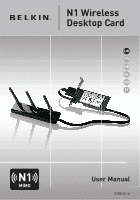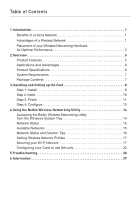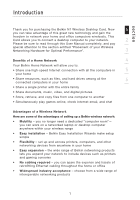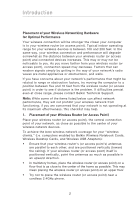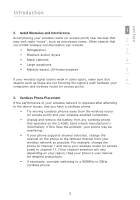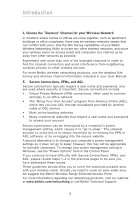Belkin F5D8001 User Manual
Belkin F5D8001 Manual
 |
View all Belkin F5D8001 manuals
Add to My Manuals
Save this manual to your list of manuals |
Belkin F5D8001 manual content summary:
- Belkin F5D8001 | User Manual - Page 1
N1 Wireless Desktop Card UK FR DE NL ES IT User Manual F5D8001-uk - Belkin F5D8001 | User Manual - Page 2
14 Accessing the Belkin Wireless Networking Utility from the Windows System Tray 14 Network Status 15 Available Networks 15 Network Status and Solution Tips 16 Setting Wireless Network Profiles 17 Securing your Wi-Fi Network 17 Configuring your Card to use Security 22 5 Troubleshooting 30 - Belkin F5D8001 | User Manual - Page 3
the Belkin N1 Wireless Desktop Card. Now 1 you can take advantage of this great new technology and gain the freedom to network your home and office computers wirelessly. This Card allows you to connect a desktop computer to your network. 2 Please be sure to read through this User Manual - Belkin F5D8001 | User Manual - Page 4
factors, try moving the computer to a position between five and 10 feet from the wireless router (or access point) in order to see if distance is the problem. If difficulties persist even at close range, please contact Belkin Technical Support. Note: While some of the items listed below can affect - Belkin F5D8001 | User Manual - Page 5
. For example, change the phone to channel 1 and move your wireless router (or access point) to channel 11. (Your channel selection will vary depending on your region.) See your phone's user manual for detailed instructions. • If necessary, consider switching to a 900MHz or 5GHz cordless phone - Belkin F5D8001 | User Manual - Page 6
wireless devices. For more Belkin wireless networking products, use the detailed Site Survey and wireless channel information included in your User Manual cable or DSL service • Most online -running the VPN or AOL software, or by re-logging into power management setting in Windows, see the "Power - Belkin F5D8001 | User Manual - Page 7
easy-to-use Belkin Wireless Networking Utility • PCI interface, for operation in virtually any desktop computer • WPA, WPA2, 64-bit WEP (Wired Equivalent Privacy), or 128-bit 5 encryption • Wireless access to networked resources 6 • Data rate of up to 300Mbps* (draft 802.11n), 54Mbps - Belkin F5D8001 | User Manual - Page 8
wireless connectivity at home, work, and hotspot locations without compromising the use of existing 802.11b/g products • Compatibility with 802.11b/g products The Card network installation SOHO users need Product Specifications Host Interface: 32-bit PCI Power Consumption: 802.11b: TX 920mA @ 3. - Belkin F5D8001 | User Manual - Page 9
• PC-compatible desktop computer containing: one available 32-bit PCI slot • 128MB RAM or greater • 500MHz processor or greater • Windows® 2000 or XP Package Contents • N1 Wireless Desktop Card • External Antenna with Cable • Quick Installation Guide • Installation Software CD • User Manual 7 - Belkin F5D8001 | User Manual - Page 10
CD into your CD-ROM drive. 1.2 1.2 The Belkin Wireless Card Installer screen will automatically appear. (This may take 15-20 seconds.) Click "Install Software" or "Next" to start the installation. Note: If the Belkin Wireless Card Installer screen does not appear within 20 seconds, access your - Belkin F5D8001 | User Manual - Page 11
section Installing and Setting up the Card 1 1.4 Choose a destination folder in which to install the software, or simply click "Next". 2 3 4 5 to this one. This DOES NOT mean there is a problem. Our software has been fully tested and is compatible with this operating system. Select " - Belkin F5D8001 | User Manual - Page 12
Setting up the Card Step 2 Insert Insert the Card into your an empty PCI expansion slot (usually white in color). Confirm that the Card will fit into the slot you have chosen. 2.5 Remove the metal PCI the Card to the computer later. 2.6 Push the Card firmly into the PCI slot that you have chosen - Belkin F5D8001 | User Manual - Page 13
external antenna cable to the connector on the back of the Card. 3 2.9 Now that the Card is installed, you can reconnect the power cord and turn the computer back on. 4 5 Step 3 Finish 6 Finish Installation of the Card 3.1 The Found New Hardware Wizard will appear. (This may take 3-15 seconds - Belkin F5D8001 | User Manual - Page 14
up the Card 3.3 The Wizard will now install your software. 3.4 You might see a screen similar to this one. This DOES NOT mean there is a problem. Our software has been fully tested and is compatible with this operating system. Select "Continue Anyway" and follow the on-screen instructions. 3.5 The - Belkin F5D8001 | User Manual - Page 15
Card 1 Step 4 Configure Use the Belkin Wireless Networking Utility 2 4.1 After restarting your computer, double-click the Belkin Wireless 3 Networking Utility icon on the desktop screen. 4 4.2 The Belkin Wireless a working wireless router or access point. 4.4 The Belkin Wireless Networking - Belkin F5D8001 | User Manual - Page 16
connection and security are just a few easy clicks away. Accessing the Belkin Wireless Networking Utility from the Windows System Tray To access the WNU, simply place your mouse pointer and right-click over the WNU icon on the Windows task tray. If the icon is not present, click on "Start > Programs - Belkin F5D8001 | User Manual - Page 17
can be used to determine the problem's source (e.g. computer, router, or Internet/modem). Available Networks This window displays the available networks at the current location as well as their SSID, Signal Strength, Security Type, Channel, and Network Type. Lost Wireless Connection If the current - Belkin F5D8001 | User Manual - Page 18
understand the current Network Status, click "Open Wireless Utility". The default screen will be the "Current Status" tab and the "Network Status" section determines which connections are good and/or faulty. The WNU also features a "Solution Tips" section that provides troubleshooting guidelines. 16 - Belkin F5D8001 | User Manual - Page 19
section Using the Belkin Wireless Networking Utility 1 Setting Wireless Network Profiles The "My Connections" tab on the WNU allows you to add, edit, and delete connection profiles. It also displays signal strength, security, and - Belkin F5D8001 | User Manual - Page 20
Using the Belkin Wireless Networking Utility Note: When you select a network using encryption, you will first see the simple security screen. Click the "Advanced" button to see other security options (below). 18 - Belkin F5D8001 | User Manual - Page 21
level (64- 2 or 128-bit), the user will be asked to input a 10- or 26-character hex key. A hex key is a combination of letters, a-f, and numbers, 0-9. Wireless Protected Access (WPA) is the new standard in the 3 wireless security. However, not all wireless cards and adapters support this - Belkin F5D8001 | User Manual - Page 22
WEP encryption, but you might have older equipment that only supports 64-bit WEP. All Belkin wireless products will support both 64-bit WEP and 128-bit encryption. Encryption Keys After selecting either the 64-bit WEP or 128-bit encryption mode, it is critical that you generate an encryption key. If - Belkin F5D8001 | User Manual - Page 23
section Using the Belkin Wireless Networking Utility 1 WPA WPA is a new Wi-Fi standard that improves upon the security features of WEP. To use WPA security, the drivers and software of your wireless 2 equipment must be upgraded to support it. These updates will be found on your wireless vendor - Belkin F5D8001 | User Manual - Page 24
) set to use WPA or WEP. In order for you to gain wireless connection, you will need to set your N1 Wireless Desktop Card to use the same security settings. Changing the Wireless Security Settings The Belkin N1 Wireless Desktop Card supports the latest WPA security feature as well as the legacy WEP - Belkin F5D8001 | User Manual - Page 25
Using the Belkin Wireless Networking Utility WEP Setup 1 64-Bit WEP Encryption 1. Select "WEP" from the "Data Encryption" drop-down menu. 2 2. After selecting your WEP encryption mode, you can enter your key by typing in the hex key manually. 3 A hex (hexadecimal) key is a combination of - Belkin F5D8001 | User Manual - Page 26
key, your client will be locked out of the wireless router (or access point). 128-Bit WEP Encryption 1. Select "WEP" from the drop-down menu. 2. After selecting your WEP encryption mode, you can enter your key by typing in the hex key manually. A hex (hexadecimal) key is a combination of numbers and - Belkin F5D8001 | User Manual - Page 27
the Belkin Wireless Networking Utility 1 2 3 4 5 6 3. Click "Save" to finish. Encryption in the wireless router (or access point) is now set. Each of the computers on your wireless network will now need to be configured with the same security settings. WARNING: If you are using a wireless client - Belkin F5D8001 | User Manual - Page 28
Using the Belkin Wireless Networking Utility WPA-PSK (no server) Choose this setting if your network does not use a radius server. WPA-PSK ( and can be letters, numbers, or symbols. This same key must be used on all of the clients (network cards) that you want to include in your wireless network. 26 - Belkin F5D8001 | User Manual - Page 29
Using the Belkin Wireless Networking Utility 3. Click "Save" to finish. You must now set all clients (network 1 cards) to match these settings. 2 3 4 5 6 section Wireless Networking Utility Options The "Options" tab on the WNU provides the user the ability to customize his or her WNU - Belkin F5D8001 | User Manual - Page 30
Using the Belkin Wireless Networking Utility Wireless Networking Utility Help The WNU "Help" tab provides users with access to online and telephone support, a one-click check for software updates, and advanced diagnostic tools. 28 - Belkin F5D8001 | User Manual - Page 31
Using the Belkin Wireless Networking Utility Advanced Diagnostic Tools 1 The "Advanced Diagnostic Tools" section is the central control panel for all the settings of the hardware and software components of the wireless network. It provides an array of tests and connectivity 2 services to - Belkin F5D8001 | User Manual - Page 32
see your modem's user manual. • Reboot the router. • Reboot the modem. If you continue to have issues, please contact Belkin Technical Support. If you are not using a Belkin Wireless Router, consult that router manufacturer's user guide. 2. Open your wireless utility software by clicking on the icon - Belkin F5D8001 | User Manual - Page 33
Manual. 4 3. Within a few seconds, the tray icon in the lower right-hand corner of your screen should turn green, indicating a successful connection to the network. 5 If you are still unable to access the Internet after connecting to the wireless network, please contact Belkin Technical Support - Belkin F5D8001 | User Manual - Page 34
"My Computer" icon on your desktop. Choose "Properties" and navigate to the "Device Manager" and see if your CardBus Card is listed without any errors. If an error is indicated, contact Belkin Technical Support. Link LED is blinking slowly; I cannot connect to a wireless network or the Internet. If - Belkin F5D8001 | User Manual - Page 35
, to five to 10 feet away from the wireless router (or access point). Please see the section titled "Placement of your Wireless Networking Hardware for Optimal Performance" on page 2 of this User Manual. If issues persist even at close range, please contact Belkin Technical Support. Signal strength - Belkin F5D8001 | User Manual - Page 36
your wireless card's literature. If issues persist even at close range, please contact Belkin Technical Support. Why are there two wireless utilities in my system tray? Which one do I use? There are several features and advantages from using the Belkin Wireless Networking Utility over the Windows XP - Belkin F5D8001 | User Manual - Page 37
section Troubleshooting Card does not perform or connection is unstable when 1 computer has a second built-in wireless network card (such as a mini PCI or Intel® Centrino™). 2 This condition occurs if your computer has a built-in wireless card while your Belkin Wireless Card is also active. - Belkin F5D8001 | User Manual - Page 38
Troubleshooting Wireless Comparison Chart G (802.11g) G Plus (802.11g with HSM) G Plus MIMO (802.11g with MIMO MRC) N1 MIMO (draft 802.11n with MIMO) 802.11b Wireless Card is compatible with products based on the same version of the draft 802.11n specifications and may require a software upgrade - Belkin F5D8001 | User Manual - Page 39
information: a. The part number of the Belkin product. b. Where you purchased the product. c. When you purchased the product. d. Copy of original receipt. 2. Your Belkin Customer Service Representative will then instruct you on how to forward your receipt and Belkin product and how to proceed with - Belkin F5D8001 | User Manual - Page 40
to review the damaged Belkin product. All costs of shipping the Belkin product to Belkin Corporation for inspection shall be borne solely by the purchaser. If Belkin determines, in its sole discretion, that it is impractical to ship the damaged equipment to Belkin Corporation, Belkin may designate - Belkin F5D8001 | User Manual - Page 41
recycling, please contact your local city office, your household waste disposal service or the shop where you purchased the product. 6 Europe-European the type of transmitter, check the identification label on your Belkin product. Disposal of Waste Equipment by Users in Private Households in - Belkin F5D8001 | User Manual - Page 42
N1 Wireless Desktop Card You can find additional support information on our website www.belkin.com through the tech-support area. "If you want to contact technical support by phone, please call the number you need from the list below*. Technical support is available 24 hours a day, 7 days a week. - Belkin F5D8001 | User Manual - Page 43
Carte réseau Sans Fil N1 pour ordinateur de bureau UK FR DE NL ES IT Manuel de l'utilisateur F5D8001-fr - Belkin F5D8001 | User Manual - Page 44
de la carte 8 Étape 1 : Installer 8 Étape 2 : Insérer 10 Étape 3 : Terminer 11 Étape 4 : Configurer 13 4 Utilitaire de surveillance du réseau sans fil de Belkin 14 Accès à l'Utilitaire réseau sans fil à partir de la barre des tâches Windows 14 État du réseau 15 Réseaux disponibles 15 État - Belkin F5D8001 | User Manual - Page 45
Merci d'avoir choisi la Carte réseau Sans Fil N1 pour ordinateur de bureau de Belkin (la carte). Vous pouvez désormais profiter de cette seau domestique 4 Votre réseau domestique Belkin vous permettra de : 5 • Partager une connexion Internet à haut débit avec tous les ordinateurs de votre domicile - Belkin F5D8001 | User Manual - Page 46
couverture optimale pour vos « clients réseau » (soit les ordinateurs dotés d'une carte réseau pour ordinateur de bureau ou portable ou d'un adaptateur USB de Belkin) : • Assurez-vous que les antennes de votre routeur ou de votre point d'accès sont parallèles et disposées à la verticale (en pointant - Belkin F5D8001 | User Manual - Page 47
d'accès) en choisissant le canal 11 (le choix du canal dépend de votre région). Reportez-vous au mode d'emploi de votre téléphone pour obtenir les instructions détaillées. • S'il y a lieu, vous pouvez aussi changer votre téléphone sans fil en choisissant un téléphone à 900 MHz ou à 5 GHz - Belkin F5D8001 | User Manual - Page 48
d'analyse du site de l'Utilitaire réseau sans fil Belkin, vous pourrez localiser d'autres réseaux sans fil et permet d'utiliser AOL via une connexion à haut débit (ADSL ou câble) offerte par un autre fournisseur paramètres de gestion de l'énergie de Windows, reportez-vous aux « Options d'alimentation - Belkin F5D8001 | User Manual - Page 49
sans fil Belkin intégré et convivial • Interface PCI pour utilisation avec pratiquement n'importe quel ordinateur de bureau. • Chiffrement WPA, WPA2, WEP (Wired Equivalent Privacy) sur 64 et 128 bits • Accès sans fil aux ressources du réseau. • Débit de données jusqu'à 300 Mbps* (draft 802.11n - Belkin F5D8001 | User Manual - Page 50
ou des petites entreprises (SOHO) Fournit une installation facile et rapide d'un petit réseau. Caractéristiques techniques du produit Interface hôte : PCI 32 bits Consommation électrique : 802.11b : TX 920 mA @ 3,3 V, RX 400 mA @ 3,3 V 802.11g : TX 1000 mA @ 3,3 V, RX 400 mA @ 3,3 V 802.11n - Belkin F5D8001 | User Manual - Page 51
compatible PC avec un emplacement PCI 32 bits libre • 128 Mo de RAM ou plus • Processeur 500 MHz ou plus • Windows® 2000 ou XP Contenu de l'emballage • Carte réseau Sans Fil N1 pour ordinateur de bureau • Antenne externe avec câble • Guide d'installation rapide • CD d'installation • Manuel de - Belkin F5D8001 | User Manual - Page 52
carte. 1.1 Insérez le CD d'installation dans le lecteur de CD-ROM. 1.2 L'utilitaire d'installation de Belkin apparaît (Ceci peut prendre de 15 à 20 secondes). Cliquez sur « Install Software [Installer le logiciel] » puis sur « Next [Suivant] » pour commencer l'installation. Remarque : Si l'écran de - Belkin F5D8001 | User Manual - Page 53
peut qu'un écran similaire à celui-ci apparaisse. Cela ne signifie PAS que Windows a rencontré un problème. Notre logiciel a été entièrement testé et est compatible avec cette version de Windows. Cliquez sur « Continue Anyway [Poursuivre] » et suivez les instructions qui apparaissent à l'écran. 9 - Belkin F5D8001 | User Manual - Page 54
muni d'une vis, placez-la dans un endroit sûr, car vous l'utiliserez plus tard pour fixer la carte. 2.6 Poussez fermement la carte PCI dans son emplacement. 10 - Belkin F5D8001 | User Manual - Page 55
Sélectionnez « Yes, this time only [Oui pour cette fois seulement] », puis cliquez sur « Next [Suivant] » pour installer le matériel. 3.2 Sélectionnez « Install the software automatically [Installer le logiciel automatiquement] » et cliquez sur « Next [Suivant] » pour poursuivre l'installation. 11 - Belkin F5D8001 | User Manual - Page 56
é un problème. Notre logiciel a été entièrement testé et est compatible avec cette version de Windows. Cliquez sur « Continue Anyway [Poursuivre] » et suivez les instructions qui apparaissent à l'écran. 3.5 L'installation du pilote est maintenant terminée. Cliquez « Finish [Terminer] » pour quitter - Belkin F5D8001 | User Manual - Page 57
les réseaux disponibles, vous devez être près d'un routeur ou d'un point d'accès sans fil. 4.4 L'icône de l'Utilitaire de surveillance du réseau sans fil Belkin se trouve également dans la barre de tâches. Remarque : Cliquez deux fois sur l'icône de l'Utilitaire réseau sans fil - Belkin F5D8001 | User Manual - Page 58
de l'utilitaire réseau sans fil Belkin Après avoir installé l'utilitaire réseau sans fil Belkin (URSF), la configuration des connexions sans fil et la sécurité sera la prochaine étape. Accès à l'Utilitaire réseau sans fil à partir de la barre des tâches Windows Pour accéder à l'utilitaire réseau - Belkin F5D8001 | User Manual - Page 59
section Utilisation de l'utilitaire réseau sans fil Belkin 1 2 3 4 5 6 L'écran par défaut de l'utilitaire est l'onglet « Current Status [État actuel] » . Il affiche l'état du réseau actuel ainsi que les réseaux disponibles. État du réseau - Belkin F5D8001 | User Manual - Page 60
Utilisation de l'utilitaire réseau sans fil Belkin Échec de connexion D'autres options apparaîtront pendant la nouvelle tentative de connexion. Pour arrêter la connexion, cliquez sur « Stop » et pour réessayer de - Belkin F5D8001 | User Manual - Page 61
section Utilisation de l'utilitaire réseau sans fil Belkin 1 Configuration des profils du réseau sans fil L'onglet « Mes connexions » de l'utilitaire vous permet d'ajouter, de modifier et 2 de supprimer des profils de connexion. Il - Belkin F5D8001 | User Manual - Page 62
Utilisation de l'utilitaire réseau sans fil Belkin Remarque : Lorsque vous sélectionnez un réseau qui utilise le chiffrement, vous voyez d'abord la fenêtre de sécurité simple. Cliquez sur le bouton « Advanced [Avancé] » pour voir d'autres options de sécurité (ci-dessous). 18 - Belkin F5D8001 | User Manual - Page 63
plus fréquemment employé. Selon le niveau de sécurité (64 ou 128 bits), l'utilisateur devra entrer une clé hexadécimale à 10 ou 2 26 caractères. Une clé hexadécimale est une association de lettres (de a à f) et de chiffres (de 0 à 9). 3 Wireless Protected Access (WPA) est la nouvelle norme de - Belkin F5D8001 | User Manual - Page 64
dispositif plus ancien ne prenant en charge que le WEP sur 64 bits. Tous les produits sans fil de Belkin prennent en charge le chiffrement WEP sur 64 et 128 bits. Clés de chiffrement Après avoir choisi le mode de chiffrement (64 ou 128 bits), il est primordial de générer une clé de chiffrement. Si - Belkin F5D8001 | User Manual - Page 65
le WEP ou le WPA de votre routeur ou de votre point d'accès. Pour les routeurs et les points d'accès de Belkin, cette fonction de sécurité peut être configurée en utilisant l'interface basée sur navigateur Web. Consultez le manuel d'instructions de votre routeur ou de votre point d'accès pour des - Belkin F5D8001 | User Manual - Page 66
de bureau afin qu'elle utilise les mêmes paramètres de sécurité. Modification des paramètres de sécurité sans fil La Carte Réseau Sans Fil N1 Belkin prend en charge les fonctionnalités de sécurité WPA les plus récentes ainsi que la norme de sécurité WEP plus ancienne. Par défaut, la sécurité sans - Belkin F5D8001 | User Manual - Page 67
Utilisation de l'utilitaire réseau sans fil Belkin Configuration du WEP 1 Chiffrement WEP 64 bits 1. Sélectionnez « WEP » dans le menu déroulant « Chiffrement de 2 donné A et F et entre 0 et 9. Pour le WEP 64 bits, vous devez entrer 10 clés hexadécimales. Par exemple : AF 0F 4B C3 D4 = Clé WEP - Belkin F5D8001 | User Manual - Page 68
Utilisation de l'utilitaire réseau sans fil Belkin 3. Cliquez sur « Enregistrer » pour terminer. Le chiffrement de combinaison de chiffres et de lettres, compris entre A et F et entre 0 et 9. Pour le WEP 128 bits vous devez entrer 26 clés hexadécimales. Par exemple : C3 03 0F AF 0F 4B B2 C3 D4 4B - Belkin F5D8001 | User Manual - Page 69
section Utilisation de l'utilitaire réseau sans fil Belkin 1 2 3 4 5 6 3. Cliquez sur « Enregistrer » pour terminer. Le chiffrement de votre routeur ou de votre point d'accès est maintenant configuré. Chaque ordinateur de votre réseau sans fil - Belkin F5D8001 | User Manual - Page 70
Utilisation de l'utilitaire réseau sans fil Belkin WPA-PSK (sans serveur) Choisissez cette option si votre réseau n'utilise pas de serveur radius. Le WPAPSK (sans serveur) se retrouve généralement dans des réseaux à - Belkin F5D8001 | User Manual - Page 71
Utilisation de l'utilitaire réseau sans fil Belkin 3. Cliquez sur « Enregistrer » pour terminer. Tous les clients (cartes 1 réseau) doivent maintenant être configurés avec ces paramètres. 2 3 4 5 6 section Options de l'utilitaire réseau sans fil L' - Belkin F5D8001 | User Manual - Page 72
Utilisation de l'utilitaire réseau sans fil Belkin Aide de l'Utilitaire de surveillance réseau sans fil L'onglet « Aide » de l'URSF permet l'accès à l'assistante en ligne et téléphonique, la vérification express de mises à jour - Belkin F5D8001 | User Manual - Page 73
réseau sans fil Belkin Outils de diagnostics avancés 1 La section « Outils de diagnostics avancés » est le panneau de configuration central de tous les paramètres des composants matériels et logiciels du réseau sans fil. Il fournit un éventail de tests 2 et de services de connectivité pour - Belkin F5D8001 | User Manual - Page 74
doit être allumé ou clignoter. Si les voyants de votre routeur sans fil de Belkin sont comme décrits ci-haut, allez au point 2ci-dessous. Si ce n'est à l'angle inférieur droit de l'écran. Si vous utilisez une carte sans fil Belkin, l'icône de la barre de tâches devrait ressembler à celle-ci (elle - Belkin F5D8001 | User Manual - Page 75
seau est réussie. Si vous ne pouvez toujours pas accéder à Internet après vous être connecté au réseau sans fil, veuillez contacter l'assistance technique de Belkin. Le nom de votre réseau n'apparaît PAS dans la liste des réseaux disponibles. Si le nom de votre réseau n'apparaît pas dans la liste - Belkin F5D8001 | User Manual - Page 76
qu'elle ne présente aucune erreur. Si vous constatez une erreur, communiquez avec l'assistance technique de Belkin. Le voyant de liaison clignote lentement. Impossible de se connecter à un réseau sans fil ou à du SSID, reportez-vous à la documentation accompagnant votre routeur sans fil. 32 - Belkin F5D8001 | User Manual - Page 77
même dans un rayon restreint, veuillez communiquer avec l'assistance technique de Belkin. Le transfert de données est parfois très lent. La technologie sans sur des ondes radio. Ceci implique que les performances et le débit de transfert entre les appareils diminuent lorsque ceux-ci sont éloignés - Belkin F5D8001 | User Manual - Page 78
informations concernant le choix du canal. Limiter le débit de données sans fil - Limiter le débit de données sans fil peut améliorer la Utilitaire de surveillance réseau sans fil Belkin par rapport à l'Utilitaire Wireless Zero Configuration de (WZC) Windows XP. Nous offrons une fonction d'analyse - Belkin F5D8001 | User Manual - Page 79
ée en même temps qu'une carte sans fil Belkin en fonction. Ceci se produit parce que Windows doit gérer deux connexions réseau sans fil actives 802.11a et le draft 802.11n ? À l'heure actuelle, il existe quatre normes de réseaux sans fil qui transmettent des données à des débits maximaux différents. - Belkin F5D8001 | User Manual - Page 80
comparatif des réseaux sans fil G (802.11g) G Plus (802.11g avec HSM) G Plus MIMO (802.11g avec MIMO MRC) N1 MIMO (draft 802.11n avec MIMO) 802.11b Technologie sans fil Débit* Fréquence Débit de 5x plus rapide 10x plus rapide liaison 11 Mbps que le 802.11b* que le 802.11b* 10x - Belkin F5D8001 | User Manual - Page 81
éparez-vous à fournir les informations suivantes : a. Référence du produit Belkin. b. Lieu d'achat du produit. c. Date d'achat du produit. d. Copie de la facture d'origine. 2. Le représentant du service client Belkin vous donnera alors toutes les instructions sur la façon d'expédier votre facture et - Belkin F5D8001 | User Manual - Page 82
INDIRECTS OU MULTIPLES, Y COMPRIS, MAIS SANS S'Y LIMITER, LA PERTE DE REVENUS OU D'AFFAIRES DÉCOULANT DE LA VENTE OU DE L'UTILISATION DE TOUT PRODUIT BELKIN, MÊME LORSQU'IL A ÉTÉ AVISÉ DE LA PROBABILITÉ DES DITS DOMMAGES. La garantie vous confère des droits légaux spécifiques. Vous pouvez également - Belkin F5D8001 | User Manual - Page 83
quipements usagés aux fins de recyclage, 4 veuillez contacter votre mairie, votre service de traitement des déchets ménagers ou le magasin où vous avez acheté re de consulter la plaque d'identification apposée sur votre produit Belkin pour déterminer le type d'émetteur. Les produits portant le - Belkin F5D8001 | User Manual - Page 84
Carte réseau Sans Fil N1 pour ordinateur de bureau Vous trouverez des informations techniques sur le site www.belkin.com dans la zone d'assistance technique. Pour communiquer avec le service d'assistance technique par téléphone, veuillez composer le numéro apparaissant dans la liste ci-dessous*. * - Belkin F5D8001 | User Manual - Page 85
Kabellose N1 Desktop-Karte UK FR DE NL ES IT Benutzerhandbuch F5D8001_de - Belkin F5D8001 | User Manual - Page 86
8 Schritt 1: Installieren 8 Schritt 2: Einsetzen 10 Schritt 3: Abschließen 11 Schritt 4: Konfigurieren 13 4 Verwenden des Dienstprogramms für kabellose Netzwerke von Belkin ...14 Zugriff auf das Dienstprogramm für kabellose Netzwerke von Belkin über das Windows System-Tray 14 Netzwerkstatus 15 - Belkin F5D8001 | User Manual - Page 87
beglückwünschen Sie zum Kauf der Kabellosen N1 Desktop- 1 Karte von Belkin. Jetzt können Sie diese großartige neue Technologie zum Vernetzen Ihrer Computer zu Hause und im Büro nutzen - ohne Kabel. Mit dieser Karte stellen Sie mit einem Desktop-Computer eine 2 Verbindung zu einem Netzwerk her - Belkin F5D8001 | User Manual - Page 88
Probleme aufgrund des Abstands auftreten. Wenn Sie auch bei geringem Abstand noch Probleme haben, nehmen Sie Kontakt mit dem technischen Support von Belkin Computer, die mit kabellosen Notebook- oder Desktop-Karten oder kabellosen USB-Adaptern von Belkin ausgestattet sind) zu bekommen: • Stellen Sie - Belkin F5D8001 | User Manual - Page 89
, das im Frequenzband 2,4 GHz arbeitet, und ziehen Sie den Stecker am Anschluss heraus (Sehen Sie sich hierzu die Informationen des Herstellers an). Wenn das Problem dadurch behoben wird, ist Ihr Telefon möglicherweise der Auslöser der Störung. • Wenn Sie Ihr Telefon über eine Kanalauswahl verfügt - Belkin F5D8001 | User Manual - Page 90
vermeiden. Wenn Sie kabellose Netzwerkprodukte von Belkin benutzen, verwenden Sie die detaillierte Standortü indem Sie die VPN- oder AOL-Software neu starten oder sich wieder auf einer Windows ändern wollen, sehen Sie in der Systemsteuerung unter „Energieoptionen" nach. Wenn Sie weiterhin Probleme - Belkin F5D8001 | User Manual - Page 91
Sie auf unserer Websitewww.belkin.com/networking oder wenden Sie sich telefonisch an 3 den Technischen Support von Belkin.Produktmerkmale Die Karte Schnittstelle für den Betrieb von nahezu allen Desktop-Computern • WPA, WPA2, 64- oder 128-Bit WEP-Verschlüsselung (Wired Equivalent Privacy) - Belkin F5D8001 | User Manual - Page 92
Privatanwender, Freiberufler und kleine Unternehmen Technische Daten Host-Schnittstelle: 32-Bit PCI Leistungsaufnahme: 802.11b: TX 920 mA / 3,3 V, TX 1070 mA / 3,3 V, RX 500 mA / 3,3 V Betriebstemperatur: 32-(0-55 Grad C) Lagertemperatur: -20-80 Grad C Relative Luftfeuchtigkeit: Max. 90 - Belkin F5D8001 | User Manual - Page 93
des Kabels der externen Antenne Systemanforderungen • PC-kompatibler Desktop-Computer mit einer freien 32-Bit PCISchnittstelle • Mindestens 128-MB-Arbeitsspeicher • Prozessor mit mindestens 500 MHz • Windows® 2000 oder XP Verpackungsinhalt • Kabellose N1 Desktop-Karte • Externe Antenne mit Kabel - Belkin F5D8001 | User Manual - Page 94
Installationssoftware in Ihr CD-ROMLaufwerk ein. 1.2 1.2 Das Installationsprogramm von Belkin erscheint automatisch auf dem Bildschirm. (Dies kann 15-20 Sekunden in Anspruch nehmen.) Klicken Sie auf „Install Software" (Software installieren) oder auf „Next" (Weiter), um die Installation zu starten - Belkin F5D8001 | User Manual - Page 95
durch den Installationsvorgang führen. 1.6 Möglicherweise erscheint ein Fenster, das dieser Abbildung entspricht. Es liegt jedoch KEIN Fehler vor. Unsere Software ist genau überprüft worden und ist kompatibel zu diesem Betriebssystem. Wählen Sie „Continue Anyway" (Trotzdem Fortfahren) und - Belkin F5D8001 | User Manual - Page 96
. Sie benötigen sie später zur Befestigung der Karte am Computergehäuse. 2.6 Drücken Sie die Karte fest in den ausgewählten PCI-Steckplatz. 10 - Belkin F5D8001 | User Manual - Page 97
Sie „Yes, this time only" (Ja, nur dieses Mal) und klicken Sie dann auf „Next" (Weiter), um die Hardware zu installieren.. 3.2 Wählen Sie „Install the software automatically" (Software automatisch installieren) und klicken Sie dann auf „Next" (Weiter), um die Hardware zu installieren. 11 - Belkin F5D8001 | User Manual - Page 98
. 3.4 Möglicherweise erscheint ein Fenster, das dieser Abbildung entspricht. Es liegt jedoch KEIN Fehler vor. Unsere Software ist genau überprüft worden und ist kompatibel zu diesem Betriebssystem. Wählen Sie „Continue Anyway" (Trotzdem Fortfahren) und folgen Sie den Anweisungen auf dem Bildschirm - Belkin F5D8001 | User Manual - Page 99
des Dienstprogramms für kabellose 3 Netzwerke von Belkin. 4 4.2 Das Dienstprogramm für kabellose Netzwerke von Belkin erscheint. 5 6 4.3 Wählen Sie Access Points befinden. 4.4 Das Dienstprogramm für kabellose Netzwerke von Belkin wird auch im System-Tray angezeigt. Hinweis: Durch Doppelklicken - Belkin F5D8001 | User Manual - Page 100
das Windows System-Tray Um das Dienstprogramm aufzurufen, richten Sie die Maus auf das Symbol des Dienstprogramms im System-Tray unten rechts auf dem Bildschirm und klicken es mit der rechten Maustaste an. Wenn das Symbol nicht erscheint, klicken Sie auf „Start > Programme > Belkin > Belkin Wireless - Belkin F5D8001 | User Manual - Page 101
Kapitel Verwenden des Dienstprogramms für kabellose Netzwerke von Belkin 1 2 3 4 5 6 Das Fenster, um herauszufinden, wo die Ursache des Problems liegt (z.B. Computer, Router oder Internet/Modem). , Kanal und Netzwerktyp angezeigt.. Lost Wireless Connection (Funkverbindung unterbrochen) Wenn die - Belkin F5D8001 | User Manual - Page 102
Verwenden des Dienstprogramms für kabellose Netzwerke von Belkin Connection Failure (Verbindungsfehler) Andere Optionen werden während des Versuchs, eine aktuellen Netzwerkstatus erhalten Sie, wenn Sie auf „Open Wireless Utility" (Dienstprogramm starten) klicken. Das Standardprogrammfenster ist die - Belkin F5D8001 | User Manual - Page 103
Kapitel Verwenden des Dienstprogramms für kabellose Netzwerke von Belkin 1 Setting Wireless Network Profiles (Netzwerkprofile einstellen) Auf der Registerkarte „My Connections" (Meine Verbindungen) können Sie 2 Verbindungsprofile zufügen, bearbeiten und löschen. Hier werden auch die Signalstä - Belkin F5D8001 | User Manual - Page 104
Verwenden des Dienstprogramms für kabellose Netzwerke von Belkin Hinweis: Wenn Sie ein Netzwerk auswählen, in dem eine Verschlüsselung verwendet wird, wird erst ein Basisfenster für die Sicherheitsoptionen (Security Screen) angezeigt. Wenn Sie - Belkin F5D8001 | User Manual - Page 105
Netzwerke. Je nachdem, welches Sicherheitsniveau verwendet wird (64 oder 128 Bit), 2 muss ein Hexadezimalschlüssel mit 10 bzw. 26 Zeichen eingegeben 3 werden. Ein Hexadezimalschlüssel ist eine Kombination aus Buchstaben, a-f, und Ziffern, 0-9. Wireless Protected Access (WPA) ist der neue - Belkin F5D8001 | User Manual - Page 106
64-Bit- als auch 128-Bit-WEP-Verschlüsselung. Vielleicht haben Sie aber ältere Geräte, die nur 64-Bit-WEP-Verschlüsselung unterstützen. Alle Belkin 64-Bit-WEP müssen Sie 10 Hexadezimalzeichen eingeben. Für 128-Bit-WEP müssen Sie 26 Hexadezimalzeichen eingeben. Beispiel: AF 0F 4B C3 D4 = 64-Bit-WEP - Belkin F5D8001 | User Manual - Page 107
Kapitel Verwenden des Dienstprogramms für kabellose Netzwerke von Belkin 1 WPA WPA ist ein neuer Wi-Fi-Standard, der über die Sicherheitsstandards von WEP hinausgeht. Wenn Sie WPA-Sicherheit nutzen wollen, müssen 2 die Treiber und die Software Ihrer Geräte für kabellose Netzwerke dafür aufgerü - Belkin F5D8001 | User Manual - Page 108
, dass Sie dieselben Sicherheitseinstellungen verwendet. Änderungen der Sicherheitseinstellungen des Funknetzwerks Die Kabellose N1 Desktop-Karte von Belkin unterstützt die neuesten WPA-Sicherheitsfunktionen ebenso wie den älteren WEPSicherheitsstandard. Werkseitig ist die Sicherheitsfunktion - Belkin F5D8001 | User Manual - Page 109
Verwenden des Dienstprogramms für kabellose Netzwerke von Belkin WEP-Einstellung 1 64-Bit-WEP-Verschlüsselung 2 1. Wählen Sie im Dropdown-Menü „Data von A-F und von 0-9. Für 64-Bit-WEP müssen Sie 10 Hexadezimalzeichen eingeben. 5 Beispiel: AF 0F 4B C3 D4 = 64-Bit-WEP-Schlüssel 6 Kapitel 23 - Belkin F5D8001 | User Manual - Page 110
Verwenden des Dienstprogramms für kabellose Netzwerke von Belkin 3. Klicken Sie auf „Save" (Speichern), um abzuschließ wissen, wird Ihrem Client der Zugang zu Ihrem kabellosen Router oder Access Point verweigert. 128-Bit-WEP-Verschlüsselung 1. Wählen Sie im Dropdown-Menü die Option „WEP". 2. Nachdem - Belkin F5D8001 | User Manual - Page 111
Kapitel Verwenden des Dienstprogramms für kabellose Netzwerke von Belkin 1 2 3 4 5 6 3. Klicken Sie auf „Save" (Sichern), um abzuschließen. Die Verschlüsselung für Ihren kabellosen Router oder Access Point ist jetzt eingestellt. An jedem Computer in Ihrem - Belkin F5D8001 | User Manual - Page 112
Verwenden des Dienstprogramms für kabellose Netzwerke von Belkin WPA-PSK (kein Server) Wählen Sie diese Einstellung, wenn in Ihrem Netzwerk kein Radiusserver benutzt wird. WPA-PSK (kein Server) wird oft bei Netzwerken zu - Belkin F5D8001 | User Manual - Page 113
Kapitel Verwenden des Dienstprogramms für kabellose Netzwerke von Belkin 3. Klicken Sie auf „Save" (Speichern), um abzuschließen. Sie 1 müssen nun alle Clients (Netzwerkkarten) entsprechend einstellen. 2 3 4 5 6 Dienstprogramm für kabellose Netzwerke Die Registerkarte „Options" (Optionen) - Belkin F5D8001 | User Manual - Page 114
für kabellose Netzwerke von Belkin Hilfefunktion im Dienstprogramm für kabellose Netzwerke Die Registerkarte „Help" (Hilfe) des Dienstprogramms bietet Zugang zu Online- und Telefon-Support und erweiterten Diagnosefunktionen sowie die Möglichkeit, mit einfachem Klicken nach Software-Updates zu suchen - Belkin F5D8001 | User Manual - Page 115
Verwenden des Dienstprogramms für kabellose Netzwerke von Belkin Erweiterte Diagnosefunktionen 1 „Advanced Diagnostic Tools" (Erweiterte Diagnosefunktionen) ist die Zentralsteuerung für alle Einstellungen der Hardware- und SoftwareKomponenten des kabellosen Netzwerks. Sie bietet Ihnen eine Reihe - Belkin F5D8001 | User Manual - Page 116
. • Fahren Sie den Router hoch • Fahren das Modem hoch Wenn Sie trotzdem noch Probleme haben, wenden Sie sich an den technischen Support von Belkin. Wenn Sie keinen kabellosen Router von Belkin benutzen, beachten Sie bitte die Gebrauchsanweisung des betreffenden Herstellers. 2. Klicken Sie in der - Belkin F5D8001 | User Manual - Page 117
suchen wollen, klicken Sie doppelt auf das Signal-Symbol, um das Funknetz-Fenster (Wireless Networks) aufzurufen. Klicken Sie „Add" (Zufügen), wenn das Netzwerk, mit . Wenn Sie auch bei geringem Abstand noch Probleme haben, nehmen Sie bitte Kontakt mit dem technischen Support von Belkin auf. 31 - Belkin F5D8001 | User Manual - Page 118
rechten Maustaste auf das Symbol „Arbeitsplatz" auf Ihrem Desktop. Wählen Sie „Eigenschaften", öffnen Sie den „ auf das SignalSymbol, um das Funknetz-Fenster (Wireless Networks) aufzurufen. Klicken Sie „Add" (Zuf Probleme haben, nehmen Sie bitte Kontakt mit dem technischen Support von Belkin auf. 32 - Belkin F5D8001 | User Manual - Page 119
des Wi-Fi Netzwerks" auf Seite 17 dieses Benutzerhandbuchs. 6 Wenn Sie auch bei geringem Abstand noch Probleme haben, nehmen Sie bitte Kontakt mit dem technischen Support von Belkin auf. Die Datenübertragung ist manchmal langsam. Funktechnologie basiert auf Radiotechnik. Das bedeutet, dass die - Belkin F5D8001 | User Manual - Page 120
wissen wollen, ob Probleme mit dem kabellosen Netzwerk Support von Belkin auf. Warum gibt es zwei WLAN-Programme in meinem SystemTray? Welches soll benutzt werden? Das WLAN-Programm von Belkin bietet Ihnen einige Funktionen und Vorzüge, über die das Wireless Zero Configuration Programm von Windows - Belkin F5D8001 | User Manual - Page 121
die Markierung 4 beim Kontrollkästchen „Use Windows to Configure my Wireless Network" (Windows zum Konfigurieren des kabellosen Netzwerks benutzen). Wenn das . Dieses Problem tritt auf, wenn die Ethernetkarte und die kabellose Karte von Belkin gleichzeitig aktiviert sind, weil Windows jetzt zwei - Belkin F5D8001 | User Manual - Page 122
N1 MIMO (Entwurf 802.11n mit MIMO) 802.11b Geschwindigkeit* Funktechnologie Frequenz 11 Mbit/s Übertragungsrate / Basis 5 x schneller als der Standard 802.11b* 10 x schneller als der Standard 802.11b* 10 Entwurfs des 802.11nStandards; ein Software-Upgrade kann für die beste Leistung erforderlich sein. - Belkin F5D8001 | User Manual - Page 123
-Senkung) oder nicht erlaubte Programm- oder Systemänderungen. Service. Um Unterstützung von Belkin zu bekommen, befolgen Sie die folgenden Schritte: 1. Schreiben Sie an die Belkin Corporation, 501 W. Walnut St., Compton CA 90220, Attn: Customer Service oder wenden Sie sich innerhalb von 15 Tagen - Belkin F5D8001 | User Manual - Page 124
ODER FOLGESCHÄDEN WIE, ABER NICHT AUSSCHLIESSLICH, ENTGANGENES GESCHÄFT ODER PROFITE, DIE IHNEN DURCH DEN VERKAUF ODER DIE BENUTZUNG VON EINEM BELKIN-PRODUKT ENTGANGEN SIND, AUCH WENN SIE AUF DIE MÖGLICHKEIT SOLCHER SCHÄDEN AUFMERKSAM GEMACHT WORDEN SIND. Diese Garantie räumt Ihnen spezifische - Belkin F5D8001 | User Manual - Page 125
für Funkgeräte • ETS 300 826 Allgemeine EMC-Anforderungen für Funkgeräte. Den Sendertyp finden Sie auf dem Produkterkennungsschild Ihres Belkin-Produkts. Produkte mit dem CE-Zeichen entsprechen der Richtlinie zur Elektromagnetischen Verträglichkeit (89/336/EWG) und der Niederspannungsrichtlinie (72 - Belkin F5D8001 | User Manual - Page 126
Kabellose N1 Desktop-Karte Technische Informationen und Unterstützung erhalten Sie auf unserer Website www.belkin. com im Bereich technischer Support. Wenn Sie den technischen Support telefonisch erreichen wollen, wählen Sie die entsprechende Nummer auf der unten aufgeführten Liste *. *Zum - Belkin F5D8001 | User Manual - Page 127
Draadloze N1 desktopkaart UK FR DE NL ES IT Handleiding F5D8001_df - Belkin F5D8001 | User Manual - Page 128
en setup van de kaart 8 Stap 1: Installeren 8 Stap 2: Plaatsen 10 Stap 3: Beëindigen 11 Stap 4: Configureren 13 4 De Wireless Networking Utility van Belkin gebruiken 14 De Wireless Networking Utility van Belkin via de Windows-systeembalk openen 14 Netwerkstatus 15 Beschikbare netwerken 15 - Belkin F5D8001 | User Manual - Page 129
danken u hartelijk voor de aankoop van de draadloze N1 1 desktopkaart van Belkin. U kunt nu profiteren van deze fantastische nieuwe technologie netwerk". 3 Voordelen van een privénetwerk 4 Met een privénetwerk van Belkin kunt u: • 5 Uw hi-speed internetverbinding met alle computers in huis - Belkin F5D8001 | User Manual - Page 130
u nagaan of de mindere prestaties te maken hebben met de afstand of een blokkade. Neem contact op met de afdeling Technische Ondersteuning van Belkin als u een probleem niet zelf kunt oplossen. Let op: Hoewel de onderstaande factoren de prestaties van een netwerk nadelig kunnen beïnvloeden, beletten - Belkin F5D8001 | User Manual - Page 131
Hoofdstuk Inleiding 1 2. Vermijd obstakels en interferentie. 2 Plaats de draadloze router (of het draadloze accesspoint) liefst niet in de buurt van apparaten die radiogolven uitzenden, zoals magnetrons. Andere objecten die de draadloze communicatie kunnen hinderen zijn: • Koel- en - Belkin F5D8001 | User Manual - Page 132
site-overzicht van de Wireless Networking Utility van Belkin kunt u andere draadloze die door een andere kabel- of DSL-service beschikbaar wordt gesteld. • De meeste maken door de VPN of AOL-software te draaien, of door opnieuw op computers. Om het energiebeheer in Windows te wijzigen gaat u naar " - Belkin F5D8001 | User Manual - Page 133
aan de IEEE draft-802.11n specificatie voor Wireless Networking Utility 5 • PCI-interface, geschikt voor vrijwel elke desktopcomputer • WPA, WPA2, 64- of 128-bits WEP (Wired Equivalent Privacy) 6 encryptie • Draadloze toegang tot genetwerkte bronnen • Datasnelheden van tot 300 Mbps* (draft - Belkin F5D8001 | User Manual - Page 134
gebruikers van kleinere kantoren en het kantoor aan huis de mogelijkheid in een handomdraai een netwerk op te zetten. Technische gegevens Host-interface: 32-bit PCI Opgenomen vermogen: 802.11b: TX 920 mA bij 3,3 V, RX 400 mA bij 3,3 V 802.11g: TX 1000 mA @ 3,3 V, RX 400 mA @ 3,3 V 802.11n - Belkin F5D8001 | User Manual - Page 135
externe antenne Systeemvereisten • Pc-compatible desktopcomputer met een vrije 32-bits PCI-sleuf • 128 MB RAM of meer • 500MHz-processor of sneller • Windows® 2000 of XP Inhoud van de verpakking • Draadloze N1 desktopkaart • Externe antenna met kabel • Beknopte installatiehandleiding • Installatie - Belkin F5D8001 | User Manual - Page 136
aanbrengt. 1.1 Plaats de installatie-cd in uw cd-romstation. 1.2 1.2 Het scherm van de Wireless Card Installer van Belkin verschijnt automatisch. (Dit kan 15 tot 20 seconden duren.) Klik op "Install Software" (Software installeren) of "Next" (Volgende) om de installatie te starten. Let op: Als het - Belkin F5D8001 | User Manual - Page 137
installatieprocedure weergeven. 1.6 Er kan een scherm zoals hiernaast afgebeeld staat, verschijnen. Dit betekent NIET dat er een probleem is. Onze software is volledig getest en compatibel met dit besturingssysteem. Selecteer "Continue Anyway" (Toch doorgaan) en volg de instructies op het scherm - Belkin F5D8001 | User Manual - Page 138
ze straks weer nodig om de kaart aan de computer vast te zetten. 2.6 Druk de kaart stevig vast in de PCI-sleuf die u hebt gekozen.. 10 - Belkin F5D8001 | User Manual - Page 139
gevonden) verschijnt. (Dit kan 3 tot 15 seconden duren.) Selecteer "Yes, this time only" (Ja, alleen deze keer) en klik op "Next" (Volgende).. 3.2 Selecteer "Install the software automatically" (Software automatisch installeren) en klik op "Next" (Volgende) om de hardware te installeren. 11 - Belkin F5D8001 | User Manual - Page 140
. 3.4 Er kan een scherm zoals hiernaast afgebeeld staat, verschijnen. Dit betekent NIET dat er een probleem is. Onze software is volledig getest en compatibel met dit besturingssysteem. Selecteer "Continue Anyway" (Toch doorgaan) en volg de aanwijzingen op uw beeldscherm.. 3.5 De installatie - Belkin F5D8001 | User Manual - Page 141
u de computer opnieuw hebt 3 gestart, dubbelklikt u op het pictogram van de Belkin Wireless Networking Utility op het computerscherm. 4 4.2 Het scherm van de Wireless Networking Utility van Belkin zal 5 verschijnen. 6 4.3 Selecteer in het overzicht met beschikbare netwerken ("Available Networks - Belkin F5D8001 | User Manual - Page 142
Networking Utility van Belkin gebruiken Nadat u de Wireless Networking Utility (WNU) van Belkin hebt geïnstalleerd, zijn configuraties voor draadloze verbindingen en beveiliging met een paar muisklikken binnen uw bereik. De Wireless Networking Utility (WNU) via de Windows-systeembalk openen Om - Belkin F5D8001 | User Manual - Page 143
Hoofdstuk De Wireless Networking Utility van Belkin gebruiken 1 2 3 4 5 6 Het standaardscherm van de WNU is het tabblad "Current Status" (Huidige status). Het tabblad "Current Status" toont de huidige netwerkstatus en de beschikbare netwerken. - Belkin F5D8001 | User Manual - Page 144
De Wireless Networking Utility van Belkin gebruiken Fout in verbinding Tijdens de pogingen om een nieuwe oplossingen Voor een beter inzicht in de huidige netwerkstatus klikt u op "Open Wireless Utility" (Wireless Utility openen). Het standaardscherm is nu het tabblad "Current Status" en in - Belkin F5D8001 | User Manual - Page 145
Hoofdstuk De Wireless Networking Utility van Belkin gebruiken 1 Profielen voor draadloze netwerken instellen Op het tabblad "My Connections" (Mijn verbindingen) van de WNU kunt u verbindingsprofielen toevoegen, bewerken en wissen. Dit tabblad toont - Belkin F5D8001 | User Manual - Page 146
De Wireless Networking Utility van Belkin gebruiken Let op: Als u een netwerk selecteert dat encryptie gebruikt, krijgt u eerst het eenvoudige beveiligingsscherm te zien. Klik op de knop "Advanced" (Geavanceerd) om de andere beveiligingsopties te bekijken (hieronder). 18 - Belkin F5D8001 | User Manual - Page 147
netwerken. 2 Afhankelijk van het beveiligingsniveau (64- of 128-bit) wordt de gebruiker gevraagd een hexadecimale sleutel van 10 of 26 tekens in te voeren. Een 3 hexadecimale sleutel bestaat uit een combinatie van de letters A t/m F en de cijfers 0 t/m 9. Wireless Protected Access (WPA) is de - Belkin F5D8001 | User Manual - Page 148
Wireless Networking Utility van Belkin gebruiken WEP WEP is een protocol dat beveiliging van draadloze producten die voldoen aan de WiFi-standaard mogelijk maakt. WEP-beveiliging biedt draadloze netwerken dezelfde privacybescherming als vergelijkbare kabelnetwerken genieten. 64-bits WEP-encryptie 64 - Belkin F5D8001 | User Manual - Page 149
Hoofdstuk De Wireless Networking Utility van Belkin gebruiken 1 WPA WPA is een nieuwe Wi-Fi-standaard die een betere beveiliging biedt dan WEP-encryptie. De stuurprogramma's en software van draadloze 2 apparatuur ondersteunen WPA pas na een upgrade. Deze updates zijn te vinden op de website - Belkin F5D8001 | User Manual - Page 150
De Wireless Networking Utility van Belkin gebruiken De kaart voor het gebruik van beveiliging configureren We nemen aan dat u de draadloze router (of het draadloze accesspoint ) nu al zo hebt ingesteld dat deze WPA of WEP gebruikt. Om hiermee een draadloze verbinding te maken, moet u de draadloze N1 - Belkin F5D8001 | User Manual - Page 151
De Wireless Networking Utility van Belkin gebruiken WEP-setup 1 64-bits WEP-encryptie 1. Selecteer "WEP" in het "Data Encryption"-dropdown-menu. 2 3 letters van A tot F en van 0 tot 9. Voor 128-bits WEP-encryptie dient u 26 hexadecimale sleutels in te voeren. Bijvoorbeeld: 5 AF 0F 4B C3 D4 - Belkin F5D8001 | User Manual - Page 152
De Wireless Networking Utility van Belkin gebruiken 3. Klik op "Save" (Opslaan) om te eindigen. Encryptie is nu uit een combinatie van cijfers en letters van A tot F en van 0 tot 9. Voor 128-bits WEPencryptie dient u 26 hexadecimale sleutels in te voeren.. Bijvoorbeeld: C3 03 0F AF 0F 4B B2 C3 D4 4B - Belkin F5D8001 | User Manual - Page 153
Hoofdstuk De Wireless Networking Utility van Belkin gebruiken 1 2 3 4 5 6 3. Klik op "Save" (Opslaan) om te eindigen. Encryptie is nu ingesteld voor de draadloze router (of het draadloze accesspoint). Iedere computer binnen uw draadloze - Belkin F5D8001 | User Manual - Page 154
De Wireless Networking Utility van Belkin gebruiken verandert. Als u de hexadecimale sleutel kwijt bent, heeft de cliënt geen toegang meer tot de draadloze router of het accesspoint. WPA-PSK (zonder - Belkin F5D8001 | User Manual - Page 155
De Wireless Networking Utility van Belkin gebruiken 3. Klik op "Save" (Opslaan) om te eindigen. Zorg er nu voor dat alle 1 cliënten (netwerkkaarten) op deze manier zijn ingesteld. 2 3 4 5 6 Hoofdstuk Opties voor de Wireless Networking Utility (WNU) Op het tabblad "Options" van de WNU kunt u - Belkin F5D8001 | User Manual - Page 156
De Wireless Networking Utility van Belkin gebruiken Wireless Networking Utility Help Op het tabblad "Help" van de WNU hebt u toegang tot online- en telefonische ondersteuning, informatie over beschikbare softwareupdates via slechts één klik en - Belkin F5D8001 | User Manual - Page 157
De Wireless Networking Utility van Belkin gebruiken Geavanceerde diagnoseprogramma's 1 De sectie "Advanced Diagnostic Tools" (Geavanceerde diagnoseprogramma's) is het centrale configuratiescherm voor alle instellingen van de hardware- en softwarecomponenten van het 2 draadloze - Belkin F5D8001 | User Manual - Page 158
dan de handleiding die u van de fabrikant van uw router hebt gekregen. 2. Open de Wireless Utility software door te klikken op het pictogram rechts onderin het scherm. Indien u een draadloze kaart van Belkin gebruikt, zou het pictogram in de taakbalk er als volgt uit moeten zien (het pictogram kan - Belkin F5D8001 | User Manual - Page 159
krijgen, neem dan contact op met de afdeling Technische Ondersteuning van Belkin. De naam van uw draadloze netwerk is NIET in het overzicht netwerk te vinden, moet u dubbelklikken op het sig naalindicatiepictogram om het scherm "Wireless Networks" op te roepen. Klik op "Add" (Toevoegen) als u het - Belkin F5D8001 | User Manual - Page 160
Wireless Networking Utility van Belkin niet. Als het cd-romstation de Wireless Networking Utility niet automatisch start, voert de computer wellicht andere applicaties uit die het cd-romstation storen. Als het scherm van de Wireless Ondersteuning van Belkin. De om het scherm "Wireless Networks" op te - Belkin F5D8001 | User Manual - Page 161
router te raadplegen. Als u zelfs op korte afstand van de router problemen houdt, neem dan contact op met de afdeling Technische Ondersteuning van 2 Belkin. De LED voor de verbinding brandt continu maar toch 3 krijg ik geen verbinding met het Internet. 4 Als u wel een signaal ontvangt, maar - Belkin F5D8001 | User Manual - Page 162
u de knop "Configure" (Configureren) op het tabblad "General" (Algemeen). (Gebruikers van Windows 98 dienen de draadloze netwerkkaart te selecteren en op "Properties" (Eigenschappen) te klikken.) Vervolgens problemen houdt, neem dan contact op met de afdeling Technische Ondersteuning van Belkin. 34 - Belkin F5D8001 | User Manual - Page 163
utilities" in mijn 1 systeembalk? Welke dien ik te gebruiken? 2 Het gebruik van de Wireless Networking Utility van Belkin heeft een aantal voordelen ten opzichte van de Windows XP Wireless Zero Configuration (WZC) utility. Wij bieden ondermeer een site-overzicht, gedetailleerde informatie over - Belkin F5D8001 | User Manual - Page 164
is het verschil tussen 802.11b, 802.11g en 802.11a en draft 802.11n? Op dit moment zijn er vier standaarden voor draadloze netwerken 802.11a en 802.11g maken snelheden tot 54 Mbps mogelijk en draft 802.11n snelheden tot 108 Mbps. Raadpleeg het overzicht op de volgende bladzijde voor meer - Belkin F5D8001 | User Manual - Page 165
te komen, moet u het volgende doen: 1. Neem binnen 15 dagen na het voorval schriftelijk contact op met de afdeling Customer Service (klantenservice), Belkin Corporation, 501 W. Walnut St., Compton CA 90220, of bel (800)-223-5546. U moet de volgende gegevens kunnen verstrekken: a. Het artikelnummer - Belkin F5D8001 | User Manual - Page 166
zonder enige beperking te rekenen schade ten gevolge van gederfde winst en/of gemiste opbrengsten voortkomend uit de verkoop of het gebruik van Belkin producten, zelfs als de betrokkene van mogelijkheid van zulke schade tevoren op de hoogte was gesteld. Deze garantie verleent u specifieke wettelijke - Belkin F5D8001 | User Manual - Page 167
radioapparatuur • ETS 300 826 lgemene EMC-vereisten voor radioapparatuur. U kunt het zendertype vaststellen op het identificatie-etiket van uw apparaat van Belkin. Producten die voorzien zijn van het CE-merk voldoen aan de Richtlijn voor Elektromagnetische Compatibiliteit (89/336/EEC) en aan de - Belkin F5D8001 | User Manual - Page 168
Draadloze N1 desktopkaart Aanvullende informatie over technische ondersteuning is beschikbaar op www.belkin.com onder "Ondersteuning". Indien u telefonisch* contact wilt opnemen met onze afdeling voor technische ondersteuning, kunt u gebruik maken van het voor u van toepassing zijnde telefoonnummer - Belkin F5D8001 | User Manual - Page 169
Tarjeta inalámbrica N1 para ordenador de sobremesa UK FR DE NL ES IT Manual del usuario F5D8001_sp - Belkin F5D8001 | User Manual - Page 170
la tarjeta 8 Paso 1: Instalación 8 Paso 2: Inserción 10 Paso 3: Finalizar 11 Paso 4: Configuración 13 4 Utilización de la utilidad de red inalámbrica de Belkin 14 Acceso a la utilidad de red inalámbrica de Belkin desde la bandeja del sistema de Windows 14 Estado de red 15 Redes disponibles - Belkin F5D8001 | User Manual - Page 171
inalámbrica N1 para ordenador 1 de sobremesa de Belkin. Ahora puede Manual del 3 usuario en su totalidad, prestando especial atención a la sección llamada "Colocación de su hardware de red inalámbrica para un rendimiento óptimo". 4 Ventajas de una red doméstica Su red doméstica de Belkin - Belkin F5D8001 | User Manual - Page 172
si el problema es la distancia. Si persisten las dificultades incluso en un ámbito cercano, póngase en contacto con el servicio de asistencia técnica de Belkin. Nota: Aunque algunos de los artículos enumerados a continuación pueden afectar el rendimiento de la red, estos no impedirán que su red inal - Belkin F5D8001 | User Manual - Page 173
éfono al canal 1 y el router inalámbrico (o punto de acceso) al canal 11. (La selección del canal variará dependiendo de la región) Consulte el manual de usuario de su teléfono para obtener instrucciones detalladas. • En caso necesario, considere la posibilidad de cambiar su teléfono inalámbrico por - Belkin F5D8001 | User Manual - Page 174
Belkin, utilice la información detallada de inspección de la ubicación y de canales inalámbricos que se incluye en su Manual simplemente conectarse de nuevo ejecutando otra vez el software de VPN o AOL, o accediendo de gestión de la alimentación en Windows, consulte las opciones de alimentación en - Belkin F5D8001 | User Manual - Page 175
(Industria, 4 Ciencia y Medicina) • Utilidad de red inalámbrica de Belkin integrada y fácil de usar 5 • Interfaz PCI, para el funcionamiento en (Wired Equivalent Privacy, privacidad equivalente a la del cable) de 64 ó 128 bits. • Acceso inalámbrico a recursos conectados en red • Velocidad - Belkin F5D8001 | User Manual - Page 176
la rápida y sencilla instalación de las redes pequeñas que necesitan los usuarios de SOHO Especificaciones del producto Interfaz de host: PCI de 32 bits Consumo de energía: 802.11b: TX 920 mA a 3,3 V, RX 400 mA a 3,3 V 802.11g: TX 1000 mA a 3,3 V, RX 400 mA a 3,3 V 802.11n: Funcionamiento - Belkin F5D8001 | User Manual - Page 177
PCI disponible de 32 bits • 128 MB de RAM o superior • Procesador de 500 MHz o superior • Windows® 2000 o XP Contenido del paquete • Tarjeta inalámbrica N1 para ordenador de sobremesa • Antena externa con cable • Guía de instalación rápida • CD de instalación del software • Manual del usuario 7 - Belkin F5D8001 | User Manual - Page 178
unidad de CD-ROM. 1.2 1.2 La pantalla del Instalador de Tarjeta inalámbrica de Belkin aparecerá automáticamente. (Este proceso puede tardar de 15 a 20 segundos). Haga clic en "Install Software" (Instalar software) o "Next" (Siguiente) para comenzar la instalación. Nota: Si la pantalla de la utilidad - Belkin F5D8001 | User Manual - Page 179
del proceso de instalación se encuentra. 1.6 Puede que vea una pantalla similar a esta. Esto NO significa que exista algún problema. Nuestro software, ha sido comprobado exhaustivamente y es compatible con este sistema operativo. Seleccione "Continue Anyway" (Continuar de todas formas) y siga las - Belkin F5D8001 | User Manual - Page 180
deberá utilizarlo de nuevo para conectar la tarjeta al ordenador posteriormente. 2.6 Introduzca la tarjeta con una presión firme en la ranura PCI que ha seleccionado. 10 - Belkin F5D8001 | User Manual - Page 181
de 3 a 15 segundos). Seleccione "Yes, this time only" (Sí, solo esta vez) y haga clic en "Next" (Siguiente) para instalar el dispositivo. 3.2 Seleccione "Install the software automatically" (Instalar el software de forma automática) y haga clic en "Next" (Siguiente) para instalar el programa. 11 - Belkin F5D8001 | User Manual - Page 182
. 3.4 Puede que vea una pantalla similar a esta. Esto NO significa que exista algún problema. Nuestro software, ha sido comprobado exhaustivamente y es compatible con este sistema operativo. Seleccione "Continue Anyway" (Continuar de todas formas) y siga las instrucciones que aparecen en pantalla - Belkin F5D8001 | User Manual - Page 183
. 4 4.2 Aparecerá la pantalla de la utilidad 5 de red inalámbrica de Belkin. 6 4.3 Seleccione una red a la que conectarse en la lista "Available Networks" puede encontrar el icono de la utilidad de red inalámbrica de Belkin en la bandeja del sistema. Nota: Al hacer doble clic en el icono de - Belkin F5D8001 | User Manual - Page 184
de red inalámbrica de Belkin (WNU, Wireless Networking Utility), las configuraciones para la seguridad y la conexión inalámbricas sólo están a unos pocos pasos de distancia. Acceso a la utilidad de red inalámbrica de Belkin desde la bandeja del sistema de Windows Para acceder a la WNU, simplemente - Belkin F5D8001 | User Manual - Page 185
sección Utilización de la utilidad de red inalámbrica de Belkin 1 2 3 4 5 6 La pantalla predeterminada WNU es la pestaña "Current Status" (Estado actual). La pestaña "Current Status" muestra el estado actual de la red y las redes disponibles. - Belkin F5D8001 | User Manual - Page 186
de la utilidad de red inalámbrica de Belkin Conexión fallida Aparecerán otras opciones en los soluciones aconsejadas Para obtener más información sobre el estado de la red, haga clic en "Open Wireless Utility" (Abrir utilidad inalámbrica).. La pantalla por defecto será la pestaña "Current Status - Belkin F5D8001 | User Manual - Page 187
sección Utilización de la utilidad de red inalámbrica de Belkin 1 Cómo establecer los perfiles de la red inalámbrica La pestaña "My Connections" (Mis conexiones) de la WNU le permite añadir, modificar y borrar los perfiles - Belkin F5D8001 | User Manual - Page 188
Utilización de la utilidad de red inalámbrica de Belkin Nota: Cuando seleccione una red mediante la encriptación, lo primero que verá es la pantalla de seguridad. Haga clic en el botón "Advanced" (Avanzado) para ver otras opciones de seguridad (a continuación). 18 - Belkin F5D8001 | User Manual - Page 189
más ampliamente adoptado. 2 Dependiendo del nivel de seguridad (64 ó 128 bits), se pedirá al usuario que introduzca una clave hexadecimal de 10 ó 26 caracteres. Una clave hexadecimal es una combinación de letras (a-f) y de números (0-9). 3 Wireless Protected Access (WPA) es el nuevo estándar en - Belkin F5D8001 | User Manual - Page 190
más antiguos que sólo son compatibles con WEP de 64 bits. Todos los productos inalámbricos de Belkin admiten WEP de 64 bits y de 128 bits. Claves de encriptación Después de seleccionar ya sea el modo de encriptación WEP de 64 bits o de 128 bits, es esencial generar una clave de encriptación. Si la - Belkin F5D8001 | User Manual - Page 191
Belkin 1 WPA WPA es un nuevo estándar Wi-Fi que mejora las propiedades de seguridad de WEP. Para utilizar la seguridad WPA, los controladores y el software de Belkin (o puntos de acceso), estas características de seguridad pueden configurarse mediante la interfaz de la red. Consulte el manual de - Belkin F5D8001 | User Manual - Page 192
ajustes de encriptación inalámbrica La Tarjeta inalámbrica N1 para ordenador de sobremesa de Belkin es compatible con la última encriptación de seguridad WPA estándar utiliza el router o el punto de acceso. (Consulte el manual del router inalámbrico o punto de acceso para obtener directrices sobre có - Belkin F5D8001 | User Manual - Page 193
Utilización de la utilidad de red inalámbrica de Belkin Configuración WEP 1 Encriptación WEP de 64 bits 1. Seleccione "WEP" del menú desplegable "Data Encryption" 2 F y del 0 al 9. Para una WEP de 64 bits deberá introducir 10 claves hexadecimales. 5 Por ejemplo: AF 0F 4B C3 D4 = clave WEP de - Belkin F5D8001 | User Manual - Page 194
Utilización de la utilidad de red inalámbrica de Belkin 3. Haga clic en "Save" (Guardar) para finalizar. Ahora está mezcla de números y letras de la A a la F y del 0 al 9. Para WEP de 128 bits deberá introducir 26 claves hexadecimales. Por ejemplo: C3 03 0F AF 0F 4B B2 C3 D4 4B C3 D4 E7 - Belkin F5D8001 | User Manual - Page 195
sección Utilización de la utilidad de red inalámbrica de Belkin 1 2 3 4 5 6 3. Haga clic en "Save" (Guardar) para finalizar. Ahora está establecida la encriptación en el router inalámbrico (o punto de acceso). Cada ordenador de su red - Belkin F5D8001 | User Manual - Page 196
Utilización de la utilidad de red inalámbrica de Belkin Si no recuerda la clave hexadecimal, se bloqueará el acceso de su cliente al router inalámbrico (o punto de acceso). Configuración de WPA-PSK (sin - Belkin F5D8001 | User Manual - Page 197
sección Utilización de la utilidad de red inalámbrica de Belkin 1 3. Haga clic en "Save" (Guardar) para finalizar. Ahora deberá hacer que todos los clientes (tarjetas de red) coincidan con estos ajustes. 2 3 4 5 6 Opciones de la utilidad - Belkin F5D8001 | User Manual - Page 198
ón de la utilidad de red inalámbrica de Belkin Utilidad de la red inalámbrica Ayuda La pestaña "Help" (Ayuda) de la WNU proporciona al usuario acceso a los servicios de asistencia on-line o telefónica, a las actualizaciones de software, así como también a herramientas avanzadas de diagnóstico - Belkin F5D8001 | User Manual - Page 199
de la utilidad de red inalámbrica de Belkin Herramientas avanzadas de diagnóstico 1 La sección "Advanced Diagnostic Tools" (Herramientas avanzadas de diagnóstico) es el panel de control central para todos los ajustes del hardware y del software de la red inalámbrica. Proporciona un 2 conjunto - Belkin F5D8001 | User Manual - Page 200
indicadores LED del módem están funcionando correctamente. Si no es así, consulte el manual del usuario de su módem. • Reinicie el router. • Reinicie el mó Belkin. Si no está utilizando un Router inalámbrico de Belkin, consulte la guía del usuario del fabricante de dicho router. 2. Abra el software - Belkin F5D8001 | User Manual - Page 201
Wi-Fi) de la página 17 de este manual del usuario. 5 3. En pocos segundos, el en contacto con el servicio de Asistencia técnica de Belkin. El nombre de su red inalámbrica NO aparece el icono indicador de señal para abrir la pantalla "Wireless Networks" (Redes inalámbricas). Haga clic en "Add" - Belkin F5D8001 | User Manual - Page 202
mbrica de Belkin. Si en contacto con el servicio técnico de Belkin. El LED de vínculo parpadea lentamente, icono indicador de señal para abrir la pantalla "Wireless Networks" (Redes inalámbricas). Haga clic en "Add configuración de un SSID, consulte el manual del usuario del fabricante de su router. - Belkin F5D8001 | User Manual - Page 203
de su hardware de red inalámbrica para un óptimo rendimiento" en la página 2 de este manual. Si persisten las dificultades incluso en un ámbito cercano, póngase en contacto con el Servicio de asistencia técnica de Belkin. La potencia de la señal es débil. La tecnología inalámbrica está basada en - Belkin F5D8001 | User Manual - Page 204
puede elegir entre varios canales dependiendo de su región. Consulte el manual del usuario de su router (o punto de acceso) para obtener instrucciones red inalámbrica de Belkin tiene varias ventajas sobre la utilidad de la configuración cero inalámbrica de Windows XP, Wireless Zero Configuration. Le - Belkin F5D8001 | User Manual - Page 205
to Configure my Wireless Network" (Utilizar 3 Windows para configurar mi red inalámbrica). Una vez desactivada la casilla, haga clic en "Close" (Cerrar) para cerrar la ventana. Ahora está utilizando la utilidad de red inalámbrica de Belkin para configurar la tarjeta. 4 La Tarjeta no funciona - Belkin F5D8001 | User Manual - Page 206
con HSM, modo de alta velocidad) G+ MIMO (802.11g con MIMO MRC) N1 MIMO (borrador 802.11n con MIMO) 802.11b Tecnología inalámbrica Velocidad* nea rápida que base 802.11b* 10 veces más rápido que 802.11b* 10 veces más rápido que 802.11b* software para obtener los mejores resultados. 36 - Belkin F5D8001 | User Manual - Page 207
Qué haremos para solventar los problemas? Garantía del producto. 5 Belkin reparará o sustituirá, según decida, cualquier producto defectuoso, sin preparada la siguiente información: a. El número de artículo del producto Belkin. b. El lugar de compra del producto. c. Cuándo compró el producto. - Belkin F5D8001 | User Manual - Page 208
O MÚLTIPLES, INCLUYENDO, AUNQUE NO EXCLUSIVAMENTE, LA PÉRDIDA DE NEGOCIO O BENEFICIOS QUE PUEDA SURGIR DE LA VENTA O EL EMPLEO DE CUALQUIER PRODUCTO BELKIN, INCLUSO SI BELKIN HA SIDO INFORMADA DE LA POSIBILIDAD DE DICHOS DAÑOS. Esta garantía le proporciona derechos legales específicos y también podr - Belkin F5D8001 | User Manual - Page 209
826 Requisitos generales de la EMC para equipos de radioemisión. Para determinar el tipo de transmisor, compruebe la etiqueta de identificación de su producto Belkin. Los productos con la indicación CE cumplen con la directiva EMC (89/336/CEE) y la Directiva de Bajo Voltaje (72/23/CEE) establecidas - Belkin F5D8001 | User Manual - Page 210
Tarjeta inalámbrica N1 para ordenador de sobremesa Podrá encontrar más información en nuestra página web www.belkin.com a través del +31 (0) 20 654 7300 +31 (0) 20 654 7349 fax © 2006 Belkin Corporation. Todos los derechos reservados. Todos los nombres comerciales son marcas registradas de - Belkin F5D8001 | User Manual - Page 211
Scheda di Rete Wireless N1 per PC Desktop UK FR DE NL ES IT Manuale d'uso F5D8001_it - Belkin F5D8001 | User Manual - Page 212
della scheda 8 Fase 1: Installazione 8 Fase 2: Inserimento 10 Fase 3: Fine...11 Fase 4: Configurazione 13 4 Come usare il programma di utilità di rete wireless 14 Accesso alla utility di rete wireless di Belkin dalla barra di stato di Windows 14 Stato della rete 15 Reti disponibili 15 Stato - Belkin F5D8001 | User Manual - Page 213
per aver scelto di acquistare la Scheda di Rete Wireless N1 1 Belkin per PC Desktop. Ora potrete usufruire di tutti i vantaggi di un computer desktop alla vostra rete. Leggere attentamente questo manuale, in particolare la sezione "Dove posizionare l'hardware di rete wireless per ottenere - Belkin F5D8001 | User Manual - Page 214
al centro della copertura dei dispositivi wireless. Per ottenere la migliore copertura wireless possibile per i "clienti wireless" (ovvero per i computer provvisti di schede di rete wireless per computer desktop o laptop e degli adattatori USB wireless di Belkin): • assicurarsi che le antenne del - Belkin F5D8001 | User Manual - Page 215
. Ad esempio, passare al canale 1 del telefono e spostare il router wireless (o access point) al canale 11. (La scelta del canale può variare in base alla regione in cui ci si trova). Vedere il manuale d'uso per maggiori informazioni • Se necessario, passare ad un telefono cordless a 900 MHz o 5 GHz - Belkin F5D8001 | User Manual - Page 216
wireless. Per gli altri prodotti Belkin per reti senza fili, consultare l'opzione Site Survey e le informazioni sui canali wireless riportate nel manuale è ricollegarsi facendo riavviare il software VPN o AOL o facendo della gestione dell'alimentazione in Windows, vedere in "Opzioni risparmio - Belkin F5D8001 | User Manual - Page 217
integrata di facile utilizzo • Interfaccia PCI, adatta praticamente a qualsiasi computer desktop 5 • Crittografia WPA, WPA2 e WEP (Wired Equivalent Privacy) a 64 bit o 128 bit 6 • Accesso wireless alle risorse in rete • Velocità di trasmissione dati fino a 300 Mbps* (bozza 802.11n) o 11 - Belkin F5D8001 | User Manual - Page 218
e semplice per le piccole installazioni di rete SOHO Specifiche del prodotto Interfaccia Host: PCI a 32 bit Corrente assorbita: 802.11b: TX 920mA a 3.3V, RX 400mA a 3.3V 802.11g: effettiva risulterà inferiore. **Le prestazioni wireless potrebbero variare a seconda dell'ambiente di rete. 6 - Belkin F5D8001 | User Manual - Page 219
con uno slot PCI a 32 bit libero • RAM da almeno 128 MB • Processore da almeno 500 MHz • Windows® 2000 o XP Contenuto della confezione • Scheda di Rete Wireless N1 per PC Desktop • Antenna esterna con cavo • Guida di installazione rapida • CD con software di installazione • Manuale d'uso 7 - Belkin F5D8001 | User Manual - Page 220
potrebbe richiedere fino a 15-20 secondi). Fare clic su "Install Software" (Installa software) o su "Next" (Avanti) per iniziare la procedura di installazione. Nota bene: se la schermata del programma di utilità di rete wireless non compare entro 15-20 secondi, aprire l'unità Periferiche con - Belkin F5D8001 | User Manual - Page 221
ci si trova. 1.6 Potrebbe comparire una schermata simile a quella illustrata di seguito. Questo NON significa che ci sia un problema. Il nostro software è stato testato ed è compatibile con questo sistema operativo. Selezionare "Continue Anyway" (Ignora) per seguire le istruzioni a video. 9 - Belkin F5D8001 | User Manual - Page 222
quanto serviranno più tardi per collegare la scheda al computer. 2.6 Togliere il coperchio metallico della porta dal retro del PC corrispondente allo slot PCI scelto. 10 - Belkin F5D8001 | User Manual - Page 223
di rilevamento nuovo hardware. (La procedura potrebbe richiedere fino a 3-15 secondi). Selezionare "Sì, solo questa volta" e cliccare su "Avanti".. 3.2 Selezionare "Install the software automatically" (Installa automaticamente il software) e fare clic su "Next" ("Avanti") per continuare. 11 - Belkin F5D8001 | User Manual - Page 224
. 3 Potrebbe comparire una schermata simile a quella illustrata di seguito. Questo NON significa che ci sia un problema. Il nostro software è stato testato ed è compatibile con questo sistema operativo. Selezionare "Continue Anyway" (Ignora) per seguire le istruzioni a video. 3.5 L'installazione - Belkin F5D8001 | User Manual - Page 225
aver riavviato il computer, fare doppio clic sull'icona della utility di 3 rete wireless Belkin nel desktop.. 4 4.2 Appare la schermata dalla utility di rete wireless di Belkin. 5 6 4.3 Selezionare una rete alla quale collegarsi dalla lista "Available Networks" (Reti disponibili) e fare - Belkin F5D8001 | User Manual - Page 226
utilità di rete wireless dalla barra di stato di Windows Per accedere all'utilità di rete wireless (WNU), è sufficiente posizionare il puntatore del mouse sull'icona WNU nella barra di stato di Windows. Se l'icona non compare, fare clic su "Start > Programmi > Belkin > Belkin Wireless Utility". 14 - Belkin F5D8001 | User Manual - Page 227
Questa finestra mostra le reti disponibili dalla posizione attuale, e le rispettive condizioni SSID, Potenza del segnale, Tipo di protezione, Canale e Tipo di rete. Connessione wireless assente Se l'attuale connessione wireless fosse stata persa, verrà visualizzata una finestra e la utility di rete - Belkin F5D8001 | User Manual - Page 228
su "Retry" (Riprova). Stato della rete e suggerimenti Per comprendere ulteriormente lo stato di rete attuale, fare clic su "Open Wireless Utility" (Apri utility wireless). La schermata predefinita sarà la scheda "Current Status" (Stato attuale) e nella sezione "Network Status" (Stato rete) saranno - Belkin F5D8001 | User Manual - Page 229
sezione Come usare il programma di utilità di rete wireless 1 Impostazione dei profili di rete wireless La scheda "My Connections" (Collegamenti personali) della WNU consente di aggiungere, modificare e cancellare i profili di collegamento. Visualizza 2 anche la potenza del segnale e il tipo - Belkin F5D8001 | User Manual - Page 230
Come usare il programma di utilità di rete wireless Nota bene: se si sceglie una rete che utilizza la crittografia, appare per prima una semplice schermata di protezione. Fare clic sul pulsante "Advanced" (Avanzate) per vedere altre opzioni di sicurezza (in basso). 18 - Belkin F5D8001 | User Manual - Page 231
potenziare al massimo la protezione della rete wireless. Al momento della pubblicazione del presente manuale, sono previsti quattro metodi di crittografia: Metodi di crittografia: Nome Acronimo 64 bit Wired Equivalent Privacy 64-bit WEP Protezione Buona Caratteristiche Chiavi statiche Chiavi - Belkin F5D8001 | User Manual - Page 232
in commercio supporta entrambi i tipi di crittografia, a 64 e 128 bit, ma alcune apparecchiature più vecchie supportano solo la protezione WEP a 64 bit. Tutti i prodotti wireless Belkin supportano entrambi i tipi di crittografia, a 64 e 128 bit. Chiavi di crittografia Dopo aver scelto tra la modalit - Belkin F5D8001 | User Manual - Page 233
Per utilizzare la protezione WPA, i driver 2 ed il software dell'apparecchiatura wireless devono essere aggiornati. Gli aggiornamenti sono wireless. Per i router e access point wireless Belkin, le opzioni di protezione possono essere configurate usando l'interfaccia web. Consultare il manuale del - Belkin F5D8001 | User Manual - Page 234
delle impostazioni di protezione della rete wireless La scheda di rete wireless n1 per PC desktop supporta la più recente funzione di wireless sia disattivata. Per attivare la protezione è necessario prima di tutto stabilire lo standard usato dal router o dall'access point. (Consultare il manuale - Belkin F5D8001 | User Manual - Page 235
Come usare il programma di utilità di rete wireless Configurazione WEP 1 Crittografia WEP a 64 bit 1. Selezionare "WEP" dal menu a tendina "Data da 0 a 9 e dalla A alla F. Per la sicurezza WEP a 64 bit, bisogna inserire 10 chiavi esadecimali. 5 Ad esempio: AF 0F 4B C3 D4 = chiave WEP - Belkin F5D8001 | User Manual - Page 236
il client non potrà accedere al router o all'access point wireless. Crittografia WEP a 128 bit 1. Selezionare "WEP" dal menu a tendina. 2. Una numeri e lettere, da 0 a 9 e dalla A alla F. Per la protezione WEP a 128 bit, bisogna inserire 26 codici esadecimali. Ad esempio: C3 03 0F AF 0F 4B B2 C3 D4 - Belkin F5D8001 | User Manual - Page 237
con le medesime impostazioni di protezione. AVVERTENZA: se si usa un client wireless per attivare le impostazioni di protezione del router o dell'access point wireless, sarà necessario interrompere temporaneamente la connessione wireless fino a quando non si sarà attivata la protezione del client - Belkin F5D8001 | User Manual - Page 238
Come usare il programma di utilità di rete wireless WPA-PSK (senza server) Scegliere questa configurazione se la rete non utilizza un radius server. La WPA-PSK o simboli. Lo stesso codice deve essere utilizzato per tutti i client (schede di rete) che si vogliono includere nella rete wireless. 26 - Belkin F5D8001 | User Manual - Page 239
Come usare il programma di utilità di rete wireless 3. Fare clic su "Save" (Salva) per terminare. Tutti i client (schede di 1 rete) devono usare le medesime configurazioni. 2 3 4 5 6 sezione Opzioni dell'utilità di rete wireless La scheda "Opzioni" della WNU consente all'utente di - Belkin F5D8001 | User Manual - Page 240
Come usare il programma di utilità di rete wireless Guida alla utility di rete wireless La scheda "Help" dell'utilità di rete consente agli utenti di accedere all'assistenza online o telefonica, gli aggiornamenti o agli strumenti di diagnostica avanzata. 28 - Belkin F5D8001 | User Manual - Page 241
avanzata 1 La sezione dedicata agli "Strumenti di diagnostica avanzata" rappresenta il pannello di controllo centrale dei componenti hardware e software della rete wireless. Mette a disposizione una vasta gamma 2 di servizi di verifica e connettività per garantire prestazioni di rete ottimali - Belkin F5D8001 | User Manual - Page 242
caso in cui continuassero a verificarsi problemi. Se non si sta usando un router wireless Belkin, consultare il manuale d'uso del router. 2. Aprire il programma di utilità di rete wireless facendo clic sull'icona nel desktop di sistema nell'angolo in basso a destra dello schermo. Se si sta usando - Belkin F5D8001 | User Manual - Page 243
manuale. 3. In pochi secondi, l'icona nell'angolo in basso a destra del 5 desktop dovrebbe diventare verde, indicando la corretta connessione alla rete. 6 Se, dopo esservi collegati alla rete wireless il servizio di assistenza tecnica Belkin. Il nome della rete wireless NON appare nella lista " - Belkin F5D8001 | User Manual - Page 244
desktop. Scegliere "Proprietà" e andare su "Gestione Periferiche" per vedere se la scheda CardBus è elencata correttamente. Se vengono riportati errori, contattare il servizio di assistenza tecnica Belkin. Il LED di collegamento lampeggia in modo lento, è impossibile collegarsi a una rete wireless - Belkin F5D8001 | User Manual - Page 245
della rete Wi-Fi" a pagina 17 di questo manuale. Se i problemi dovessero persistere anche ad una distanza minore, contattare il servizio di assistenza tecnica Belkin. 6 Il trasferimento dei dati a volte è lento. La tecnologia wireless è basata sulla tecnologia radio. Ciò significa che la - Belkin F5D8001 | User Manual - Page 246
? Esistono diversi motivi e vantaggi legati all'utilizzo del programma di utilità di rete wireless al posto della utility di Windows XP Wireless Zero Configuration (WZC). Solo per menzionarne alcuni, Belkin prevede la funzione Site Survey, informazioni dettagliate sul collegamento e la diagnosi dell - Belkin F5D8001 | User Manual - Page 247
Questa condizione si verifica se nel computer è presente una scheda Ethernet attiva mentre è attiva anche la scheda wireless Belkin. Questo accade perché Windows deve gestire due connessioni di rete attive. È necessario disattivare la scheda Ethernet dal computer in Gestione periferiche > Adattatori - Belkin F5D8001 | User Manual - Page 248
N1 MIMO (bozza 802.11n con MIMO) 802.11b Tecnologia wireless Velocità* Frequenza 11Mbps link rate/baseline 5 volte più veloce dello standard 802.11b* 10 volte più veloce dello standard 802.11b* 10 .11n e potrebbero richiedere un aggiornamento del software per ottenere risultati migliori. 36 - Belkin F5D8001 | User Manual - Page 249
'impianto. Come richiedere il servizio. Per usufruire dell'assistenza per il proprio prodotto Belkin, è necessario: 1. Contattare la Belkin Corporation all'indirizzo 501 W. Walnut St., Compton CA 90220, att.: Customer Service, oppure chiamare il numero (800)-223-5546, entro 15 giorni dall'evento - Belkin F5D8001 | User Manual - Page 250
, MA NON SOLO, EVENTUALI DANNI DI MANCATI AFFARI O MANCATO GUADAGNO DERIVATI DALLA VENDITA O UTILIZZO DELL'ADATTATORE DI CORRENTE BELKIN, ANCHE NEL CASO IN CUI BELKIN FOSSE STATA INFORMATA DELLA POSSIBILITÀ DI TALI DANNI. Questa garanzia consente di godere di diritti legali specifici e di eventuali - Belkin F5D8001 | User Manual - Page 251
à elettromagnetica per apparecchi radio. Per stabilire il tipo di trasmettitore utilizzato, verificare la targhetta di identificazione del proprio prodotto Belkin. I prodotti con il marchio CE sono conformi alla Direttiva sulla compatibilità elettromagnetica (89/336/CEE) e alla Direttiva per la - Belkin F5D8001 | User Manual - Page 252
Scheda di Rete Wireless N1 per PC Desktop Per maggiori informazioni sull'assistenza tecnica, visitare il nostro sito web www.belkin.it nell'area Centro assistenza. Per contattare telefonicamente il servizio di assistenza tecnica, chiamare uno dei seguenti numeri*. L'assistenza tecnica è disponibile
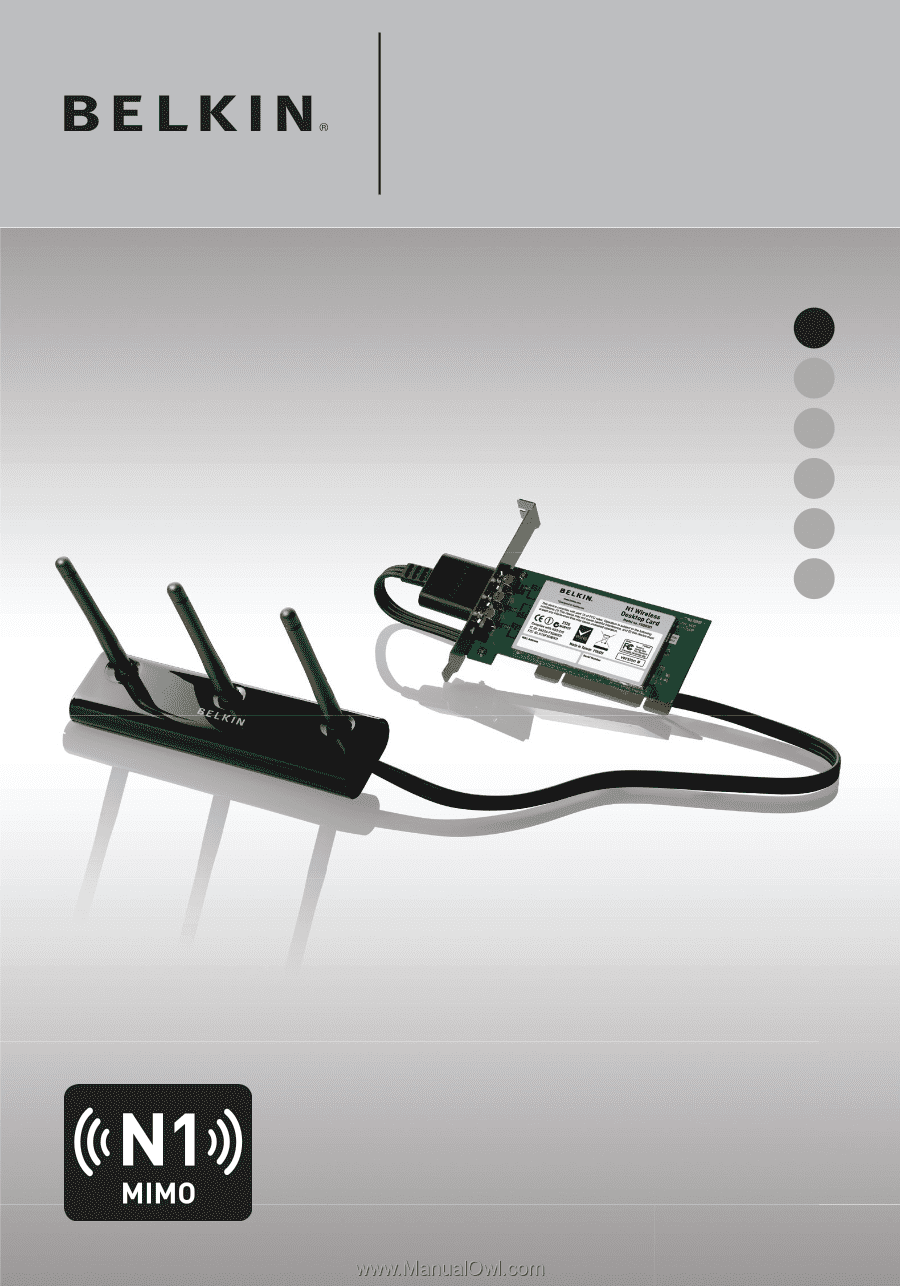
F5D8001-uk
N1 Wireless
Desktop Card
User Manual
UK
FR
DE
NL
ES
IT