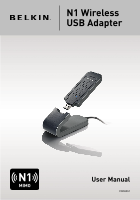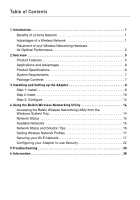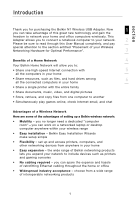Belkin F5D8051 User Manual
Belkin F5D8051 Manual
 |
View all Belkin F5D8051 manuals
Add to My Manuals
Save this manual to your list of manuals |
Belkin F5D8051 manual content summary:
- Belkin F5D8051 | User Manual - Page 1
N1 Wireless USB Adapter Belkin Tech Support US: 877-736-5771 310-898-1100 ext. 2263 Europe: 00 800 223 55 460 Australia: 1800 235 546 New Zealand: 0800 235 546 Singapore: 800 616 1790 Belkin Corporation 501 West Walnut Street Los Angeles, CA 90220-5221, USA 310-898-1100 310-898-1111 fax Belkin Ltd. - Belkin F5D8051 | User Manual - Page 2
N1 Wireless USB Adapter User Manual F5D8051 - Belkin F5D8051 | User Manual - Page 3
- Belkin F5D8051 | User Manual - Page 4
14 Accessing the Belkin Wireless Networking Utility from the Windows System Tray 14 Network Status 15 Available Networks 15 Network Status and Solution Tips 16 Setting Wireless Network Profiles 17 Securing your Wi-Fi Network 17 Configuring your Adapter to use Security 22 5 Troubleshooting 30 - Belkin F5D8051 | User Manual - Page 5
- Belkin F5D8051 | User Manual - Page 6
the Belkin N1 Wireless USB Adapter. Now 1 you can take advantage of this great new technology and gain the freedom to network your home and office computers wirelessly. This Adapter allows you to connect a notebook computer to your network. 2 Please be sure to read through this User Manual - Belkin F5D8051 | User Manual - Page 7
to a position between five and 10 feet from the wireless router (or access point) in order to see if distance is the problem. If difficulties persist even at close range, please contact Belkin Technical Support. Note: While some of the items listed below can affect network performance, they will not - Belkin F5D8051 | User Manual - Page 8
on the 2.4GHz band (check manufacturer's information). If this fixes the problem, your phone may be interfering. • If your phone supports channel selection, change the channel on the phone to the farthest channel from your wireless network as possible. For example, change the phone to channel 1 and - Belkin F5D8051 | User Manual - Page 9
wireless devices. For more Belkin wireless networking products, use the detailed Site Survey and wireless channel information included in your User Manual by re-running the VPN or AOL software, or by re-logging into the secure your power management setting in Windows, see the "Power Options" item - Belkin F5D8051 | User Manual - Page 10
-to-use Belkin Wireless Networking Utility 4 • USB 2.0 interface, for operation in virtually any computer with a USB 2.0 bus-power port 5 • WPA, WPA2, 64-bit WEP (Wired Equivalent Privacy), or 128-bit encryption • Wireless access to networked resources 6 • Data rate of up to 300Mbps* (draft - Belkin F5D8051 | User Manual - Page 11
Offers the freedom of networking without cables • Connection rates of up to 300Mbps* Provides immediate high-speed wireless connectivity at home, Office) networking needs Provides the easy and quick, small network installation SOHO users need Product Specifications Host Interface: USB 2.0 Power - Belkin F5D8051 | User Manual - Page 12
away from interfering objects around your computer. System Requirements • PC-compatible laptop with one available USB 2.0 bus-power port • Windows® 2000 or XP with SP2 Package Contents • N1 Wireless USB Adapter • Quick Installation Guide • Installation Software CD • Desktop Stand • User Manual 7 - Belkin F5D8051 | User Manual - Page 13
Installing and Setting up the Adapter Step 1 Install IMPORTANT: Install the software before inserting the Adapter. 1.1 Insert the Installation Software CD into your CD-ROM drive. 1.2 The Belkin Wireless Card Installer screen will automatically appear. (This may take 15-20 seconds.) Click "Install - Belkin F5D8051 | User Manual - Page 14
section Installing and Setting up the Adapter 1 2 1.4 Select a different destination folder for the software installation, or 3 simply click "Next". to this one. This DOES NOT mean there is a problem. Our software has been fully tested and is compatible with this operating system. Select - Belkin F5D8051 | User Manual - Page 15
your Computer 2.1 After the software installation is finished, the message "Please plug in your USB Adapter now" will appear. Insert your Adapter. 2.2 The Found New Hardware Wizard might appear. (This may take 3-15 seconds.) If it does, continue with the following instruction. Select "Yes, this - Belkin F5D8051 | User Manual - Page 16
see a screen similar to this one. This DOES NOT 6 mean there is a problem. Our software has been fully tested and is compatible with this operating system. Select "Continue Anyway" and follow the on-screen instructions. 2.6 The installation is now complete. Click "Finish" to exit. 2.7 Your - Belkin F5D8051 | User Manual - Page 17
and Setting up the Adapter Step 3 Configure Use the Belkin Wireless Networking Utility 3.1 After restarting your computer, double-click the Belkin Wireless Networking Utility icon on the desktop screen. 3.2 The Belkin Wireless Networking Utility screen will appear. 3.3 Select a network to connect to - Belkin F5D8051 | User Manual - Page 18
section Installing and Setting up the Adapter 1 2 3.4 The Belkin Wireless Networking Utility icon can also be found on 3 the system tray. Note: Double-clicking on the Belkin 4 Wireless Networking Utility icon on the system tray will bring up the "Utility" screen. 5 Installation is now - Belkin F5D8051 | User Manual - Page 19
the Belkin Wireless Networking Utility from the Windows System Tray To access the WNU, simply place your mouse pointer and right-click over the WNU icon on the Windows task tray. If the icon is not present, click on "Start > Programs > Belkin > N1 Wireless USB Network Adapter > Belkin Wireless - Belkin F5D8051 | User Manual - Page 20
section Using the Belkin Wireless Networking Utility 1 2 3 4 5 6 The WNU's default screen is the "Current Status" tab. The "Current Status" tab displays the current Network Status and Available Networks. Network Status This window displays the connectivity status of the current network. It even - Belkin F5D8051 | User Manual - Page 21
understand the current Network Status, click "Open Wireless Utility". The default screen will be the "Current Status" tab and the "Network Status" section determines which connections are good and/or faulty. The WNU also features a "Solution Tips" section that provides troubleshooting guidelines. 16 - Belkin F5D8051 | User Manual - Page 22
section Using the Belkin Wireless Networking Utility Setting Wireless Network Profiles 1 The "My Connections" tab on the WNU allows you to add, edit, and delete connection profiles. It also displays signal strength, security, and network type. 2 3 4 5 6 Securing your Wi-Fi® Network If you - Belkin F5D8051 | User Manual - Page 23
Using the Belkin Wireless Networking Utility Note: When you select a network using encryption, you will first see the simple security screen. Click the "Advanced" button to see other security options (below). 18 - Belkin F5D8051 | User Manual - Page 24
level (64- or 128-bit), the user will be asked to input a 10- or 2 26-character hex key. A hex key is a combination of letters, a-f, and numbers, 0-9. 3 Wireless Protected Access (WPA) is the new standard in the wireless security. However, not all wireless cards and adapters 4 support this - Belkin F5D8051 | User Manual - Page 25
All Belkin wireless products will support both 64-bit WEP and 128-bit encryption. Encryption Keys After selecting either the 64-bit WEP or 128-bit encryption mode, it is critical that you generate an encryption key. If the encryption key is not consistent throughout the entire wireless network, your - Belkin F5D8051 | User Manual - Page 26
section Using the Belkin Wireless Networking Utility 1 WPA WPA is a new Wi-Fi standard that improves upon the security features of WEP. To use WPA security, the drivers and software of your wireless 2 equipment must be upgraded to support it. These updates will be found on your wireless vendor - Belkin F5D8051 | User Manual - Page 27
) set to use WPA or WEP. In order for you to gain wireless connection, you must set your N1 Wireless USB Adapter to use the same security settings. Changing the Wireless Security Settings The Belkin N1 Wireless USB Adapter supports the latest WPA security feature as well as the legacy WEP security - Belkin F5D8051 | User Manual - Page 28
Using the Belkin Wireless Networking Utility WEP Setup 1 64-Bit WEP Encryption 1. Select "WEP" from the "Data Encryption" drop-down menu. 2 2. After selecting your WEP encryption mode, you can enter your key by typing in the hex key manually. 3 A hex (hexadecimal) key is a combination of - Belkin F5D8051 | User Manual - Page 29
Using the Belkin Wireless Networking Utility 3. Click "Save" to finish. Encryption in the wireless router (or access point) is now set. Each of your computers on your wireless network will now must be configured with the same security settings. WARNING: If you are using a wireless client to turn on - Belkin F5D8051 | User Manual - Page 30
Using the Belkin Wireless Networking Utility 1 2 3 4 5 6 3. Click "Save" to finish. Encryption in the wireless router (or access point) is now set. You must now configure each of the computers on your wireless network with the same security settings. WARNING: If you are using a wireless client to - Belkin F5D8051 | User Manual - Page 31
Belkin Wireless Networking Utility WPA-PSK (no server) Choose this setting if your network does not use a radius server. WPA-PSK (no server) is typically used in home and small office networking. 1. From the "Network Authentication" drop-down menu, select "WPA-PSK (no server)". 2. Enter your network - Belkin F5D8051 | User Manual - Page 32
"Options" tab on the WNU provides the user the ability to customize his or her WNU settings. Wireless Networking Utility Help The WNU "Help" tab provides users with access to online and telephone support, one-click check for upgrades to updated versions of software, and advanced diagnostic tools. 27 - Belkin F5D8051 | User Manual - Page 33
Belkin Wireless Networking Utility Advanced Diagnostic Tools The "Advanced Diagnostic Tools" section is the central control panel for all the settings of the hardware and software components of the wireless network. It provides an array of tests and connectivity services to ensure optimal network - Belkin F5D8051 | User Manual - Page 34
section Using the Belkin Wireless Networking Utility 1 2 3 4 5 6 29 - Belkin F5D8051 | User Manual - Page 35
see your modem's user manual. • Reboot the router. • Reboot the modem. If you continue to have issues, please contact Belkin Technical Support. If you are not using a Belkin Wireless Router, consult that router manufacturer's user guide. 2. Open your wireless utility software by clicking on the icon - Belkin F5D8051 | User Manual - Page 36
you are still unable to access the Internet after connecting to the wireless network, please contact Belkin Technical Support. 6 The name of your wireless network DOES NOT appear in the list of "Available Networks". If the correct network name is not listed, check the SSID settings to see if they - Belkin F5D8051 | User Manual - Page 37
the "Device Manager" and see if your USB Network Adapter is listed without any errors. If an error is indicated, contact Belkin Technical Support. Link LED is blinking slowly; I cannot connect to a wireless network or the Internet. If your Adapter appears to be functioning properly, but you cannot - Belkin F5D8051 | User Manual - Page 38
the Adapter to connect to the router. For more information about encryption, please see "Securing your 4 Wi-Fi Network" on page 17 of this User Manual. If issues persist even at close range, please contact Belkin 5 Technical Support. Data transfer is sometimes slow. 6 Wireless technology - Belkin F5D8051 | User Manual - Page 39
Support. Why are there two wireless utilities in my system tray? Which one do I use? There are several features and advantages from using the Belkin Wireless Networking Utility over the Windows XP Wireless Zero Configuration utility. We offer a site survey, detailed link information, and adapter - Belkin F5D8051 | User Manual - Page 40
section Troubleshooting The Adapter does not perform or connection is unstable 1 when computer has a second built-in wireless network card (such as a mini PCI or Intel® Centrino™). 2 This condition occurs if your computer has a built-in wireless card while your Belkin N1 Wireless USB Adapter - Belkin F5D8051 | User Manual - Page 41
at range Leading edge- best coverage and throughput *Distance and connection speeds will vary depending on your networking environment. **This Adapter is compatible with products based on the same version of the draft 802.11n specifications and may require a software upgrade for best results. 36 - Belkin F5D8051 | User Manual - Page 42
Troubleshooting Technical Support 1 You can find technical support information at www.belkin.com or www.belkin.com/networking. If you want to contact technical support by phone, please call: 2 3 US: 877-736-5771 Europe: 00 800 223 55 460 4 Australia: 1800 235 546 New Zealand: 0800 235 546 - Belkin F5D8051 | User Manual - Page 43
FCC Statement DECLARATION OF CONFORMITY WITH FCC RULES FOR ELECTROMAGNETIC COMPATIBILITY We, Belkin Corporation, of 501 West Walnut Street, Compton, CA 90220, declare under our sole responsibility that the product, F5D8051 to which this declaration relates, complies with Part 15 of the FCC - Belkin F5D8051 | User Manual - Page 44
information: a. The part number of the Belkin product. b. Where you purchased the product. c. When you purchased the product. d. Copy of original receipt. 2. Your Belkin Customer Service Representative will then instruct you on how to forward your receipt and Belkin product and how to proceed with - Belkin F5D8051 | User Manual - Page 45
to review the damaged Belkin product. All costs of shipping the Belkin product to Belkin Corporation for inspection shall be borne solely by the purchaser. If Belkin determines, in its sole discretion, that it is impractical to ship the damaged equipment to Belkin Corporation, Belkin may designate - Belkin F5D8051 | User Manual - Page 46
section Information 1 2 3 4 5 6 41

Belkin Ltd.
4 Pioneer Avenue
Tuggerah Business Park
Tuggerah, NSW 2259, Australia
+61 (0) 2 4372 8600
+61 (0) 2 4372 8603 fax
Belkin B.V.
Boeing Avenue 333
1119 PH Schiphol-Rijk, The Netherlands
+31 (0) 20 654 7300
+31 (0) 20 654 7349 fax
Belkin Tech Support
US: 877-736-5771
310-898-1100 ext. 2263
Europe: 00 800 223 55 460
Australia: 1800 235 546
New Zealand: 0800 235 546
Singapore: 800 616 1790
Belkin Corporation
501 West Walnut Street
Los Angeles, CA 90220-5221, USA
310-898-1100
310-898-1111 fax
Belkin Ltd.
Express Business Park, Shipton Way
Rushden, NN10 6GL, United Kingdom
+44 (0) 1933 35 2000
+44 (0) 1933 31 2000 fax
© 2006 Belkin Corporation. All rights reserved. All trade names are registered trademarks of respective
manufacturers listed. Windows is either a registered trademark or trademark of Microsoft Corporation
in the United States and/or other countries.
P75281
N1 Wireless
USB Adapter