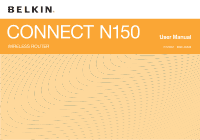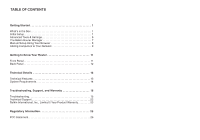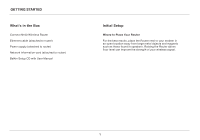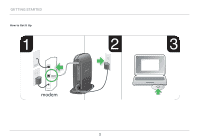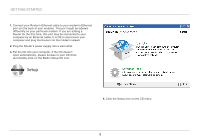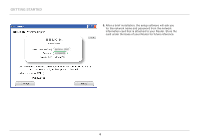Belkin F7D5301 User Manual
Belkin F7D5301 Manual
 |
View all Belkin F7D5301 manuals
Add to My Manuals
Save this manual to your list of manuals |
Belkin F7D5301 manual content summary:
- Belkin F7D5301 | User Manual - Page 1
CONNECT N150 WIRELESS ROUTER User Manual F7D5301 8820-00696 - Belkin F7D5301 | User Manual - Page 2
Tools & Settings 6 The Belkin Router Manager 7 Manual Setup Using Your Browser 8 Adding Computers to Your Network 9 Getting to Know Your Router 11 Front Panel 11 Back Panel 12 Technical Details 13 Technical Features 13 System Requirements 14 Troubleshooting, Support, and Warranty 15 - Belkin F7D5301 | User Manual - Page 3
Connect N150 Wireless Router Ethernet cable (attached to router) Power supply (attached to router) Network information card (attached to router) Belkin Setup CD with User Manual Initial Setup Where to Place Your Router For the best results, place the Router next to your modem in an open location - Belkin F7D5301 | User Manual - Page 4
GeTTInG sTaRTeD how to set It Up 1 2 modem 2 3 - Belkin F7D5301 | User Manual - Page 5
computer and plug the Router into the modem instead . 2 . Plug the Router's power supply into a wall outlet . 3 . Put the CD into your computer . If the CD doesn't open automatically, please browse to your CD drive and double-click on the Belkin Setup CD icon . Setup 4 . Click the Setup icon on the - Belkin F7D5301 | User Manual - Page 6
GeTTInG sTaRTeD 5 . After a brief installation, the setup software will ask you for the network name and password from the network information card that is attached to your Router . Store the card under the base of your Router for future reference . 4 - Belkin F7D5301 | User Manual - Page 7
username and password . If you have a static IP address, you may need to enter additional information also provided by your ISP . If your computer doesn't have a wireless adapter, or the setup software is unable to control it, you may be asked to connect your computer to the Router with a network - Belkin F7D5301 | User Manual - Page 8
on the Advanced Tools icon at the CD Setup menu and select one of the following settings that you would like to change: network name & security - Personalize your network name (SSID), password, and strength of wireless security . Internet service Provider & login settings - Have you moved or changed - Belkin F7D5301 | User Manual - Page 9
User Manual Check for Updates Options Exit The Belkin Router Manager appears in your system tray (Windows) or menu bar (Mac). Its icon indicates the current status of your Router and also allows you to access your Router's settings to make changes. It also provides quick access to software that - Belkin F7D5301 | User Manual - Page 10
Using Your browser In your browser, type "http://router" (you do not need to type in anything else such as "www") . Then press the Enter key . If you're still having trouble running the manual setup option, type "192 .168 .2 .1" in your browser (you do not need to type in anything else such as - Belkin F7D5301 | User Manual - Page 11
can connect to your Router with a few simple steps. Using the CD 1. Put the Setup CD into your computer. If the CD doesn't open automatically, browse to your CD drive and open the Belkin Setup CD icon. 2. Click the Setup icon on the CD menu. 3. After a brief installation, the setup software will - Belkin F7D5301 | User Manual - Page 12
you choose not to use the included Setup CD for adding additional computers or wireless devices, you can manually add these items to your network. 1. Locate the wireless-network-connections option on your computer or wireless device. 2. Select your Belkin Router from the list of available networks - Belkin F7D5301 | User Manual - Page 13
. Either the modem is off, is not plugged into the Router, or is unresponsive . b) Wi-fi Protected setup (WPs) light and button The WPS button on the front of your Router can be used to help establish a secure connection between your Router and other WPS-enabled Wi-Fi devices such as computers . To - Belkin F7D5301 | User Manual - Page 14
in rare cases when it functions incorrectly . Resetting the Router will preserve your settings . This button may also be used to restore the factory default settings . Please see the Troubleshooting section for more information . D) Power Connector Connect the included power supply to this jack - Belkin F7D5301 | User Manual - Page 15
802.11n Wireless Access Point The N150 technology enhances your Router's wireless capabilities, allowing for data transfer speeds of up to 150Mbps across your network. NAT IP Address Sharing To save you the cost of adding IP addresses per computer in your house, your Belkin Router uses Network - Belkin F7D5301 | User Manual - Page 16
with RJ45 (Ethernet) connection At least one computer with an installed network interface adapter TCP/IP networking protocol installed on each computer RJ45 Ethernet networking cable Internet browser Setup Software A computer running Windows® XP SP2 or higher, Windows Vista®, or Windows 7; or Mac - Belkin F7D5301 | User Manual - Page 17
Troubleshooting, Support, and Warranty Troubleshooting The Setup CD does not automatically start. If Belkin Setup does not run when you insert the CD-ROM, your computer may not be configured to open CDs automatically. If Belkin Setup does not appear within 15 seconds, browse to your CD-ROM drive - Belkin F7D5301 | User Manual - Page 18
, Support, and Warranty Belkin Setup cannot connect my Router to the Internet. If Belkin Setup is not able to connect the Router to the Internet, please check the following items: 1. Use the troubleshooting suggestions within Belkin Setup. 2. If your ISP requires a user name and password - Belkin F7D5301 | User Manual - Page 19
to: http://www.belkin.com/support and type in "ISP". 5. If you continue to have no Internet connection, refer to "Manually Configuring Network Settings" in this manual for an alternative setup method. I can't connect to the Internet wirelessly. If the light on the front of the Router is solid green - Belkin F7D5301 | User Manual - Page 20
Troubleshooting, Support, and Warranty I can't connect to the Internet wirelessly and my network name is not listed in Available Networks. 1. Verify that your Router is on and the front-panel light shows solid green. 2. If you are far from the Router, you might try moving closer to see if you might - Belkin F7D5301 | User Manual - Page 21
Troubleshooting, Support, and Warranty Limiting the wireless transmit rate-Limiting the wireless transmit rate can help improve range and connection stability. Most wireless cards have the ability to limit the transmission rate. To change this property in Windows, go to the Windows Control Panel, - Belkin F7D5301 | User Manual - Page 22
Troubleshooting, Support, and Warranty Does the Router support Wireless Protected Access (WPA) security? The Router ships with WPA/WPA2 security turned on. Windows XP and some older network hardware may require a software update to support WPA/WPA2. I am having difficulty setting up WPA security on - Belkin F7D5301 | User Manual - Page 23
key. Note: If you are configuring the Router over a wireless connection, you will have to re-connect to the Router after changing any security settings. Note: Some older networking hardware supports only 64-bit WEP encryption. If your older computers cannot connect to your network, try 64-bit WEP - Belkin F7D5301 | User Manual - Page 24
Troubleshooting, Support, and Warranty Technical Support US h t t p: // w w w.b e l k i n .c o m /s u p p o r t UK ht t p: // w w w.b e lk in.c om /uk /supp or t Australia h t t p: // w w w.b e l k i n .c o m /a u /s u p p o r t New Zealand h t t p: // w w w.b e l k i n .c o m /a u /s u p p o r t - Belkin F7D5301 | User Manual - Page 25
Troubleshooting, Support, and Warranty Belkin International, Inc., Limited 2-Year Product Warranty What this warranty covers. Belkin International, Inc. ("Belkin") warrants to the original purchaser of this Belkin product that the product shall be free of defects in design, assembly, material, or - Belkin F7D5301 | User Manual - Page 26
receipt. 2. Your Belkin Customer Service Representative will then instruct you on how to forward your receipt and Belkin product and how to proceed with your claim. Belkin reserves the right to review the damaged Belkin product. All costs of shipping the Belkin product to Belkin for inspection - Belkin F7D5301 | User Manual - Page 27
Troubleshooting, Support, and Warranty How state law relates to the warranty. THIS WARRANTY CONTAINS THE SOLE WARRANTY OF BELKIN. THERE ARE NO OTHER WARRANTIES, EXPRESSED OR, EXCEPT AS REQUIRED BY LAW, IMPLIED, INCLUDING THE IMPLIED WARRANTY OR CONDITION OF QUALITY, MERCHANTABILITY OR FITNESS FOR A - Belkin F7D5301 | User Manual - Page 28
Belkin International, Inc., of 12045 E. Waterfront Drive, Playa Vista, CA 90094, declare under our sole responsibility that the device, F7D5301 v1 accordance with the instructions, may cause harmful Connect the equipment to an outlet on a circuit different from that to which the receiver is connected - Belkin F7D5301 | User Manual - Page 29
Regulatory Information Canada-Industry Canada (IC) The wireless radio of this device complies with RSS 139 & RSS 210 Industry Canada. This Class B digital apparatus complies with Canadian ICES-003. Operation is subject to - Belkin F7D5301 | User Manual - Page 30
© 2010 Belkin International, Inc. All rights reserved. All trade names are registered trademarks of respective manufacturers listed. Mac and Mac OS are trademarks of Apple Inc., registered in the U.S. and other countries. Windows and Windows Vista are either registered trademarks or trademarks of
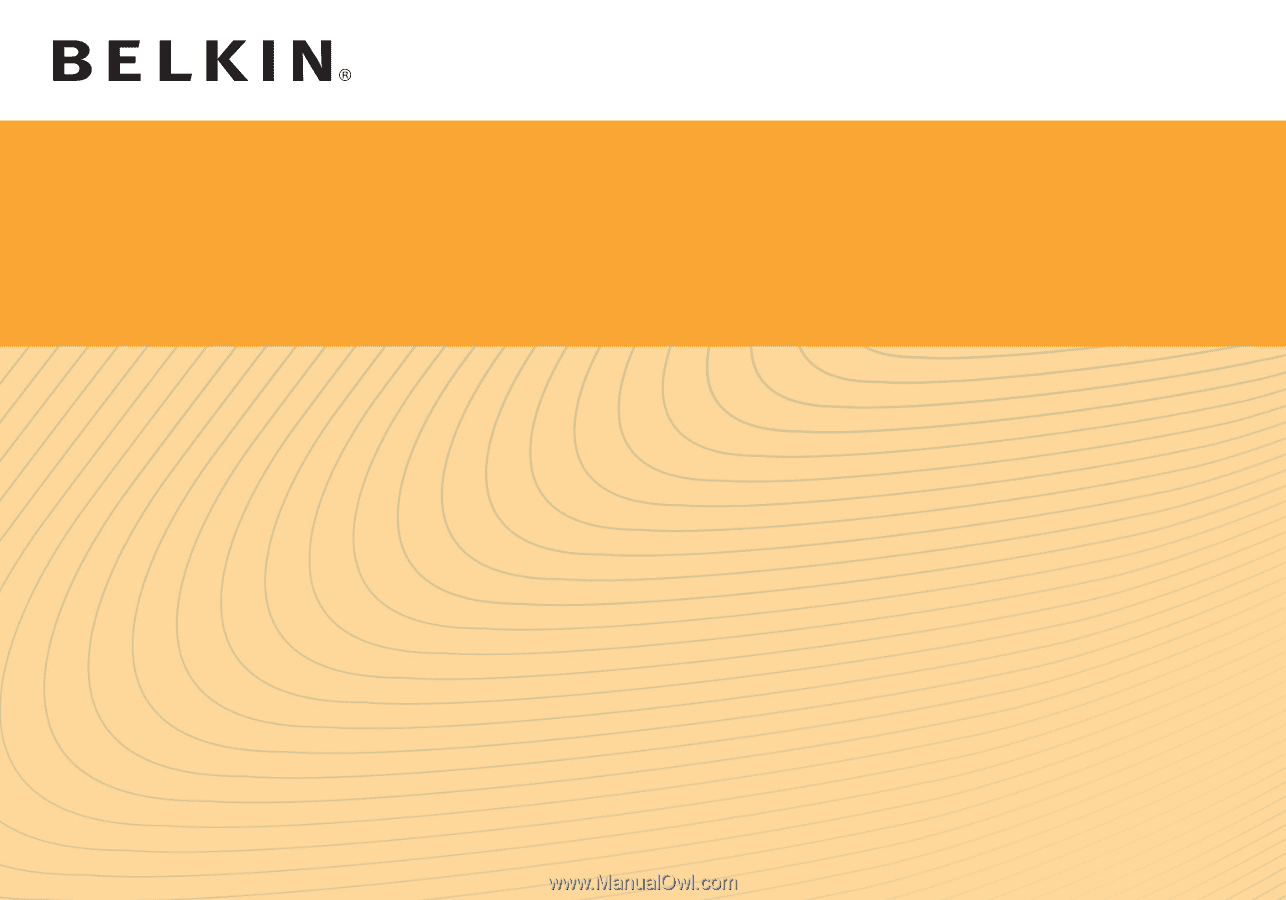
User Manual
F7D5301
8820-00696
WIRELESS ROUTER
CONNECT N150