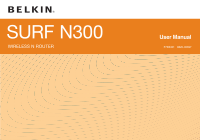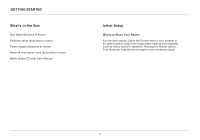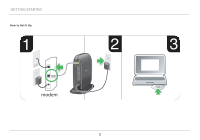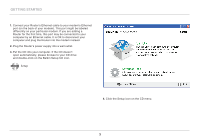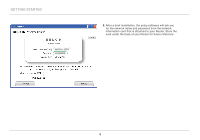Belkin F7D6301 User Manual
Belkin F7D6301 Manual
 |
View all Belkin F7D6301 manuals
Add to My Manuals
Save this manual to your list of manuals |
Belkin F7D6301 manual content summary:
- Belkin F7D6301 | User Manual - Page 1
SURF N300 WIRELESS N ROUTER User Manual F7D6301 8820-00697 - Belkin F7D6301 | User Manual - Page 2
Setup 1 Advanced Tools & Settings 6 The Belkin Router Manager 7 Manual Setup Using Your Browser 8 Adding Computers to Your Network 9 Getting to Know Your Router 11 Front Panel 11 Back Panel 12 Technical Details 13 Technical Features 13 System Requirements 14 Troubleshooting, Support - Belkin F7D6301 | User Manual - Page 3
What's in the Box Surf N300 Wireless N Router Ethernet cable (attached to router) Power supply (attached to router) Network information card (attached to router) Belkin Setup CD with User Manual Initial Setup Where to Place Your Router For the best results, place the Router next to your modem in - Belkin F7D6301 | User Manual - Page 4
GeTTInG sTaRTeD how to set It Up 1 2 modem 2 3 - Belkin F7D6301 | User Manual - Page 5
computer and plug the Router into the modem instead . 2 . Plug the Router's power supply into a wall outlet . 3 . Put the CD into your computer . If the CD doesn't open automatically, please browse to your CD drive and double-click on the Belkin Setup CD icon . Setup 4 . Click the Setup icon on the - Belkin F7D6301 | User Manual - Page 6
GeTTInG sTaRTeD 5 . After a brief installation, the setup software will ask you for the network name and password from the network information card that is attached to your Router . Store the card under the base of your Router for future reference . 4 - Belkin F7D6301 | User Manual - Page 7
software is installed . This may take a few minutes to complete . Once finished, a "Success" message will appear indicating that you are connected to the Internet via your new Belkin Router . During setup you may be asked for additional information . You may need to enter a username and password - Belkin F7D6301 | User Manual - Page 8
security - Personalize your network name (SSID), password, and strength of wireless security . Internet service Provider & login settings - Have you moved or changed Internet Service Providers? If you'd like to change these settings without running through the setup process again, this is the place - Belkin F7D6301 | User Manual - Page 9
Settings User Manual Check for Updates Options Exit The Belkin Router Manager appears in your system tray (Windows) or menu bar (Mac). Its icon indicates the current status of your Router and also allows you to access your Router's settings to make changes. It also provides quick access to software - Belkin F7D6301 | User Manual - Page 10
Using Your browser In your browser, type "http://router" (you do not need to type in anything else such as "www") . Then press the Enter key . If you're still having trouble running the manual setup option, type "192 .168 .2 .1" in your browser (you do not need to type in anything else such as - Belkin F7D6301 | User Manual - Page 11
, browse to your CD drive and open the Belkin Setup CD icon. 2. Click the Setup icon on the CD menu. 3. After a brief installation, the setup software will ask you for the network name and password from the network information card that came with your Router. This card is most likely now located - Belkin F7D6301 | User Manual - Page 12
you choose not to use the included Setup CD for adding additional computers or wireless devices, you can manually add these items to your network. 1. Locate the wireless-network-connections option on your computer or wireless device. 2. Select your Belkin Router from the list of available networks - Belkin F7D6301 | User Manual - Page 13
. Either the modem is off, is not plugged into the Router, or is unresponsive . b) Wi-fi Protected setup (WPs) light and button The WPS button on the front of your Router can be used to help establish a secure connection between your Router and other WPS-enabled Wi-Fi devices such as computers . To - Belkin F7D6301 | User Manual - Page 14
ports using Ethernet cables . C) Reset button This button is used to restart your Router in rare cases when it functions incorrectly . Resetting the Router will preserve your settings . This button may also be used to restore the factory default settings . Please see the Troubleshooting section - Belkin F7D6301 | User Manual - Page 15
.11n Wireless Access Point Utilizing MIMO (Multiple Input Multiple Output) smartantenna technology, your Router can reach data transfer speeds of up to 300Mbps across your network. NAT IP Address Sharing To save you the cost of adding IP addresses per computer in your house, your Belkin Router uses - Belkin F7D6301 | User Manual - Page 16
interface adapter TCP/IP networking protocol installed on each computer RJ45 Ethernet networking cable Internet browser Setup Software A computer running Windows® XP SP2 or higher, Windows Vista®, or Windows 7; or Mac OS® X v10.x Minimum 1GHz processor and 256MB RAM 600MB of free hard-drive space - Belkin F7D6301 | User Manual - Page 17
firewall software on your computer preventing an outgoing connection. You may choose to temporarily disable this software before attempting setup. If Belkin Setup still cannot find the Router, you might choose to do a manual setup. Refer to "Manually Configuring Network Settings" in this manual for - Belkin F7D6301 | User Manual - Page 18
, Support, and Warranty Belkin Setup cannot connect my Router to the Internet. If Belkin Setup is not able to connect the Router to the Internet, please check the following items: 1. Use the troubleshooting suggestions within Belkin Setup. 2. If your ISP requires a user name and password - Belkin F7D6301 | User Manual - Page 19
issues, go to: http://www.belkin.com/support and type in "ISP". 5. If you continue to have no Internet connection, refer to "Manually Configuring Network Settings" in this manual for an alternative setup method. I can't connect to the Internet wirelessly. If the light on the front of the Router - Belkin F7D6301 | User Manual - Page 20
Troubleshooting, Support, and Warranty I can't connect to the Internet wirelessly and my network name is not listed in Available Networks. 1. Verify that your Router is on and the front-panel light shows solid green. 2. If you are far from the Router, you might try moving closer to see if you might - Belkin F7D6301 | User Manual - Page 21
are now unable to connect. Your new Router came pre-configured with a network name and password, found printed on an attached card. All clients must use this network name and password to connect wirelessly to your Router. You will need to find the network settings on your client, select the network - Belkin F7D6301 | User Manual - Page 22
, and Warranty Does the Router support Wireless Protected Access (WPA) security? The Router ships with WPA/WPA2 security turned on. Windows XP and some older network hardware may require a software update to support WPA/WPA2. I am having difficulty setting up WPA security on my Router. 1. Log in to - Belkin F7D6301 | User Manual - Page 23
will need to use the new key. Note: If you are configuring the Router over a wireless connection, you will have to re-connect to the Router after changing any security settings. Note: Some older networking hardware supports only 64-bit WEP encryption. If your older computers cannot connect to your - Belkin F7D6301 | User Manual - Page 24
Troubleshooting, Support, and Warranty Technical Support US h t t p: // w w w.b e l k i n .c o m /s u p p o r t UK ht t p: // w w w.b e lk in.c om /uk /supp or t Australia h t t p: // w w w.b e l k i n .c o m /a u /s u p p o r t New Zealand h t t p: // w w w.b e l k i n .c o m /a u /s u p p o r t - Belkin F7D6301 | User Manual - Page 25
Troubleshooting, Support, and Warranty Belkin International, Inc., Limited 2-Year Product Warranty What this warranty covers. Belkin International, Inc. ("Belkin") warrants to the original purchaser of this Belkin product that the product shall be free of defects in design, assembly, material, or - Belkin F7D6301 | User Manual - Page 26
receipt. 2. Your Belkin Customer Service Representative will then instruct you on how to forward your receipt and Belkin product and how to proceed with your claim. Belkin reserves the right to review the damaged Belkin product. All costs of shipping the Belkin product to Belkin for inspection - Belkin F7D6301 | User Manual - Page 27
Troubleshooting, Support, and Warranty How state law relates to the warranty. THIS WARRANTY CONTAINS THE SOLE WARRANTY OF BELKIN. THERE ARE NO OTHER WARRANTIES, EXPRESSED OR, EXCEPT AS REQUIRED BY LAW, IMPLIED, INCLUDING THE IMPLIED WARRANTY OR CONDITION OF QUALITY, MERCHANTABILITY OR FITNESS FOR A - Belkin F7D6301 | User Manual - Page 28
Belkin International, Inc., of 12045 E. Waterfront Drive, Playa Vista, CA 90094, declare under our sole responsibility that the device, F7D6301 v1 with FCC radiation exposure limits set forth for an uncontrolled environment. used in accordance with the instructions, may cause harmful interference - Belkin F7D6301 | User Manual - Page 29
Regulatory Information Canada-Industry Canada (IC) The wireless radio of this device complies with RSS 139 & RSS with the CE or CE alert marking comply with the R&TTE Directive (1999/5/EC) issued by the Commission of the European Community. Compliance with this directive implies conformity to the - Belkin F7D6301 | User Manual - Page 30
© 2010 Belkin International, Inc. All rights reserved. All trade names are registered trademarks of respective manufacturers listed. Mac and Mac OS are trademarks of Apple Inc., registered in the U.S. and other countries. Windows and Windows Vista are either registered trademarks or trademarks of
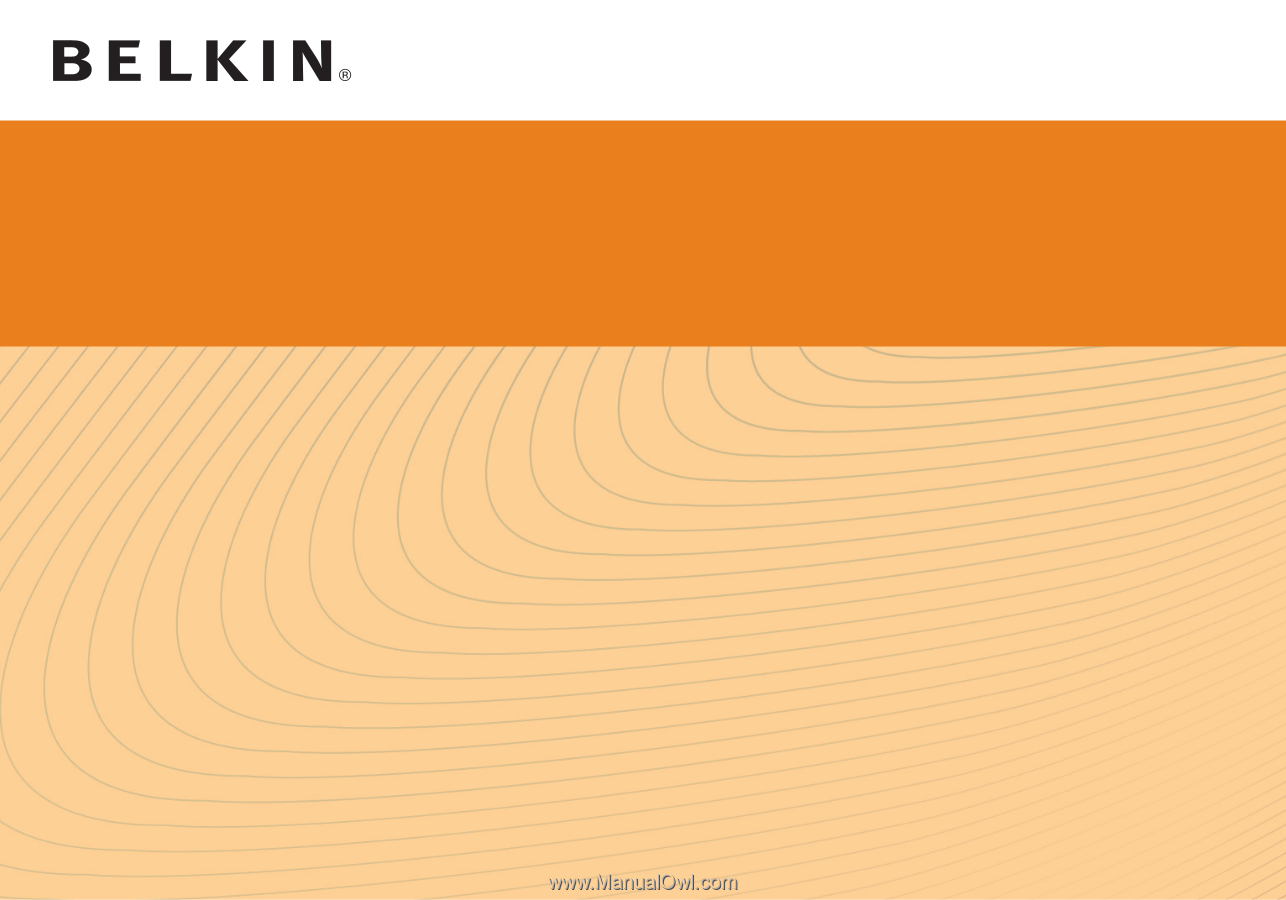
User Manual
F7D6301
8820-00697
WIRELESS N ROUTER
SURF N300