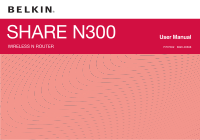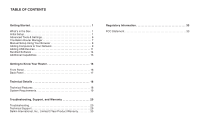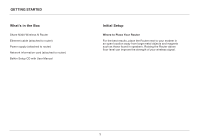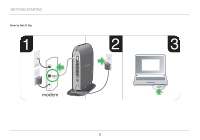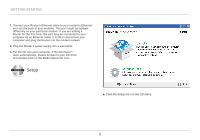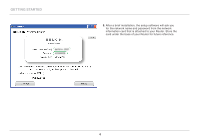Belkin F7D7302 User Manual
Belkin F7D7302 Manual
 |
View all Belkin F7D7302 manuals
Add to My Manuals
Save this manual to your list of manuals |
Belkin F7D7302 manual content summary:
- Belkin F7D7302 | User Manual - Page 1
SHARE N300 WIRELESS N ROUTER User Manual F7D7302 8820-00698 - Belkin F7D7302 | User Manual - Page 2
Manual Setup Using Your Browser 8 Adding Computers to Your Network 9 Adding USB Devices 11 Bundled Software 14 Additional Capabilities 15 Getting to Know Your Router 16 Front Panel 16 Back Panel 17 Technical Details 18 Technical Features 18 System Requirements 19 Troubleshooting, Support - Belkin F7D7302 | User Manual - Page 3
What's in the Box Share N300 Wireless N Router Ethernet cable (attached to router) Power supply (attached to router) Network information card (attached to router) Belkin Setup CD with User Manual Initial Setup Where to Place Your Router For the best results, place the Router next to your modem in - Belkin F7D7302 | User Manual - Page 4
GeTTInG sTaRTeD how to set It Up 1 2 modem 2 3 - Belkin F7D7302 | User Manual - Page 5
computer and plug the Router into the modem instead . 2 . Plug the Router's power supply into a wall outlet . 3 . Put the CD into your computer . If the CD doesn't open automatically, please browse to your CD drive and double-click on the Belkin Setup CD icon . Setup 4 . Click the Setup icon on the - Belkin F7D7302 | User Manual - Page 6
GeTTInG sTaRTeD 5 . After a brief installation, the setup software will ask you for the network name and password from the network information card that is attached to your Router . Store the card under the base of your Router for future reference . 4 - Belkin F7D7302 | User Manual - Page 7
signed up for service . If necessary, you may need to contact your ISP to retrieve your username and password . If you have a static IP address, you may need to enter additional information also provided by your ISP . If your computer doesn't have a wireless adapter, or the setup software is unable - Belkin F7D7302 | User Manual - Page 8
on the Advanced Tools icon at the CD Setup menu and select one of the following settings that you would like to change: network name & security - Personalize your network name (SSID), password, and strength of wireless security . Internet service Provider & login settings - Have you moved or changed - Belkin F7D7302 | User Manual - Page 9
Manager Belkin.2234 Router Settings User Manual USB Print & Storage Manager Memory Safe: Get Started! Check for Updates Options Exit The Belkin Router Manager appears in your system tray (Windows) or menu bar (Mac) . Its icon indicates the current status of your Router and also allows you to access - Belkin F7D7302 | User Manual - Page 10
Using Your browser In your browser, type "http://router" (you do not need to type in anything else such as "www") . Then press the Enter key . If you're still having trouble running the manual setup option, type "192 .168 .2 .1" in your browser (you do not need to type in anything else such as - Belkin F7D7302 | User Manual - Page 11
, browse to your CD drive and open the Belkin Setup CD icon. 2. Click the Setup icon on the CD menu. 3. After a brief installation, the setup software will ask you for the network name and password from the network information card that came with your Router. This card is most likely now located - Belkin F7D7302 | User Manual - Page 12
you choose not to use the included Setup CD for adding additional computers or wireless devices, you can manually add these items to your network. 1. Locate the wireless-network-connections option on your computer or wireless device. 2. Select your Belkin Router from the list of available networks - Belkin F7D7302 | User Manual - Page 13
GeTTInG sTaRTeD adding Usb Devices USB 11 - Belkin F7D7302 | User Manual - Page 14
under the Belkin Router Manager icon displayed in your system tray (Windows) or menu bar (Mac). If you have difficulty sharing a printer on your network, please see the "Troubleshooting" section of this manual. Note: Each computer that will use the printer must have both the Belkin software and the - Belkin F7D7302 | User Manual - Page 15
USB Devices Other USB devices may also be shared via your Router. Plug your device into the USB port located on the back of your Router. When the light above the USB port is lit, your device is available to computers on your network. Computers running the Belkin USB Print and Storage Manager will be - Belkin F7D7302 | User Manual - Page 16
the use of your USB printers, scanners, hard drives, and other devices that are connected to your Router's USB port and shared across your network. USB Print and Storage Manager is found in the Belkin Router Manager icon displayed in your system tray (Windows) or menu bar (Mac). When you have one or - Belkin F7D7302 | User Manual - Page 17
Started Additional Capabilities Guest Access You can allow guests to use your Internet connection without joining your personal network. The network name and password for the guest network is located on the network information card found under the foot of your Router. A person using your guest - Belkin F7D7302 | User Manual - Page 18
. b) Wi-fi Protected setup (WPs) light and button The WPS button on the front of your Router can be used to help establish a secure connection between your Router and other WPS-enabled Wi-Fi devices such as computers . To use the WPS feature on your Router, see "Getting Started > Adding - Belkin F7D7302 | User Manual - Page 19
being shared on your network . D) Reset button This button is used to restart your Router in rare cases when it functions incorrectly . Resetting the Router will preserve your settings . This button may also be used to restore the factory default settings . Please see the Troubleshooting section - Belkin F7D7302 | User Manual - Page 20
Details Technical Features Integrated 802.11n Wireless Access Point Utilizing MIMO (Multiple Input Multiple Output) smartantenna technology, your Router can reach data transfer speeds of up to 300Mbps across your network. NAT IP Address Sharing To save you the cost of adding IP addresses per - Belkin F7D7302 | User Manual - Page 21
Requirements Router Broadband Internet connection such as a cable or DSL modem with RJ45 (Ethernet) connection At least one computer with an installed network interface adapter TCP/IP networking protocol installed on each computer RJ45 Ethernet networking cable Internet browser Setup Software - Belkin F7D7302 | User Manual - Page 22
setup manually. Please see "Manual Setup Using Your Browser" earlier in this manual for more information. Belkin Setup cannot find my Router. If Belkin Setup is not able to communicate with your Router during the installation process, please check the following items. 1. Make sure that the wireless - Belkin F7D7302 | User Manual - Page 23
, Support, and Warranty Belkin Setup cannot connect my Router to the Internet. If Belkin Setup is not able to connect the Router to the Internet, please check the following items: 1. Use the troubleshooting suggestions within Belkin Setup. 2. If your ISP requires a user name and password - Belkin F7D7302 | User Manual - Page 24
Troubleshooting, Support, and Warranty Belkin Setup completed installation, but I cannot browse the Web. The light on the front of my Router is solid amber. 1. Use the troubleshooting suggestions within Belkin Setup. 2. If your ISP requires a user name and password, make sure that you have typed in - Belkin F7D7302 | User Manual - Page 25
Troubleshooting, Support, and Warranty I can't connect to the Internet wirelessly and my network name is not listed in Available Networks. 1. Verify that your Router is on and the front-panel light shows solid green. 2. If you are far from the Router, you might try moving closer to see if you might - Belkin F7D7302 | User Manual - Page 26
the Internet. For more assistance, see your wireless card's user manual. I've installed this new Router and some of my network clients (computers, game consoles, etc.) are now unable to connect. Your new Router came pre-configured with a network name and password, found printed on an attached card - Belkin F7D7302 | User Manual - Page 27
Troubleshooting, Support, and Warranty Does the Router support Wireless Protected Access (WPA) security? The Router ships with WPA/WPA2 security turned on. Windows XP and some older network hardware may require a software update to support WPA/WPA2. I am having difficulty setting up WPA security on - Belkin F7D7302 | User Manual - Page 28
Troubleshooting, Support, and Warranty I am having difficulty setting up Wired Equivalent Privacy (WEP) security on my Router. 1. Log in to your Router. Visit http://router/ with your web browser. Click on the "Login" button in the top right-hand corner of the screen. You will be asked to enter - Belkin F7D7302 | User Manual - Page 29
Troubleshooting, Support, and Warranty A disk I plugged into the USB port is not showing up on my computer or in Memory Safe. 1. Is the light on over the USB port 3. The printer may not be set to auto-connect. Via the Belkin Router Manager, open the USB Print and Storage Center. Check that the - Belkin F7D7302 | User Manual - Page 30
Troubleshooting, Support, and Warranty A different sort of USB device that I plugged into the USB port is not showing up on my computer. Most USB devices other than disks and printers must be accessed via the USB Print and Storage Center. 1. Is the light on over the USB port that the device is - Belkin F7D7302 | User Manual - Page 31
Troubleshooting, Support, and Warranty Technical Support US h t t p: // w w w.b e l k i n .c o m /s u p p o r t UK ht t p: // w w w.b e lk in.c om /uk /supp or t Australia h t t p: // w w w.b e l k i n .c o m /a u /s u p p o r t New Zealand h t t p: // w w w.b e l k i n .c o m /a u /s u p p o r t - Belkin F7D7302 | User Manual - Page 32
Troubleshooting, Support, and Warranty Belkin International, Inc., Limited 2-Year Product Warranty What this warranty covers. Belkin International, Inc. ("Belkin") warrants to the original purchaser of this Belkin product that the product shall be free of defects in design, assembly, material, or - Belkin F7D7302 | User Manual - Page 33
receipt. 2. Your Belkin Customer Service Representative will then instruct you on how to forward your receipt and Belkin product and how to proceed with your claim. Belkin reserves the right to review the damaged Belkin product. All costs of shipping the Belkin product to Belkin for inspection - Belkin F7D7302 | User Manual - Page 34
Troubleshooting, Support, and Warranty How state law relates to the warranty. THIS WARRANTY CONTAINS THE SOLE WARRANTY OF BELKIN. THERE ARE NO OTHER WARRANTIES, EXPRESSED OR, EXCEPT AS REQUIRED BY LAW, IMPLIED, INCLUDING THE IMPLIED WARRANTY OR CONDITION OF QUALITY, MERCHANTABILITY OR FITNESS FOR A - Belkin F7D7302 | User Manual - Page 35
Belkin International, Inc., of 12045 E. Waterfront Drive, Playa Vista, CA 90094, declare under our sole responsibility that the device, F7D7302 v1 used in accordance with the instructions, may cause harmful interference turning the equipment off and on, the user is encouraged to try and correct the - Belkin F7D7302 | User Manual - Page 36
Regulatory Information Canada-Industry Canada (IC) The wireless radio of this device complies with RSS 139 & RSS 210 Industry Canada. This Class B digital apparatus complies with Canadian ICES-003. Operation is subject to - Belkin F7D7302 | User Manual - Page 37
© 2010 Belkin International, Inc. All rights reserved. All trade names are registered trademarks of respective manufacturers listed. Mac and Mac OS are trademarks of Apple Inc., registered
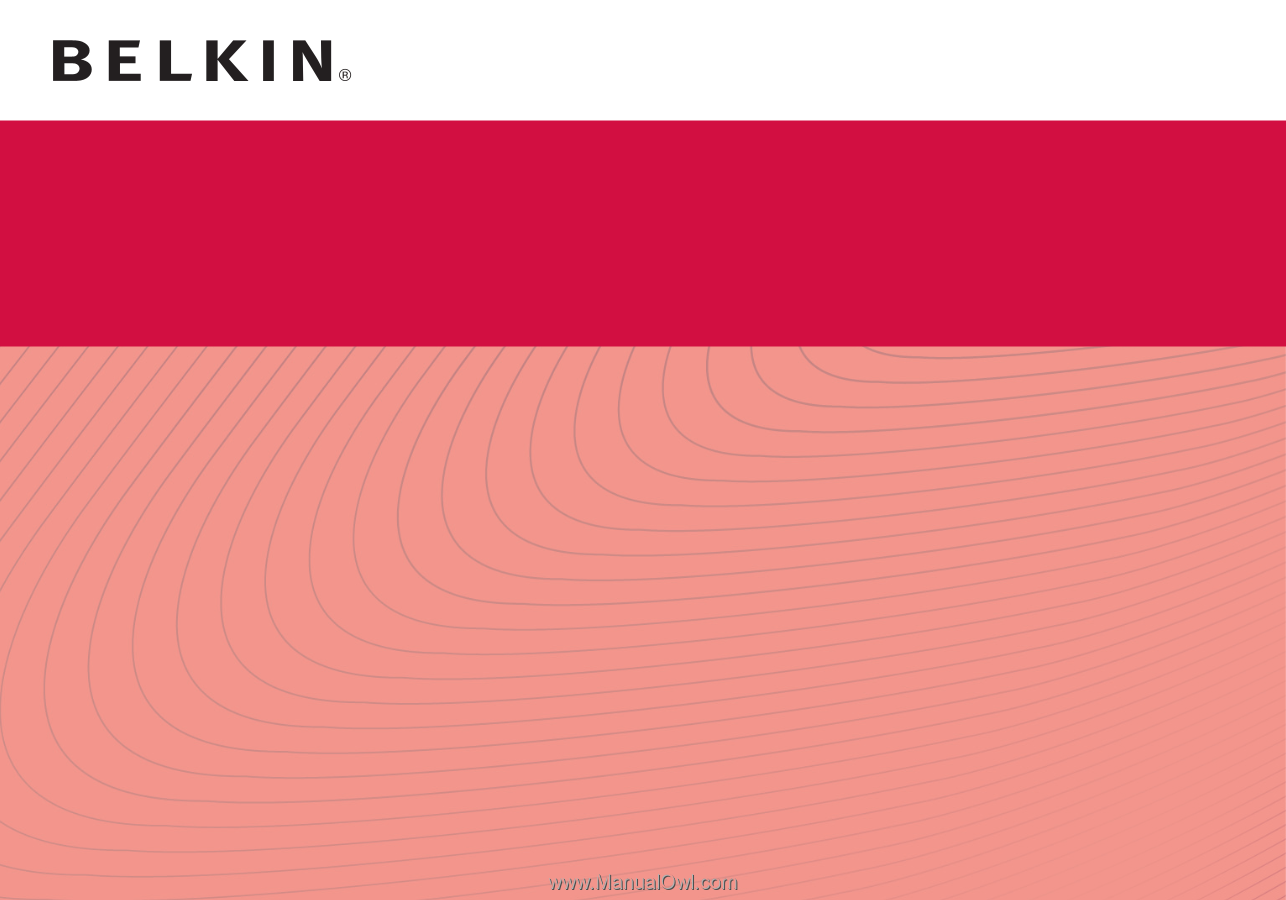
User Manual
F7D7302
8820-00698
WIRELESS N ROUTER
SHARE N300