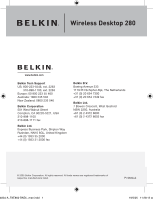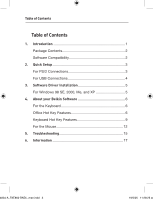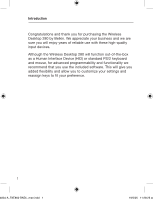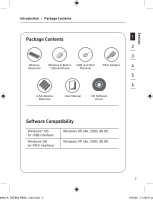Belkin F8E860ukBNDL F8E860ukBNDL - Manual
Belkin F8E860ukBNDL Manual
 |
View all Belkin F8E860ukBNDL manuals
Add to My Manuals
Save this manual to your list of manuals |
Belkin F8E860ukBNDL manual content summary:
- Belkin F8E860ukBNDL | F8E860ukBNDL - Manual - Page 1
Wireless Desktop 280 Belkin Tech Support US: 800-223-5546, ext. 2263 310-898-1100, ext. 2263 Europe: 00 800 223 55 460 Australia: 1800 235 546 New Zealand: 0800 235 546 Belkin Corporation 501 West Walnut Street Compton, CA 90220-5221, USA 310-898-1100 310-898-1111 fax Belkin Ltd. Express Business - Belkin F8E860ukBNDL | F8E860ukBNDL - Manual - Page 2
Wireless Desktop 280 Keyboard Discover easy Internet and multimedia Mouse functionality with wireless convenience 4834-A_F8E860-BNDL_man.indd 2 User Manual F8E860-BNDL 19/5/05 11:28:24 am - Belkin F8E860ukBNDL | F8E860ukBNDL - Manual - Page 3
PS/2 Connections 3 For USB Connections 4 3. Software Driver Installation 5 For Windows 98 SE, 2000, Me, and XP 5 4. About your Belkin Software 6 For the Keyboard 6 Office Hot Key Features 6 Keyboard Hot Key Features 9 For the Mouse 12 5. Troubleshooting 15 6. Information 17 4834-A_F8E860 - Belkin F8E860ukBNDL | F8E860ukBNDL - Manual - Page 4
Introduction Congratulations and thank you for purchasing the Wireless Desktop 280 by Belkin. We appreciate your business and we are sure you will enjoy years of reliable use with these high-quality input devices. Although the Wireless Desktop 280 will function out-of-the-box as a Human Interface - Belkin F8E860ukBNDL | F8E860ukBNDL - Manual - Page 5
Section Introduction | Package Contents Package Contents 1 2 3 Wireless Wireless 8-Button USB and PS/2 PS/2 Adapter 4 Keyboard Optical Mouse Receiver 5 6 4 AA Alkaline User Manual CD Software 7 Batteries Driver 8 9 Software Compatibility 10 Windows® OS for USB interface: - Belkin F8E860ukBNDL | F8E860ukBNDL - Manual - Page 6
connection (purple is for the keyboard and the USB connection, and the green adapter is for the mouse). Fig. 1 There is also a diagram on the top to the information on "Synchronizing" in the Troubleshooting section at the end of this User Manual. 3 4834-A_F8E860-BNDL_man.indd 3 19/5/05 11:28 - Belkin F8E860ukBNDL | F8E860ukBNDL - Manual - Page 7
and mouse. Your keyboard and mouse should now be functioning. 5. If synchronizing does not occur automatically, please refer to the information on "Synchronizing" in the Troubleshooting 4 4834-A_F8E860-BNDL_man.indd 4 19/5/05 11:28:28 am - Belkin F8E860ukBNDL | F8E860ukBNDL - Manual - Page 8
procedure. 1. Insert your Wireless Desktop 280 driver installation CD into your CD-ROM drive. After a few moments, the main menu will start automatically. 2. Select "Install Driver" and your computer will begin the installation process. 3. Follow the on-screen instructions to install software. NOTE - Belkin F8E860ukBNDL | F8E860ukBNDL - Manual - Page 9
a suite of tools that will enhance your experience with the Belkin Wireless Desktop 1 280. For the keyboard, it allows you to of Power Management keys on your system. 7 NOTE: If your computer supports Power Management hot keys, we recommend you connect the keyboard directly to your - Belkin F8E860ukBNDL | F8E860ukBNDL - Manual - Page 10
Start". 2. Click "Programs". 3. Click "Belkin Office Keyboard". 4. Then double-click on "Belkin Office Utility Keyboard". 5. An on-screen keys". 2. Select "Custom". 3. Then click "Set". 4. Follow on-screen instructions to complete programming. 5. Click "Apply". 6. Then click "OK". 7 4834 - Belkin F8E860ukBNDL | F8E860ukBNDL - Manual - Page 11
Section About your Belkin Software | Office Hot Keys Features To customize on-screen color display: 1 1. Select "OSD" tab. 2. In "Item", select from (Window, Frame, Text) to program. 2 3. Then - Belkin F8E860ukBNDL | F8E860ukBNDL - Manual - Page 12
About your Belkin Software | Keyboard Hot Key Features Keyboard Hot Key Features Left Side of Keyboard Battery Indicator Back LED lights up when batteries are low. Moves Internet - Belkin F8E860ukBNDL | F8E860ukBNDL - Manual - Page 13
Section About your Belkin Software | Keyboard Hot Key Features Calendar Opens Microsoft Outlook Calendar. 1 My Computer Opens your "My Computer". 2 Calculator Opens your Windows system calculator. 3 Log Off Logs - Belkin F8E860ukBNDL | F8E860ukBNDL - Manual - Page 14
About your Belkin Software | Keyboard Hot Key Features Home Opens your system's default Internet browser. My Favorites Opens your Internet Favorites folder. Sleep Puts computer into sleep mode. - Belkin F8E860ukBNDL | F8E860ukBNDL - Manual - Page 15
Section About your Belkin Software | For the Mouse For the Mouse 1 Mouse Functions Through your Mouse "Properties" dialog box, you can find and 2 control the following button-function features: 3 - Belkin F8E860ukBNDL | F8E860ukBNDL - Manual - Page 16
buttons are programmable through the software. Refer to Fig. 3 of mouse for description. 1. Click "Start". 2. Click "Programs". 3. Click "Belkin Office Keyboard". 4. Then double-click on "Belkin Office Mouse Utility". 5. Next double-click on the mouse icon on the task bar. To program wheel speed - Belkin F8E860ukBNDL | F8E860ukBNDL - Manual - Page 17
Section About your Belkin Software | For the Mouse • System Default • F1 - F10 • Cut • Copy 1 • Minimize Window • Drag Lock 2 • Esc • Paste • Shift Lock 3 • Backspace • Internet Explorer • Control Lock 4 • Enter • Find - Belkin F8E860ukBNDL | F8E860ukBNDL - Manual - Page 18
Troubleshooting Synchronizing the Receiver and Wireless Desktop 280 1. Press the connect button on top that both plugs are being used (purple keyboard connector and the USB connection with the green PS/2 adapter). If you are connecting via USB, make sure that you only connect the USB connector. 15 - Belkin F8E860ukBNDL | F8E860ukBNDL - Manual - Page 19
Section Troubleshooting For optimal performance, place the receiver at least eight inches (20cm) away from the computer monitor, the computer, any 1 external storage devices, or other electrical - Belkin F8E860ukBNDL | F8E860ukBNDL - Manual - Page 20
Information FCC Statement DECLARATION OF CONFORMITY WITH FCC RULES FOR ELECTROMAGNETIC COMPATIBILITY We, Belkin Corporation, of 501 West Walnut Street, Compton, CA 90220, declare under our sole responsibility that the product, F8E860-BNDL to which this declaration relates, Complies - Belkin F8E860ukBNDL | F8E860ukBNDL - Manual - Page 21
that any changes or modifications to this device 1 that are not expressly approved by Belkin Corporation may void the user's authority to operate the equipment. 2 Canada-Industry Canada (IC) The wireless radio of this device complies with RSS 210 Industry Canada. 3 This Class B digital

Belkin Tech Support
US:
800-223-5546, ext. 2263
310-898-1100, ext. 2263
Europe: 00 800 223 55 460
Australia: 1800 235 546
New Zealand: 0800 235 546
Belkin Corporation
501 West Walnut Street
Compton, CA 90220-5221, USA
310-898-1100
310-898-1111 fax
Belkin Ltd.
Express Business Park, Shipton Way
Rushden, NN10 6GL, United Kingdom
+44 (0) 1933 35 2000
+44 (0) 1933 31 2000 fax
© 2005 Belkin Corporation. All rights reserved. All trade names are registered trademarks of
respective manufacturers listed.
P74834uk
Belkin B.V.
Boeing Avenue 333
1119 PH Schiphol-Rijk, The Netherlands
+31 (0) 20 654 7300
+31 (0) 20 654 7349 fax
Belkin Ltd.
7 Bowen Crescent, West Gosford
NSW 2250, Australia
+61 (0) 2 4372 8600
+61 (0) 2 4372 8603 fax
Wireless Desktop 280
4834-A_F8E860-BNDL_man.indd
1
19/5/05
11:28:12 am