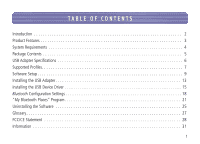Belkin F8T001 User Manual
Belkin F8T001 Manual
 |
View all Belkin F8T001 manuals
Add to My Manuals
Save this manual to your list of manuals |
Belkin F8T001 manual content summary:
- Belkin F8T001 | User Manual - Page 1
B L U E T O O T H™ U S B A D A P T E R USER MANUAL F8T001 - Belkin F8T001 | User Manual - Page 2
TABLE OF CONTENTS Introduction 2 Product Features 3 System Requirements 4 Package Contents 5 USB Adapter Specifications 6 Supported Profiles 7 Software Setup 9 Installing the USB Adapter 13 Installing the USB Device Driver 15 Bluetooth Configuration Settings 18 "My Bluetooth Places" - Belkin F8T001 | User Manual - Page 3
(the USB Adapter) from Belkin featuring Bluetooth wireless technology. The The USB Adapter is compatible with all Bluetooth v1.1-certified devices and enables you to wirelessly connect devices up to 100 meters away without cables in your home, office, or while on the road. Establish ad-hoc manual. 2 - Belkin F8T001 | User Manual - Page 4
FEATURES The USB Adapter is compliant with Bluetooth standard version 1.1 and provides: • Compliancy with Bluetooth specification v1.1 devices • USB bus powering: No external power supply necessary • Support for Microsoft® Windows® 98 SE, Me, 2000, and XP • Operating distance of up to 100 meters - Belkin F8T001 | User Manual - Page 5
SYSTEM REQUIREMENTS • PC-compatible computer, CPU speed of 200MHz or above • Memory: 64MB or above, 128MB recommended • One available USB port, USB 1.1 standard • Windows 98 SE, Me, 2000, and XP 4 - Belkin F8T001 | User Manual - Page 6
PACKAGE CONTENTS • Bluetooth USB Adapter • 5 Ft. USB Extension Cable • CD-ROM for installation software and documentation • User Manual • Quick Installation Guide 5 - Belkin F8T001 | User Manual - Page 7
Weight: Operating Temp: Storage Temp: Humidity: Supply Voltage: Nominal Current: Support Profiles: OS Support: 0.9oz. 0 to 50 degrees Celsius -15 to +55 degrees Celsius 10-90% (non-condensing) 5.0VDC 100mA Service Discovery, File Transfer, Serial Port, DUN, LAN, Generic Object Exchange, Business - Belkin F8T001 | User Manual - Page 8
SUPPORTED PROFILES The services supported by your USB Adapter are defined as "Profiles". Available profiles include: • Generic Access • Service Discovery • Serial Port • LAN Access • Dial-Up Networking • Generic Object Exchange • Object Push • File Transfer • Synchronization 7 - Belkin F8T001 | User Manual - Page 9
SUPPORTED PROFILES (CON'T) Your USB Adapter gives you the ability to do the following-without cables: • Transfer PIM data • Send or exchange business cards The basic functions of the Bluetooth Neighborhood include: • Device Discovery • Service Discovery • Establishing links with remote devices 8 - Belkin F8T001 | User Manual - Page 10
for Windows 98 SE, Me, 2000, and XP To install the software for the USB Adapter, follow the instructions below: Note: The installation process for Windows XP may look slightly different from Windows 98 SE, Me, and 2000. Note: Do not insert the USB - Belkin F8T001 | User Manual - Page 11
SOFTWARE SETUP (CONT'D) 3. Choose "I accept the terms in the license agreement" to accept the license agreement. Click on "Next". 4. Name your device and select the type of computer you are installing your USB Adapter in. Click on "Next". 10 - Belkin F8T001 | User Manual - Page 12
and driver will be installed on your hard drive. It is recommended that you install the software and driver to the default directory "C:\Program Files\belkin\Bluetooth Software". Click on "Next". 6. Confirm that the device software and driver are ready to be installed and click on "Install". 11 - Belkin F8T001 | User Manual - Page 13
SOFTWARE SETUP (CONT'D) Note: If at any time during the installation process you receive a "Device Signature Notice", click "Yes" or "OK" to continue the installation process. 7. Confirm the completion of installation; click "Finish" and then restart the system. 12 - Belkin F8T001 | User Manual - Page 14
INSTALLING THE USB ADAPTER Note: Your USB Adapter is sensitive to static electricity, which can damage its delicate electrical components. To protect your device, always touch the metal chassis of your computer before handling the USB Adapter. This will ground any potential electrostatic discharge. - Belkin F8T001 | User Manual - Page 15
INSTALLING THE USB ADAPTER (CONT'D) Note: Your USB Adapter is equipped with a powerful antenna, which provides optimal performance of the radio. In some instances, attaching the USB Adapter directly to the rear of a desktop PC is not the optimal place for the antenna to propagate its radio signal. - Belkin F8T001 | User Manual - Page 16
INSTALLING THE USB DEVICE DRIVER 1. After installing the software and restarting the system, insert the USB Adapter into an available USB port. You should see your system register a new USB device found. 2. Choose "Search - Belkin F8T001 | User Manual - Page 17
INSTALLING THE USB DEVICE DRIVER (CONT'D) 3. Select "Specify a Location" and browse for the location of the device driver "C:\Program Files\Belkin\Bluetooth Software\bin\"; then click "Next". 4. Confirm that the device driver was found and click on "Next". 16 - Belkin F8T001 | User Manual - Page 18
INSTALLING THE USB DEVICE DRIVER (CONT'D) 5. A window will appear that confirms the completion of the driver installation; click on "Finish". 6. "My Bluetooth Places" should appear on your desktop. Your installation process now complete. 17 - Belkin F8T001 | User Manual - Page 19
SETTINGS A variety of Bluetooth services and explanations of each service can be found in the "Help" file of the "My Bluetooth Places" program. To customize the configuration settings of Bluetooth software for Windows operating system, follow the instructions described below: 1. Right click - Belkin F8T001 | User Manual - Page 20
BLUETOOTH CONFIGURATION SETTINGS (CON'T) 2. Click on "Configuration". a) The "General" tab of "Configuration" allows you to customize the device's user name, type, and security type. b) The "Accessibility" tab allows you to specify which individual devices are allowed to access the user's computer. - Belkin F8T001 | User Manual - Page 21
the services this computer makes available to the other computers. f) The "Client Applications" tab indicates the properties of each application. g) The "Hardware" tab indicates device information of the user's hardware. h) The "Version Info" tab indicates the module version of the user's software - Belkin F8T001 | User Manual - Page 22
your computer (as client) to establish a Bluetooth wireless connection to a Bluetooth device (as server) to access the server's connected LAN network service. Fax Client: Allows your computer (as client) to establish a Bluetooth wireless connection to a Bluetooth device (as server) to utilize the - Belkin F8T001 | User Manual - Page 23
"MY BLUETOOTH PLACES" PROGRAM (CONT'D) FTP: Allows your computer (as client) to establish a Bluetooth wireless connection to a Bluetooth device (as server) to perform file system actions. Inbox: Allows your computer (as client) to establish a Bluetooth wireless connection to a Bluetooth device (as - Belkin F8T001 | User Manual - Page 24
PROGRAM (CONT'D) To use the "My Bluetooth Places" program, follow the instructions described below: 1. Click "My Bluetooth Places" on your screen. Three icons "My Device" to see which of your application services are available to other devices. The icons without "X" indicate the available - Belkin F8T001 | User Manual - Page 25
selecting "Bluetooth" from the toolbar of the "Entire Bluetooth Neighborhood" window. 4. Click on each available device, for example, a device name "Jon's Desktop", to see which services are available to you. Double-click on each icon to begin the different - Belkin F8T001 | User Manual - Page 26
UNINSTALLING THE SOFTWARE This section contains instructions for uninstalling the software required to use your USB Adapter. 1. Insert the CD-ROM included with your USB Adapter. 2. The "InstallShield Wizard" should automatically load. If it does not - Belkin F8T001 | User Manual - Page 27
UNINSTALLING THE SOFTWARE (CONT'D) 4. Click "Remove" to initiate the UninstallShield Wizard and remove the software from your PC. 5. Click "Finish" to complete the uninstall. 26 - Belkin F8T001 | User Manual - Page 28
GLOSSARY Authentication Authorization Bluetooth Neighborhood Bonded Device Device Device Address Device Discovery Device Group Device Name Service Discovery Security feature that requires users to verify a numeric password before exchanging data. Security feature that requires user approval before - Belkin F8T001 | User Manual - Page 29
RULES FOR ELECTROMAGNETIC COMPATIBILITY We, Belkin Components, of 501 West Walnut Street, Compton, CA 90220, declare under our sole responsibility that the product, F8T001 to which this declaration relates, radio frequency energy. If not installed and used in accordance with the instructions, 28 - Belkin F8T001 | User Manual - Page 30
help. Modifications The FCC requires the user to be notified that any changes or modifications to this device that are not expressly approved by Belkin Components may void the users authority to operate the equipment. Canada-Industry Canada (IC) The wireless radio of this device complies with RSS - Belkin F8T001 | User Manual - Page 31
for radio equipment • ETS 300 826 General EMC requirements for radio equipment. To determine the type of transmitter, check the identification label on your Belkin product. 0359 Products with the CE marking comply with the EMC Directive (89/336/EEC) and the Low Voltage Directive (72/23/EEC) issued - Belkin F8T001 | User Manual - Page 32
if the product has been damaged by accident, abuse, misuse, or misapplication; if the product has been modified without the written permission of Belkin; or if any Belkin serial number has been removed or defaced. THE WARRANTY AND REMEDIES SET FORTH ABOVE ARE EXCLUSIVE IN LIEU OF ALL OTHERS, WHETHER - Belkin F8T001 | User Manual - Page 33
- Belkin F8T001 | User Manual - Page 34
Components, Ltd. 7 Bowen Cresent • West Gosford NSW 2250 • Australia Tel: +61 (2) 4372 8600 Fax: +61 (2) 4325 4277 P74069 © 2002 Belkin Components. All rights reserved. All trade names are registered trademarks of respective manufacturers listed. The Bluetooth name and the Bluetooth trademarks are

BLUETOOTH
™
USB ADAPTER
USER MANUAL
F8T001