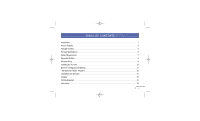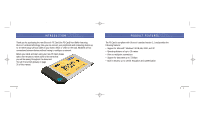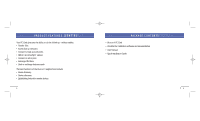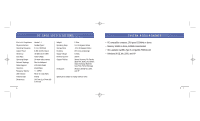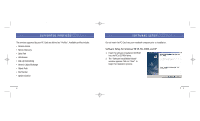Belkin F8T002 User Manual
Belkin F8T002 Manual
 |
View all Belkin F8T002 manuals
Add to My Manuals
Save this manual to your list of manuals |
Belkin F8T002 manual content summary:
- Belkin F8T002 | User Manual - Page 1
P74072_F8T002_man.qxd 5/22/02 10:56 AM Page 1 B L U E T O O T H™ P C C A R D USER MANUAL F8T002 - Belkin F8T002 | User Manual - Page 2
Introduction 2 Product Features 3 Package Contents 5 PC Card Specifications 6 System Requirements 7 Supported Profiles 8 Software Setup 9 Installing the PC Card 13 Bluetooth Configurations Settings 17 "My Bluetooth Places" Program 20 Uninstalling the Software 24 Glossary 26 FCC/CE - Belkin F8T002 | User Manual - Page 3
minutes to review some of the terms that you will be seeing throughout the document. You will find a brief glossary on page 26 of this manual. PRODUCT FEATURES The PC Card is compliant with Bluetooth standard version 1.1 and provides the following features: • Support for Microsoft® Windows® 98 SE - Belkin F8T002 | User Manual - Page 4
exchange business cards The basic functions of the Bluetooth neighborhood include: • Device discovery • Service discovery • Establishing links with remote devices 4 PACKAGE CONTENTS • Bluetooth PC Card • CD-ROM for installation software and documentation • User Manual • Quick Installation Guide 5 - Belkin F8T002 | User Manual - Page 5
/02 10:56 AM Page 6 PC CARD SPECIFICATIONS SYSTEM REQUIREMENTS Bluetooth Compliance: Physical Interface: Operating Frequency: Output Power: Sensitivity: Data Rate: Operating Range: Network Topology: Packet Support: Operation: Frequency Stability: LED Indicator: Antenna Type: Dimensions: Version - Belkin F8T002 | User Manual - Page 6
The services supported by your PC Card are defined as "Profiles". Available profiles include: • Generic Access • Service Discovery • Serial Port • LAN Access • Dial-Up Networking • Generic Object Exchange • Object Push • File Transfer • Synchronization SOFTWARE SETUP Do not insert the PC Card into - Belkin F8T002 | User Manual - Page 7
installing your PC Card in. Click on "Next". SOFTWARE SETUP (CONT'D) 5. Specify the location where the software and driver will be installed on your hard drive. It is recommended that you install the software and driver to the default directory "C:\Program Files\belkin\Bluetooth Software". Click - Belkin F8T002 | User Manual - Page 8
discharge. Dry weather conditions or walking across carpeted floors may cause you to acquire an electrostatic charge. 1. After installing the software and restarting the system, insert the PC Card into an available PCMCIA slot of your notebook computer with the color label facing up. 12 13 - Belkin F8T002 | User Manual - Page 9
22/02 10:56 AM Page 14 INSTALLING THE PC CARD (CONT'D) 2. You should see your system register a new 3. Choose "Search for a suitable driver for my hardware device found. device". Click on "Next". INSTALLING THE PC CARD (CONT'D) 4. Choose "Specify a location". Click on "Next". 5. Confirm that - Belkin F8T002 | User Manual - Page 10
:56 AM Page 16 INSTALLING THE PC CARD (CONT'D) 6. A window will appear that confirms the completion of the hardware installation. Click on "Finish". 7. "My Bluetooth Places" should appear on your screen. Your installation process is now complete. BLUETOOTH CONFIGURATION SETTINGS To customize the - Belkin F8T002 | User Manual - Page 11
location of different types of files. e) The "Local Services" tab indicates the services this computer makes available to other computers. f) The version of the user's software component. i) The "Notifications" tab lets you associate a sound (Windows*.wav file) with specific Bluetooth events. 19 - Belkin F8T002 | User Manual - Page 12
services through Bluetooth connections. A variety of Bluetooth services and explanations of each service can be found in the Help file of the "My Bluetooth Places" program. Bluetooth Services a Bluetooth wireless connection to a Bluetooth device (as server) to send files, e.g. business card, e- - Belkin F8T002 | User Manual - Page 13
program, follow the instructions described below: 1. Click "My Bluetooth Places" on your screen. Three icons-"My Device", "Entire Bluetooth Neighborhood", and "Add Bluetooth Connection"-appear inside the window. 2. Click "My Device" to see which of your application services are available to other - Belkin F8T002 | User Manual - Page 14
section contains instructions for uninstalling the software required to use your PC Card. 1. Insert the CD-ROM included with your PC Card. 2. The "InstallShield Wizard" should automatically load. If it does not load, explore the CD and run the "Setup.exe" file. 3. The "InstallShield" window should - Belkin F8T002 | User Manual - Page 15
Bluetooth Neighborhood Bonded Device Device Device Address Device Discovery Device Group Device Name Service Belkin Components, of 501 West Walnut Street, Compton, CA 90220, declare under our sole responsibility that the product, F8T002 external antenna to the device, the antenna shall instructions, 27 - Belkin F8T002 | User Manual - Page 16
or more of the following measures: • Reorient or relocate the receiving antenna. • Increase the distance between the equipment and the receiver. • To determine the type of transmitter, check the identification label on your Belkin product. Products with the CE marking comply with the EMC Directive - Belkin F8T002 | User Manual - Page 17
if the product has been damaged by accident, abuse, misuse, or misapplication; if the product has been modified without the written permission of Belkin; or if any Belkin serial number has been removed or defaced. THE WARRANTY AND REMEDIES SET FORTH ABOVE ARE EXCLUSIVE IN LIEU OF ALL OTHERS, WHETHER - Belkin F8T002 | User Manual - Page 18
NSW 2250 • Australia Tel: +61 (2) 4372 8600 Fax: +61 (2) 4325 4277 P74072 © 2002 Belkin Components. All rights reserved. All trade names are registered trademarks of respective manufacturers listed. The Bluetooth name and the Bluetooth trademarks are owned by Bluetooth SIG, Inc., and are used by
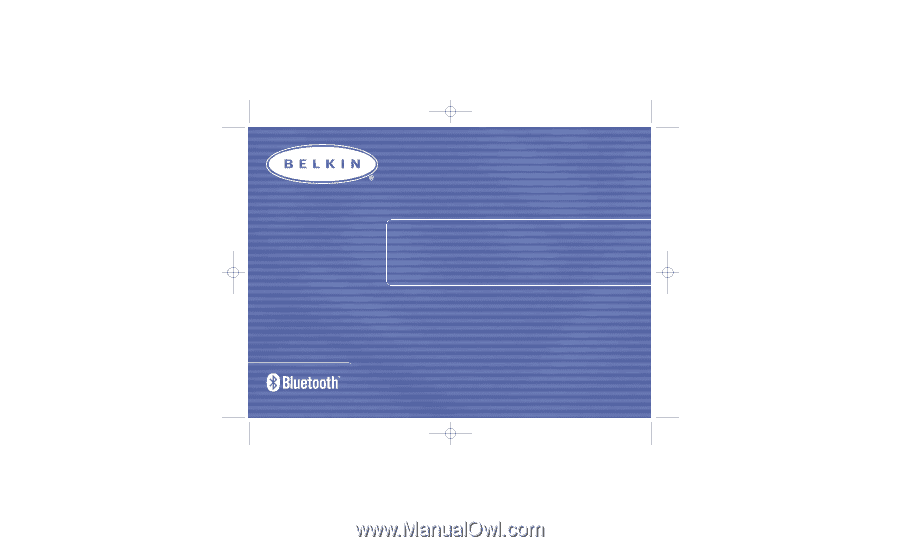
BLUETOOTH
™
PC CARD
USER MANUAL
F8T002
P74072_F8T002_man.qxd
5/22/02
10:56 AM
Page 1