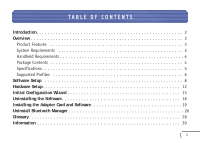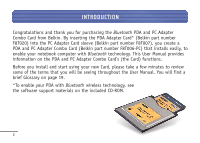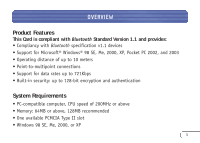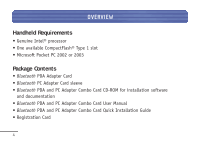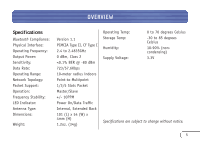Belkin F8T006-PC User Manual
Belkin F8T006-PC Manual
 |
View all Belkin F8T006-PC manuals
Add to My Manuals
Save this manual to your list of manuals |
Belkin F8T006-PC manual content summary:
- Belkin F8T006-PC | User Manual - Page 1
Bluetooth™ PDA and PC Adapter Combo Card Enable your PDA or notebook computer with Bluetooth wireless technology User Manual F8T006-PC - Belkin F8T006-PC | User Manual - Page 2
3 Handheld Requirements 4 Package Contents 4 Specifications 5 Supported Profiles 6 Software Setup 8 Hardware Setup 12 Initial Configuration Wizard 15 Uninstalling the Software 18 Installing the Adapter Card and Software 19 Uninstall Bluetooth Manager 26 Glossary 28 Information 30 1 - Belkin F8T006-PC | User Manual - Page 3
the PDA Adapter Card* (Belkin part number F8T020) into the PC Adapter Card sleeve (Belkin part number F8T007), you create a PDA and PC Adapter Combo Card (Belkin part number F8T006-PC) that installs easily, to enable your notebook computer with Bluetooth technology. This User Manual provides - Belkin F8T006-PC | User Manual - Page 4
OVERVIEW Product Features This Card is compliant with Bluetooth Standard Version 1.1 and provides: • Compliancy with Bluetooth specification v1.1 devices • Support for Microsoft® Windows® 98 SE, Me, 2000, XP, Pocket PC 2002, and 2003 • Operating distance of up to 10 meters • Point-to-multipoint - Belkin F8T006-PC | User Manual - Page 5
• Bluetooth PDA Adapter Card • Bluetooth PC Adapter Card sleeve • Bluetooth PDA and PC Adapter Combo Card CD-ROM for installation software and documentation • Bluetooth PDA and PC Adapter Combo Card User Manual • Bluetooth PDA and PC Adapter Combo Card Quick Installation Guide • Registration - Belkin F8T006-PC | User Manual - Page 6
OOVVEER VIIEEWW Specifications Bluetooth Compliance: Physical Interface: Operating Frequency: Output Power: Sensitivity: Data Rate: Operating Range: Network Topology: Packet Support: Operation: Frequency Stability: LED Indicator: Antenna Type: Dimensions: Weight: Version 1.1 PCMCIA Type II, CF - Belkin F8T006-PC | User Manual - Page 7
OOVVEER VIIEEWW Supported Profiles The services supported by your Card are defined as "Profiles". Available Profiles include: • Generic Access • File Transfer • Service Discovery • Synchronization • Serial Port • Fax • LAN Access • Personal Area Network • Dial-Up Networking • Hardcopy - Belkin F8T006-PC | User Manual - Page 8
OVERVIEW Supported Profiles Your Card gives you the ability to do the following-without cables: an ActiveSync® session • Send or exchange business cards The basic functions of the Bluetooth Neighborhood include: • Device Discovery • Service Discovery • Establishing links with remote devices 7 - Belkin F8T006-PC | User Manual - Page 9
instructions below: Note: The installation process for Windows XP may look slightly different from Windows 98 SE, Me, and 2000. Note: Do not insert the Card into the PCMCIA Type II slot prior to installation. 1. Insert the software installation CD-ROM for the Bluetooth PC Adapter Card into the PC - Belkin F8T006-PC | User Manual - Page 10
where the software files will be installed on your hard drive. It is recommended that you install the software in the default directory "C:\Program Files\belkin\Bluetooth\Software\". Click on "Next" to continue. 9 - Belkin F8T006-PC | User Manual - Page 11
SOFTWARE SETUP 5. Confirm that the device software is ready to be installed and click on "Install". 6. The InstallShield Wizard will begin to install the Bluetooth software. This may take several minutes. 10 - Belkin F8T006-PC | User Manual - Page 12
without the Card inserted. Refer to the "Hardware Setup" section of this User Manual for instructions for installing the hardware. Note: If at any time during the installation process you receive a "Driver Signature Notice", click "OK" to continue the installation process. 8. Confirm the completion - Belkin F8T006-PC | User Manual - Page 13
HARDWARE SETUP Hardware Setup for Windows 98 SE, Me, 2000, and XP Follow these instructions to install your Card on your PC: Note: Your Card is sensitive to static electricity, which can damage its delicate electrical components. To protect your device, always touch the metal chassis of - Belkin F8T006-PC | User Manual - Page 14
HARDWARE SETUP 3. Browse for the location of the device driver "C:\Program Files\Belkin\ Bluetooth\Software\bin\" then click "Next". 4. If you receive the following "Hardware Installation Notice", click on "Continue Anyway" to continue with the installation process. 13 - Belkin F8T006-PC | User Manual - Page 15
HARDWARE SETUP 5. A window will appear that confirms the completion of the hardware installation; click on "Finish" to complete the installation process. 14 - Belkin F8T006-PC | User Manual - Page 16
for Windows 98 SE, Me, 2000, and XP 1. Once the installation process is complete, you will be prompted by the "Initial Bluetooth Configuration Wizard". This Wizard will guide you through the initial setup of your Card. Please follow the Wizard as prompted. 2. Name your computer with a name you are - Belkin F8T006-PC | User Manual - Page 17
INITIAL CONFIGURATION WIZARD 3. Choose the type of computer you have installed the Card into from the drop-down menu and click "Next". 4. Continue the Wizard to configure the Bluetooth services that this computer will make available of other Bluetooth devices to use. Click "Next". 16 - Belkin F8T006-PC | User Manual - Page 18
WIZARD 5. Choose the Bluetooth services your computer will offer and click "Next". The most common service for your computer type will be checked by default. 6. If you have another Bluetooth device and you want to configure the way this computer will use its services, click "Next". Otherwise - Belkin F8T006-PC | User Manual - Page 19
XP Follow these instructions to uninstall your Card on your PC: 1. Insert the Bluetooth PC Adapter Card CD- ROM included with your Card. 2. This "InstallShield Wizard" should automatically load. If it does not load, explore the CD and run the "Setup.exe - Belkin F8T006-PC | User Manual - Page 20
CARD AND SOFTWARE To install the Bluetooth software required to use your Adapter Card on a Pocket PC, follow the instructions below. 1. Remove any accessories from your Pocket PC. 2. Place the Pocket PC in its cradle and create an ActiveSync connection to your desktop or notebook computer, as - Belkin F8T006-PC | User Manual - Page 21
the CD-ROM drive of your desktop or notebook computer. 4. Insert the Adapter Card into your Pocket PC's CompactFlash Type I slot. 5. From the Windows "Start" menu on your base computer, select "Run", and then type in "x:\PPC\Setup.exe" (where x equals the letter of the CD-ROM drive), then click "OK - Belkin F8T006-PC | User Manual - Page 22
INSTALLING THE ADAPTER CARD AND SOFTWARE 6. Click "Next" to continue. 7. Click on "Yes" to accept the license agreement. 21 - Belkin F8T006-PC | User Manual - Page 23
INSTALLING THE ADAPTER CARD AND SOFTWARE 8. Select the setup type labeled "Typical" 9. Click on "Yes" to install the software and click on "Next" to begin installing application into the default directory. the software onto your Pocket PC device. 22 - Belkin F8T006-PC | User Manual - Page 24
INSTALLING THE ADAPTER CARD AND SOFTWARE 10. Check your mobile device screen to see if additional steps are necessary to complete the installation. Then click "OK". 11. Click "Finish" to complete the installation process. 23 - Belkin F8T006-PC | User Manual - Page 25
. This is required for the installation process to properly update the Pocket PC. Should you re-install Bluetooth Manager 1.3.0, you must execute the full installation procedure (i.e. run Setup.exe) instead of reinstalling Bluetooth Manager from ActiveSync (via the Add/Remove Programs option). 24 - Belkin F8T006-PC | User Manual - Page 26
INSTALLING THE ADAPTER CARD AND SOFTWARE On the Pocket PC: A Welcome screen will be shown with basic instructions to use the Bluetooth Manager. Select "Add a shortcut in the Start menu" in order to have access to the Bluetooth Manager from the Start menu (otherwise, the Bluetooth Manager will be - Belkin F8T006-PC | User Manual - Page 27
and later, this step is not necessary. To uninstall Bluetooth Manager on the Pocket PC: 1. Connect the handheld computer, via its cradle Tools menu, click "Add/Remove Programs..." 4. In the list of applications installed on the handheld computer, clear "BELKIN BTW CE". Verify that Belkin Bluetooth - Belkin F8T006-PC | User Manual - Page 28
MANAGER 6. Click "OK" to acknowledge the Remove Application notification. Any prior version of Bluetooth Manager will be uninstalled on both the handheld and desktop computers (follow any additional on-screen instructions that may appear on the desktop computer to complete the uninstall process). 27 - Belkin F8T006-PC | User Manual - Page 29
exchanging data. Authorization Security feature that requires user approval before another user is allowed to share data. Bluetooth Neighborhood A collection of Bluetooth devices. Bonded Device Recognized by your device so as not to require authentication or authorization. Device Device - Belkin F8T006-PC | User Manual - Page 30
Device Name Service Discovery GLOSSARY Name that a Bluetooth device provides when discovered by another device. Determines which applications other devices have in common with yours. 29 - Belkin F8T006-PC | User Manual - Page 31
Belkin Corporation, of 501 West Walnut Street, Compton, CA 90220, declare under our sole responsibility that the product, F8T020 to which this declaration relates, complies with Part with the limits for a Class B digital device, pursuant to Part 15 of the FCC Rules. These limits are designed to - Belkin F8T006-PC | User Manual - Page 32
frequency energy. If not installed and used in accordance with the instructions, it may cause harmful interference to radio or television reception, expressly approved by Belkin Corporation may void the users authority to operate the equipment. Canada-Industry Canada (IC) The wireless radio of this - Belkin F8T006-PC | User Manual - Page 33
for radio equipment • ETS 300 826 General EMC requirements for radio equipment. To determine the type of transmitter, check the identification label on your Belkin product. Products with the CE marking comply with the EMC Directive (89/336/EEC) and the Low Voltage Directive (72/23/EEC) issued by - Belkin F8T006-PC | User Manual - Page 34
defaced. THE WARRANTY AND REMEDIES SET FORTH ABOVE ARE EXCLUSIVE IN LIEU OF ALL OTHERS, WHETHER ORAL OR WRITTEN, EXPRESSED OR IMPLIED. BELKIN SPECIFICALLY DISCLAIMS ANY AND ALL IMPLIED WARRANTIES, INCLUDING, WITHOUT LIMITATION, WARRANTIES OF MERCHANTABILITY AND FITNESS FOR A PARTICULAR PURPOSE. No - Belkin F8T006-PC | User Manual - Page 35
+61 (0) 2 4372 8603 Belkin Tech Support US: 310.898.1100 ext. 2263 800.223.5546 ext. 2263 Europe: 00 800 223 55 460 Australia: 1800 666 040 P74315 © 2003 Belkin Corporation. All rights reserved. All trade names are registered trademarks of respective manufacturers listed. The Bluetooth name and the

Bluetooth
™
PDA and PC
Adapter Combo Card
Enable your PDA or notebook
computer with Bluetooth
wireless technology
User Manual
F8T006-PC