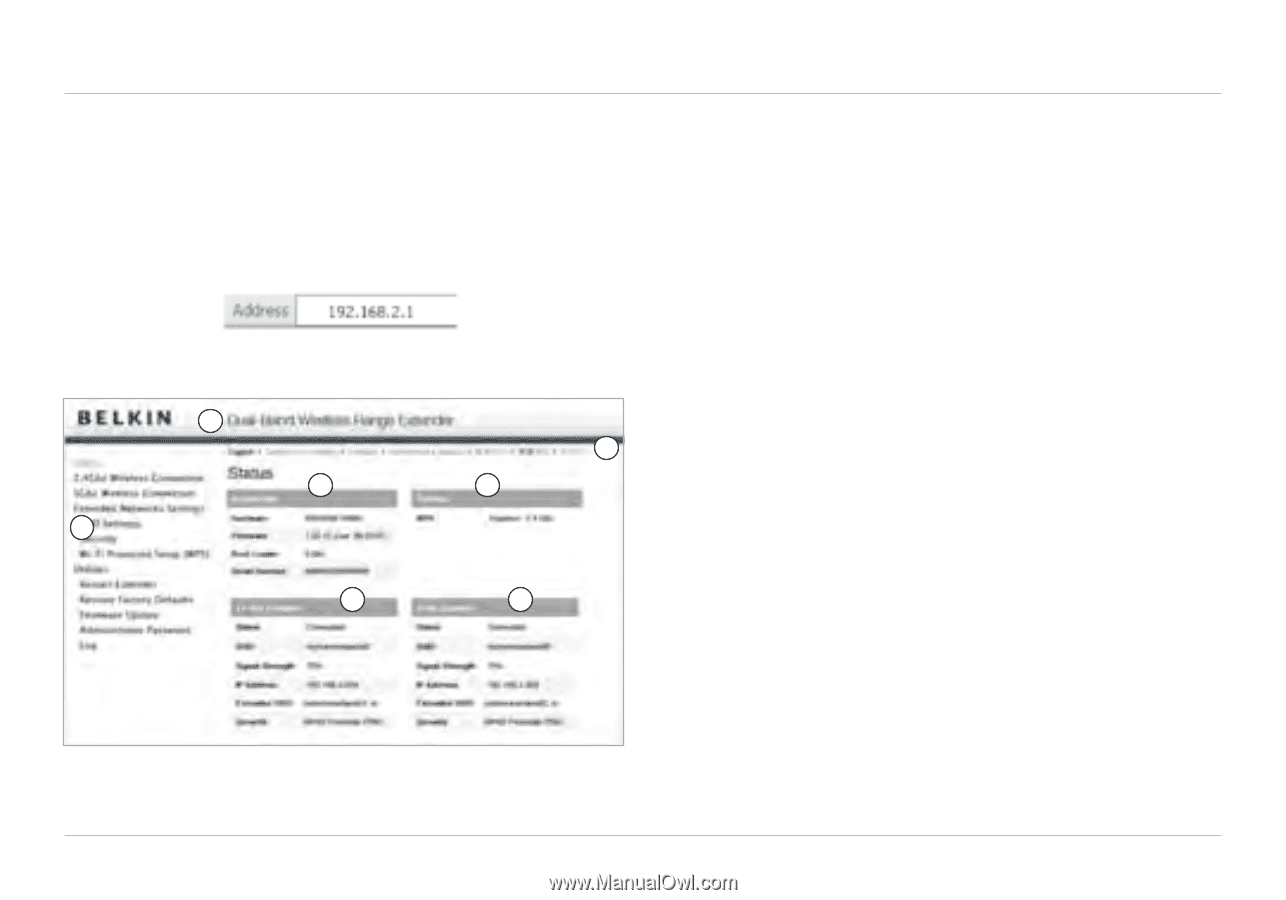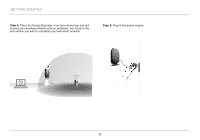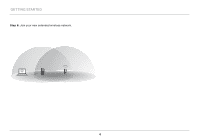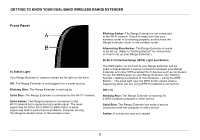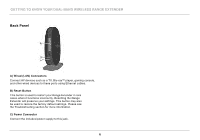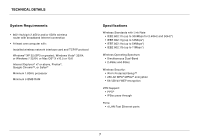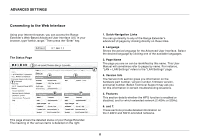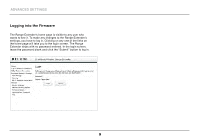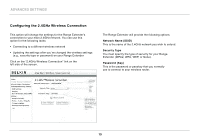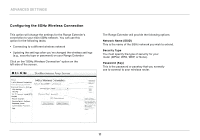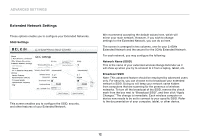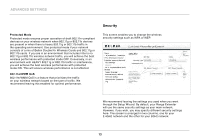Belkin F9K1106 User Manual - Page 10
ADVANCED SETTINGS, Connecting to the Web Interface, Quick-Navigation Links, Language, Name - user manual
 |
View all Belkin F9K1106 manuals
Add to My Manuals
Save this manual to your list of manuals |
Page 10 highlights
Advanced Settings Connecting to the Web Interface Using your Internet browser, you can access the Range Extender's Web-Based Advanced User Interface (UI). In your browser, type "belkin.range." Then press the "Enter" key. 1. Quick-Navigation Links You can go directly to any of the Range Extender's advanced UI pages by clicking directly on these links. The Status Page 3 1 4 6 5 7 2. Language Shows the active language for the Advanced User Interface. Select the desired language by clicking one of the available languages. 3. Page Name The page you are on can be identified by this name. This User Manual will sometimes refer to pages by name. For instance, 2 "LAN > LAN Settings" refers to the "LAN Settings" page. 4. Version Info The Version Info section gives you information on the hardware part number, version number, firmware version, and serial number. Belkin Technical Support may ask you for this information in certain troubleshooting situations. 5. Features This section details whether the WPS function is enabled or disabled, and for which extended network (2.4GHz or 5GHz). 6. and 7. These sections provide detailed information on the 2.4GHz and 5GHz extended networks. This page shows the detailed status of your Range Extender. The meaning of the various items is detailed on the right. 8