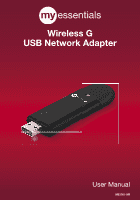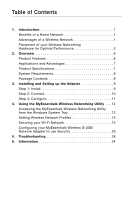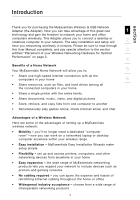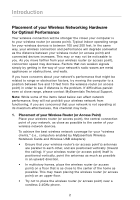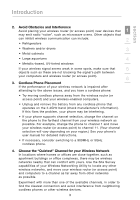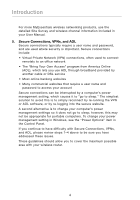Belkin ME1001-USB User Manual
Belkin ME1001-USB Manual
 |
View all Belkin ME1001-USB manuals
Add to My Manuals
Save this manual to your list of manuals |
Belkin ME1001-USB manual content summary:
- Belkin ME1001-USB | User Manual - Page 1
Wireless G USB Network Adapter User Manual ME1001-NB - Belkin ME1001-USB | User Manual - Page 2
Utility . . . 12 Accessing the MyEssentials Wireless Networking Utility from the Windows System Tray 12 Setting Wireless Network Profiles 15 Securing your Wi-Fi Network 15 Configuring your MyEssentials Wireless G USB Network Adapter to use Security 20 5. Troubleshooting 28 6. Information 34 - Belkin ME1001-USB | User Manual - Page 3
Introduction section Thank you for purchasing the MyEssentials Wireless G USB Network Adapter (the Adapter). Now you can take advantage of this great new 1 technology and gain the freedom to network your home and office computers wirelessly. This Adapter allows you to connect a desktop or - Belkin ME1001-USB | User Manual - Page 4
as possible to the center of your wireless network devices. To achieve the best wireless network coverage for your "wireless clients," (i.e., computers enabled by MyEssentials Wireless Notebook Cards and Wireless USB Adapters): • Ensure that your wireless router's (or access point's) antennas are - Belkin ME1001-USB | User Manual - Page 5
selection will vary depending on your region.) See your phone's user manual for detailed instructions. • If necessary, consider switching to a 900MHz or 5GHz cordless phone. 4. Choose the "Quietest" Channel for your Wireless Network In locations where homes or offices are close together, such as - Belkin ME1001-USB | User Manual - Page 6
MyEssentials wireless networking products, use the detailed Site Survey and wireless channel information included in your User Manual provided by another cable or DSL service • Most online banking websites • To change your power management setting in Windows, see the "Power Options" item in the - Belkin ME1001-USB | User Manual - Page 7
section Introduction For more information regarding our networking products, visit our website at www.MyEssentialssupport.com or call MyEssentials 1 Technical Support. 2 3 4 5 6 5 - Belkin ME1001-USB | User Manual - Page 8
or notebook computer • WPA, WPA2, 64-bit WEP (Wired Equivalent Privacy), or 128-bit encryption • Wireless access to networked resources • Support for both Infrastructure and Ad-Hoc (peer-to-peer) networking modes • Data rate of up to 54Mbps (802.11g), or 11Mbps (802.11b) • Easy installation and use - Belkin ME1001-USB | User Manual - Page 9
802.11b 3 and 802.11g products • Compatibility with 802.11b products 4 802.11g wireless LAN solutions are backward-compatible with existing Wi-Fi (IEEE 802 , small network installation SOHO users need Product Specifications Host Interface: USB 2.0 interface Power Consumption: Tx/Rx peak - Belkin ME1001-USB | User Manual - Page 10
Adapter Base (included). System Requirements - PC-compatible desktop computer with one available USB slot and CD-ROM drive - Windows® 98SE, Me, 2000, or XP Package Contents - Wireless G USB Network Adapter - Desktop Adapter Base - Quick Installation Guide - Installation Software CD - User Manual - Belkin ME1001-USB | User Manual - Page 11
Install 1 Important Note: Install the software before connecting 2 the Adapter. 1.1 Insert the Installation Software 3 CD into your CD-ROM drive. 4 1.2 The MyEssentials Wireless Networking Utility setup screen 5 will automatically appear (may take 15-20 seconds to appear). 6 1.3 Click - Belkin ME1001-USB | User Manual - Page 12
to insert your Adapter. Plug the Adapter into an available USB port on your computer and follow the on-screen instructions. Note: If your system did not prompt you to insert your Adapter after the installation is completed, please do so now. 2.2 MyEssentials Wireless Networking Utility installation - Belkin ME1001-USB | User Manual - Page 13
and Setting up the Adapter Step 3 Configure 1 Use the MyEssentials Wireless Networking Utility 2 3.1 After successfully installing the Adapter, double-click the 3 MyEssentials Wireless Networking Utility icon located on the desktop screen. 4 3.2 The Wireless Networking Utility 5 screen - Belkin ME1001-USB | User Manual - Page 14
connection and security are just a few easy clicks away. Accessing the MyEssentials Wireless Networking Utility from the Windows System Tray To access the WNU, simply place your mouse pointer and right-click over the WNU icon on the Windows system tray on the lower right-hand corner of your computer - Belkin ME1001-USB | User Manual - Page 15
section Using the MyEssentials Wireless Networking Utility 1 2 3 4 5 6 The WNU's default screen is the "Current Status" tab. The "Current Status" tab displays the current network status and available networks. Network Status This window displays the connectivity status of the current network, - Belkin ME1001-USB | User Manual - Page 16
understand the current Network Status, click "Open Wireless Utility". The default screen will be the "Current Status" tab and the "Network Status" section determines which connections are good and/or faulty. The WNU also features a "Solution Tips" section that provides troubleshooting guidelines. 14 - Belkin ME1001-USB | User Manual - Page 17
section Using the MyEssentials Wireless Networking Utility Setting Wireless Network Profiles The "My Connections" tab on the WNU allows you to add, edit, and delete 1 connection profiles. It also displays signal strength, security, and - Belkin ME1001-USB | User Manual - Page 18
Using the MyEssentials Wireless Networking Utility Note: When you select a network using encryption, you will first see the simple security screen. Click the "Advanced" button to see other security options (below). 16 - Belkin ME1001-USB | User Manual - Page 19
1 level (64- or 128-bit), the user will be asked to input a 10- or 26-character hex key. A hex key is a combination of letters, a-f, and 2 numbers, 0-9. Wireless Protected Access (WPA) is the new standard in the 3 wireless security. However, not all wireless cards and adapters support this - Belkin ME1001-USB | User Manual - Page 20
in the market today supports both 64-bit and 128-bit WEP encryption, but you might have older equipment that only supports 64-bit WEP. All MyEssentials wireless products will support both 64-bit and 128-bit WEP. Encryption Keys After selecting either the 64-bit or 128-bit WEP encryption mode, it - Belkin ME1001-USB | User Manual - Page 21
Using the MyEssentials Wireless Networking Utility section Wi-Fi Protected Access (WPA) 1 WPA is a new Wi-Fi standard that improves upon the security features of WEP. To use WPA security, the drivers and software of your wireless equipment must be upgraded to support it. These updates will be - Belkin ME1001-USB | User Manual - Page 22
use WPA or WEP. In order for you to gain a wireless connection, you must set your Wireless G USB Network Adapter to use the same security settings. Changing the Wireless Security Settings The MyEssentials Wireless G USB Network Adapter supports the latest WPA security feature as well as the legacy - Belkin ME1001-USB | User Manual - Page 23
Using the MyEssentials Wireless Networking Utility WEP Setup 1 64-Bit WEP Encryption 1. Select "WEP" from the drop-down menu. 2 2. After selecting your WEP encryption mode, you can enter your key by typing in the hex key manually, or you can type in a passphrase in the "Passphrase" field and - Belkin ME1001-USB | User Manual - Page 24
the hex key, your client will be locked out of the wireless router (or access point). 128-Bit WEP Encryption 1. Select "WEP" from the drop-down menu. 2. After selecting your WEP encryption mode, you can enter your key manually by typing in the hex key manually, or you can type in a passphrase in the - Belkin ME1001-USB | User Manual - Page 25
Using the MyEssentials Wireless Networking Utility 1 2 3 4 5 6 3. Click "Save" to finish. Encryption in the wireless router (or access point) is now set. Each of the computers on your wireless network must now be configured with the same security settings. WARNING: If you are using a wireless client - Belkin ME1001-USB | User Manual - Page 26
Using the MyEssentials Wireless Networking Utility WPA-PSK (no server) Choose this setting if your network does not use a radius server. WPA-PSK (no server) is typically used in - Belkin ME1001-USB | User Manual - Page 27
section Using the MyEssentials Wireless Networking Utility 3. Click "Save" to finish. You must now set all clients (network cards) to match these settings. 1 Wireless Networking Utility Options 2 3 4 5 6 The "Options" tab on the WNU provides the user the ability to customize his or her WNU - Belkin ME1001-USB | User Manual - Page 28
Using the MyEssentials Wireless Networking Utility Wireless Networking Utility Help The WNU "Help" tab provides users with access to online and telephone support, as well as advanced diagnostic tools. Advanced Diagnostic Tools The "Advanced Diagnostic Tools" section is the central control panel for - Belkin ME1001-USB | User Manual - Page 29
section Using the MyEssentials Wireless Networking Utility 1 2 3 4 5 6 27 - Belkin ME1001-USB | User Manual - Page 30
, go to number 2, below. If this is NOT the case, please contact MyEssentials technical support. If you are not using a MyEssentials Wireless Router, consult that router manufacturer's user guide. 2. Open your Wireless Networking Utility software by clicking on the icon in the system tray at the - Belkin ME1001-USB | User Manual - Page 31
and SSID" configuration page. For detailed instructions on accessing this page and changing settings, please see your wireless router's (or access point's) User Manual. If you are still unable to access the Internet after completing these steps, please contact MyEssentials Technical Support. 29 - Belkin ME1001-USB | User Manual - Page 32
, contact MyEssentials Technical Support. Link LED is blinking slowly; cannot connect to a wireless network or the Internet. If your Adapter appears to be functioning properly, but you cannot connect to a network or you have a red wireless icon at the bottom of your screen, the problem may be - Belkin ME1001-USB | User Manual - Page 33
the Adapter to connect to the router. For more information about encryption, please see the "Securing your Wi-Fi Network" section of this User Manual. 5 If issues persist even at close range, please contact MyEssentials 6 Technical Support. Data transfer is sometimes slow. Wireless technology - Belkin ME1001-USB | User Manual - Page 34
use? There are several features and advantages to using the MyEssentials Wireless Networking Utility over the Windows XP Wireless Zero Configuration utility. We offer a site survey, detailed link information, and adapter diagnosis, to name a few. It's essential to know which utility is managing your - Belkin ME1001-USB | User Manual - Page 35
Troubleshooting Technical Support 1 You can find technical-support information at www.MyEssentialssupport. com through the tech-support area. If you want to contact technical support by phone, please call: 2 US: 1-866-761-4608 3 4 5 6 section 33 - Belkin ME1001-USB | User Manual - Page 36
Information FCC Statement DECLARATION OF CONFORMITY WITH FCC RULES FOR ELECTROMAGNETIC COMPATIBILITY We, MyEssentials, of 501 West Walnut Street, Compton, CA 90220, declare under our sole responsibility that the product, ME1001-USB to which this declaration relates, complies with Part 15 of the FCC - Belkin ME1001-USB | User Manual - Page 37
. THE WARRANTY AND REMEDIES SET FORTH ABOVE ARE EXCLUSIVE IN LIEU OF ALL OTHERS, WHETHER ORAL OR WRITTEN, EXPRESSED OR IMPLIED. MYESSENTIALS SPECIFICALLY DISCLAIMS ANY AND ALL IMPLIED WARRANTIES, INCLUDING, WITHOUT LIMITATION, WARRANTIES OF MERCHANTABILITY AND FITNESS FOR A PARTICULAR PURPOSE. No - Belkin ME1001-USB | User Manual - Page 38
Wireless G USB Network Adapter www.MyEssentialssupport.com MyEssentials Tech Support US: 1-866-761-4608 © 2006 Belkin Corporation. All rights reserved. All trade names are registered trademarks of respective manufacturers listed. Windows is either a registered trademark or trademark of Microsoft

Wireless G
USB Network Adapter
User Manual
ME1001-NB