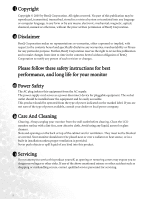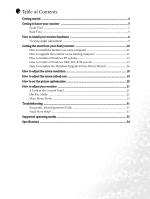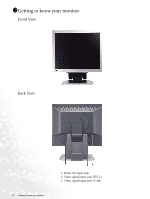BenQ 99.L1C72.MHA User Manual
BenQ 99.L1C72.MHA - FP72G+S - 17" LCD Monitor Manual
 |
UPC - 840046011345
View all BenQ 99.L1C72.MHA manuals
Add to My Manuals
Save this manual to your list of manuals |
BenQ 99.L1C72.MHA manual content summary:
- BenQ 99.L1C72.MHA | User Manual - Page 1
FP72G+S LCD Color Monitor 17.0" (43.2 cm) LCD Panel Size User's Manual Welcome - BenQ 99.L1C72.MHA | User Manual - Page 2
changes from time to time in the contents hereof without obligation of BenQ Corporation to notify any person of such revision or changes. Please follow these safety instructions for best performance, and long life for your monitor iii Power Safety • The AC plug isolates this equipment from the AC - BenQ 99.L1C72.MHA | User Manual - Page 3
screen refresh rate 19 How to set the picture optimization 20 How to adjust your monitor 21 A Look at the Control Panel 21 Hot Key Mode ...21 Main Menu Mode ...22 Troubleshooting ...31 Frequently Asked Questions (FAQ 31 Need More Help? ...32 Supported operating modes 33 Specifications ...34 3 - BenQ 99.L1C72.MHA | User Manual - Page 4
1111Getting started When unpacking please check you have the following items. If any are missing or damaged, please contact the place of purchase for a replacement. BenQ LCD Monitor Quick Start Guide CD-ROM Power Cord Signal Cable: D-Sub Signal Cable: DVI-D 02 P/N:53.L900 3 .0 Getting started 4 - BenQ 99.L1C72.MHA | User Manual - Page 5
1211Getting to know your monitor Front View Back View 5 Getting to know your monitor 1. Power AC input jack 2. Video signal input jack: DVI-D 3. Videp signal input jack: D-Sub - BenQ 99.L1C72.MHA | User Manual - Page 6
computer is turned on you must turn it off before continuing. Do not plug-in or turn-on the power to the monitor until instructed to do so. 1. Unpack the monitor and place the monitor on the desk as illustrated before you cut the retaining strap. Please be careful to prevent damage to the - BenQ 99.L1C72.MHA | User Manual - Page 7
is used for direct digital connection between source video and digital LCD monitors or projectors. The digital video signals produce a superior quality picture of the D-Sub cable (at the end without the ferrite filter) to the monitor D-Sub socket. Connect the other plug of the D-Sub cable (at the - BenQ 99.L1C72.MHA | User Manual - Page 8
a power point and turn it on. Turn on the monitor by pressing the power button on the front of the monitor. Turn on the computer too, and follow the instructions in Section 4: Getting the most from your BenQ monitor to install the monitor software. The power point and plug shown are indicative only - BenQ 99.L1C72.MHA | User Manual - Page 9
Viewing Angle Adjustment You may position the screen to the desired angle with -5° to +20° monitor tilt, 360° monitor swivel, and 72 mm monitor height. 9 How to install your monitor hardware - BenQ 99.L1C72.MHA | User Manual - Page 10
on an existing computer If you require a User Name and Password to login to your Windows computer, you must be logged on as an Administrator or as a member of the Administrators group in order to install the monitor driver software. Furthermore, if your computer is connected to a network which - BenQ 99.L1C72.MHA | User Manual - Page 11
the instructions in How to install your monitor hardware. When Windows (2000 or later) starts, it will automatically detect the new monitor and launch the Found New Hardware Wizard. Follow the prompts until it displays the option to Install Hardware Device drivers. 2. Insert the BenQ LCD Monitor CD - BenQ 99.L1C72.MHA | User Manual - Page 12
instruction details the procedure for manually updating the existing monitor driver software on your Microsoft Windows computer. It is currrently tested as compatible (and recommended only) for Windows 98, Windows ME, Windows 2000, and Windows XP Operating System (OS). The BenQ LCD Monitor driver - BenQ 99.L1C72.MHA | User Manual - Page 13
and the Update Driver button. The Hardware Update Wizard will display. Follow the wizard instructions noting the steps below: 6. Insert the BenQ LCD Monitor CD-ROM into a CD drive on the computer you attached the monitor to. 7. Check the option 'Install from a list or specific location' and click - BenQ 99.L1C72.MHA | User Manual - Page 14
This will close the Display Properties windows. You do not need to restart Windows XP, as the BenQ LCD monitor drivers will operate immediately with no further action required by you. Getting the most from your BenQ monitor 14 - BenQ 99.L1C72.MHA | User Manual - Page 15
you directly to the Upgrade Device Driver Wizard, skipping the next step. 4. In Windows 2000, click the Driver tab and the Update Driver button. The Upgrade Device Driver Wizard will display. See How to complete the Windows Upgrade Device Driver Wizard. 15 Getting the most from your BenQ monitor - BenQ 99.L1C72.MHA | User Manual - Page 16
Load the BenQ LCD Monitor CD-ROM which came with your monitor. Insert the CD-ROM into a CD drive on the computer you attached the monitor to. The autorun User's Guide language selection page will display in your web browser. You can select a language and view the online version of this manual from - BenQ 99.L1C72.MHA | User Manual - Page 17
resolution (area and color). See How to adjust the screen resolution for details. 14. Click OK. This will close the Display Properties window, and if you made any changes to the screen resolution causes Windows to load the new drivers when it next restarts. 17 Getting the most from your BenQ monitor - BenQ 99.L1C72.MHA | User Manual - Page 18
(LCD) technology, the picture resolution is always fixed. The best possible picture for your FP72G+S is achieved with a resolution of 1280x1024. This is called "Native Resolution" or maximal resolution - that is, the clearest picture. Lower resolutions are displayed on a full screen through an - BenQ 99.L1C72.MHA | User Manual - Page 19
is a table with the factory modes in the specification section of this User's Manual. You can choose 60, 70 and 75 Hertz, (but not 72Hz) for the native resolution of 1280x1024. 1. Double click the Display icon in Control Panel. 2. From the Display Properties window, select the Settings tab and click - BenQ 99.L1C72.MHA | User Manual - Page 20
can always adjust the screen settings manually using the buttons on the monitor panel. To assist you in this endeavour, BenQ has provided a screen test image utility which you can use to check for screen color, grayscale and line gradient display. 1. Run the test program auto.exe from CD-ROM. You - BenQ 99.L1C72.MHA | User Manual - Page 21
1811How to adjust your monitor A Look at the Control Panel There are 6 keys for user's control including "iKey", "Exit", "Enter", "" key to enter the Brightness menu. Further press the W or X keys to adjust the degree of screen brightness and press the Exit key to exit OSD. Press the W key - BenQ 99.L1C72.MHA | User Manual - Page 22
for basic PC application; Movie 1, enhancing color and contrast level, is for viewing videos, while the Movie 2 mode best suits landscape-specific videos; Photo is designed for viewing still images. The newly defined settings will be activated spontaneously. When the adjustment is done, the Mode - BenQ 99.L1C72.MHA | User Manual - Page 23
Luminance sub menu Press the W or X keys to adjust the degree of Brightness. Press the Exit key to return to previous menu. Press the W or X keys to adjust the degree of Contrast. Press the Exit to return to previous menu. 23 How to adjust your monitor - BenQ 99.L1C72.MHA | User Manual - Page 24
. Press the Exit key to return to previous menu. . Press the W or X key to adjust the monitor Pixel Clock. Press the Exit key to return to previous menu. Press the W or X keys to adjust the degree of screen display Phase. Press the Exit key to return to previous menu. How to adjust your - BenQ 99.L1C72.MHA | User Manual - Page 25
- allows video and still photographs to be viewed with natural coloring. This is the factory default color. User Preset: User Preset is provided so you can tailor the image color tint to suit your liking. The blend of the the defaults, see Recall sub menu for details. 25 How to adjust your monitor - BenQ 99.L1C72.MHA | User Manual - Page 26
Xkeys to adjust the Vertical Position of the OSD. Press the Exit key to return to previous menu. Press theW or X keys to adjust the display time of the OSD. Press the Exit key to return to previous menu. How to adjust your - BenQ 99.L1C72.MHA | User Manual - Page 27
Languages Sub menu Press the W or X keys to select a language to have the OSD display menus in that language. Press the Exit key to return to previous menu. 27 How to adjust your monitor - BenQ 99.L1C72.MHA | User Manual - Page 28
All. Press the Enter key to recall position and color settings, or press the Exit key to return to previous menu. How to adjust your monitor 28 - BenQ 99.L1C72.MHA | User Manual - Page 29
, is for viewing videos, while the Movie 2 mode best suits landscape-specific videos; Photo is designed for viewing still images. When done, press the you choose On and press the Enter key to activate Mode Demo, the display will be divided into two windows; the left window demonstrates images of - BenQ 99.L1C72.MHA | User Manual - Page 30
key to return to previous menu. Sharpness: Press the W or X keys to adjust the degree of Sharpness. Press the Exit key to return to previous menu. Display Information: Select Display Information to display the current monitor property settings. Press the Exit key to return to previous menu. How to - BenQ 99.L1C72.MHA | User Manual - Page 31
of Range" on the screen, this means you are using a display mode that this monitor does not support, please change the setting to one of the supported mode. Please read "Supported operating modes" section. Is the prompt on the display illuminated in orange? If the LED is illuminated in orange, the - BenQ 99.L1C72.MHA | User Manual - Page 32
adjust the screen resolution section and then select the correct resolution, refresh rate and make adjustments based on these instructions. Need More Help? If your problems remain after checking this manual, please contact your place of purchase or e-mail us at: [email protected] Troubleshooting 32 - BenQ 99.L1C72.MHA | User Manual - Page 33
not, however, an error. You may improve this situation by altering an automatic setting or by manually changing the phase setting and the pixel frequency from the "Geometry" menu. • If you switch off the monitor, interference lines can occur on your screen. But do not be concerned about this, as it - BenQ 99.L1C72.MHA | User Manual - Page 34
BenQ FP72G+S Model Display type Viewable diagonal Native (maximum) resolution Colors Contrast / Brightness Response time Viewing angle (left/right, up/down) Line frequency Image frequency Image checks Controls Functions Power Management Max. power consumption Power saving mode FP72G - BenQ 99.L1C72.MHA | User Manual - Page 35
Operating voltage Tilt (down/up) Swivel (left/right) Height Adjustment Dimensions (H x W x D) Weight Automatic switched mode power supply, 90-264 V, 47-63 Hz -5° ~ +20 ° 180°/180° 72 mm 406.6 x 378 x 222 mm 6 kg 35 Specifications

Welcome
FP72G
+
S
LCD Color Monitor
17.0" (43.2 cm) LCD Panel Size
User’s Manual