BenQ DS550 User Guide
BenQ DS550 - PalmPro SVGA DLP Projector Manual
 |
UPC - 750519056851
View all BenQ DS550 manuals
Add to My Manuals
Save this manual to your list of manuals |
BenQ DS550 manual content summary:
- BenQ DS550 | User Guide - Page 1
Digital Multimedia Projector User's Manual Thank you very much for purchasing this DLP™ Technology Projector. Please read this operating guide to ensure correct use of the device. After reading this manual, keep it for future reference. Outline This DLP™ Technology Projector can display various - BenQ DS550 | User Guide - Page 2
to explode in rare occasions. 3. Power is still available when the projector is in the standby mode. Never replace lamp assembly or any electronic components unless the projector is unplugged. 4. Do not attempt to service this product yourself, as opening or removing covers may damage the components - BenQ DS550 | User Guide - Page 3
Source Page...18 Other Correspondent Remote Functions and Messages 19 Maintenance and Troubleshooting...20 A. Lamp Replacement ...20 B. Cleaning the Lens ...20 C. Troubleshooting...20 Specifications...21 A. Optical...21 B. Electrical ...21 C. Mechanical...21 D. Preset Display Resolution Table...21 - BenQ DS550 | User Guide - Page 4
- BenQ DS550 | User Guide - Page 5
User's Manual Projector Features 1 Introduction A. Image Resolution Fully compatible with true SVGA/ XGA, and supports SXGA using advanced intelligent compression technology. The advanced intelligent compression technology enables it to present clear compression SVGA/XGA images without line - BenQ DS550 | User Guide - Page 6
User's Manual SECAM France and Eastern Europe standard NTSC4.43 Middle East standard If users want to watch CATV, AV box will serve the need. Description A. FRONT Figure 1 Front view B. REAR Figure 2 Rear view C. BOTTOM Figure 3 Bottom view 2 Introduction - BenQ DS550 | User Guide - Page 7
User's Manual Installation A. Positioning This projector is basically designed to project on a flat projection surface. It can focus from 1m- 10m and adjust the screen size like figure below. 116" 102" - BenQ DS550 | User Guide - Page 8
User's Manual Moving the Projector Use the carrying handle when moving the projector. Replace the lens cover and rotate the feet fully clockwise (to shorten the feet) when moving the projector to prevent damage to the projector. Caution The carry bag (supplied) is intended to protect the projector - BenQ DS550 | User Guide - Page 9
Please save the original box and packing materials in case you ever need to ship the unit. Projector User's Guide UGseuri'dse AAA Batteries Figure 7 Accessories Remote Control Ma c Adapter CD Manual 15 pin D-sub connector PS/ 2 Mouse a dapter ADB Mouse Adapter Serial Mouse Adapter General Cable - BenQ DS550 | User Guide - Page 10
User's Manual 2 Connection A. Connecting the Projector to Computer/Notebook Figure 8 Connection to PC Figure 9 Connection to notebook 6 Connection - BenQ DS550 | User Guide - Page 11
B. Connecting the Projector to Macintosh/Power Book User's Manual Figure 10 Connection to Macintosh Figure 11 Connection to Power Book Connection 7 - BenQ DS550 | User Guide - Page 12
User's Manual 3 Operation Turn On/Off Procedure A. Power on Press the Standby/On key to turn on the lamp. The LED will blink green during warm up and then light solid green. "INPUT SIGNAL DETECTED, ACTIVATING AUTO IMAGE" will be displayed on the screen after the projector has identified the input - BenQ DS550 | User Guide - Page 13
User's Manual MAIN UNIT AUTO KEYSTONE + KEYSTONE - MENU Standby/On Standby/On indicator Lamp status indicator FUNCTION To correct the size and phase of the projected image automatically. To correct the upper distortion of the projected image when keystone - BenQ DS550 | User Guide - Page 14
User's Manual B. Remote Control Stand by /on Menu Freeze (LED) Source -Keystone+ Laser Exit Blank L-Click Magnify Return Channel down Drag Reverse 1 2 3 4 5 6 7 8 9 Add/Erase 0 scan R-Click Volume Mute Channel up Scan Figure 14 Remote control 10 Operation - BenQ DS550 | User Guide - Page 15
User's Manual Main Unit Standby/On Freeze Magnify Function To turn the projection lamp on and off. Pressing this button displays the projector and to emulate mouse function when the projector is connected to a computer. Inserting Batteries in the Remote Control Be sure to follow instructions in - BenQ DS550 | User Guide - Page 16
User's Manual Remote Control Range The remote sensors are located on the back after the lamp has been used for a long time. In such cases, continued use of the lamp could cause a malfunction. Replace the lamp with a new one. A. Lamp/temperature Status LED Indicator 1. Lamp in excess of service hours - BenQ DS550 | User Guide - Page 17
User's Manual 2. Lamp is not well attached If the LED blinks rapidly, it indicates that the lamp is not attached properly. 3. Temperature is too high If the projector's internal temperature is too hot to operate safely, the LED will blink slowly for one minute and then the lamp will turn off - BenQ DS550 | User Guide - Page 18
User's Manual • Do not turn on power with lamp cover removed. • Whenever the lamp is replaced, reset the total operation time of the lamp. Do not reset if the lamp has not been replaced. • Do not reset the timer without changing the lamp, as this can cause the lamp to break. Lamp Replacement - BenQ DS550 | User Guide - Page 19
User's Manual Resetting Lamp Timer If replacing the lamp after 1500 hours of operation, select the Control page. Then press the Menu button again to highlight the Lamp item. Press "4" (KEYSTONE+) or "3" (KEYSTONE-) buttons, the lamp usage time will display on the bottom of the screen and can be - BenQ DS550 | User Guide - Page 20
User's Manual A. Display Page When a PC is the input source, there will be only four items on this page: Keystone, Brightness, Contrast, and Color Balance (Fig. 22). - BenQ DS550 | User Guide - Page 21
effects When Resize is 4:3 or 16:9, the projector determines the best fit of the image to the screen. If flicker occurs on a projected image, users may try to adjust the H. Phase manually. If the projected image is too wide or too narrow for the screen, users may turn Auto Image off and adjust the - BenQ DS550 | User Guide - Page 22
User's Manual Auto Language Mirror Auto Off Setting effects To reset display, image and control settings to factory settings. To select the OSD menu language. Eight languages are supported: English, French, German, Italian, Spanish, Korean, Simplified Chinese and Traditional Chinese. (See Figure - BenQ DS550 | User Guide - Page 23
User's Manual Other Correspondent Remote Functions and Messages OSD Source Freeze press the "Return" button. Press this button to generate the laser beam. If users connect the PS2 (ADB) mouse cable on the projector with the PC/Notebook (Macintosh/ Powerbook) mouse port, the disk pad will be able - BenQ DS550 | User Guide - Page 24
User's Manual 4 Maintenance and Troubleshooting A. Lamp Replacement Refer to Page 13. B. Cleaning the Lens Follow clean cloth over the lens. 4. Affix the lens cover whenever the projector is not in use. C. Troubleshooting PROBLEMS NO POWER NO PICTURE IMAGE ISN'T SQUARE ON THE SCREEN POOR COLOR - BenQ DS550 | User Guide - Page 25
User's Manual A. Optical 5 Specifications DMD TM Lens Lamp Image size Projection Distance Contrast Ratio B. Electrical 1-chip 0.7" DMDTM (Digital Micromirror Device) Manual zoom, manual focus (F/#= 2.8) mercury lamp 2.3 kg/5.0 lb. Operational Temperature projector 10℃ to 40℃ Remote control - BenQ DS550 | User Guide - Page 26
User's Manual Appendix Guideline to AV box Features and Connection AV Connection Port This box is compatible with RCA input, S-Video input and audio output. Figure 29 - BenQ DS550 | User Guide - Page 27
Connecting the Box Please follow the instructions here to place the AV box: User's Manual Figure 31 Side View of AV box Figure 30 Bottom View of AV box To attach the AV box to the unit: 1. Precisely place the

D
igital
M
ultimedia
P
rojector
User’s Manual
Thank you very much for purchasing this DLP™ Technology Projector.
Please read this operating guide to ensure correct use of the device. After reading this manual, keep it
for future reference.
Outline
This DLP™ Technology Projector can display various
computer signals and NTSC/PAL/SECAM video signals.
Features
(1)
High brightness
(2)
High resolution
(3)
Compact size, light weight for portability
(4)
RGB input terminal
(5)
RS232 Communication
(6)
Mouse emulation
(7)
Complies with VESA DDC1/2B specifications