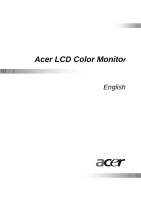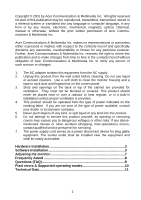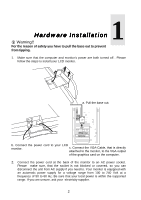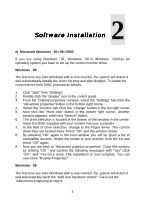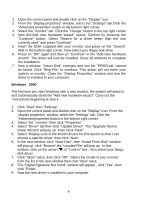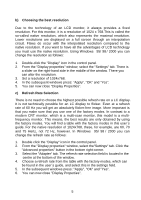BenQ FP553 User Manual FP553
BenQ FP553 Manual
 |
View all BenQ FP553 manuals
Add to My Manuals
Save this manual to your list of manuals |
BenQ FP553 manual content summary:
- BenQ FP553 | User Manual FP553 - Page 1
Acer LCD Color Monitor English - BenQ FP553 | User Manual FP553 - Page 2
device for plug gable equipment. The socket outlet shall be installed near the equipment and shall be easily accessible. Hardware Installation 2 Software Installation 3 Adjusting the monitor 7 Frequently Asked 8 Questions (FAQ 8 Pixel errors & Supported operating modes 10 Technical Data 11 1 - BenQ FP553 | User Manual FP553 - Page 3
power are both turned off . Please follow the steps to install your LCD monitor. a. Pull the base out. b. Connect the power cord to your LCD monitor. c. Connect the VGA-Cable, that is directly attached to the monitor, to the VGA output of the graphics card on the computer. 2. Connect the power - BenQ FP553 | User Manual FP553 - Page 4
2 Software Installation a) Microsoft Windows 95 / 98 / 2000 If you are using Windows 95 , Windows 98 or Windows 2000 as an operating system you have to set up the correct monitor driver. Windows 95 The first time you start Windows with a new monitor, the system will detect it and automatically - BenQ FP553 | User Manual FP553 - Page 5
the "Display Properties" window and now the driver is installed to your computer. Windows 2000 The first time you start Windows with a new monitor, the system will detect it and automatically starts the "Add new hardware wizard". Carry out the instructions beginning at step 4. 1. Click "Start" then - BenQ FP553 | User Manual FP553 - Page 6
resolution Due to the technology of an LCD monitor, it always provides a fixed resolution. For this monitor, it is a resolution of 1024 table with the factory modes, which can be found in the user´s guide, and select this in the settings field. 5. In the subsequent windows press: "Apply", - BenQ FP553 | User Manual FP553 - Page 7
attempt to enhance the image by means of manual adjust. 1. Start the auto.exe program from the DISK supplied with the monitor. A test pattern appears. 2. You can of the supported modes. If you are having difficulties generating a supported mode, ask the manufacturer of your graphics card for assistance - BenQ FP553 | User Manual FP553 - Page 8
3 Adjusting the monitor ikey Exit Enter Power Exit Enter Power Left Right There are 6 keys for user's control which includes "Power", "iKey", "Exit", "Enter" and "Left/Right key". - BenQ FP553 | User Manual FP553 - Page 9
make adjustments based on these instructions. - Do you use a VGA extension cable? Remove the extension It has a yellowey, bluey or pink appearance. On the monitor press the "Enter" button and using the Left/Right key signal input. Now check the VGA cable contacts. If any pins are bent or - BenQ FP553 | User Manual FP553 - Page 10
, then press the "Enter" button on the monitor to access the On Screen Display. If the VGA cable contacts. If any pins are bent or broken off, then contact your dealer or read the chapters for additional help and service instructions. Need More Help? If your problems remain after checking this manual - BenQ FP553 | User Manual FP553 - Page 11
to produce LCD panels for a fair price. These error rates are given to us by the panel manufacturers. FP553 Incoming display mode automatic setting or by manually changing the phase setting and the pixel frequency from the "Geometry" menu. • If you switch off the monitor, interference lines can - BenQ FP553 | User Manual FP553 - Page 12
Technical Data Screen iKey iKey
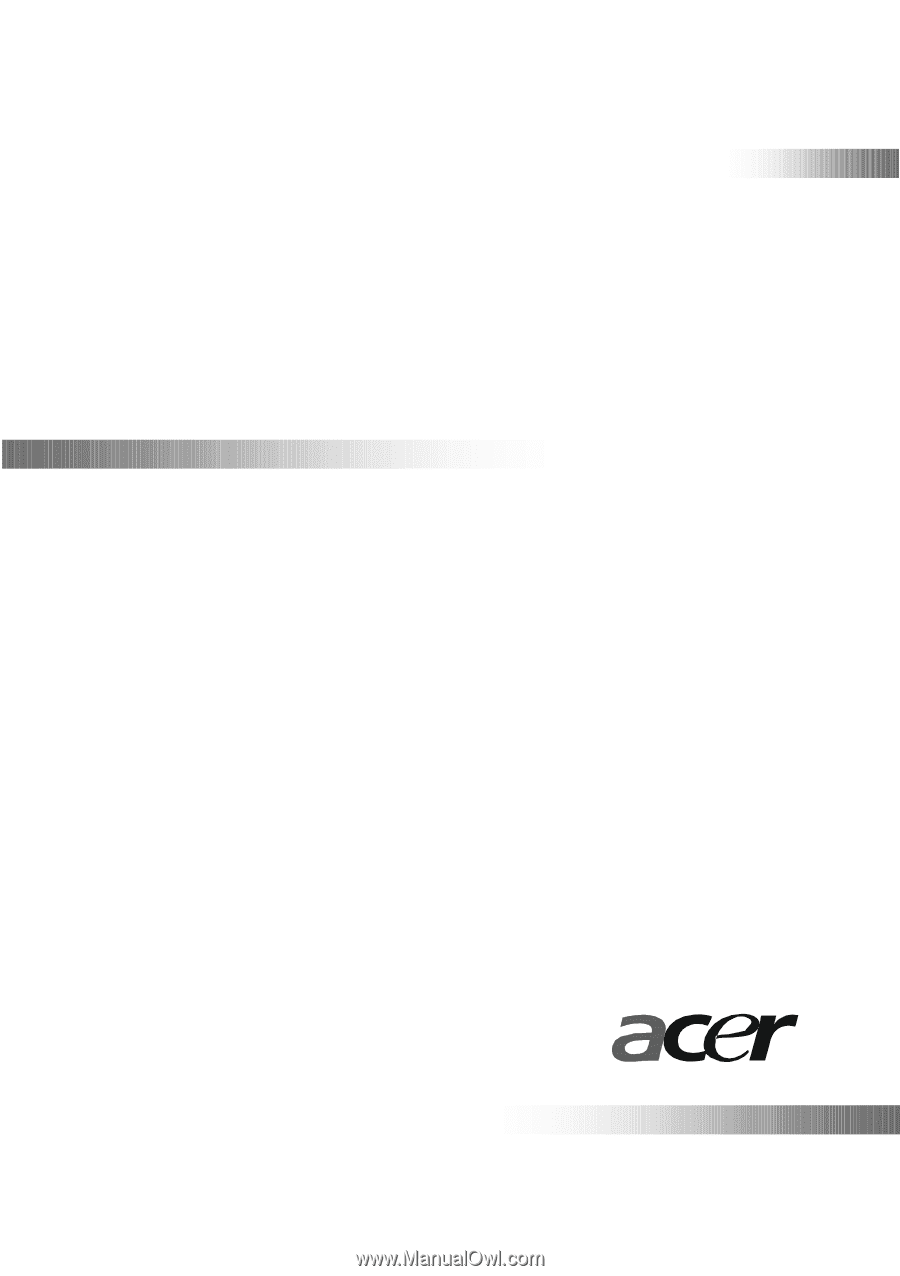
Acer
LCD Color Monito
r
English