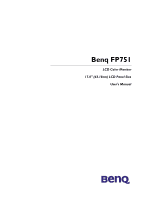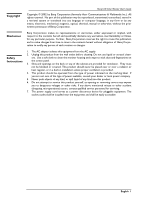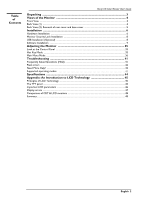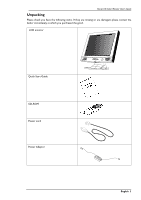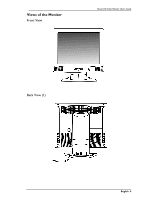BenQ FP751 User Manual
BenQ FP751 Manual
 |
View all BenQ FP751 manuals
Add to My Manuals
Save this manual to your list of manuals |
BenQ FP751 manual content summary:
- BenQ FP751 | User Manual - Page 1
Benq FP751 LCD Color Monitor 17.0" (43.18cm) LCD Panel Size User's Manual - BenQ FP751 | User Manual - Page 2
any person of such revision or changes. Safety Instructions 1. The AC adapter isolates this equipment from the AC supply. 2. Unplug this product from the wall outlet before cleaning. Do not use liquid or aerosol clean- ers. Use a soft cloth to clean the monitor housing and a tape to stick dust and - BenQ FP751 | User Manual - Page 3
Installation ...9 Adjusting the Monitor 35 Look at the Control Panel ...35 Hot Key Mode ...35 Main Menu Mode ...36 Troubleshooting 41 Frequently Asked Questions (FAQ) ...41 Pixel errors ...42 Need More Help? ...42 Supported operating modes 43 Specifications ...44 Appendix: An Introduction to LCD - BenQ FP751 | User Manual - Page 4
Benq LCD Color Monitor User's Guide Unpacking Please check you have the following items. If they are missing or are damaged, please contact the dealer immediately at which you purchased the good. LCD monitor Quick Start Guide CD-ROM Power cord Power Adaptor English 3 - BenQ FP751 | User Manual - Page 5
Views of the Monitor Front View Benq LCD Color Monitor User's Guide Back View (1) English 4 - BenQ FP751 | User Manual - Page 6
Benq LCD Color Monitor User's Guide Back View (2): Removal of rear cover and base cover 1. Power outlet 3. Video Cable 2. Audio jack 4. Kensington lock English 5 - BenQ FP751 | User Manual - Page 7
and monitor's power are both turned off. Please follow the steps to install your LCD monitor. 1. Lay the monitor on the desk. Take off the rear cover. 2. Then take off the base cover. 3. Connect the power cord to your LCD monitor. then connect audio cable to the Audio Input of Benq LCD monitor - BenQ FP751 | User Manual - Page 8
Benq LCD Color Monitor User's Guide 5. Put the rear cover back. B. Connect the audio cable to your computer. C. Connect the signal cable, which is directly attached to the monitor, to the VGA output of the graphics card on the computer. D. Connect the power cord at the back of the monitor to an AC - BenQ FP751 | User Manual - Page 9
Benq LCD Color Monitor User's Guide Monitor Security Lock Installation The monitor can be secured to your desk or any other fixed object with Kensington lock security product. The cable can be attached to a slot located on the rear of your monitor. 1. Insert the lock in the slot located on the rear - BenQ FP751 | User Manual - Page 10
Look at the Control Panel Benq LCD Color Monitor User's Guide There are 4 keys & one wheel for user's control including "Power", "iKey", "Exit", "Enter" and a wheel.The following descriptions are the introduction of these keys & fly wheel. 1. "Power": Turn the power on or off. 2. "iKey" : Adjust - BenQ FP751 | User Manual - Page 11
make adjustment. The scale can be adjust from maximum (100) to minimum (0). 3. Press the "Exit" to save and leave OSD operation. Benq LCD Color Monitor User's Guide Main Menu Mode Control Functions Available in Main Menu 1. Brightness Press "Enter" to enter adjustment menu. Use fly wheel to adjust - BenQ FP751 | User Manual - Page 12
Benq LCD Color Monitor User's Guide 3. Horizontal Position Press "Enter" to enter adjustment menu. Use fly wheel to adjust horizontal display position and then press "Exit" to return to main menu. 4. - BenQ FP751 | User Manual - Page 13
Benq LCD Color Monitor User's Guide 6. Clock Press "Enter" to enter adjustment menu. Use fly wheel to adjust pixel clock and then press "Exit" to return to main menu. 7. Color Press " - BenQ FP751 | User Manual - Page 14
Benq LCD Color Monitor User's Guide 9. Recall Press "Enter" to enter confirmation menu. Use fly wheel to make decision and then press "Exit" to return to main menu. 10. OSD Time - BenQ FP751 | User Manual - Page 15
Benq LCD Color Monitor User's Guide 12. OSD Position Press "Enter" to enter adjustment menu. Use fly wheel return to main menu. 13. Information Press "Enter" to show display information (resolution, horizontal frequency and vertical frequency). Press "Exit" to return to main menu. English 40 - BenQ FP751 | User Manual - Page 16
Troubleshooting Frequently Asked Questions (FAQ) ✓ The image is blurred: Benq LCD Color Monitor User's Guide ☞ Read the chapter, Installation/Adjustment and then select the correct resolution, refresh rate and make adjustments based on these instructions. ☞ Do you use a VGA extension cable? - BenQ FP751 | User Manual - Page 17
✓ The image is or distorted, flashes or flickers: Benq LCD Color Monitor User's Guide ☞ Read the chapter, Installation/Adjustment and then select the correct resolution, refresh rate and make adjustments based on these instructions. ✓ The image is displaced in one direction: ☞ Read the chapter, - BenQ FP751 | User Manual - Page 18
Benq LCD Color Monitor User's Guide Supported operating modes Incoming display mode(Input timing) Multi-scan operation Resolution Horizontal Frequency (KHz) Vertical Frequency (Hz) Dot Clock Frequency (MHz) Remark Actual display resolution 640x350 31.47(P) 70.08(N) 25.17 DOS 1280X943 - BenQ FP751 | User Manual - Page 19
Benq LCD Color Monitor User's Guide Model Display type Viewable diagonal Native (maximum) resolution Colors Contrast / Brightness Response time Viewing angle (left/right, up/down) Dot Pitch Line frequency Image frequency Image checks Controls iScreen functions Power Management max. power - BenQ FP751 | User Manual - Page 20
Benq LCD Color Monitor User's Guide Appendix: An Introduction to LCD Technology Principles of LCD Technology The functionality of LCD ( which in turn guarantees perfect display even of moving images. With high-resolution LCDs well over two million pixels (three colour dots for the primary colours - BenQ FP751 | User Manual - Page 21
super TFT display Benq LCD Color Monitor User's Guide Standard h good gray level resolution hF satisfactory viewing angle is the emitted luminous power over a specified area. Brightness is another point, on which LCD monitors are superior to CRT devices. Traditional monitors create approx. 80 to - BenQ FP751 | User Manual - Page 22
Benq LCD Color Monitor User's Guide Pixel errors are (unfortunately) unavoidable with today's production methods, if you want to manufacture displays at an economically sensible price. A display with a resolution conversion back into digital signals. Two problems occur with this: 1. conversion - BenQ FP751 | User Manual - Page 23
Comparison of CRT & LCD monitors Benq LCD Color Monitor User's Guide CRT monitor Flat panel display Advantages: hMultiscan monitor. hsame quality in all resolutions. hproven connector standard hanalog (infinite) colour depth hno pixel errors halso large proportions hinexpensive Advantages: hno
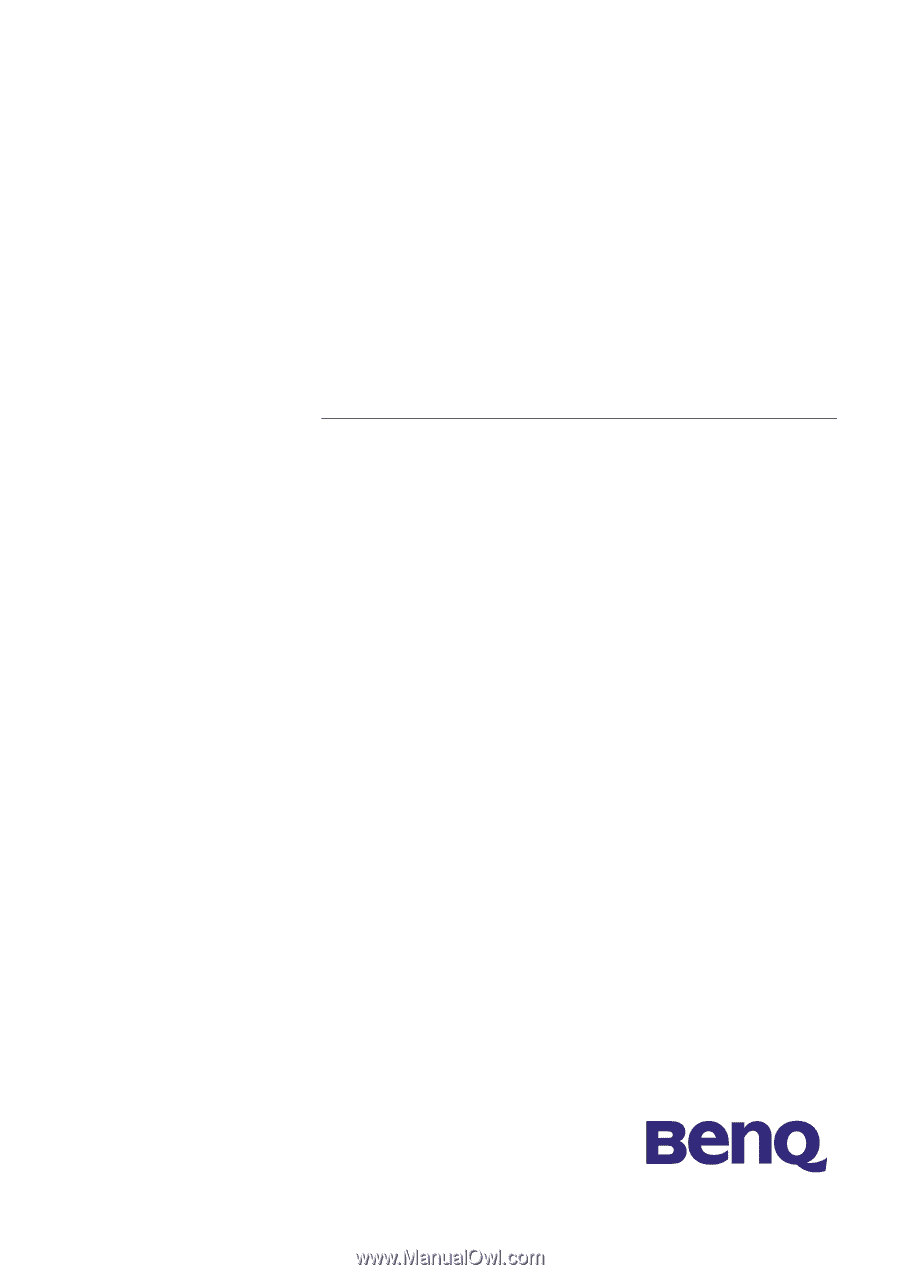
Benq FP751
LCD Color Monitor
17.0" (43.18cm) LCD Panel Size
User's Manual