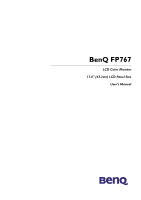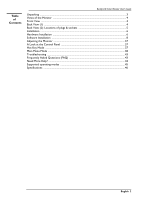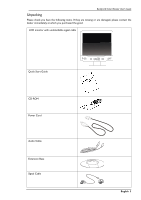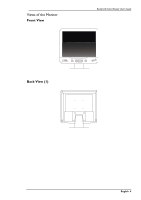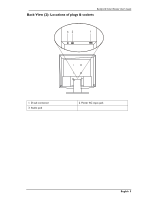BenQ FP767 BLACK User Manual
BenQ FP767 BLACK Manual
 |
View all BenQ FP767 BLACK manuals
Add to My Manuals
Save this manual to your list of manuals |
BenQ FP767 BLACK manual content summary:
- BenQ FP767 BLACK | User Manual - Page 1
BenQ FP767 LCD Color Monitor 17.0" (43.2cm) LCD Panel Size User's Manual - BenQ FP767 BLACK | User Manual - Page 2
Guide Copyright © 2002 by BENQ manual or otherwise, without the prior written permission of BENQ Corporation. BENQ BENQ Corporation to notify any person of such revision or changes. Safety Instructions into this product. 6. Do not attempt to service this product yourself, as opening or removing - BenQ FP767 BLACK | User Manual - Page 3
==== ======Table ========of ===Contents BenQ LCD Color Monitor User's Guide Unpacking ...3 Views of the Monitor ...4 Front View ...4 Back View 37 Main Menu Mode ...38 Troubleshooting ...43 Frequently Asked Questions (FAQ 43 Need More Help? ...44 Supported operating modes ...45 Specifications ...46 - BenQ FP767 BLACK | User Manual - Page 4
BenQ LCD Color Monitor User's Guide Unpacking Please check you have the following items. If they are missing or are damaged, please contact the dealer immediately at which you purchased the good. LCD monitor with undetachable signal cable Quick Start Guide CD-ROM Power Cord Audio Cable Extension - BenQ FP767 BLACK | User Manual - Page 5
Views of the Monitor Front View BenQ LCD Color Monitor User's Guide Back View (1) English 4 - BenQ FP767 BLACK | User Manual - Page 6
BenQ LCD Color Monitor User's Guide Back View (2): Locations of plugs & sockets 32 1 1. D-sub connector 3. Audio jack 2. Power AC input jack English 5 - BenQ FP767 BLACK | User Manual - Page 7
BenQ LCD Color Monitor User's Guide Installation Hardware Installation Make sure that the computer and monitor's power are both turned off. Please follow the steps to install your LCD monitor. 1. Place - BenQ FP767 BLACK | User Manual - Page 8
4. Connect the power cord to your LCD monitor. Then connect audio cable to the Audio Input of BenQ LCD Monitor. BenQ LCD Color Monitor User's Guide 5. Connect the other end of signal cable to the signal connector of your computer. 6. Connect the audio cable to your computer. Connect the power - BenQ FP767 BLACK | User Manual - Page 9
Microsoft® Windows® 95 / 98 / 2000 / XP BenQ LCD Color Monitor User's Guide If you are using Windows 95, Windows 98, plug and play displays. To install the current driver from CD, proceed as follows: 1. Insert "BenQ LCD Monitor" CD-ROM into your CD-ROM Driver. 2. Click "Start" then "Settings". - BenQ FP767 BLACK | User Manual - Page 10
BenQ LCD Color Monitor User's Guide 4. From the "Display Properties" window, select the "Settings" tab. Click the "Advanced Properties" button in the bottom right corner. 5. Select the "Monitor" tab. Click the "Change" button in the top right corner. English 9 - BenQ FP767 BLACK | User Manual - Page 11
BenQ LCD Color Monitor User's Guide 6. Now click the "Have Disk" button in the bottom right corner. When the next window appears, select the "Browse" button. 7. Insert the supplied CD into - BenQ FP767 BLACK | User Manual - Page 12
BenQ LCD Color Monitor User's Guide 9. By pressing "OK" again in the next window you will be given a list of compatible devices. Select "FP767" from the list and press "OK" again. 10. You are now back at "Advanced Display Properties". Close this window by clicking "OK " and confirm the - BenQ FP767 BLACK | User Manual - Page 13
BenQ LCD Color Monitor User's Guide Windows 98 To manually install or update the driver, perform the following steps: 1. 1. Open the control panel and double-click "Display" icon. . 2. From the "Display Properties" window, select the " - BenQ FP767 BLACK | User Manual - Page 14
BenQ LCD Color Monitor User's Guide 3. Select the "Monitor" tab. Click the "Change" button in the top right corner. 4. The "Update Device Driver Wizard" opens. Confirm by clicking "Next". English 13 - BenQ FP767 BLACK | User Manual - Page 15
BenQ LCD Color Monitor User's Guide 5. Select "Display a list of all drivers in a specific location, so you can select the driver you want." and press "Next". 6. Now click the "Have Disk" button in the bottom right corner. Another window appears, select the "Browse" button. English 14 - BenQ FP767 BLACK | User Manual - Page 16
BenQ LCD Color Monitor User's Guide 7. Insert the supplied CD into your computer. Select the CD-drive from the drop-down menu. . 8. By pressing "OK" again in the next window you will be given a list of compatible devices. Select "FP767" from the list and press "Next" again. 9. An "Insert Disk" - BenQ FP767 BLACK | User Manual - Page 17
BenQ LCD Color Monitor User's Guide 10. Close "Update Device Driver Wizard" by clicking "Finish" to complete the installation. English 16 - BenQ FP767 BLACK | User Manual - Page 18
Color Monitor User's Guide Windows 2000 The first time you start Windows with a new monitor, the system will detect it and automatically start the "Add New Hardware Wizard". Carry out the instructions beginning at step 4. 1. Insert "BenQ LCD Monitor" CD-ROM into your CD-ROM Driver. 2. Click "Start - BenQ FP767 BLACK | User Manual - Page 19
BenQ LCD Color Monitor User's Guide 4. From the "Display Properties" window, select the "Settings" tab. Click the "Advanced..." button in the bottom right corner. 5. Select the "Monitor" tab, then click "Properties" . English 18 - BenQ FP767 BLACK | User Manual - Page 20
6. Select the "Driver" tab, then click "Update Driver." BenQ LCD Color Monitor User's Guide 7. The "Upgrade Device Driver Wizard" will pop up. Then Click "Next". English 19 - BenQ FP767 BLACK | User Manual - Page 21
BenQ LCD Color Monitor User's Guide 8. Select "Display a list of the known drivers for this device so that I can choose a spe- cific driver" then click "Next". 9. In the next window, click " - BenQ FP767 BLACK | User Manual - Page 22
BenQ LCD Color Monitor User's Guide 10. Scroll down and select your CD ROM Driver, then click "Next." . English 21 - BenQ FP767 BLACK | User Manual - Page 23
BenQ LCD Color Monitor User's Guide 11. In the list of CD-ROM, select "Drivers" folder then click "Open" twice, then click "OK", Select the your LCD Mode (FP767) from the list in the next window then click "Next" twice. 12. The new drivers are now installed to your computer. English 22 - BenQ FP767 BLACK | User Manual - Page 24
BenQ LCD Color Monitor User's Guide Windows ME To manually install or update the driver, perform the following steps: 1. Click "Start", "Settings", "Control Panel" and then double-click "Display". 2. In the Display Properties window, click - BenQ FP767 BLACK | User Manual - Page 25
BenQ LCD Color Monitor User's Guide 5. Choose "Display a list of all the drivers in a specific location, so you can select the driver you want" then click "Next". 6. Choose "Monitors" from the list, then click "Next". English 24 - BenQ FP767 BLACK | User Manual - Page 26
LCD Color Monitor User's Guide 7. Choose "Display a list of all the drivers in a specific location, so you can select the driver you want.". 8. Click "Have disk" and then click "Browse...". 9. Insert "BenQ LCD Monitor's CD" into your CD-ROM and type d:\ (change the driver letter to match your CD - BenQ FP767 BLACK | User Manual - Page 27
BenQ LCD Color Monitor User's Guide 10. Click "OK" on the "Install From Disk" window. The dialogue box "Update Device Driver Wizard" appears. Choose the model from the list, then click "Next". English 26 - BenQ FP767 BLACK | User Manual - Page 28
11. Click "Next". BenQ LCD Color Monitor User's Guide 12. Click "Finish" to complete the installation. English 27 - BenQ FP767 BLACK | User Manual - Page 29
Windows XP. BenQ LCD Color Monitor User's Guide 1. Right click mouse on the desktop and choose "Properties". Select "Settings" tab and click the "Advanced" button. A small window will pop up. Select the "Monitor" - BenQ FP767 BLACK | User Manual - Page 30
BenQ LCD Color Monitor User's Guide 3. The "Hardware Update Wizard" will pop up. Then click "Next". 4. Select "Don't search. I will choose the driver to install" and then click "Next". English 29 - BenQ FP767 BLACK | User Manual - Page 31
BenQ LCD Color Monitor User's Guide 5. In the next window, click "Have Disk...", and then "Install From Disk" window will pop up. Click "Browse". The "Locate File" window will pop up. English 30 - BenQ FP767 BLACK | User Manual - Page 32
6. Select your driver and then click "Next". BenQ LCD Color Monitor User's Guide 7. The new drivers are now installed to your computer. Click "Finish" to exit installation. English 31 - BenQ FP767 BLACK | User Manual - Page 33
BenQ LCD Color Monitor User's Guide Due to the technology of an LC display, it always provides a fixed resolution. For the FP767 this is a resolution of 1280x1024. This is called the "Native Resolution", which also represents the maximal resolution. Lower resolutions are displayed on a full screen - BenQ FP767 BLACK | User Manual - Page 34
4. In the subsequent windows, press "OK" and "Yes." BenQ LCD Color Monitor User's Guide 5. You can now close "Display Properties." English 33 - BenQ FP767 BLACK | User Manual - Page 35
C. Refresh Rate Selection BenQ LCD Color Monitor User's Guide There is no need to choose the highest obtained by using the factory modes. You will find a table with the factory modes in this user's guide. For the native resolution of 1280x1024, these, for example, are 60, 70 and 75 Hertz, not 72 - BenQ FP767 BLACK | User Manual - Page 36
BenQ LCD Color Monitor User's Guide 3. Select the "Adapter" tab. The refresh rate selection field is located in the center at the bot- tom of the window. 4. Choose a refresh rate from the table with the factory modes, which can be found in the user's guide, and select this in the settings field. 5. - BenQ FP767 BLACK | User Manual - Page 37
BenQ LCD Color Monitor User's Guide The easiest way to obtain an optimal display is to use the ikey function. Press the "ikey" on the control panel and the monitor will adjust automatically. If you are still not satisfied with the result, you can still adjust the image manually the supported modes. - BenQ FP767 BLACK | User Manual - Page 38
Adjusting the Monitor A Look at the Control Panel BenQ LCD Color Monitor User's Guide Exit Enter There are 6 keys for user's control including "iKey", "Exit", "Enter", "" key and a power swith.The following descriptions are the introduction of these - BenQ FP767 BLACK | User Manual - Page 39
Mode Control Functions Available in Main Menu BenQ LCD Color Monitor User's Guide Brightness 1. Press Enter key to enter 100. Horizontal Position This function can adjust the horizontal position of display on screen. 1. Press Enter key to enter horizontal position adjustment submenu. 2. Press - BenQ FP767 BLACK | User Manual - Page 40
BenQ LCD Color Monitor User's Guide Vertical Position This function can adjust the vertical position of display on screen. 1. Press Enter key to enter vertical position adjustment submenu. 2. Press Left/Right key to reduce/increase the value vertical position. 3. Press Exit key to leave - BenQ FP767 BLACK | User Manual - Page 41
BenQ LCD Color Monitor User's Guide Color This function lets user to choice color temperature from C1 to C3, or to set up user mode. C1: 9300K, C2: 6500K, C3: 5800K 1. - BenQ FP767 BLACK | User Manual - Page 42
BenQ LCD Color Monitor User's Guide Recall This function lets user to recover the ex-factory settings. 1. Press Enter key to enter recall submenu. 2. Press Left/Right key to select Yes/ - BenQ FP767 BLACK | User Manual - Page 43
BenQ LCD Color Monitor User's Guide OSD Position This function lets user to adjust the horizontal and vertical position of OSD. 1. Press Enter key to enter OSD position adjustment submenu. 2. Press - BenQ FP767 BLACK | User Manual - Page 44
Troubleshooting Frequently Asked Questions (FAQ) ✓ The image is blurred: BenQ LCD Color Monitor User's Guide ☞ Read the chapter, "Installation/Adjustment" and select the correct resolution, refresh rate and make adjustments based on these instructions Screen Display. If the message "Not supported - BenQ FP767 BLACK | User Manual - Page 45
prompt on the display not illuminated at all? BenQ LCD Color Monitor User's Guide Check the power supply mains socket, the external power these instructions. Need More Help? If your problems remain after checking this manual, please contact your place of purchase or e-mail us at: [email protected] - BenQ FP767 BLACK | User Manual - Page 46
BenQ LCD Color Monitor User's Guide Supported may improve this situation by altering an automatic setting or by manually changing the phase setting and the pixel frequency from the " occur on your screen. But do not be concerned about this, as it is normal. hTo extend the service life of the - BenQ FP767 BLACK | User Manual - Page 47
BenQ LCD Color Monitor User's Guide Certifications Operating voltage Dimensions (W x H x D) Weight FP767 17.0" ,active, TFT 43.2 cm 1,280X1,024 frequency monitor 56.25 - 75.0 Hz modes within these parameters Digital, Screen OSD Technology, iKey (automatic image setting) 5 buttons and iKey. Contrast
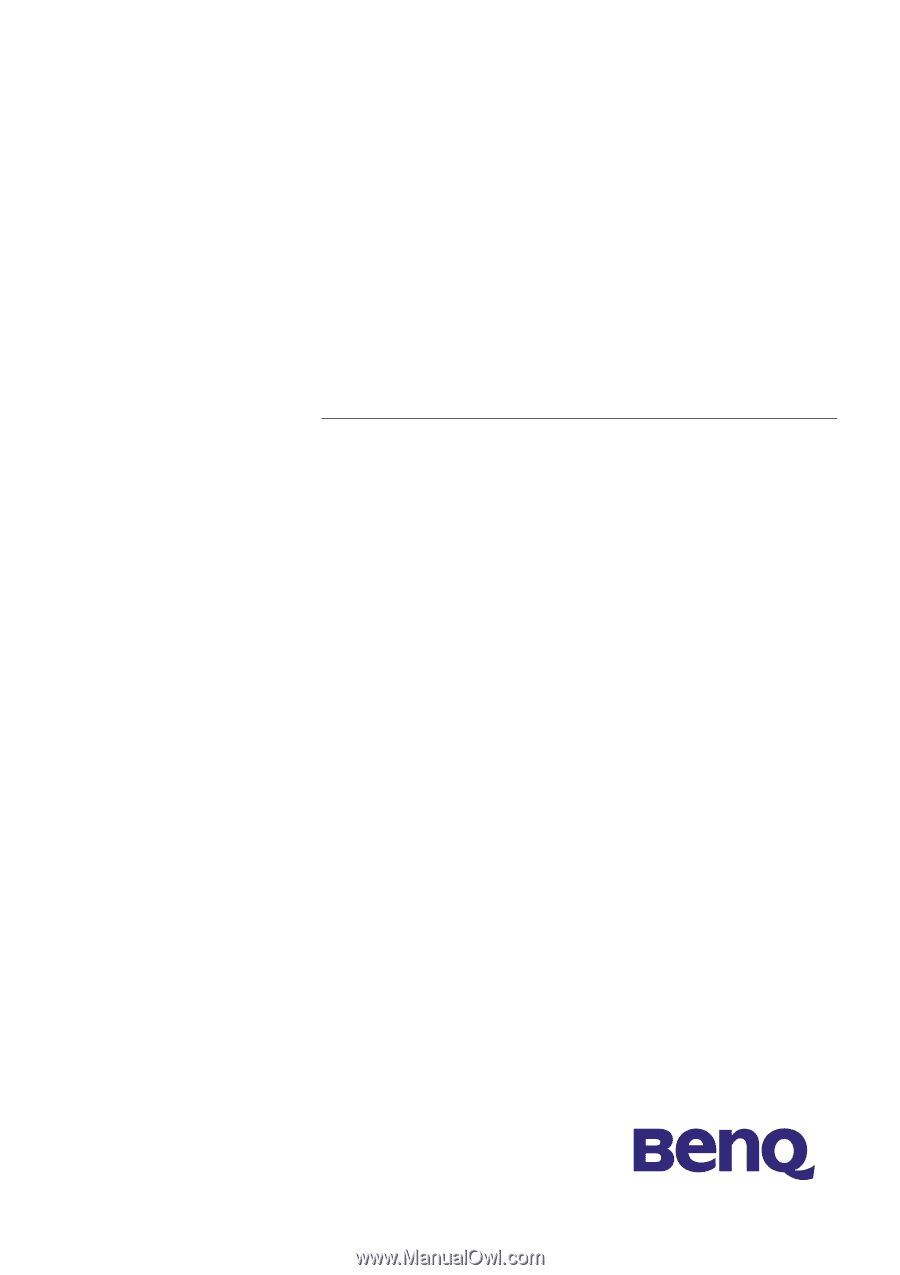
BenQ FP767
LCD Color Monitor
17.0" (43.2cm) LCD Panel Size
User's Manual