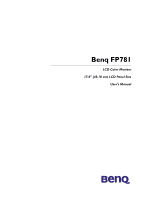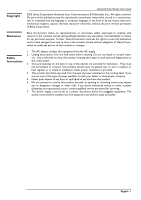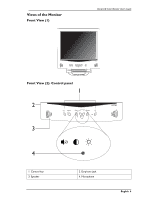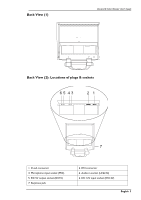BenQ FP781 User Manual
BenQ FP781 Manual
 |
View all BenQ FP781 manuals
Add to My Manuals
Save this manual to your list of manuals |
BenQ FP781 manual content summary:
- BenQ FP781 | User Manual - Page 1
Benq FP781 LCD Color Monitor 17.0" (43.18 cm) LCD Panel Size User's Manual - BenQ FP781 | User Manual - Page 2
Benq LCD Color Monitor User's Guide 2002. Benq manual or otherwise, without the prior written permission of Benq Corporation. Disclaimer Benq Benq Corporation to notify any person of such revision or changes. Safety Instructions . 6. Do not attempt to service this product yourself, as opening - BenQ FP781 | User Manual - Page 3
== of Contents Benq LCD Color Monitor User's Guide Unpacking ...3 Views of the Monitor ...4 Front View (1) ...4 Front View (2): Control panel ...4 Back View (1) ...5 Back View (2): Locations of plugs & sockets 5 Installation ...6 Hardware Installation ...6 Software Installation ...7 Adjusting - BenQ FP781 | User Manual - Page 4
Benq LCD Color Monitor User's Guide Unpacking Please check you have the following items. If they are missing or are damaged, please contact the dealer immediately at which you purchased the good. LCD monitor with signal cable Quick Start Guide CD-ROM Power cord Power Adaptor English 3 - BenQ FP781 | User Manual - Page 5
Views of the Monitor Front View (1) Benq LCD Color Monitor User's Guide Front View (2): Control panel 1. Control key 3. Speaker 2. Earphone jack 4. Microphone English 4 - BenQ FP781 | User Manual - Page 6
Back View (1) Benq LCD Color Monitor User's Guide Back View (2): Locations of plugs & sockets 1. D-sub connector 3. Microphone input socket (MIC) 5. DC 5V output socket (DC5V) 7. Earphone jack 2. DVI connector 4. Audio in socket (LINE IN) 6. DC 12V input socket (DC12V) English 5 - BenQ FP781 | User Manual - Page 7
Monitor User's Guide Installation Hardware Installation A. Make sure that the computer and monitor's power are both turned off. Please follow the steps to install your LCD monitor. 1 . Connect the signal cable and power adaptor to Benq LCD monitor of the monitor to an to. Your monitor is equipped - BenQ FP781 | User Manual - Page 8
A Look at the Control Panel Benq LCD Color Monitor User's Guide There are 7 keys for user's control including "iKey", "Input", "Exit", "Enter", "" key and a power swith.The following descriptions are the introduction of these keys & switch. 1. "Power": Turn the power - BenQ FP781 | User Manual - Page 9
the "Exit" to leave OSD operation. The adjustment can be autosaved. Main Menu Mode Control Functions Available in Main Menu Digital mode OSD main menu. Benq LCD Color Monitor User's Guide Analog mode OSD main menu. English 38 - BenQ FP781 | User Manual - Page 10
Brightness Press "" key to select this item and press "Enter" to enter sub-menu. Benq LCD Color Monitor User's Guide Press "" key to adjust brightness and then press "Exit" to return to main menu. Fine Tune Press "" key to select this item and - BenQ FP781 | User Manual - Page 11
The same function as iKey Auto Adjust Benq LCD Color Monitor User's Guide Position Press "" key to select this item and press "Enter" to enter sub-menu. There are two items in this sub-menu. H.(Horizontal) Position: - BenQ FP781 | User Manual - Page 12
There are three preset modes: C1:9300K C2:6500K C3:5800K And one user mode. In user mode, user can adjust Red, Green and Blue color. Benq LCD Color Monitor User's Guide Languages Press "" key to select this item and press "Enter" to enter sub-menu. To select OSD language within 6 languages - BenQ FP781 | User Manual - Page 13
"Yes" and press "Enter" to restore factory settings. Select "No" and press "Enter" or just press "Exit" to return to main menu. Benq LCD Color Monitor User's Guide Volume Press "" key to select this item and press "Enter" to enter sub-menu. Press "" key to adjust volume of speaker - BenQ FP781 | User Manual - Page 14
Image Size Press "" key to select this item and press "Enter" to enter sub-menu. Benq LCD Color Monitor User's Guide Press "" key to select between "FULL" (full screen) and "1:1" (real size). OSD Setting Press "" key to select this item and press "Enter" to - BenQ FP781 | User Manual - Page 15
Info Press "" key to select this item and press "Enter" to enter sub-menu. Benq LCD Color Monitor User's Guide Press "Enter" to show display information (resolution, horizontal frequency and vertical frequency). Press "Exit" to return to main menu. Contrast Press "" key to select - BenQ FP781 | User Manual - Page 16
Troubleshooting Frequently Asked Questions (FAQ) ✓ The image is blurred: Benq LCD Color Monitor User's Guide ☞ Read the chapter, Installation/Adjustment and then select the correct resolution, refresh rate and make adjustments based on these instructions Help, Repairs & Service. ✓ No image - BenQ FP781 | User Manual - Page 17
? Benq LCD Color Monitor User's Guide If dealer or read the chapter, Additional Help, Repairs & Service. ☞ Is the prompt on the display not illuminated resolution, refresh rate and make adjustments based on these instructions. Need More Help? If your problems remain after checking this manual - BenQ FP781 | User Manual - Page 18
Benq LCD Color Monitor User's Guide Supported operating modes Incoming display mode(Input timing) Resolution 76.16(N) Dot Clock Frequency (MHz) 25.17 28.32 25.18 30.24 31.5 31.5 manually changing the phase setting and the pixel frequency from the "Fine Tune" menu. hIf you switch off the monitor - BenQ FP781 | User Manual - Page 19
Specifications Benq LCD Color Monitor User's Guide Model Display type Viewable diagonal Native (maximum) resolution Colors Contrast / Air humidity (operating) Certifications Operating voltage Dimensions (W x H x D) Weight FP781 17.0" ,active, TFT 43.18cm 1,280X1,024 16.7 million 350:1 / - BenQ FP781 | User Manual - Page 20
Benq LCD Color Monitor User's Guide Appendix: An Introduction to LCD Technology Principles of LCD addressed very quickly, which in turn guarantees perfect display even of moving images. With high-resolution LCDs well over two million pixels (three colour dots for the primary colours red, green - BenQ FP781 | User Manual - Page 21
C. Comparison of standard and super TFT display Benq LCD Color Monitor User's Guide Standard h good gray level resolution hF satisfactory viewing angle Field of applications: hImage processing hmedical field hStandard workstation hBanks (confidential area) Super h very good viewing angle - BenQ FP781 | User Manual - Page 22
Benq LCD Color Monitor User's Guide Pixel errors are (unfortunately) unavoidable with today's production methods, if you want to manufacture displays at an economically sensible price. A display with a resolution conversion back into digital signals. Two problems occur with this: 1. conversion - BenQ FP781 | User Manual - Page 23
Comparison of CRT & LCD monitors Benq LCD Color Monitor User's Guide CRT monitor Flat panel display Advantages: hMultiscan monitor. hsame quality in all resolutions. hproven connector standard hanalog (infinite) colour depth hno pixel errors halso large proportions hinexpensive Advantages: hno

Benq FP781
LCD Color Monitor
17.0" (43.18 cm) LCD Panel Size
User's Manual