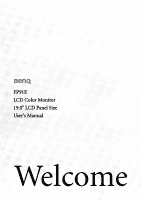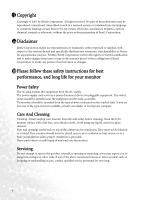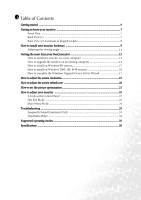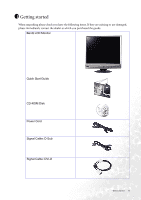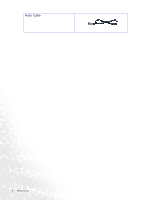BenQ FP91E User Manual
BenQ FP91E Manual
 |
View all BenQ FP91E manuals
Add to My Manuals
Save this manual to your list of manuals |
BenQ FP91E manual content summary:
- BenQ FP91E | User Manual - Page 1
FP91E LCD Color Monitor 19.0" LCD Panel Size User's Manual Welcome - BenQ FP91E | User Manual - Page 2
of BenQ Corporation to notify any person of such revision or changes. iii Please follow these safety instructions for best performance, and long life for your monitor Power Safety • The AC plug isolates this equipment from the AC supply. • The power supply cord serves as a power disconnect - BenQ FP91E | User Manual - Page 3
20 How to set the picture optimization 21 How to adjust your monitor 22 A Look at the Control Panel 22 Hot Key Mode ...23 Main Menu Mode ...24 Troubleshooting ...33 Frequently Asked Questions (FAQ 33 Need More Help? ...34 Supported operating modes 35 Specifications ...36 Table of Contents 3 - BenQ FP91E | User Manual - Page 4
4 Table of Contents - BenQ FP91E | User Manual - Page 5
please check you have the following items. If they are missing or are damaged, please immediately contact the dealer at which you purchased the goods. BenQ LCD Monitor Quick Start Guide CD-ROM Disk Power Cord Signal Cable: D-Sub Signal Cable: DVI-D 002 P/N:53.L900 3 . Getting started 5 - BenQ FP91E | User Manual - Page 6
Audio Cable 6 Getting started - BenQ FP91E | User Manual - Page 7
2 Getting to know your monitor Front View Back View (1) Getting to know your monitor 7 - BenQ FP91E | User Manual - Page 8
Back View (2): Locations of plugs & sockets 1 2 3 4 1. Audio Connector 2. Power AC Input Jack 3. DVI-D Connector 4. D-Sub Connector 8 Getting to know your monitor - BenQ FP91E | User Manual - Page 9
the power to the monitor until instructed to do so. 1. Unpack the monitor and place it on a stable surface. You should position the monitor and is used for direct digital connection between source video and digital LCD monitors or projectors. The digital video signals produce a superior quality - BenQ FP91E | User Manual - Page 10
on. Picture may differ from product supplied for your region. Turn on the monitor by pressing the power button on the front of the monitor. Turn on the computer too, and follow the instructions in Section 4: Getting the most from your BenQ monitor to install the monitor software. 10 How to install - BenQ FP91E | User Manual - Page 11
Adjusting the viewing angle Your LCD monitor is designed with a tilt feature that allows you to achieve your optimal viewing angle. How to install your monitor hardware 11 - BenQ FP91E | User Manual - Page 12
? To gain the most benefit from your new BenQ color LCD flat screen monitor, you should install the custom BenQ LCD Monitor driver software as provided on the BenQ LCD Monitor CD-ROM. The circumstances under which you connect and install your BenQ LCD Monitor will determine which process you need to - BenQ FP91E | User Manual - Page 13
selecting and installing the BenQ LCD Monitor driver software on a new computer which has never had a monitor driver installed before. This instruction is only suitable for a computer which has never been used before, and for which the BenQ LCD Monitor is the first ever monitor to be connected to - BenQ FP91E | User Manual - Page 14
instruction details the procedure for manually updating the existing monitor driver software on your Microsoft Windows computer. It is currrently tested as compatible (and recommended only) for Windows 98, Windows ME, Windows 2000, and Windows XP Operating System (OS). The BenQ LCD Monitor driver - BenQ FP91E | User Manual - Page 15
the screen resolution. The Display instructions noting the steps below: 6. Insert the BenQ LCD Monitor CD-ROM into a CD drive on the computer you attached the monitor to. 7. Check the option 'Install from a list or specific location' and click Next. 8. Check the option 'Search for the best driver - BenQ FP91E | User Manual - Page 16
case, see the instructions at How to Driver Wizard, skipping the next step. 4. In Windows 2000, click the Driver tab and the Update Driver button. The Upgrade Device Driver Wizard will display. See How to complete the Windows Upgrade Device Driver Wizard. 16 Getting the most from your BenQ monitor - BenQ FP91E | User Manual - Page 17
How to complete the Windows Upgrade Device Driver Wizard 1. Load the BenQ LCD Monitor CD-ROM which came with your monitor. Insert the CD-ROM into a CD drive on the computer you attached the monitor to. The autorun User's Guide language selection page will display in your web browser. You can select - BenQ FP91E | User Manual - Page 18
will close the Display Properties window, and if you made any changes to the screen resolution, Windows 2000 will prompt you for confirmation to effect the changes, and further confirmation to causes Windows to load the new drivers when it next restarts. 18 Getting the most from your BenQ monitor - BenQ FP91E | User Manual - Page 19
to adjust the screen resolution Due to the nature of liquid crystal display (LCD) technology, the picture resolution is always fixed. The best possible picture for your FP91E is achieved with a resolution of 1280x1024. This is called "Native Resolution" or maximal resolution - that is, the clearest - BenQ FP91E | User Manual - Page 20
for an LCD display to flicker. The best results are obtained by using the factory modes already set in your computer. There is a table with the factory modes in the specification section of this User's Manual. You can choose 60, 70 and 75 Hertz, (but not 72Hz) for the native resolution of 1280x1024 - BenQ FP91E | User Manual - Page 21
adjust the screen settings manually using the buttons on the monitor panel. To assist you in this endeavour, BenQ has provided a screen test keys to adjust the monitor until the noise disappears. To make sure the i key function performs well, you have to select one of the supported modes. If the - BenQ FP91E | User Manual - Page 22
8 How to adjust your monitor A Look at the Control Panel 1 2 3 4 5 6 7 There are 7 keys for user's control including "Enter", "W" , "X", "Exit" , "Mode" , "iKey" and a power switch. The following descriptions are the introduction of these keys & switch. 1. "iKey" : Adjust vertical position, - BenQ FP91E | User Manual - Page 23
for basic PC application; Movie 1, enhancing color and contrast level, is for viewing videos, while the Movie 2 mode best suits landscape-specific videos; Photo is designed for viewing still images. The newly defined settings will be activated spontaneously. When the adjustment is done, the Mode - BenQ FP91E | User Manual - Page 24
the previous menu. Press W or X key to adjust the degree of Contrast, press "Exit" to return to the previous menu. 24 How to adjust your monitor - BenQ FP91E | User Manual - Page 25
" to return to previous menu. Press W or X key to adjust the degree of Phase, press "Exit" to return to previous menu. How to adjust your monitor 25 - BenQ FP91E | User Manual - Page 26
- allows video and still photographs to be viewed with natural coloring. This is the factory default color. User Preset User Preset is provided so you can tailor the image color tint to suit your liking. The blend of the the defaults, see Recall sub menu for details. 26 How to adjust your monitor - BenQ FP91E | User Manual - Page 27
to previous menu. Press W or X key to adjust the display time of the OSD, press "Exit" to return to previous menu. How to adjust your monitor 27 - BenQ FP91E | User Manual - Page 28
Language sub menu Press the W or X keys to select a language to have the OSD display menus in that language. Press the Exit key to return to previous menu. 28 How to adjust your monitor - BenQ FP91E | User Manual - Page 29
. When you choose "Yes", it will recall all the current settings to default settings. Press "Exit" will return to previous menu. How to adjust your monitor 29 - BenQ FP91E | User Manual - Page 30
Movie 1, enhancing color and contrast level, is for viewing videos, while the Movie 2 mode best suits landscape-specific videos; Photo is designed for viewing still images. When done, press "Enter" to activate the settings. . To return to previous menu, press "Exit." 30 How to adjust your monitor - BenQ FP91E | User Manual - Page 31
: Press the W or X key to adjust the degree of Sharpness and activate the new settings. Display Information: Select Display Information to display the current monitor proerty settings. Press the Exit key to return to previous menu. AMA: Select the W or X key to confirm AMA. When you choose "On", it - BenQ FP91E | User Manual - Page 32
Audio sub menu Volume: Press W or Xkey to adjust the degree of Volume. SRS: Press W or X key to select "ON" or "OFF" for SRS function. Mute: Press W or X key to select "ON" or "OFF" for Mute. 32 How to adjust your monitor - BenQ FP91E | User Manual - Page 33
that does not help, check the signal cable connectors. If any pin is bent or broken off, please contact your dealer to get necessary support. Is the prompt on the display not illuminated at all? Check the power supply mains socket, the external power supply and the mains switch. Troubleshooting 33 - BenQ FP91E | User Manual - Page 34
adjust the screen resolution section and then select the correct resolution, refresh rate and make adjustments based on these instructions. Need More Help? If your problems remain after checking this manual, please contact your place of purchase or e-mail us at: [email protected] 34 Troubleshooting - BenQ FP91E | User Manual - Page 35
the "Geometry" menu. • If you switch off the monitor, interference lines can occur on your screen. But do not be concerned about this, as it is normal. • To extend the service life of the product, we recommend that you use your computer's power management function. Supported operating modes 35 - BenQ FP91E | User Manual - Page 36
11 Specifications BenQ FP91E Model Display type Viewable diagonal Native (maximum) resolution Colors Contrast / Brightness Response time Viewing angle (left/right, up/down) Line frequency Image frequency Image checks Controls Functions Power Management Max. power consumption Power saving mode FP91E - BenQ FP91E | User Manual - Page 37
cable 0 °C - 40 °C 10% - 90% TCO 99/03, TÜV/Ergonomics, TÜV/ GS, FCC Class B, ISO 13406-2, VCCI, CSA, CB Report, CE, C-Tick, BSMI, Fimko, GOST Automatic switched mode power supply, 90-264 V, 47-63Hz 419.3 x 410.8 x 215.4 mm 6.0 kg Specifications 37
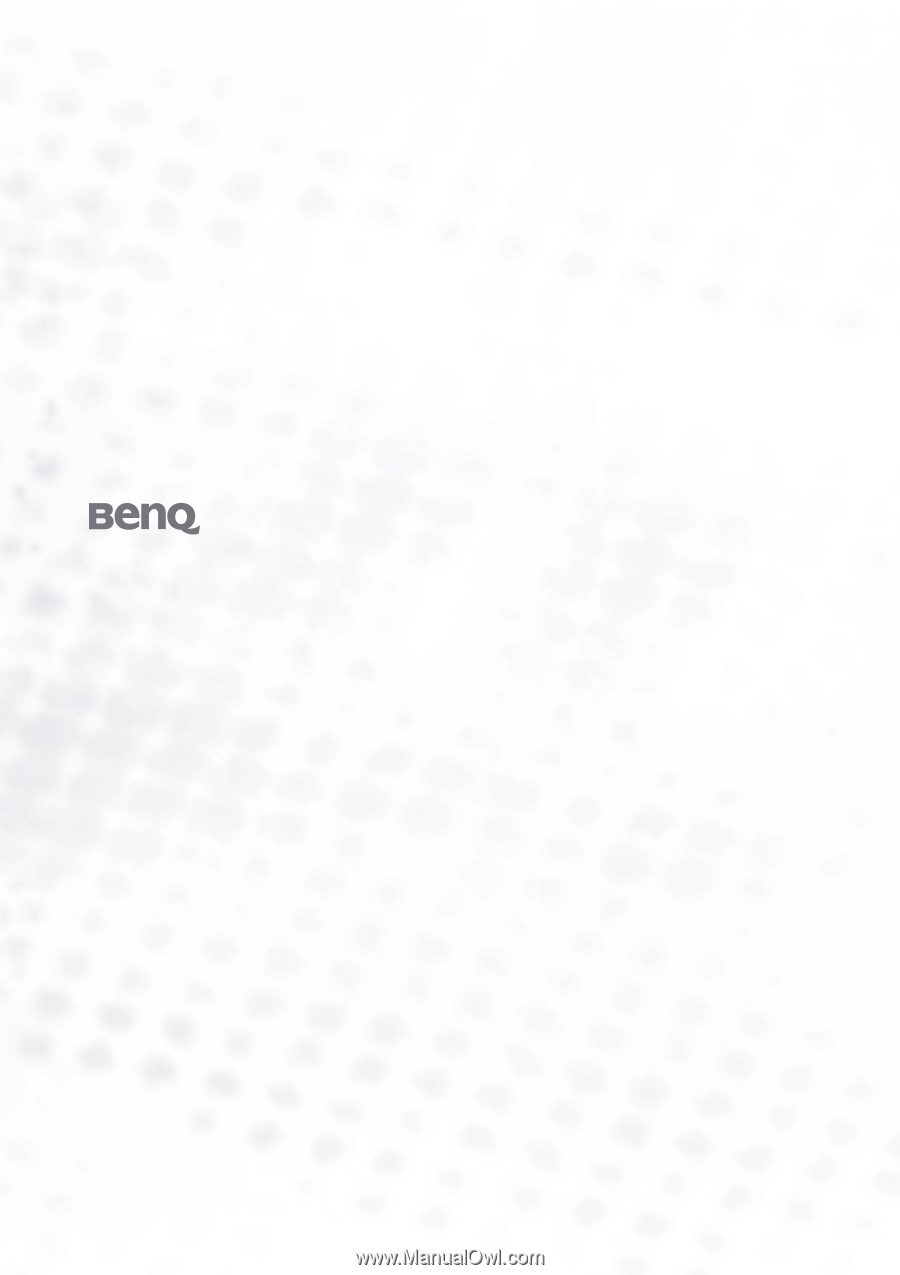
FP91E
LCD Color Monitor
19.0" LCD Panel Size
User’s Manual
Welcome