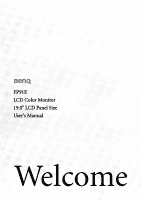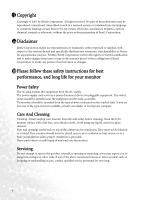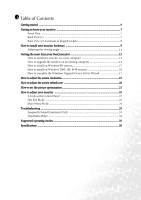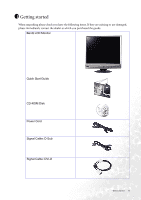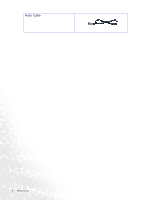BenQ FP91R User Manual
BenQ FP91R Manual
 |
View all BenQ FP91R manuals
Add to My Manuals
Save this manual to your list of manuals |
BenQ FP91R manual content summary:
- BenQ FP91R | User Manual - Page 1
FP91E LCD Color Monitor 19.0" LCD Panel Size User's Manual Welcome - BenQ FP91R | User Manual - Page 2
manual or otherwise, without the prior written permission of BenQ Corporation. ii Disclaimer BenQ BenQ Corporation to notify any person of such revision or changes. iii Please follow these safety instructions kind into this product. Servicing • Do not attempt to service this product yourself, as - BenQ FP91R | User Manual - Page 3
the viewing angle 11 Getting the most from your BenQ monitor 12 How to install the monitor on a 16 How to complete the Windows Upgrade Device Driver Wizard 17 How to adjust the screen resolution Troubleshooting ...33 Frequently Asked Questions (FAQ 33 Need More Help? ...34 Supported operating modes 35 - BenQ FP91R | User Manual - Page 4
4 Table of Contents - BenQ FP91R | User Manual - Page 5
please check you have the following items. If they are missing or are damaged, please immediately contact the dealer at which you purchased the goods. BenQ LCD Monitor Quick Start Guide CD-ROM Disk Power Cord Signal Cable: D-Sub Signal Cable: DVI-D 002 P/N:53.L900 3 . Getting started 5 - BenQ FP91R | User Manual - Page 6
Audio Cable 6 Getting started - BenQ FP91R | User Manual - Page 7
2 Getting to know your monitor Front View Back View (1) Getting to know your monitor 7 - BenQ FP91R | User Manual - Page 8
Back View (2): Locations of plugs & sockets 1 2 3 4 1. Audio Connector 2. Power AC Input Jack 3. DVI-D Connector 4. D-Sub Connector 8 Getting to know your monitor - BenQ FP91R | User Manual - Page 9
the computer is turned on you must turn it off before continuing. Do not plug-in or turn-on the power to the monitor until instructed to do so. 1. Unpack the monitor and place it on a stable surface. You should position the monitor and angle the screen to minimize unwanted reflections - BenQ FP91R | User Manual - Page 10
your region. Turn on the monitor by pressing the power button on the front of the monitor. Turn on the computer too, and follow the instructions in Section 4: Getting the most from your BenQ monitor to install the monitor software. 10 How to install your monitor hardware - BenQ FP91R | User Manual - Page 11
Adjusting the viewing angle Your LCD monitor is designed with a tilt feature that allows you to achieve your optimal viewing angle. How to install your monitor hardware 11 - BenQ FP91R | User Manual - Page 12
. Follow the wizard instructions until it asks you to select a monitor model. At that point, click the Have Disk button, insert the BenQ LCD Monitor CD-ROM member of the Administrators group in order to install the monitor driver software. Furthermore, if your computer is connected to a network - BenQ FP91R | User Manual - Page 13
on the computer. 3. Check Search for a suitable driver for my device option, and click Next. 4. Check the option for CD-ROM drives (uncheck all others) and click Next. 5. Look to confirm that the wizard has selected the correct name of your monitor as "BenQ FP91E" and click Next. 6. Click Finish - BenQ FP91R | User Manual - Page 14
How to upgrade the monitor on an existing computer This instruction details the procedure for manually updating the existing monitor driver software on your Microsoft Windows computer. It is currrently tested as compatible (and recommended only) for Windows 98, Windows ME, Windows 2000, and Windows - BenQ FP91R | User Manual - Page 15
instructions. 5. Click the Driver tab and the Update Driver button. The Hardware Update Wizard will display. Follow the wizard instructions noting the steps below: 6. Insert the BenQ BenQ driver on the CD appropriate to your monitor model, in this case 'BenQ FP91E' in the location 'd:\driver\FP91E. - BenQ FP91R | User Manual - Page 16
Windows XP (or later) version system. In that case, see the instructions at How to install on Windows XP systems. 1. Open Display Properties Device Driver Wizard, skipping the next step. 4. In Windows 2000, click the Driver tab and the Update Driver button. The Upgrade Device Driver Wizard will - BenQ FP91R | User Manual - Page 17
'Copy manufacturer's files from:'. The field will contain something like "D:\Driver", or "E:\Driver", or "F:\Driver". 8. Click the OK button. This will return you to the Upgrade Device Driver Wizard. 9. Select (single-click) the file named BenQ FP91E, and click the Next button. 10. Click Next. This - BenQ FP91R | User Manual - Page 18
if want to make the changes and reboot or not reboot. You should select the reboot option as this causes Windows to load the new drivers when it next restarts. 18 Getting the most from your - BenQ FP91R | User Manual - Page 19
Due to the nature of liquid crystal display (LCD) technology, the picture resolution is always fixed. The best possible picture for your FP91E is achieved with a resolution of 1280x1024. This is called "Native Resolution" or maximal resolution - that is, the clearest picture. Lower resolutions are - BenQ FP91R | User Manual - Page 20
obtained by using the factory modes already set in your computer. There is a table with the factory modes in the specification section of this User's Manual. You can choose 60, 70 and 75 Hertz, (but not 72Hz) for the native resolution of 1280x1024. 1. Double click the Display icon in Control Panel - BenQ FP91R | User Manual - Page 21
always adjust the screen settings manually using the buttons on the monitor panel. To assist you in this endeavour, BenQ has provided a screen test image sure the i key function performs well, you have to select one of the supported modes. If the i key does not work properly and the NON PRESET MODE - BenQ FP91R | User Manual - Page 22
8 How to adjust your monitor A Look at the Control Panel 1 2 3 4 5 6 7 There are 7 keys for user's control including "Enter", "W" , "X", "Exit" , "Mode" , "iKey" and a power switch. The following descriptions are the introduction of these keys & switch. 1. "iKey" : Adjust vertical position, - BenQ FP91R | User Manual - Page 23
Hot Key Mode Brightness and Contrast hot key Press X to enter Brightness menu, press W or X to adjust the degree of brightness and press "Exit" to exit OSD. Press Wto enter Contrast menu, press W or X to adjust the degree of Contrast and press "Exit" to leave the OSD. Volume hot key Press "Exit" to - BenQ FP91R | User Manual - Page 24
Main Menu Mode Control Functions Available in Main Menu Main Menu The operation mode is displayed in the top right corner of the main menu. Luminance sub menu Press W or X key to adjust the degree of Brightness, press "Exit" to return to the previous menu. Press W or X key to adjust the degree of - BenQ FP91R | User Manual - Page 25
Geometry sub menu Press W or X key to adjust the Horizontal Position, press "Exit" to return to previous menu. Press W or X key to adjust the Vertical Position, press "Exit" key to return to previous menu. Press W or Xkey to adjust the value of the Pixel Clock, press "Exit" to return to previous - BenQ FP91R | User Manual - Page 26
Color sub menu Bluish - applies a cool tint to the image and is factory pre-set to the PC industry standard white color. Reddish - applies a warm tint to the image and is factory pre-set to the news print standard white color. Normal - allows video and still photographs to be viewed with natural - BenQ FP91R | User Manual - Page 27
OSD sub menu Press W or X key to adjust the Horizontal Position of the OSD, press "Exit" to return to previous menu. PressW or X key to adjust the Vertical Position of the OSD, press "Exit" to return to previous menu. Press W or X key to adjust the display time of the OSD, press "Exit" to return to - BenQ FP91R | User Manual - Page 28
Language sub menu Press the W or X keys to select a language to have the OSD display menus in that language. Press the Exit key to return to previous menu. 28 How to adjust your monitor - BenQ FP91R | User Manual - Page 29
Recall sub menu Press W or X key to confirm Mode Recall. When you choose "Yes", it will recall the current mode to default settings. Press "Exit" will return to previous menu. Press W or X key to confirm Color Recall. When you choose "Yes", it will recall the current color settings to default - BenQ FP91R | User Manual - Page 30
Miscellaneous sub menu Mode: Select your desired mode from these four options: Standard, Movie 1, Movie 2, and Photo. The specified mode will optimize the image properties to best suit the image type. Standard mode is suggested for basic PC application; Movie 1, enhancing color and contrast level, - BenQ FP91R | User Manual - Page 31
Input Select: Select D-sub (analog) or DVI (digital) input to activate the new settings. Sharpness: Press the W or X key to adjust the degree of Sharpness and activate the new settings. Display Information: Select Display Information to display the current monitor proerty settings. Press the Exit - BenQ FP91R | User Manual - Page 32
Audio sub menu Volume: Press W or Xkey to adjust the degree of Volume. SRS: Press W or X key to select "ON" or "OFF" for SRS function. Mute: Press W or X key to select "ON" or "OFF" for Mute. 32 How to adjust your monitor - BenQ FP91R | User Manual - Page 33
Troubleshooting Frequently Asked Questions (FAQ) The image is blurred: Read the How to adjust the screen resolution section, and then select the correct resolution, refresh rate and make adjustments based on these instructions contact your dealer to get necessary support. No image can be seen: - BenQ FP91R | User Manual - Page 34
adjust the screen resolution section and then select the correct resolution, refresh rate and make adjustments based on these instructions. Need More Help? If your problems remain after checking this manual, please contact your place of purchase or e-mail us at: [email protected] 34 Troubleshooting - BenQ FP91R | User Manual - Page 35
Modes not listed in the table may not be supported. For an optimal picture, we recommended you choose situation by altering an automatic setting or by manually changing the phase setting and the pixel frequency service life of the product, we recommend that you use your computer's - BenQ FP91R | User Manual - Page 36
Specifications BenQ FP91E Model Display type Viewable diagonal Native (maximum) resolution Colors Contrast / Brightness Response time Viewing angle (left/right, up/down) Line frequency Image frequency Image checks Controls Functions Power Management Max. power consumption Power saving mode FP91E 19 - BenQ FP91R | User Manual - Page 37
Input signal PC Speaker Synchronization Temperature (operating) Air humidity (operating) Certifications Operating voltage Dimensions (H x W x D) Weight RGB analog 0.7 Vpp/75 Ohm positive Digital: DVI-D 2W x 2 is a trademark of SRS Labs, Inc. SRS technology is incorporated under license from SRS
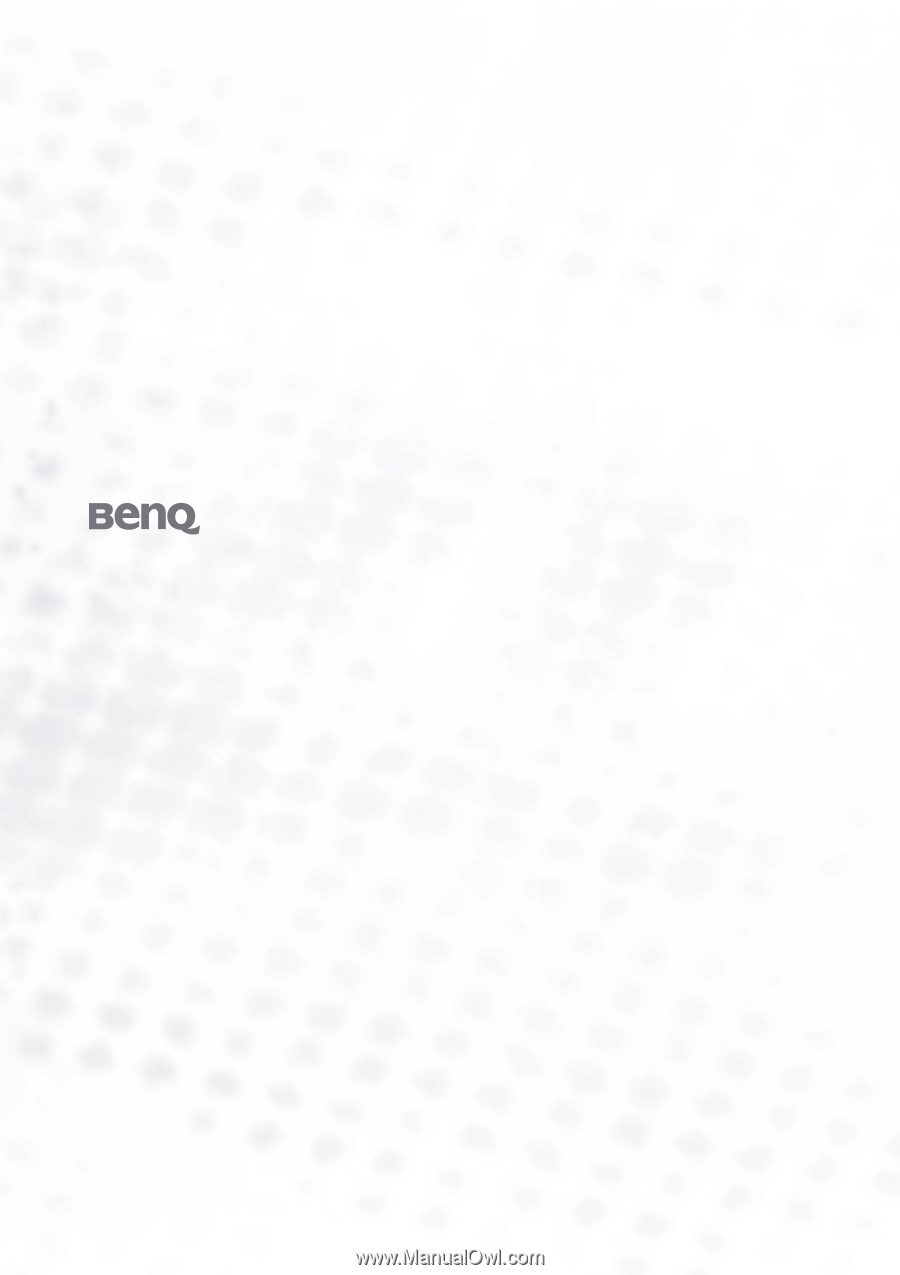
FP91E
LCD Color Monitor
19.0" LCD Panel Size
User’s Manual
Welcome