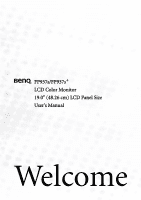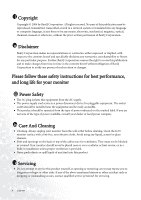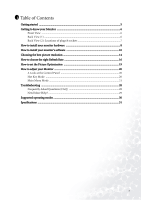BenQ FP937S User Manual
BenQ FP937S Manual
 |
View all BenQ FP937S manuals
Add to My Manuals
Save this manual to your list of manuals |
BenQ FP937S manual content summary:
- BenQ FP937S | User Manual - Page 1
FP937s/FP937s+ LCD Color Monitor 19.0" (48.26 cm) LCD Panel Size User's Manual Welcome - BenQ FP937S | User Manual - Page 2
changes from time to time in the contents hereof without obligation of BenQ Corporation to notify any person of such revision or changes. Please follow these safety instructions for best performance, and long life for your monitor iii Power Safety • The AC plug isolates this equipment from the AC - BenQ FP937S | User Manual - Page 3
the right Refresh Rate 16 How to set the Picture Optimization 19 How to adjust your Monitor 20 A Look at the Control Panel 20 Hot Key Mode ...20 Main Menu Mode ...21 Troubleshooting ...28 Frequently Asked Questions (FAQ 28 Need More Help? ...29 Supported operating modes 30 Specifications ...31 - BenQ FP937S | User Manual - Page 4
4 - BenQ FP937S | User Manual - Page 5
please check you have the following items. If they are missing or are damaged, please immediately contact the dealer at which you purchased the goods. BenQ LCD Monitor Quick Start Guide CD-ROM Disk P/N:53.L900 3 . Power cord Signal cable: D-Sub Signal cable: DVI-D (optional) Getting started 5 - BenQ FP937S | User Manual - Page 6
2 Getting to know your Monitor Front View Back View (1) 6 Getting to know your Monitor - BenQ FP937S | User Manual - Page 7
Back View (2): Locations of plugs & sockets 1. Power AC input jack 3. D-Sub connector 2. DVI-D connector (optional) Getting to know your Monitor 7 - BenQ FP937S | User Manual - Page 8
Make sure that the computer and monitor's power are both turned off. Please follow these seven steps to install your LCD monitor. 1. Connect D-Sub cable to the LCD monitor. 2. Connect DVI-D cable to your LCD monitor. (optional) 3. Connect the power cord to your LCD monitor. 8 How to install your - BenQ FP937S | User Manual - Page 9
4. Connect the other end of signal cable to the signal connector of your computer. 5. Connect power cord to an AC power socket. How to install your monitor hardware 9 - BenQ FP937S | User Manual - Page 10
monitor driver to suit your operating system. To set up Windows 98, start on this page. Windows 2000, turn to page 11. Windows ME turn to page 12. Windows XP turn to page 13. Windows 98. To manually install or update the driver window you will be given a list of compatible devices. Select "FP937s" - BenQ FP937S | User Manual - Page 11
2000. The first time you start Windows with a new monitor, the system will detect it and automatically start the "Add New Hardware Wizard". Carry out the instructions beginning at step 4. 1. Insert "BenQ LCD Monitor" CD-ROM into your CD-ROM Driver. 2. Click "Start" then "Settings". 3. Open the - BenQ FP937S | User Manual - Page 12
a specific location, so you can select the driver you want.". 8. Click "Have disk" and then click "Browse...". 9. Insert "BenQ LCD Monitor's CD" into your CD-ROM and type d:\ (change the driver letter to match your CD-ROM driver if it is not drive D). Enter "Drivers" folder to select the model from - BenQ FP937S | User Manual - Page 13
"Properties". Select "Settings" tab and click the "Advanced" button. A small window will pop up. Select the "Monitor" tab in the new window and then click "Properties". 2. Select "Driver" tab and then click "Update Driver..." 3. The "Hardware Update Wizard" will pop up. Then click "Next". 4. Select - BenQ FP937S | User Manual - Page 14
of LCD display technology, the picture resolution is always fixed. The best picture possible for your FP937s/FP937s+ is achieved with a resolution of 1280x1024. This is called "Native Resolution" or maximal resolution - that is, the clearest picture. Lower resolutions are displayed on a full screen - BenQ FP937S | User Manual - Page 15
3. Select a resolution of 1280x1024. Then click "Apply". 4. In the subsequent windows, press "OK" and "Yes" 5. You can now close "Display Properties". Choosing the best picture resolution 15 - BenQ FP937S | User Manual - Page 16
Refresh Rate You don't have to choose the highest possible refresh rate on an LCD display, because it is not technically possible for an LCD guide. Youc an choose 60, 70 and 75 Hertz, (but not 72Hz) for the native resolution of 1280x1024. In Windows 98/2000/ME/XP you can change the refresh rate - BenQ FP937S | User Manual - Page 17
2. From the "Display Properties" window, select the "Settings" tab. Click the "Advanced..." button in the bottom right corner. How to choose the right Refresh Rate 17 - BenQ FP937S | User Manual - Page 18
field is located in the center at the bottom of the window. 4. Choose a refresh rate from the table with the factory modes, which can be found in the user's guide, and select this in the settings field. 5. In the subsequent windows press "Change", "OK" and "Yes". 6. You can now close "Display - BenQ FP937S | User Manual - Page 19
the monitor will adjust automatically. If you are still not satisfied with the result, you can still adjust the image manually. 1. Run the test X to adjust the monitor untill the noise disappears. To make sure the "iKey" function performs well, you have to use one of the supported modes. If the - BenQ FP937S | User Manual - Page 20
8 How to adjust your Monitor A Look at the Control Panel There are 6 keys for user's control including "iKey", "Exit", "Enter", "" key and a power swith. The enter Contrast menu, press W or X key to adjust the degree of Contrast and press "Exit" to exit OSD. 20 How to adjust your Monitor - BenQ FP937S | User Manual - Page 21
to the previous menu. Press W or X key to adjust the degree of Contrast, press "Exit" to return to the previous menu. How to adjust your Monitor 21 - BenQ FP937S | User Manual - Page 22
return to previous menu. Press W or X key to adjust the degree of Phase, press "Exit" to return to previous menu. 22 How to adjust your Monitor - BenQ FP937S | User Manual - Page 23
Color sub menu User Preset: User may set the color balance of Red, Green and Blue. How to adjust your Monitor 23 - BenQ FP937S | User Manual - Page 24
previous menu. Press W or X key to adjust the display time of the OSD, press "Exit" to return to previous menu. 24 How to adjust your Monitor - BenQ FP937S | User Manual - Page 25
Languages Sub menu How to adjust your Monitor 25 - BenQ FP937S | User Manual - Page 26
Recall All, press "Enter" key to recall position and color settings, or press "Exit" key to return to previous menu. 26 How to adjust your Monitor - BenQ FP937S | User Manual - Page 27
Miscellaneous sub menu Input Select: Selects either D-sub (analog) or DVI (digital) inputs. Sharpness: Press W or X key to adjust the degree of Sharpness. Display Information. How to adjust your Monitor 27 - BenQ FP937S | User Manual - Page 28
9 Troubleshooting Frequently Asked Questions (FAQ) The image is blurred: Read the Choosing the best picture resolution section, and then select the correct resolution, refresh rate and make adjustments based on these instructions. How do you use a VGA extension cable? Remove the extension cable for - BenQ FP937S | User Manual - Page 29
the best picture resolution section and then select the correct resolution, refresh rate and make adjustments based on these instructions. Need More Help? If your problems remain after checking this manual, please contact your place of purchase or e-mail us at: [email protected] Troubleshooting 29 - BenQ FP937S | User Manual - Page 30
Supported operating modes Resolution 72.19(P) 50 Windows manually changing the phase setting and the pixel frequency from the "Geometry" menu. • If you switch off the monitor, interference lines can occur on your screen. But do not be concerned about this, as it is normal. • To extend the service - BenQ FP937S | User Manual - Page 31
11 Specifications BenQ FP937s Model Display type Viewable diagonal Native (maximum) resolution Colors Contrast / Brightness Response time Viewing angle Line frequency Image frequency Image checks Controls iScreen functions Power Management Max. power consumption Power saving mode FP937s 19.0" , - BenQ FP937S | User Manual - Page 32
Operating voltage Dimensions (W x H x D) Weight Automatic switched mode power supply, 90-264 V, 47-63Hz 415.2 x 426.3 x 180 mm 7.4 kg 32 Specifications - BenQ FP937S | User Manual - Page 33
BenQ FP937+ Model Display type Viewable diagonal Native (maximum) resolution Colors Contrast / Brightness Response time Viewing angle Line frequency Image frequency Image checks Controls iScreen functions Power Management Max. power consumption Power saving mode FP937s+ 19.0" , active, TFT 48.26 cm - BenQ FP937S | User Manual - Page 34
34 Specifications
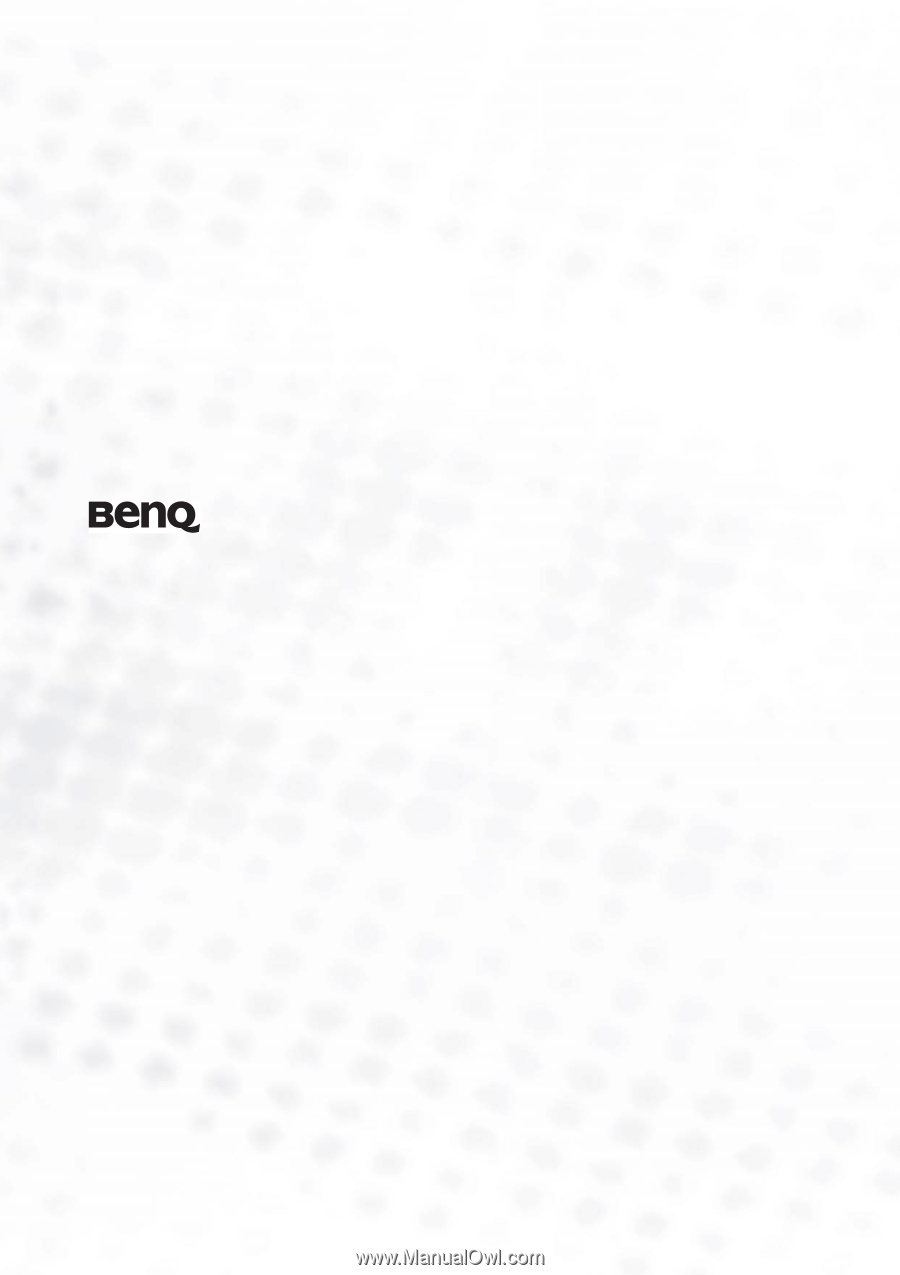
FP937s/FP937s
+
LCD Color Monitor
19.0" (48.26 cm) LCD Panel Size
User’s Manual
Welcome