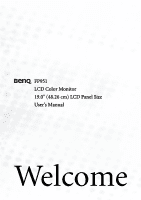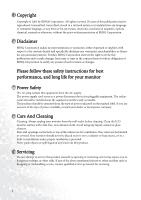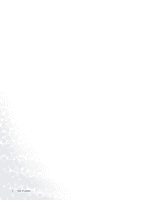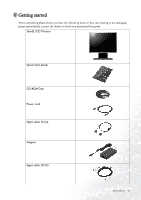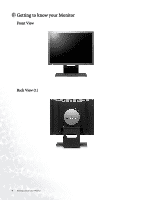BenQ FP951 User Manual
BenQ FP951 Manual
 |
View all BenQ FP951 manuals
Add to My Manuals
Save this manual to your list of manuals |
BenQ FP951 manual content summary:
- BenQ FP951 | User Manual - Page 1
FP951 LCD Color Monitor 19.0" (48.26 cm) LCD Panel Size User's Manual Welcome - BenQ FP951 | User Manual - Page 2
of BENQ Corporation to notify any person of such revision or changes. Please follow these safety instructions for best performance, and long life for your monitor iii Power Safety • The AC plug isolates this equipment from the AC supply. • The power supply cord serves as a power disconnect - BenQ FP951 | User Manual - Page 3
How to set the Picture Optimization 41 How to adjust your Monitor ...42 A Look at the Control Panel ...42 Hot Key Mode ...42 Main Menu Mode ...43 Troubleshooting ...50 Frequently Asked Questions (FAQ 50 Need More Help? ...51 Supported operating modes ...52 Specifications ...53 Table of contents 3 - BenQ FP951 | User Manual - Page 4
4 Table of contents - BenQ FP951 | User Manual - Page 5
please check you have the following items. If they are missing or are damaged, please immediately contact the dealer at which you purchased the goods. BenQ LCD Monitor Quick Start Guide CD-ROM Disk Power cord Signal cable: D-Sub Adapter Signal cable: DVI-D Getting started 5 - BenQ FP951 | User Manual - Page 6
2 Getting to know your Monitor Front View Back View (1) 6 Getting to know your Monitor - BenQ FP951 | User Manual - Page 7
Back View (2): Locations of plugs & sockets 1. Power AC input jack 3. D-Sub connector 2. DVI-D connector Getting to know your Monitor 7 - BenQ FP951 | User Manual - Page 8
hardware Make sure that the computer and monitor's power are both turned off. Please follow these seven steps to install your LCD monitor. 1. Connect D-Sub cable to the LCD monitor. 2. Connect DVI-D cable to your LCD monitor. 3. Connect the power cord to your LCD monitor. 8 How to install your - BenQ FP951 | User Manual - Page 9
4. Connect the other end of signal cable to the signal connector of your computer. Connect audio cable to your computer. 5. Connect power cord to an AC power socket. How to install your monitor hardware 9 - BenQ FP951 | User Manual - Page 10
first time you start Windows with a new monitor, the system will detect it and automatically install the driver for plug and play displays. To install the current driver from CD, proceed as follows: 1. Insert "BenQ LCD Monitor" CD-ROM into your CD-ROM Driver. 2. Click "Start" then "Settings". 10 How - BenQ FP951 | User Manual - Page 11
3. Double click the "Display" icon in the Control Panel. 4. From the "Display properties" window, select the "Settings" tab. Click the "Advanced..." button in the bottom right corner. How to install your monitor's software 11 - BenQ FP951 | User Manual - Page 12
5. Select the "Monitor" tab. Click the "Change" button in the top right corner. 12 How to install your monitor's software - BenQ FP951 | User Manual - Page 13
" button. 7. Insert the supplied CD into your computer. Select the CD-drive from the drop-down menu. 8. In the field above the drive selection, change to the "Drivers" folder. The current driver files are located there. Press "OK" and the window closes. How to install your monitor's software 13 - BenQ FP951 | User Manual - Page 14
"OK" again in the next window you will be given a list of compatible devices. Select "FP951" from the list and press "OK" again. 10. Now you are back to "Advanced Display Properties The installation is now completed. You can close "Display Properties". 14 How to install your monitor's software - BenQ FP951 | User Manual - Page 15
98. To manually install or update the driver, perform the following steps: 1. Open the control panel and double-click "Display" icon. 2. From the "Display Properties" window, select the "Settings" tab. Click the "Advanced..." button in the bottom right corner. How to install your monitor's software - BenQ FP951 | User Manual - Page 16
3. Select the "Monitor" tab. Click the "Change" button in the top right corner. 4. The "Update Device Driver Wizard" opens. Confirm by clicking "Next". 16 How to install your monitor's software - BenQ FP951 | User Manual - Page 17
5. Select "Display a list of all drivers in a specific location, so you can select the driver you want." and press "Next". 6. Now click the "Have Disk" button in the bottom right corner. Another window appears. Select the "Browse" button. How to install your monitor's software 17 - BenQ FP951 | User Manual - Page 18
7. Insert the supplied CD into your computer. Select the CD-drive from the drop-down menu. 8. By pressing "OK" again in the next window you will be given a list of compatible devices. Select "FP951" from the list and press "Next" again. 18 How to install your monitor's software - BenQ FP951 | User Manual - Page 19
9. An "Insert Disk" dialogue box appears. Click "OK", and then click "Skip File". 10. Close "Update Device Driver Wizard" by clicking "Finish" to complete the installation. How to install your monitor's software 19 - BenQ FP951 | User Manual - Page 20
, the system will detect it and automatically start the "Add New Hardware Wizard". Carry out the instructions beginning at step 4. 1. Insert "BenQ LCD Monitor" CD-ROM into your CD-ROM Driver. 2. Click "Start" then "Settings". 3. Open the Control Panel and double click on the "Display" icon. 20 - BenQ FP951 | User Manual - Page 21
4. From the "Display Properties" window, select the "Settings" tab. Click the "Advanced Properties" button in the bottom right corner. How to install your monitor's software 21 - BenQ FP951 | User Manual - Page 22
5. Select "Monitor" then click "Properties". 22 How to install your monitor's software - BenQ FP951 | User Manual - Page 23
6. Select "Driver" tab then click "Update Driver". 7. The "Upgrade Device Driver Wizard" will pop up. Then click "Next". How to install your monitor's software 23 - BenQ FP951 | User Manual - Page 24
8. Select "Display a list of the known drivers for this device so that I can choose a specific driver" then click "Next". 9. In the next window, click "Have Disk", then "Install From Disk" window will pop up. Click "Browse", the "Located File" will pop up. 24 How to install your monitor's software - BenQ FP951 | User Manual - Page 25
10. Scroll down and select your CD ROM Driver, then click "Next" . How to install your monitor's software 25 - BenQ FP951 | User Manual - Page 26
11. In the list of folders within the CD-ROM, select "Drivers" folder then click "Open" twice, then click "OK". Select your LCD Mode (FP951) from the list in the next window then click "Next" twice. 12. The new drivers are now installed on your computer. 26 How to install your monitor's software - BenQ FP951 | User Manual - Page 27
Windows ME. To manually install or update the driver, perform the following steps: 1. Click "Start", "Settings", "Control Panel" and then double-click "Display". 2. In the Display Properties window, click the "Settings" tab and click "Advanced...". 3. Click the "Monitor" tab and then click "Change". - BenQ FP951 | User Manual - Page 28
4. "Update Device Driver Wizard" dialogue box appears. Choose "Specify the location of the driver (Advanced)" and then click "Next". 5. Choose "Display a list of all the drivers in a specific location, so you can select the driver you want" and click "Next". 28 How to install your monitor's software - BenQ FP951 | User Manual - Page 29
6. Choose "Monitor" from the list and then click "Next". 7. Choose "Display a list of all the drivers in a specific location, so you can select the driver you want.". How to install your monitor's software 29 - BenQ FP951 | User Manual - Page 30
"Have disk" and then click "Browse...". 9. Insert "BenQ LCD Monitor's CD" into your CD-ROM and type d:\ (change the driver letter to match your CD-ROM driver if it is not drive D). Enter "Drivers" folder to select the model from the list left. Click "OK". 30 How to install your monitor's software - BenQ FP951 | User Manual - Page 31
10. Click "OK" on the "Install From Disk" window. The dialogue box "Update Device Driver Wizard" appears. Choose the model from the list, then click "Next". 11. Click "Next". How to install your monitor's software 31 - BenQ FP951 | User Manual - Page 32
12. Click "Finish" to complete the installation. 32 How to install your monitor's software - BenQ FP951 | User Manual - Page 33
XP. 1. Right click mouse on the desktop and choose "Properties". Select "Settings" tab and click the "Advanced" button. A small window will pop up. Select the "Monitor" tab in the new window and then click "Properties". 2. Select "Driver" tab and then click "Update Driver..." How to install your - BenQ FP951 | User Manual - Page 34
3. The "Hardware Update Wizard" will pop up. Then click "Next". 4. Select "Don't search. I will choose the driver to install" and then click "Next". 34 How to install your monitor's software - BenQ FP951 | User Manual - Page 35
5. In the next window, click "Have Disk...", an "Install From Disk" window will pop up. Click "Browse". The "Locate File" window will pop up. How to install your monitor's software 35 - BenQ FP951 | User Manual - Page 36
6. Select your driver and then click "Next". 7. The new drivers are now installed to your computer. Click "Finish" to exit installation. 36 How to install your monitor's software - BenQ FP951 | User Manual - Page 37
FP951 is achieved with a resolution of 1280x1024. This is called "Native Resolution" or maximal resolution - that is, the clearest picture. Lower resolutions with the interpolated resolution. So if you want to have all the advantages of LCD technology you must use the native resolution. If you are - BenQ FP951 | User Manual - Page 38
3. Select a resolution of 1280x1024. Then click "Apply". 4. In the subsequent windows, press "OK" and "Yes" 5. You can now close "Display Properties". 38 Choosing the best picture resolution - BenQ FP951 | User Manual - Page 39
not technically possible for an LCD display to flicker. The best results are obtained by using the factory modes already set in your computer. There is a table with the factory modes in this user's guide. Youc an choose 60, 70 and 75 Hertz, (but not 72Hz) for the native resolution of 1280x1024. In - BenQ FP951 | User Manual - Page 40
3. Select the "Adapter" tab. The refresh rate selection field is located in the center at the bottom of the window. 4. Choose a refresh rate from the table with the factory modes, which can be found in the user's guide, and select this in the settings field. 5. In the subsequent windows press " - BenQ FP951 | User Manual - Page 41
panel and the monitor will adjust automatically. If you are still not satisfied with the result, you can still adjust the image manually. 1. Run X to adjust the monitor untill the noise disappears. To make sure the "iKey" function performs well, you have to use one of the supported modes. If the " - BenQ FP951 | User Manual - Page 42
8 How to adjust your Monitor A Look at the Control Panel There are 6 keys for user's control including "iKey", "Exit", "Enter", "" key and a power swith. The following descriptions are the introduction of these keys & switch. 1. "Power": Turn the power on or off. 2. "iKey" : Adjust vertical - BenQ FP951 | User Manual - Page 43
to the previous menu. Press W or X key to adjust the degree of Contrast, press "Exit" to return to the previous menu. How to adjust your Monitor 43 - BenQ FP951 | User Manual - Page 44
return to previous menu. Press W or X key to adjust the degree of Phase, press "Exit" to return to previous menu. 44 How to adjust your Monitor - BenQ FP951 | User Manual - Page 45
Color sub menu User Preset: User may set the color balance of Red, Green and Blue. How to adjust your Monitor 45 - BenQ FP951 | User Manual - Page 46
display time of the OSD, press "Exit" to return to previous menu. OSD Halftone: Makes the OSD menu appear halftone. 46 How to adjust your Monitor - BenQ FP951 | User Manual - Page 47
OSD Lock: Locks the OSD and all OSD functions including deactivation of hot keys. Languages Sub menu How to adjust your Monitor 47 - BenQ FP951 | User Manual - Page 48
Recall All, press "Enter" key to recall position and color settings, or press "Exit" key to return to previous menu. 48 How to adjust your Monitor - BenQ FP951 | User Manual - Page 49
Miscellaneous sub menu Input Priority: Selects either D-sub (analog) or DVI (digital) inputs. Sharpness: Press W or X key to adjust the degree of Sharpness. Display Information. How to adjust your Monitor 49 - BenQ FP951 | User Manual - Page 50
9 Troubleshooting Frequently Asked Questions (FAQ) The image is blurred: Read the Installation/Application section, and then select the correct resolution, refresh rate and make adjustments based on these instructions. How do you use a VGA extension cable? Remove the extension cable for the test. Is - BenQ FP951 | User Manual - Page 51
: Read the Installation//section and then select the correct resolution, refresh rate and make adjustments based on these instructions. Need More Help? If your problems remain after checking this manual, please contact your place of purchase or e-mail us at: [email protected] Troubleshooting 51 - BenQ FP951 | User Manual - Page 52
75.00(N) 56.25(P) 60.32(P) 72.19(P) 75.00(P) 60.00(N) 70.10(N) 75 monitor, interference lines can occur on your screen. But do not be concerned about this, as it is normal. • To extend the service life of the product, we recommend that you use your computer's power management function. 52 Supported - BenQ FP951 | User Manual - Page 53
11 Specifications Model 951 Display type Viewable diagonal Native (maximum) resolution Colors Contrast / Brightness Response time Viewing angle (left/right, up/down) Line frequency Image frequency Image checks Controls iScreen functions Power Management Max. power consumption Power saving mode - BenQ FP951 | User Manual - Page 54
54 Specifications
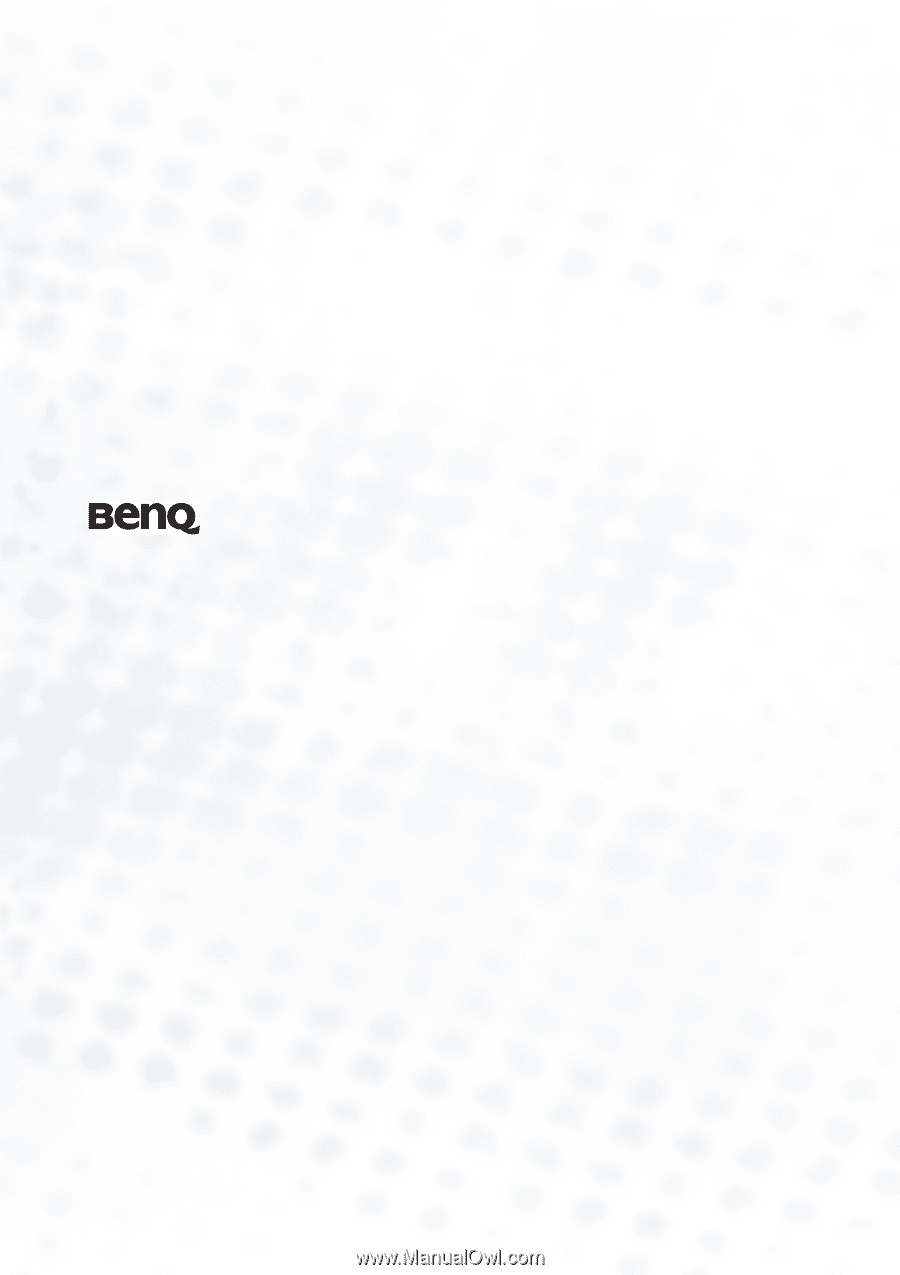
FP951
LCD Color Monitor
19.0" (48.26 cm) LCD Panel Size
User’s Manual
Welcome