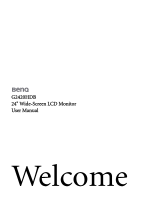BenQ G2420HDB User Manual
BenQ G2420HDB Manual
 |
View all BenQ G2420HDB manuals
Add to My Manuals
Save this manual to your list of manuals |
BenQ G2420HDB manual content summary:
- BenQ G2420HDB | User Manual - Page 1
G2420HDB 24" Wide-Screen LCD Monitor User Manual Welcome - BenQ G2420HDB | User Manual - Page 2
manual or otherwise, without the prior written permission of BenQ Corporation. Disclaimer BenQ Corporation makes no representations or warranties, either expressed or implied, with respect to the contents hereof and specifically this product. Servicing • Do not attempt to service this product - BenQ G2420HDB | User Manual - Page 3
How to detach the stand base 10 Getting the most from your BenQ monitor 11 How to install the Windows Vista systems 14 How to install on Windows XP system 15 Picture optimization ...16 How to adjust your monitor 17 The control panel ...17 Hot key mode ...18 Main menu mode ...19 Troubleshooting - BenQ G2420HDB | User Manual - Page 4
please check you have the following items. If any are missing or damaged, please contact the place of purchase for a replacement. BenQ LCD Monitor Monitor Base Quick Start Guide CD-ROM Power Cord (Picture may differ from product supplied for your region) Signal Cable: D-Sub 4 Getting started - BenQ G2420HDB | User Manual - Page 5
Signal Cable: DVI-D (optional) Consider keeping the box and packaging in storage for use in the future when you may need to transport the monitor. The fitted foam packing is ideal for protecting the monitor during transport. Getting started 5 - BenQ G2420HDB | User Manual - Page 6
2. Getting to know your monitor Front view Back view 1. AC power input jack 2. DVI-D input jack 3. D-Sub input jack 6 Getting to know your monitor - BenQ G2420HDB | User Manual - Page 7
the computer is turned on you must turn it off before continuing. Do not plug-in or turn-on the power to the monitor until instructed to do so. 1. Attach the monitor base. Please be careful to prevent damage to the monitor. Placing the screen surface on an object like a stapler - BenQ G2420HDB | User Manual - Page 8
2. Connect the PC video cable. Do not use both DVI-D cable and D-Sub cable on the same PC. The only case in which both cables can be used is if they are connected to two different PCs with appropriate video systems. Connect one end of the DVI-D cable to the monitor DVI-D jack and the other end to - BenQ G2420HDB | User Manual - Page 9
may differ from product supplied for your region. Turn on the monitor by pressing the power key. Turn on the computer too, and follow the instructions in Section 4: Getting the most from your BenQ monitor on page 11 to install the monitor software. How to assemble your monitor hardware 9 - BenQ G2420HDB | User Manual - Page 10
, before laying the screen face down on a flat clean padded surface. 2. Press the locking clips to detach the monitor base from the monitor stand arm. 10 How to assemble your monitor hardware - BenQ G2420HDB | User Manual - Page 11
to successfully install the BenQ LCD Monitor driver software. These circumstances relate to which version of Microsoft Windows you are using, and . Follow the wizard instructions until it asks you to select a monitor model. At that point, click the Have Disk button, insert the BenQ LCD Monitor CD-ROM - BenQ G2420HDB | User Manual - Page 12
Follow the instructions in How to assemble your monitor hardware on page 7. When Windows starts, it will automatically detect the new monitor and launch the Found New Hardware Wizard. Follow the prompts until it displays the option to Install Hardware Device drivers. 2. Insert the BenQ LCD Monitor - BenQ G2420HDB | User Manual - Page 13
on an existing computer This instruction details the procedure for manually updating the existing monitor driver software on your Microsoft Windows computer. It is currently tested as compatible for Windows XP and Windows Vista Operating System (OS). The BenQ LCD Monitor driver for your model may - BenQ G2420HDB | User Manual - Page 14
correct folder name of your monitor from provided driver list, and click Next. This will copy and install the appropriate monitor driver files to your computer. 10. Click Close. You do not need to restart Windows Vista, as the BenQ LCD monitor drivers will operate immediately with no further action - BenQ G2420HDB | User Manual - Page 15
Follow the wizard instructions noting the steps below: 6. Insert the BenQ LCD Monitor CD-ROM into a CD drive on the computer you attached the monitor to. 7. Check the option 'Install from a list or specific location' and click Next. 8. Check the option 'Search for the best driver in these locations - BenQ G2420HDB | User Manual - Page 16
card on your computer is set to the native resolution of the monitor when you use the AUTO key function. If you wish, you can always adjust the screen geometric settings manually using geometry menu items. To assist you in this endeavour, BenQ has provided a screen test image utility which you can - BenQ G2420HDB | User Manual - Page 17
6. How to adjust your monitor The control panel 1. "AUTO": Adjust vertical position, phase, horizontal position and pixel clock automatically. 2. "MENU" key: Activate OSD main menu and return to the previous menu or exit OSD. 3. W /Mode key: For Left/Decrease adjustment. The key is the hot key for - BenQ G2420HDB | User Manual - Page 18
key continually to switch between the 5 modes for the main window, including Standard, Movie, Dynamics, Photo, and sRGB. The setting will take effect immediately. See also Picture Mode on page 24. Input hot key Press the ENTER key to toggle between different PC - BenQ G2420HDB | User Manual - Page 19
information on each menu, please refer to the following pages: • Display menu on page 20 • Picture menu on page 22 • Picture Advanced menu on page 24 • System menu on page 26 How to adjust your monitor 19 - BenQ G2420HDB | User Manual - Page 20
Display menu 1. Press the MENU key to display the main menu. 2. Press the W or X keys to select DISPLAY and then press the ENTER key to enter the menu. 3. Press the W or X keys to move the highlight to a menu item and then press the ENTER key to select that item. 4. Press the W or X keys to make - BenQ G2420HDB | User Manual - Page 21
H. Position V. Position Pixel Clock Phase Adjusts the horizontal position of the screen image. Adjusts the vertical position of the screen image. Adjusts the pixel clock frequency timing to synchronize with the analog input video signal. Not applicable to a digital input signal. See also: Picture - BenQ G2420HDB | User Manual - Page 22
Picture menu 1. Press the MENU key to display the main menu. 2. Press the W or X keys to select PICTURE and then press the ENTER key to enter the menu. 3. Press the W or X keys to move the highlight to a menu item and then press the ENTER key to select that item. 4. Press the W or X keys to make - BenQ G2420HDB | User Manual - Page 23
Normal Allows video and still photographs to be viewed with natural coloring. This is the factory default color. Bluish Applies a cool tint to the image and is factory pre-set to the PC industry standard white color. Reddish Applies a warm tint to the image and is factory pre-set to the news - BenQ G2420HDB | User Manual - Page 24
- for basic PC application. • Movie - for viewing videos. • Dynamics - for viewing landscape-specific videos and playing games. • Photo - for viewing still images. • sRGB - for better color keys to change the settings. Range • Standard • Movie • Dynamics • Photo • sRGB 24 How to adjust your monitor - BenQ G2420HDB | User Manual - Page 25
preview of screen images under the selected mode from Picture Mode. The screen will be divided into two windows; the left window demonstrates images of Standard mode, while the right window presents the images under the specified mode. This feature is provided to allow aspect ratio's other than 16 - BenQ G2420HDB | User Manual - Page 26
System menu 1. Press the MENU key to display the main menu. 2. Press the W or X keys to select SYSTEM and then press the ENTER key to enter the menu. 3. Press the W or X keys to move the highlight to a menu item and then press the ENTER key to select that item. 4. Press the W or X keys to make - BenQ G2420HDB | User Manual - Page 27
the W or X keys to change the settings. 0 to 100 0 to 100 • 5 Sec. • 10 Sec. • 15 Sec. • 20 Sec. • 25 Sec. • 30 Sec. • YES • NO • Channel/Command Interface, which was developed by Video Electronics Standards Association (VESA). DDC/CI capability allows monitor controls to be sent via the software - BenQ G2420HDB | User Manual - Page 28
Troubleshooting Frequently asked questions (FAQ) The image is blurred: Read the instructions on the link "Adjusting the Screen Resolution" on the CD, and then select the correct resolution, refresh rate and make adjustments based on these instructions dealer to get necessary support. No image can be - BenQ G2420HDB | User Manual - Page 29
"NO" in the "OSD Lock" submenu from the "OSD Settings" menu (under SYSTEM), and all OSD controls will be accessible. Need more help? If your problems remain after checking this manual, please contact your place of purchase or e-mail us at: [email protected] Troubleshooting 29

Welcome
G2420HDB
24" Wide-Screen LCD Monitor
User Manual