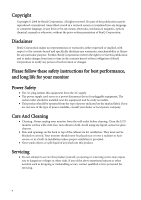BenQ G900D User Manual
BenQ G900D - 19" LCD Monitor Manual
 |
UPC - 840046019495
View all BenQ G900D manuals
Add to My Manuals
Save this manual to your list of manuals |
BenQ G900D manual content summary:
- BenQ G900D | User Manual - Page 1
G700D/G700AD/G900D/G900AD G900WD/G900WAD/G2000WD/G2000WAD LCD Color Monitor User Manual Welcome - BenQ G900D | User Manual - Page 2
, optical, chemical, manual or otherwise, without the prior written permission of BenQ Corporation. Disclaimer BenQ Corporation makes no representations or warranties, either expressed or implied, with respect to the contents hereof and specifically disclaims any warranties, merchantability or - BenQ G900D | User Manual - Page 3
Getting the most from your BenQ monitor 11 How to install the monitor on a new computer 12 How to upgrade the monitor on an existing computer 13 adjust your monitor 17 The control panel ...17 On Screen Display (OSD) menu structure 18 Hot key mode ...19 Main menu mode ...20 Troubleshooting ...30 - BenQ G900D | User Manual - Page 4
please check you have the following items. If any are missing or damaged, please contact the place of purchase for a replacement. BenQ LCD Monitor Monitor Base Quick Start Guide CD-ROM Power Cord (Picture may differ from product supplied for your region) Signal Cable: D-Sub 4 Getting started - BenQ G900D | User Manual - Page 5
Signal Cable: DVI-D (optional accessory for models with DVI inputs, sold separately) Consider keeping the box and packaging in storage for use in the future when you may need to transport the monitor. The fitted foam packing is ideal for protecting the monitor during transport. Getting started 5 - BenQ G900D | User Manual - Page 6
2. Getting to know your monitor Front view Back view 1. AC power input jack 2. DVI-D input socket (Analog-only models do not have the DVI-D input socket) 3. D-Sub input socket 6 Getting to know your monitor - BenQ G900D | User Manual - Page 7
-on the power to the monitor until instructed to do so. 1. Attach the monitor base. Please be careful to prevent damage to the monitor. Placing the screen surface on an object like a stapler or a mouse will crack the glass or damage the LCD substrate voiding your warranty. Sliding or scraping the - BenQ G900D | User Manual - Page 8
computer. (optional, not available for analog-only models) The DVI-D format is used for direct digital connection between source video and digital LCD monitors or projectors. The digital video signals produce a superior quality picture than analog video signals. Connect the plug of the D-Sub cable - BenQ G900D | User Manual - Page 9
may differ from product supplied for your region. Turn on the monitor by pressing the power button on the front of the monitor. Turn on the computer too, and follow the instructions in Section 4: Getting the most from your BenQ monitor on page 11 to install the monitor software. How to assemble your - BenQ G900D | User Manual - Page 10
object like a stapler or a mouse will crack the glass or damage the LCD substrate voiding your warranty. Sliding or scraping the monitor around on your desk will scratch or damage the monitor surround and controls. Protect the monitor and screen by clearing a flat open area on your desk and placing - BenQ G900D | User Manual - Page 11
To gain the most benefit from your new BenQ color LCD flat screen monitor, you should install the custom BenQ LCD Monitor driver software as provided on the BenQ LCD Monitor CD-ROM. The circumstances under which you connect and install your BenQ LCD Monitor will determine which process you need to - BenQ G900D | User Manual - Page 12
selecting and installing the BenQ LCD Monitor driver software on a new computer which has never had a monitor driver installed before. This instruction is only suitable for a computer which has never been used before, and for which the BenQ LCD Monitor is the first ever monitor to be connected to - BenQ G900D | User Manual - Page 13
on an existing computer This instruction details the procedure for manually updating the existing monitor driver software on your Microsoft Windows computer. It is currently tested as compatible for Windows XP and Windows Vista Operating System (OS). The BenQ LCD Monitor driver for your model may - BenQ G900D | User Manual - Page 14
the correct folder name of your monitor from provided driver list, and click Next. This will copy and install the appropriate monitor driver files to your computer. 10. Click Close. You do not need to restart Windows Vista, as the BenQ LCD monitor drivers will operate immediately with no further - BenQ G900D | User Manual - Page 15
Follow the wizard instructions noting the steps below: 6. Insert the BenQ LCD Monitor CD-ROM into a CD drive on the computer you attached the monitor to. 7. Check the option 'Install from a list or specific location' and click Next. 8. Check the option 'Search for the best driver in these locations - BenQ G900D | User Manual - Page 16
computer is set to the native resolution of the monitor when you use the AUTO key function. If you wish, you can always adjust the screen geometric settings manually using geometry menu items. To assist you in this endeavour, BenQ has provided a screen test image utility which you can use to check - BenQ G900D | User Manual - Page 17
6. How to adjust your monitor The control panel 1. "AUTO": Adjust vertical position, phase, horizontal position and pixel clock automatically. 2. "MENU" key: Activate Hot-key displays will disappear after a few seconds of no key activity. See Hot key mode on page 19. How to adjust your monitor 17 - BenQ G900D | User Manual - Page 18
Bluish Reddish User Mode Reset Color Red Green Blue YES NO ON OFF PICTURE ADVANCED Picture Mode Senseye Demo Display Mode Standard Movie Dynamics Photo sRGB ON OFF Full Aspect 1:1 Display Mode is only Input is only available for models with DVI inputs. ON OFF 18 How to adjust your monitor - BenQ G900D | User Manual - Page 19
Hot key mode The monitor keys perform as hotkeys to provide direct access to particular functions whenever the menu key to toggle between different PC video signal inputs that may be connected to your monitor. The setting will take effect immediately. See also Input on page 27. How to adjust your - BenQ G900D | User Manual - Page 20
Main menu mode You can use the OSD (On Screen Display) menu to adjust all the settings on your monitor. Press the MENU key to display the following main OSD menu. 1 2 3 4 There are four main OSD menus: 1. Display Advanced menu on page 25 • System menu on page 27 20 How to adjust your monitor - BenQ G900D | User Manual - Page 21
. Operation Press the ENTER key to select this option and make adjustment. Range When you connect a digital video output using a digital (DVI) cable to your monitor, the AUTO key and the Auto Adjustment function will be disabled. How to adjust your - BenQ G900D | User Manual - Page 22
X keys to adjust the value. See also: Picture optimization on page 16. 0 to 100 0 to 100 0 to 100 0 to 63 22 How to adjust your monitor - BenQ G900D | User Manual - Page 23
crispness of the display and press the W key to have softness effect on the display. Range 0 to 100 0 to 100 1 to 5 How to adjust your monitor 23 - BenQ G900D | User Manual - Page 24
(0 to 100) • Green (0 to 100) • Blue (0 to 100) • YES • NO • ON • OFF Activating DynamicContrast will disable Brightness and Contrast controls. 24 How to adjust your monitor - BenQ G900D | User Manual - Page 25
Standard - for basic PC application. • Movie - for viewing videos. • Dynamics - for viewing landscape-specific videos and playing games. • Photo - for viewing still images. • sRGB - for better color the settings. Range • Standard • Movie • Dynamics • Photo • sRGB How to adjust your monitor 25 - BenQ G900D | User Manual - Page 26
Senseye Demo Display Mode Displays the preview of screen images under the selected mode from Picture Mode. The screen will be divided into two ) Display Mode is only available for wide-screen models, and "1:1" is specially available for 24'' wide-screen models. 26 How to adjust your monitor - BenQ G900D | User Manual - Page 27
• DVI • D-sub Analog-only models do not have the Input function. OSD Settings - Press ENTER to enter the OSD Settings menu. How to adjust your monitor 27 - BenQ G900D | User Manual - Page 28
• Romanian • Dutch • Russian • Swedish • Portuguese 0 to 100 0 to 100 • 5 Sec. • 10 Sec. • 15 Sec. • 20 Sec. • 25 Sec. • 30 Sec. 28 How to adjust your monitor - BenQ G900D | User Manual - Page 29
Press MENU to leave the OSD Settings menu. DDC/CI* Allows the monitor Press the ENTER key to settings to be set through select this option. . Information Displays the current Press the ENTER key to Reset All monitor property settings. Resets all mode, color and geometry settings to the - BenQ G900D | User Manual - Page 30
these instructions. How do you use a VGA extension cable? Remove the extension cable for the test. or another color. • Clean the LCD screen. • Cycle power on-off. • These are pixels mode that this monitor does not support, please change the setting to one of the supported mode. Please read - BenQ G900D | User Manual - Page 31
, refresh rate and make adjustments based on these instructions. You are running the monitor at its native resolution, but the image is still Need more help? If your problems remain after checking this manual, please contact your place of purchase or e-mail us at: [email protected] Troubleshooting 31

Welcome
G700D/G700AD/G900D/G900AD
G900WD/G900WAD/G2000WD/G2000WAD
LCD Color Monitor User Manual