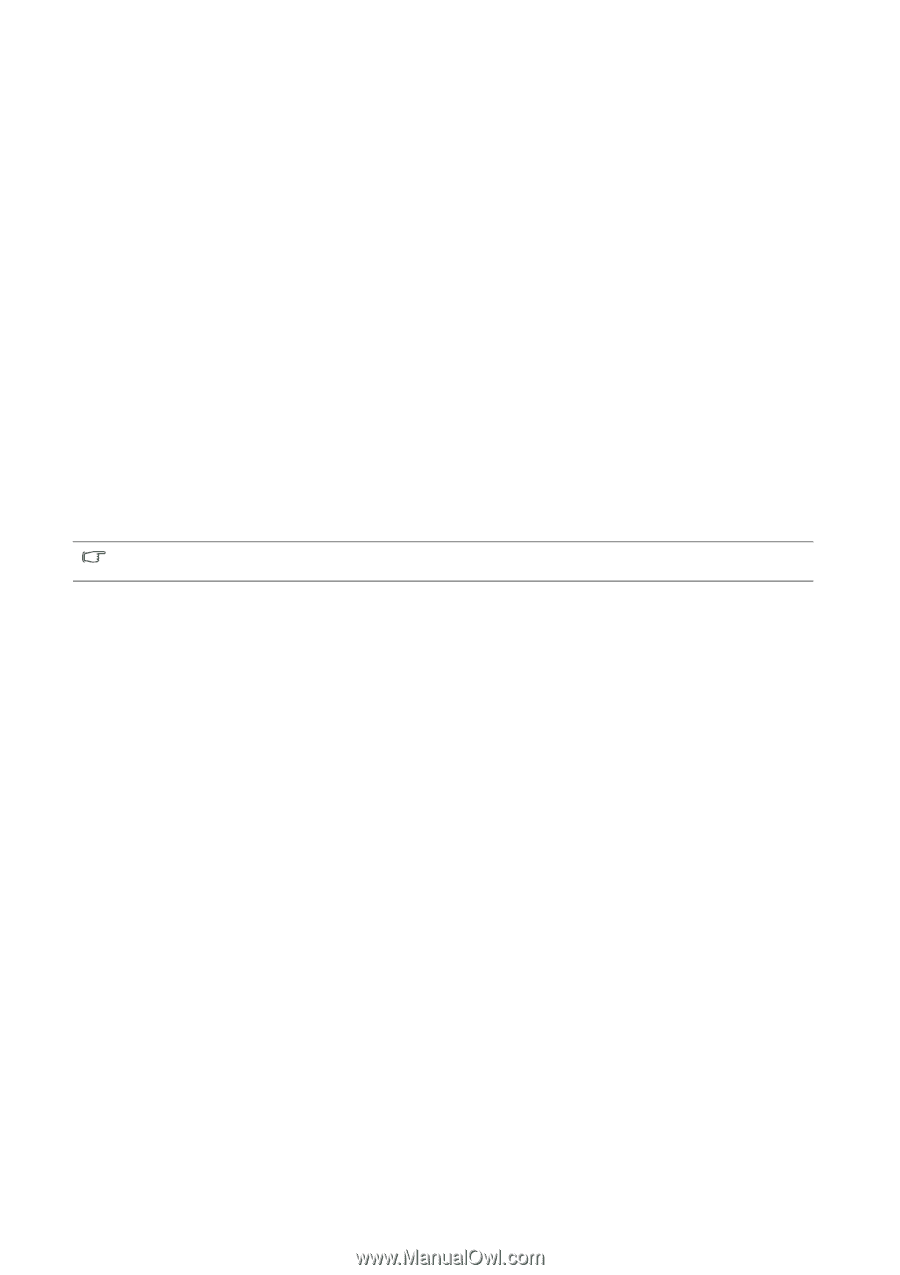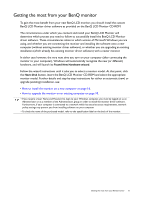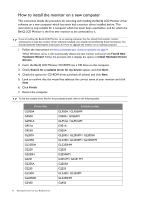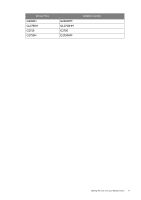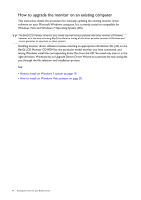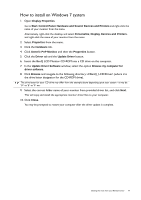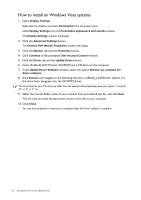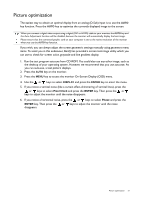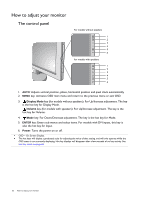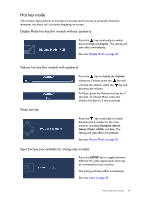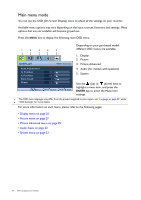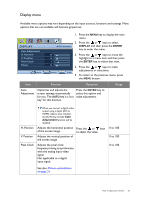BenQ GL2055 GL Series User Manual - Page 20
How to install on Windows Vista systems, Generic PnP Monitor Properties - advance
 |
View all BenQ GL2055 manuals
Add to My Manuals
Save this manual to your list of manuals |
Page 20 highlights
How to install on Windows Vista systems 1. Open Display Settings. Right-click the desktop and select Personalize from the popup menu. Select Display Settings from the Personalize appearance and sounds window. The Display Settings window will display. 2. Click the Advanced Settings button. The Generic PnP Monitor Properties window will display. 3. Click the Monitor tab and the Properties button. 4. Click Continue in the prompted User Account Control window. 5. Click the Driver tab and the Update Driver button. 6. Insert the BenQ LCD Monitor CD-ROM into a CD drive on the computer. 7. In the Update Driver Software window, select the option Browse my computer for driver software. 8. Click Browse and navigate to the following directory: d:\BenQ_LCD\Driver\ (where d is the drive letter designator for the CD-ROM drive). The drive letter for your CD drive may differ from the example above depending upon your system - it may be 'D:' or 'E:' or 'F:' etc. 9. Select the correct folder name of your monitor from provided driver list, and click Next. This will copy and install the appropriate monitor driver files to your computer. 10. Click Close. You may be prompted to restart your computer after the driver update is complete. 20 Getting the most from your BenQ monitor