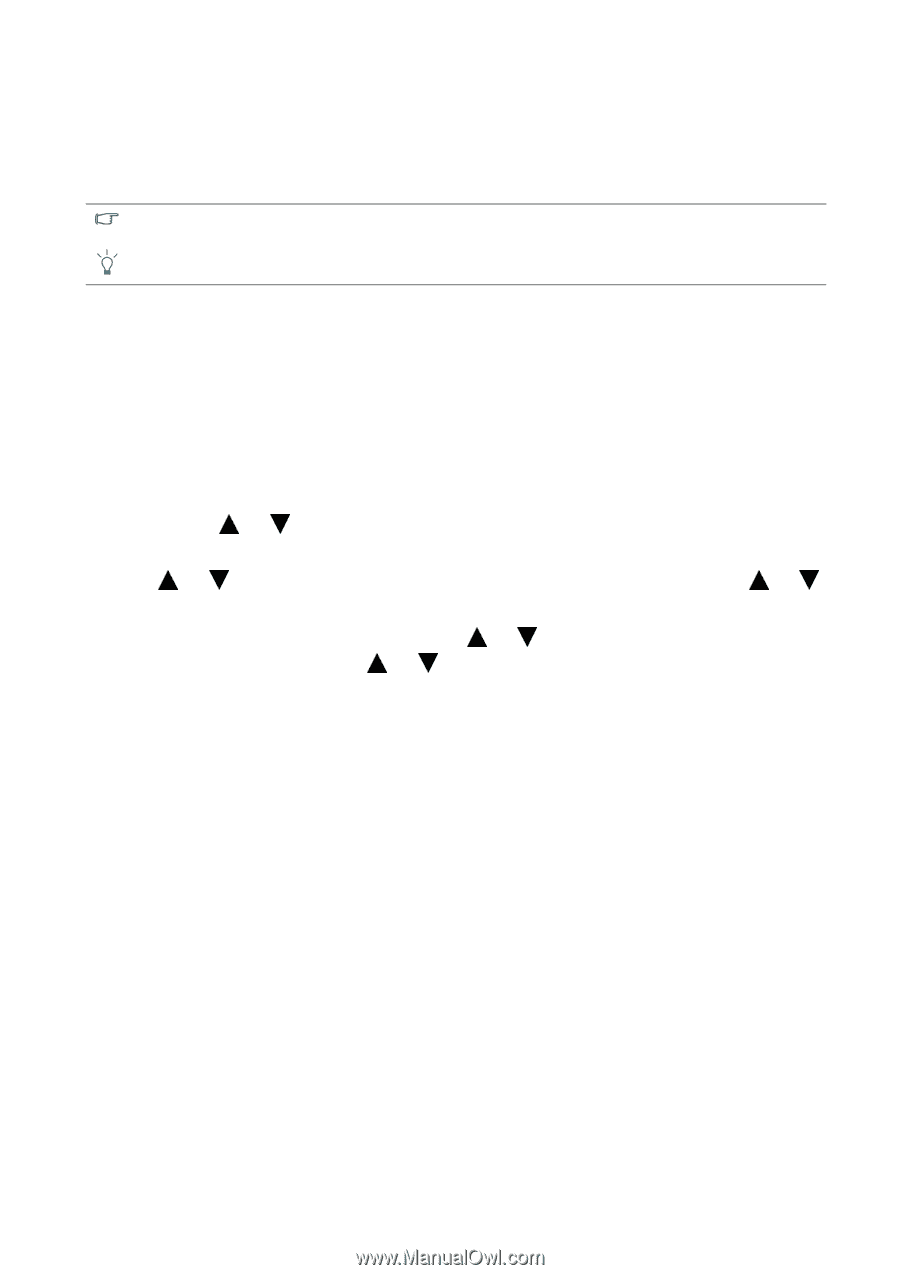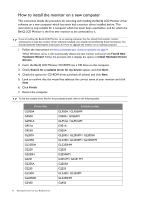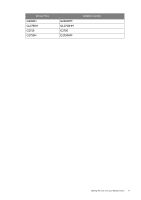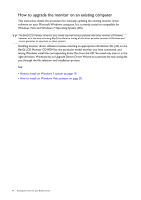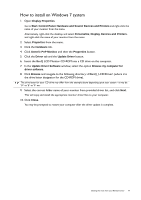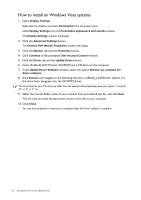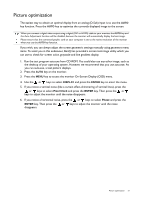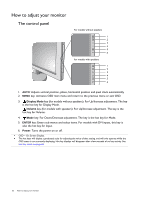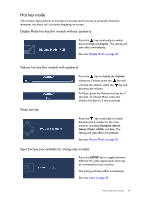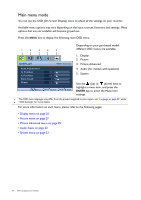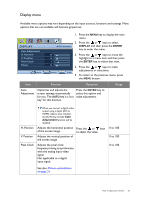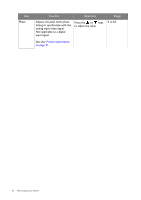BenQ GL2055 GL Series User Manual - Page 21
Picture optimization, DISPLAY, ENTER, Pixel Clock, Phase
 |
View all BenQ GL2055 manuals
Add to My Manuals
Save this manual to your list of manuals |
Page 21 highlights
Picture optimization The easiest way to obtain an optimal display from an analog (D-Sub) input is to use the AUTO key function. Press the AUTO key to optimize the currently displayed image to the screen. When you connect a digital video output using a digital (DVI or HDMI) cable to your monitor, the AUTO key and the Auto Adjustment function will be disabled, because the monitor will automatically display the best image. Please ensure that the connected graphic card on your computer is set to the native resolution of the monitor when you use the AUTO key function. If you wish, you can always adjust the screen geometric settings manually using geometry menu items. To assist you in this endeavour, BenQ has provided a screen test image utility which you can use to check for screen color, grayscale and line gradient display. 1. Run the test program auto.exe from CD-ROM. You could also use any other image, such as the desktop of your operating system. However, we recommend that you use auto.exe. As you run auto.exe, a test pattern displays. 2. Press the AUTO key on the monitor. 3. Press the MENU key to access the monitor On-Screen Display (OSD) menu. 4. Use the or keys to select DISPLAY and press the ENTER key to enter the menu. 5. If you notice a vertical noise (like a curtain effect-shimmering of vertical lines), press the or keys to select Pixel Clock and press the ENTER key. Then press the or keys to adjust the monitor until the noise disappears. 6. If you notice a horizontal noise, press the or keys to select Phase and press the ENTER key. Then press the or keys to adjust the monitor until the noise disappears. Picture optimization 21