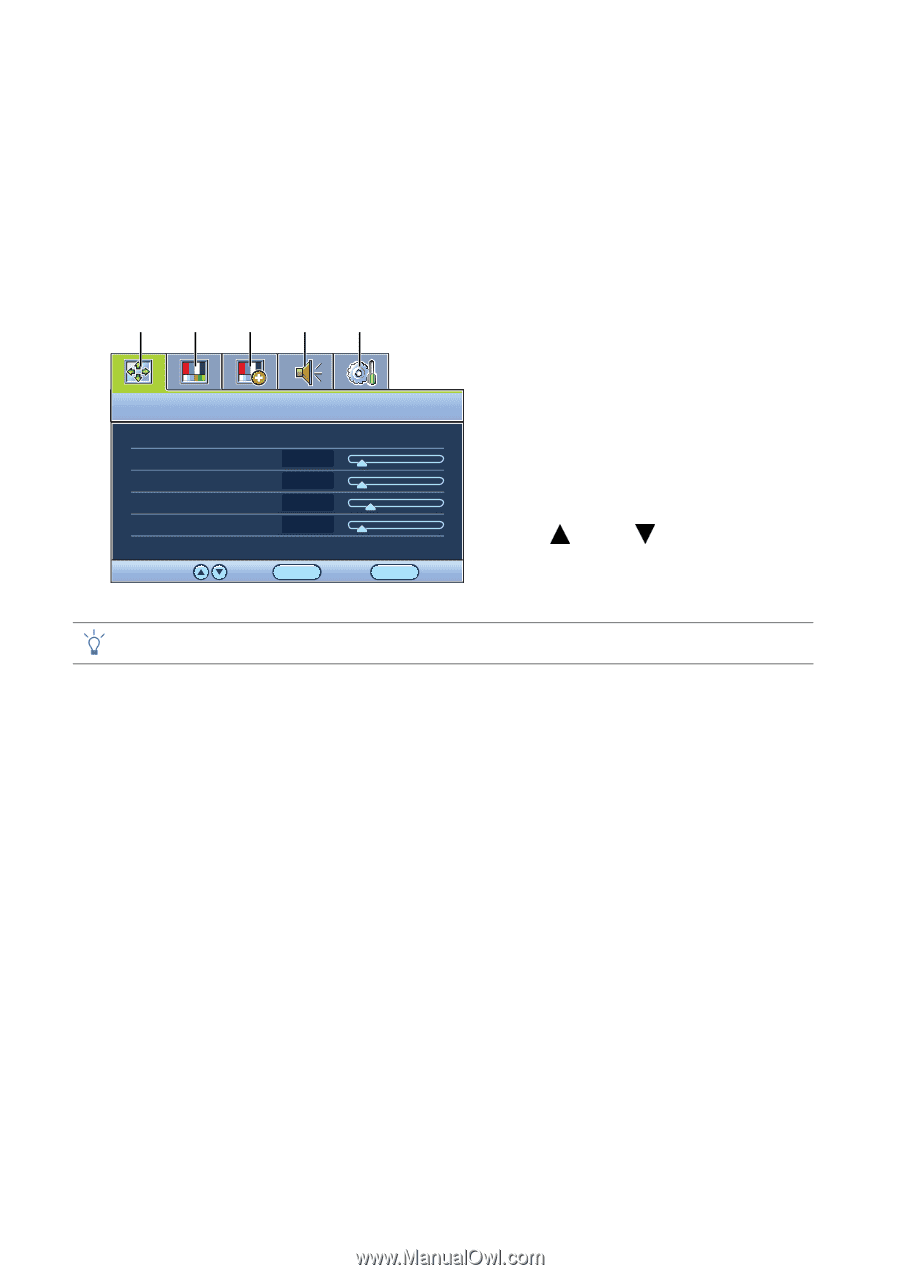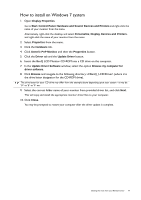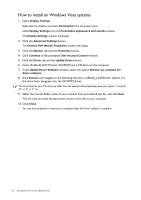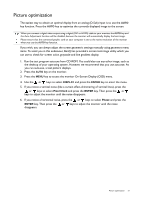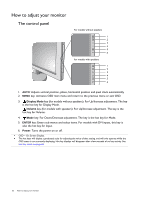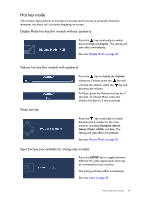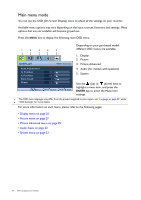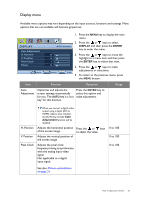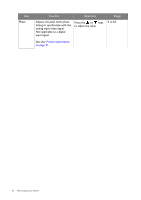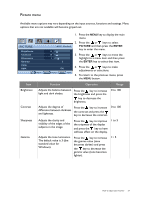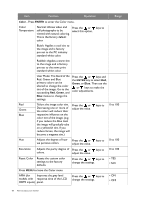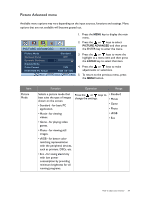BenQ GL2055 GL Series User Manual - Page 24
Main menu mode, Picture Advanced
 |
View all BenQ GL2055 manuals
Add to My Manuals
Save this manual to your list of manuals |
Page 24 highlights
Main menu mode You can use the OSD (On Screen Display) menu to adjust all the settings on your monitor. Available menu options may vary depending on the input sources, functions and settings. Menu options that are not available will become grayed out. Press the MENU key to display the following main OSD menu. 1 2 3 4 5 Depending on your purchased model, different OSD menus are available. DISPLAY Auto Adjustment H. Position V. Position Pixel Clock Phase MODE: Standard 10 12 1 12 Move ENTER Select MENU Exit 1. Display 2. Picture 3. Picture Advanced 4. Audio (for models with speakers) 5. System Use the (up) or (down) keys to highlight a menu item, and press the ENTER key to enter the Menu item settings. The OSD menu languages may differ from the product supplied to your region, see "Language on page 34" under "OSD Settings" for more details. For more information on each menu, please refer to the following pages: • Display menu on page 25 • Picture menu on page 27 • Picture Advanced menu on page 29 • Audio menu on page 32 • System menu on page 33 24 How to adjust your monitor