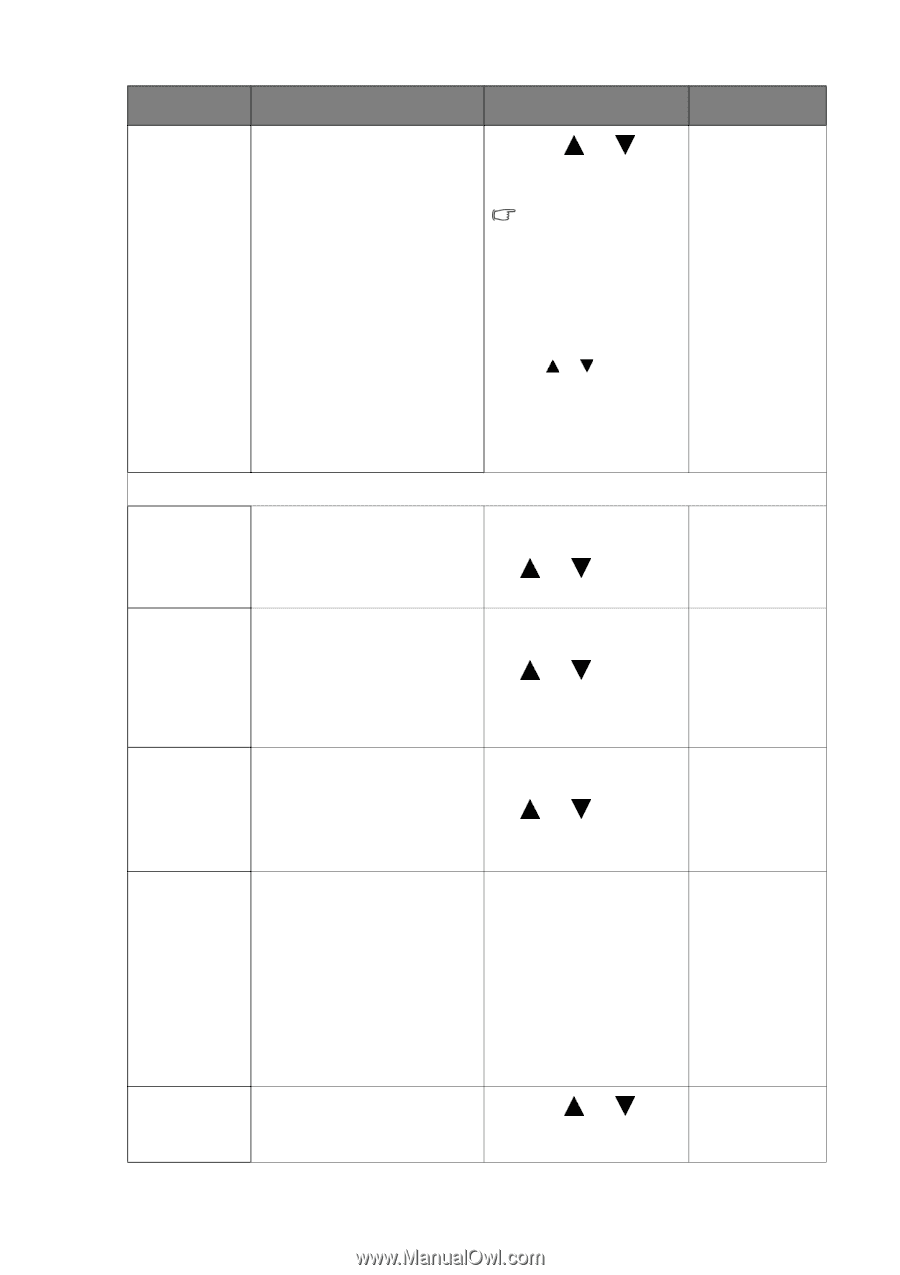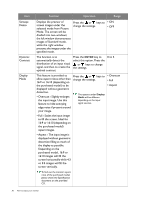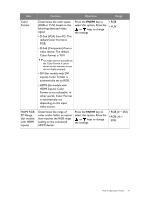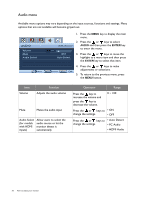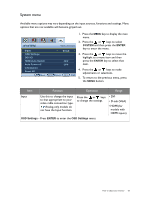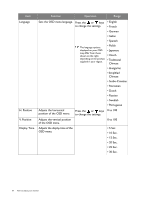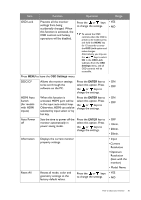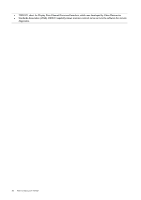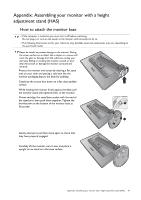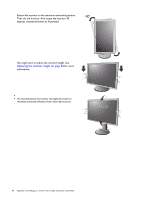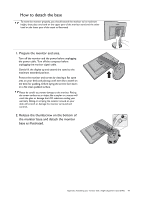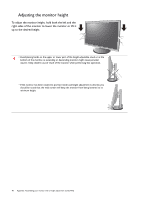BenQ GL2055 GL Series User Manual - Page 35
Auto Power, OSD Settings, ENTER
 |
View all BenQ GL2055 manuals
Add to My Manuals
Save this manual to your list of manuals |
Page 35 highlights
Item Function Operation Range OSD Lock Prevents all the monitor settings from being accidentally changed. When this function is activated, the OSD controls and hotkey operations will be disabled. Press the or keys • YES to change the settings. • NO To unlock the OSD controls when the OSD is preset to be locked, press and hold the MENU key for 15 seconds to enter the OSD Lock option and make changes. Alternatively, you may use the or keys to select NO in the OSD Lock submenu from the OSD Settings menu, and all OSD controls will be accessible. Press MENU to leave the OSD Settings menu. DDC/CI* Allows the monitor settings to be set through the software on the PC. Press the ENTER key to select this option. Press the or keys to change the settings. • ON • OFF HDMI Auto Switch (for models with HDMI inputs) When this function is activated, HDMI port will be in the input auto select loop. Otherwise, HDMI can only be selected by input select or by hot key. Press the ENTER key to select this option. Press the or keys to change the settings. • ON • OFF Auto Power off Sets the time to power off the monitor automatically in power saving mode. Press the ENTER key to select this option. Press the or keys to change the settings. • OFF • 10min. • 20min. • 30min. Information Reset All Displays the current monitor property settings. • Input • Current Resolution • Optimum Resolution (best with the monitor) • Model Name Resets all mode, color and geometry settings to the factory default values. Press the or keys • YES to change the settings. • NO How to adjust your monitor 35