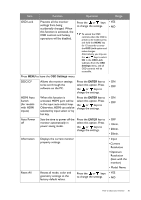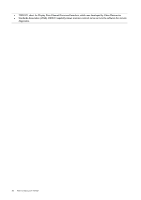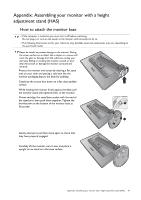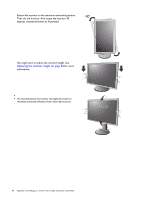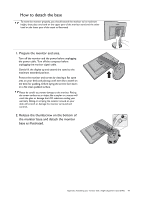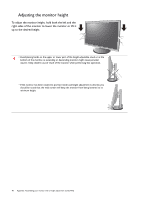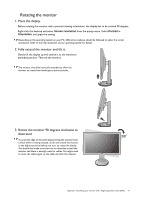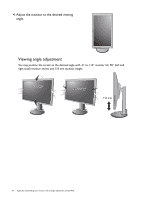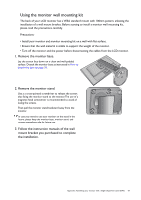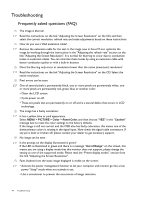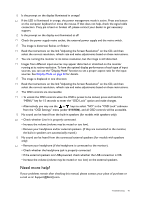BenQ GL2055 GL Series User Manual - Page 40
Adjusting the monitor height, hold both the left and
 |
View all BenQ GL2055 manuals
Add to My Manuals
Save this manual to your list of manuals |
Page 40 highlights
Adjusting the monitor height To adjust the monitor height, hold both the left and the right sides of the monitor to lower the monitor or lift it up to the desired height. • Avoid placing hands on the upper or lower part of the height-adjustable stand or at the bottom of the monitor, as ascending or descending monitor might cause personal injuries. Keep children out of reach of the monitor while performing this operation. • If the monitor has been rotated to portrait mode and height adjustment is desired, you should be noted that the wide screen will keep the monitor from being lowered to its minimum height. 40 Appendix: Assembling your monitor with a height adjustment stand (HAS)
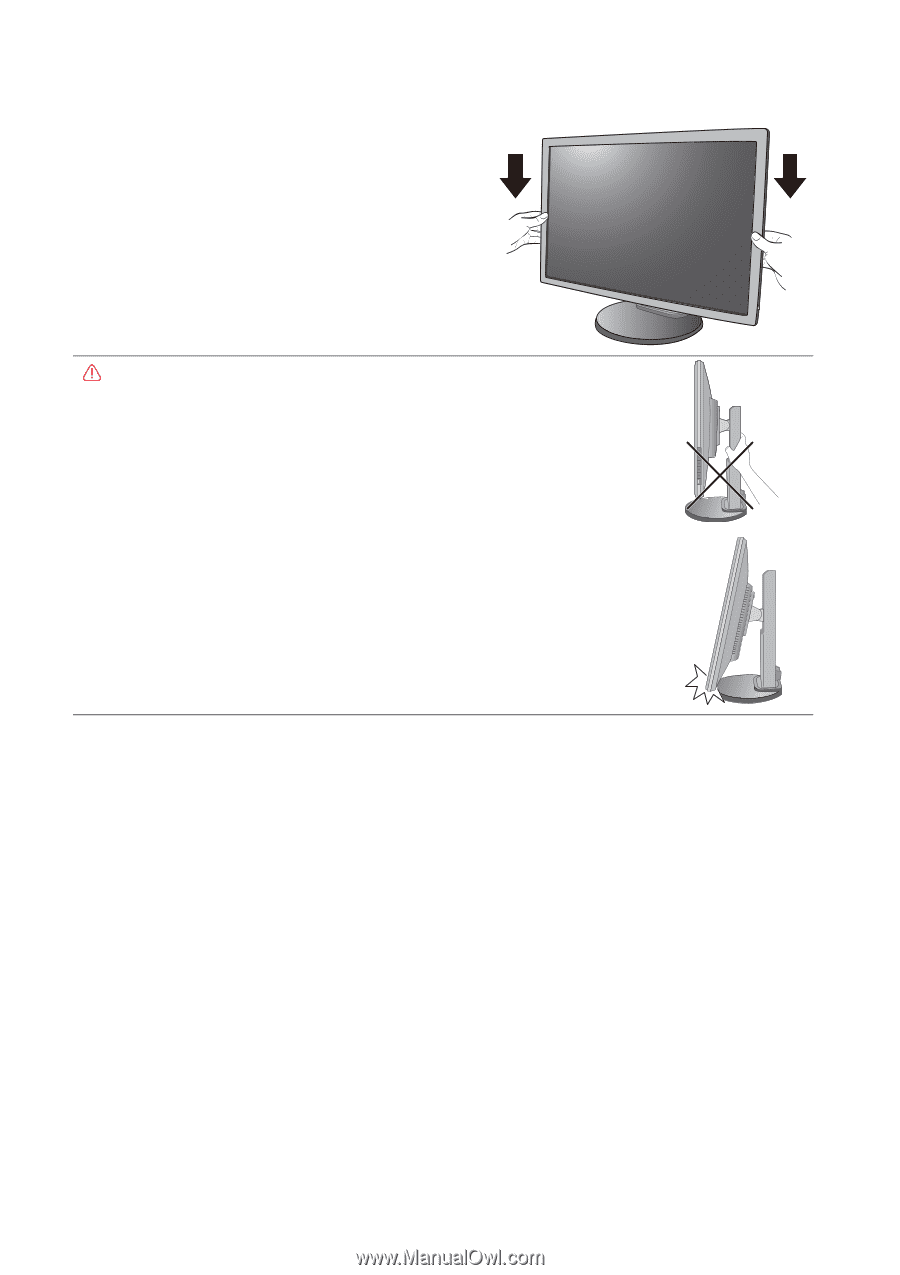
40
Appendix: Assembling your monitor with a height adjustment stand (HAS)
Adjusting the monitor height
To adjust the monitor height, hold both the left and the
right sides of the monitor to lower the monitor or lift it
up to the desired height.
• Avoid placing hands on the upper or lower part of the height-adjustable stand or at the
bottom of the monitor, as ascending or descending monitor might cause personal
injuries. Keep children out of reach of the monitor while performing this operation.
• If the monitor has been rotated to portrait mode and height adjustment is desired, you
should be noted that the wide screen will keep the monitor from being lowered to its
minimum height.