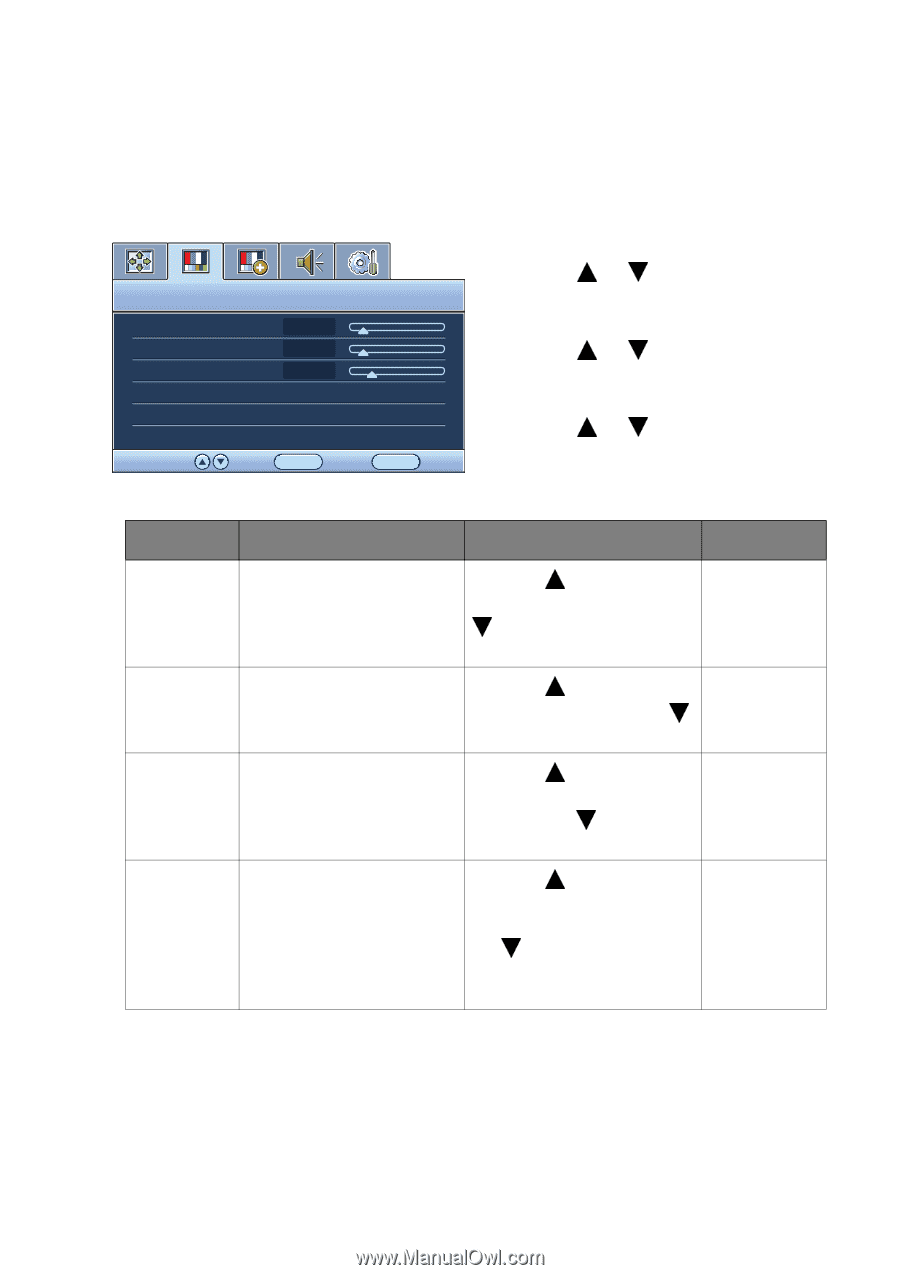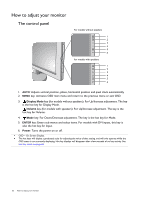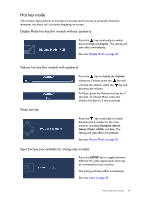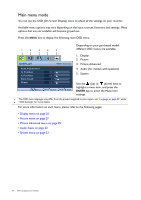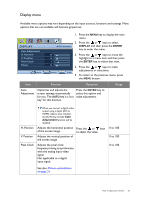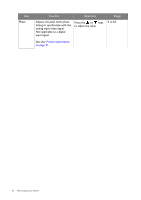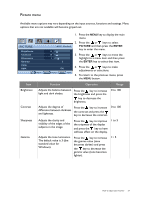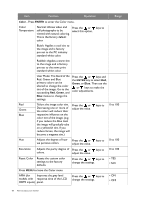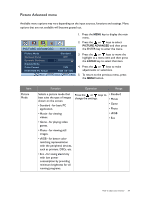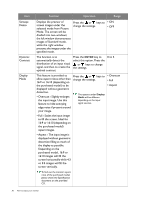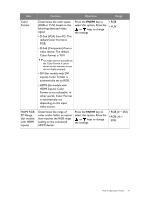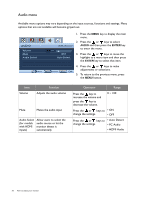BenQ GL2055A GL Series User Manual - Page 27
Picture menu, PICTURE, ENTER
 |
View all BenQ GL2055A manuals
Add to My Manuals
Save this manual to your list of manuals |
Page 27 highlights
Picture menu Available menu options may vary depending on the input sources, functions and settings. Menu options that are not available will become grayed out. 1. Press the MENU key to display the main menu. 2. Press the or keys to select PICTURE Brightness MODE: Standard 12 PICTURE and then press the ENTER key to enter the menu. Contrast 10 3. Press the or keys to move the Sharpness 1 highlight to a menu item and then press Gamma 3 the ENTER key to select that item. Color AMA ON 4. Press the or keys to make adjustments or selections. Move ENTER Select MENU Back 5. To return to the previous menu, press the MENU button. Item Function Operation Range Brightness Contrast Sharpness Gamma Adjusts the balance between light and dark shades. Press the key to increase the brightness and press the key to decrease the brightness. 0 to 100 Adjusts the degree of Press the key to increase difference between darkness and lightness. the contrast and press the key to decrease the contrast. 0 to 100 Adjusts the clarity and visibility of the edges of the subjects in the image. Press the key to improve the crispness of the display and press the key to have softness effect on the display. 1 to 5 Adjusts the tone luminance. Press the key to increase 1~ 5 The default value is 3 (the the gamma value (tone standard value for becomes darker) and press Windows). the key to decrease the gamma value (tone becomes lighter). How to adjust your monitor 27