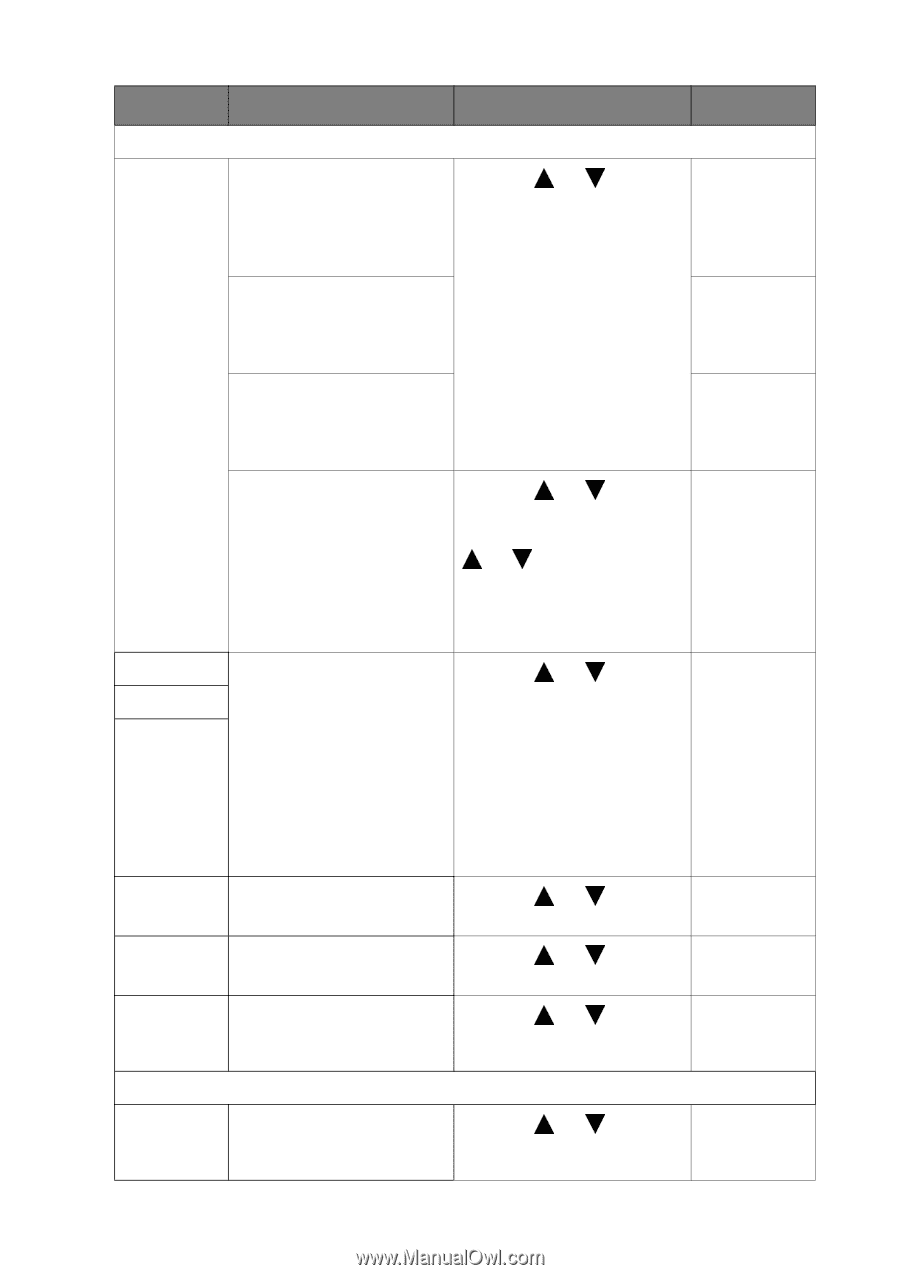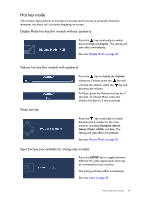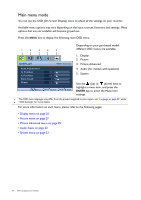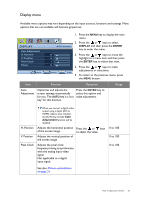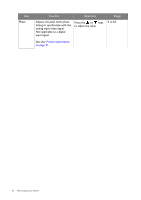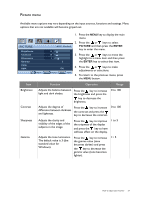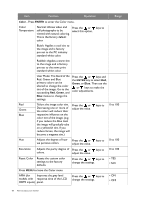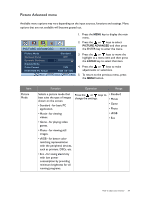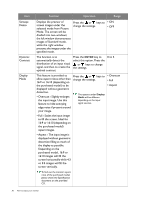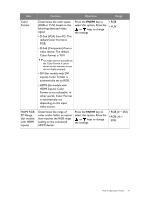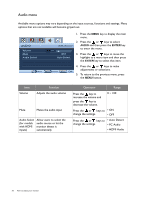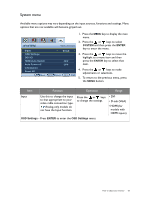BenQ GL2055A GL Series User Manual - Page 28
Red, Green and Blue, Reset Color
 |
View all BenQ GL2055A manuals
Add to My Manuals
Save this manual to your list of manuals |
Page 28 highlights
Item Function Operation Range Color - Press ENTER to enter the Color menu. Color Temperature Normal: Allows video and still photographs to be viewed with natural coloring. This is the factory default color. Press the or select this option. keys to Bluish: Applies a cool tint to the image and is factory pre-set to the PC industry standard white color. Reddish: Applies a warm tint to the image and is factory pre-set to the news print standard white color. User Mode: The blend of the Red, Green and Blue primary colors can be altered to change the color tint of the image. Go to the succeeding Red, Green, and Blue menus to change the settings. Press the or keys and the ENTER key to select Red, Green, or Blue. Then use the or keys to make the color adjustments. Red Green Blue Tailors the image color tint. Decreasing one or more of the colors will reduce their respective influence on the color tint of the image. (e.g. if you reduce the Blue level the image will gradually take on a yellowish tint. If you reduce Green, the image will become a magenta tint.) Press the or adjust the value. keys to 0 to 100 Hue Adjusts the degree of how Press the or keys to 0 to 100 we perceive colors. adjust the value. Saturation Adjusts the purity degree of Press the or keys to 0 to 100 colors. adjust the value. Reset Color Resets the custom color settings to the factory defaults. Press the or keys to change the settings. • YES • NO Press MENU to leave the Color menu. AMA (for Improves the gray level models with response time of the LCD HDMI inputs) panel. Press the or keys to change the settings. • ON • OFF 28 How to adjust your monitor