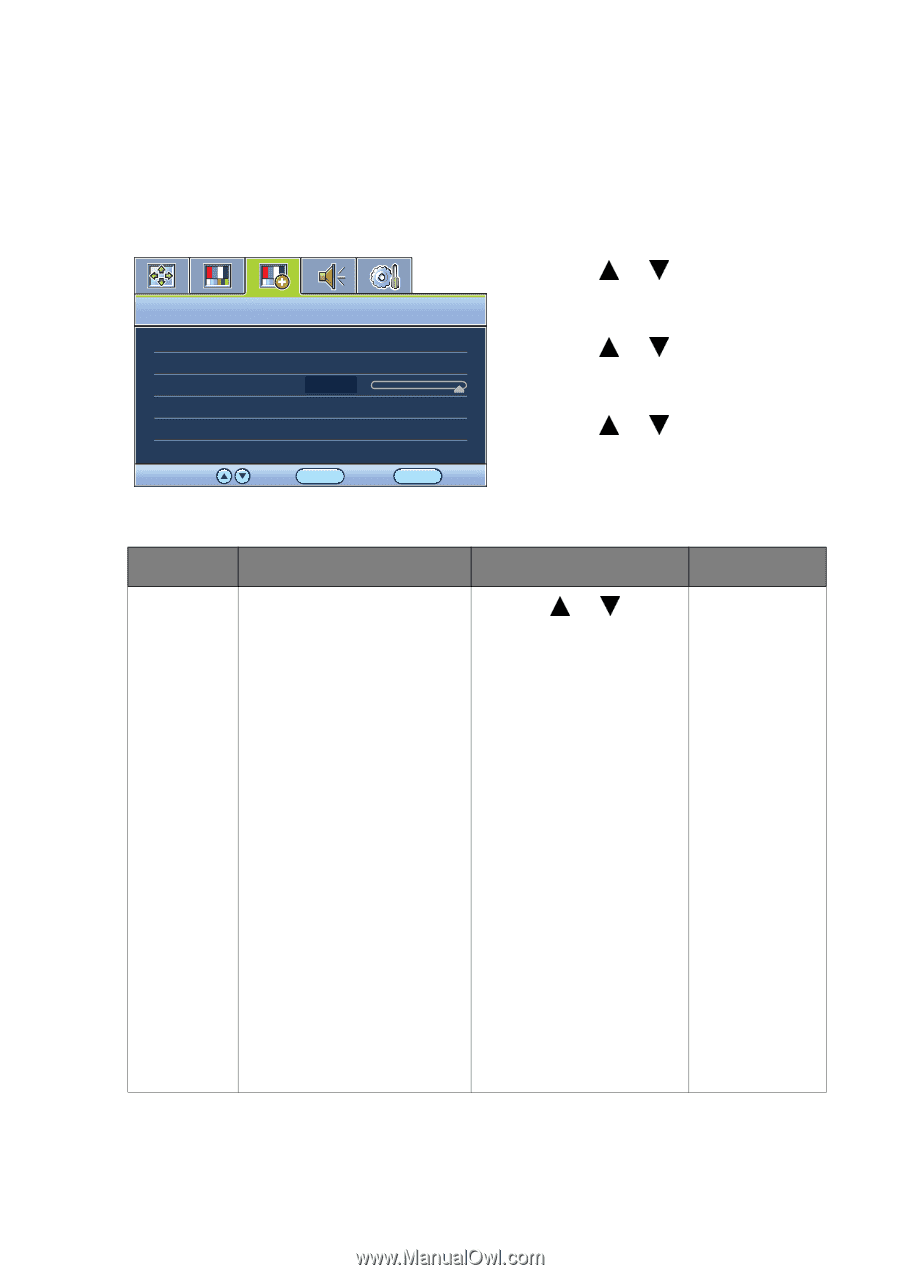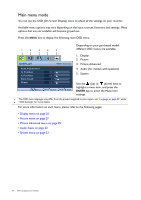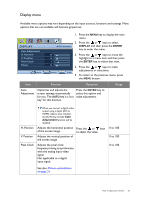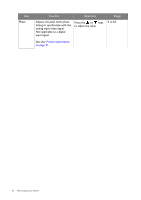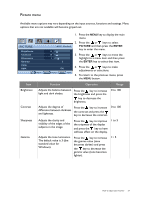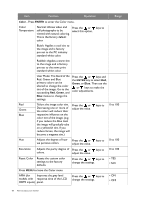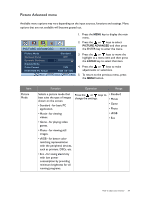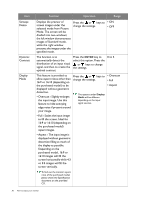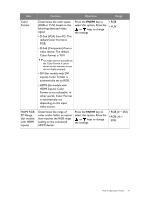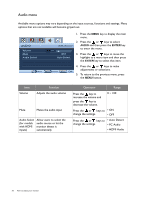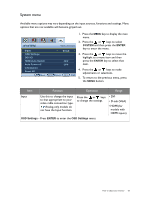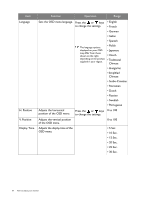BenQ GL2055A GL Series User Manual - Page 29
Picture Advanced menu
 |
View all BenQ GL2055A manuals
Add to My Manuals
Save this manual to your list of manuals |
Page 29 highlights
Picture Advanced menu Available menu options may vary depending on the input sources, functions and settings. Menu options that are not available will become grayed out. PICTURE ADVANCED MODE: Standard Picture Mode Senseye Demo Dynamic Contrast Display Mode Color Format HDMI RGB PC Range Standard OFF 5 YUV RGB (16~235) Move ENTER Select MENU Exit 1. Press the MENU key to display the main menu. 2. Press the or keys to select PICTURE ADVANCED and then press the ENTER key to enter the menu. 3. Press the or keys to move the highlight to a menu item and then press the ENTER key to select that item. 4. Press the or keys to make adjustments or selections. 5. To return to the previous menu, press the MENU button. Item Picture Mode Function Operation Range Selects a picture mode that best suits the type of images shown on the screen. • Standard - for basic PC application. • Movie - for viewing videos. • Game - for playing video games. Press the or keys to • Standard change the settings. • Movie • Game • Photo • sRGB • Eco • Photo - for viewing still images. • sRGB - for better color matching representation with the peripheral devices, such as printers, DSCs, etc. • Eco - for saving electricity with low power consumption by providing minimum brightness for all running programs. How to adjust your monitor 29