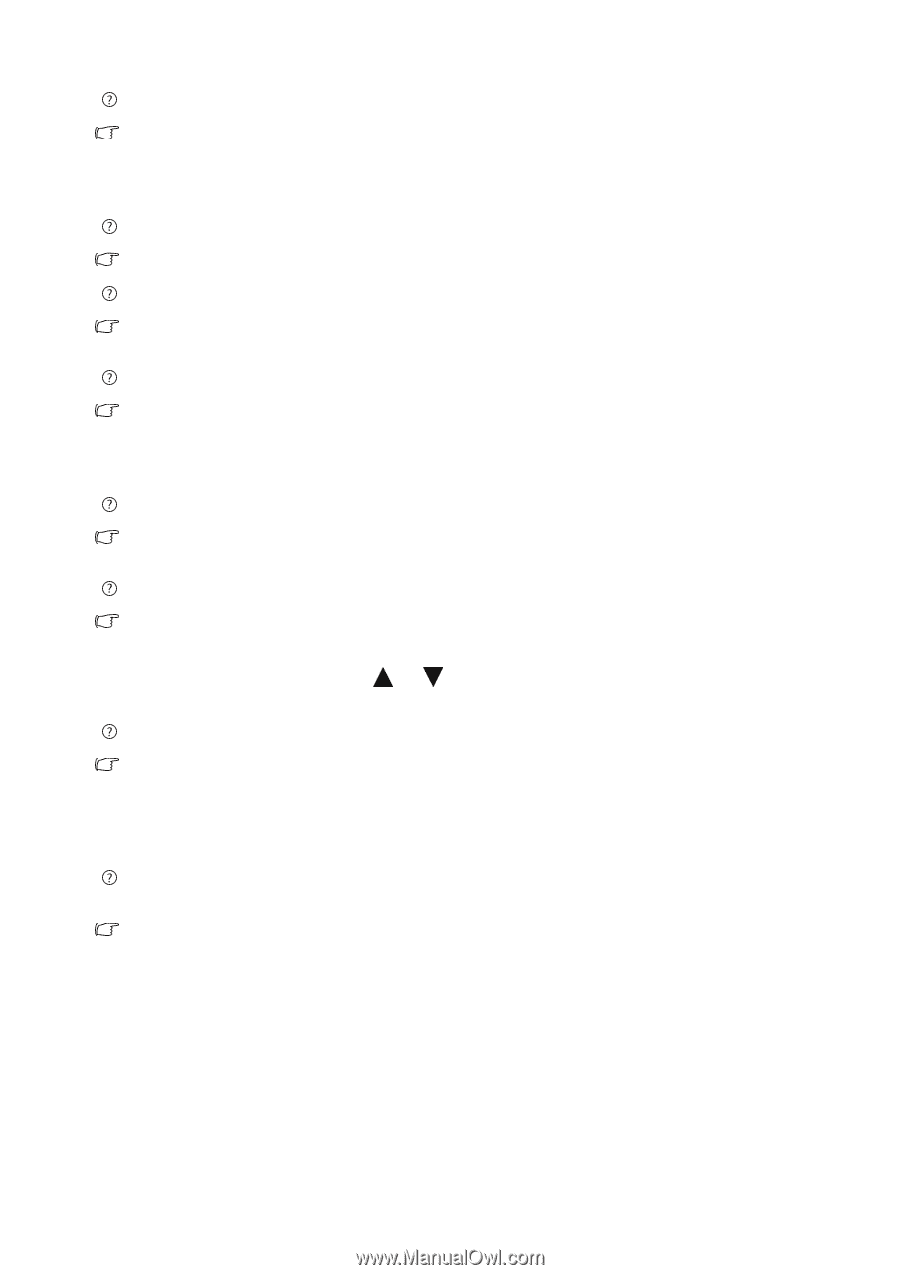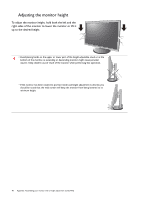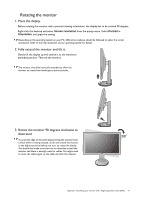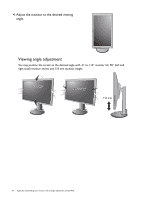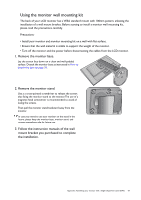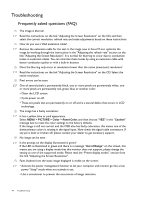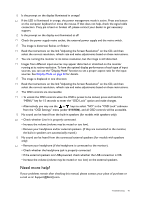BenQ GL2055A GL Series User Manual - Page 45
Need more help?, The image is displaced in one direction - monitor led
 |
View all BenQ GL2055A manuals
Add to My Manuals
Save this manual to your list of manuals |
Page 45 highlights
Is the prompt on the display illuminated in orange? If the LED is illuminated in orange, the power management mode is active. Press any button on the computer keyboard or move the mouse. If that does not help, check the signal cable connectors. If any pin is bent or broken off, please contact your dealer to get necessary support. Is the prompt on the display not illuminated at all? Check the power supply mains socket, the external power supply and the mains switch. The image is distorted, flashes or flickers: Read the instructions on the link "Adjusting the Screen Resolution" on the CD, and then select the correct resolution, refresh rate and make adjustments based on these instructions. You are running the monitor at its native resolution, but the image is still distorted. Images from different input sources may appear distorted or stretched on the monitor running at its native resolution. To have the optimal display performance of each type of input sources, you can use the "Display Mode" function to set a proper aspect ratio for the input sources. See Display Mode on page 30 for details. The image is displaced in one direction: Read the instructions on the link "Adjusting the Screen Resolution" on the CD, and then select the correct resolution, refresh rate and make adjustments based on these instructions. The OSD controls are inaccessible: • To unlock the OSD controls when the OSD is preset to be locked, press and hold the "MENU" key for 15 seconds to enter the "OSD Lock" option and make changes. • Alternatively, you may use the or keys to select "NO" in the "OSD Lock" submenu from the "OSD Settings" menu (under SYSTEM), and all OSD controls will be accessible. No sound can be heard from the built-in speakers (for models with speakers only): • Check whether Line In is properly connected. • Increase the volume (volume may be muted or too low). • Remove your headphone and/or external speakers. (If they are connected to the monitor, the built-in speakers are automatically muted.) No sound can be heard from the connected external speakers (for models with speakers only): • Remove your headphone (if the headphone is connected to the monitor). • Check whether the headphone jack is properly connected. • If the external speakers are USB-powered, check whether the USB connection is OK. • Increase the volume (volume may be muted or too low) on the external speakers. Need more help? If your problems remain after checking this manual, please contact your place of purchase or e-mail us at: [email protected]. Troubleshooting 45