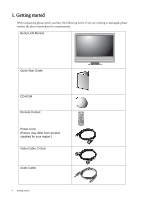BenQ M2700HD User Manual
BenQ M2700HD Manual
 |
View all BenQ M2700HD manuals
Add to My Manuals
Save this manual to your list of manuals |
BenQ M2700HD manual content summary:
- BenQ M2700HD | User Manual - Page 1
LCD Monitor User Manual M2700HD Welcome - BenQ M2700HD | User Manual - Page 2
make changes from time to time in the contents hereof without obligation of BenQ Corporation to notify any person of such revision or changes. Please follow these safety instructions for best performance, and long life for your monitor. Power Safety • The AC plug isolates this equipment from the AC - BenQ M2700HD | User Manual - Page 3
(selected models only 18 How to install on Windows Vista systems 19 How to install on Windows XP system 20 Picture optimization ...21 How to adjust your monitor 22 The control panel ...22 Hot key mode ...23 Main menu mode ...24 Troubleshooting ...38 Frequently asked questions (FAQ 38 Need more - BenQ M2700HD | User Manual - Page 4
1. Getting started When unpacking please check you have the following items. If any are missing or damaged, please contact the place of purchase for a replacement. BenQ LCD Monitor Quick Start Guide CD-ROM Remote Control Power Cord (Picture may differ from product supplied for your region.) Video - BenQ M2700HD | User Manual - Page 5
inputs, sold separately) Audio Cable: S/PDIF (optical fiber cable with Toslink connector) (Optional accessory for models with S/PDIF inputs, sold separately) Consider keeping the box and packaging in storage for use in the future when you may need to transport the monitor. The fitted foam packing - BenQ M2700HD | User Manual - Page 6
know your monitor Front view 5 6 1. Control buttons 2. Power button 3. Remote control sensor 4. Speakers 5. Headphone jack 6. USB port x 2 (downstream; connecting to USB devices) 1 2 3 4 Back view 78 7. AC Power Input jack ( ) 8. Line In and Line Out ( ) 9. S/PDIF socket ( ) 10.Cable clip - BenQ M2700HD | User Manual - Page 7
button 7. Aspect button 8. Color button 9. Brightness button 10.Input source button 11. Volume up button 12.Volume different audio modes. Mutes the volume. Adjusts settings or moves to different sub menus. Activates signals that may be connected to your monitor. Increases the volume. Decreases the - BenQ M2700HD | User Manual - Page 8
Installing the battery 1. Turn over the remote control. Press the latch at the bottom of the remote control to the right, and while holding the latch, pull the battery holder out. 2 1 2. Place a 3V Lithium cell battery purchased separately onto the battery holder properly. Make sure that the - BenQ M2700HD | User Manual - Page 9
instructed to do so. 1. Unpack the monitor. Carefully lift the monitor, turn it over and place it upright on its stand on a flat even surface. Please be careful to prevent damage to the monitor. Placing the screen surface on an object like a stapler or a mouse will crack the glass or damage the LCD - BenQ M2700HD | User Manual - Page 10
prevent the plugs from accidently falling out during use. To Connect the DVI-D Cable Connect the plug of the DVI-D cable (at the end without the ferrite filter) to the monitor video socket. Connect the other end of the cable (at the end with the ferrite filter) to the computer video socket. Tighten - BenQ M2700HD | User Manual - Page 11
(L2/R2) on the monitor using a suitable audio cable (or use the Composite cable). The plugs used for L1/R1) on the monitor using the white and red plugs of the Composite cable. Make sure that the (L1/R1) on the monitor using a suitable audio cable (or use the Composite cable). The plugs used for - BenQ M2700HD | User Manual - Page 12
to external speakers or headphones that are S/PDIF compatible. II • If you prefer using external speakers, please also use another audio cable (usually supplied with the speakers) to connect the monitor (Line Out) to the input/Line In jack of the speaker. • Or you can output audio using the built-in - BenQ M2700HD | User Manual - Page 13
TV OUT SDIF-OUT PDIF-OUT 4. Connect USB Devices. I. Connect the USB cable between the PC and the monitor (via the upstream USB port at the back). This upstream USB port transmits data between the PC and the USB devices connected to the monitor. I II. Connect USB devices via other USB ports II ( - BenQ M2700HD | User Manual - Page 14
differ from product supplied for your region. Turn on the monitor by pressing the power button on the right of the monitor. Turn on the computer too, and follow the instructions in Section 5: Getting the most from your BenQ monitor on page 15 to install the monitor software. 14 How to assemble your - BenQ M2700HD | User Manual - Page 15
The circumstances under which you connect and install your BenQ LCD Monitor will determine which process you need to follow to successfully install the BenQ LCD Monitor driver software. These circumstances relate to which version of Microsoft Windows you are using, and whether you are connecting the - BenQ M2700HD | User Manual - Page 16
the instructions in How to assemble your monitor hardware on page 9. When Windows starts, it will automatically detect the new monitor and launch the Found New Hardware Wizard. Follow the prompts until it displays the option to Install Hardware Device Drivers. 2. Insert the BenQ LCD Monitor CD - BenQ M2700HD | User Manual - Page 17
existing computer This instruction details the procedure for manually updating the existing monitor driver software on your Microsoft Windows computer. It is currently tested as compatible for Windows XP, Windows Vista, and Windows 7 Operating System (OS). The BenQ LCD Monitor driver for your model - BenQ M2700HD | User Manual - Page 18
. 2. Click the Hardware tab. 3. Click Generic PnP Monitor, and then the Properties button. 4. Click the Driver tab and the Update Driver button. 5. Insert the BenQ LCD Monitor CD-ROM into a CD drive on the computer. 6. In the Update Driver Software window, select the option Browse my computer for - BenQ M2700HD | User Manual - Page 19
Click the Advanced Settings button. The Generic PnP Monitor Properties window will display. 3. Click the Monitor tab and the Properties button. 4. Click Continue in the prompted User Account Control window. 5. Click the Driver tab and the Update Driver button. 6. Insert the BenQ LCD Monitor CD-ROM - BenQ M2700HD | User Manual - Page 20
is not currently shown, you will need to continue with these instructions. 5. Click the Driver tab and the Update Driver button. The Hardware Update Wizard will display. Follow the wizard instructions noting the steps below: 6. Insert the BenQ LCD Monitor CD-ROM into a CD drive on the computer you - BenQ M2700HD | User Manual - Page 21
card on your computer is set to the native resolution of the monitor when you use the AUTO key function. If you wish, you can always adjust the screen geometric settings manually using geometry menu items. To assist you in this endeavour, BenQ has provided a screen test image utility which you can - BenQ M2700HD | User Manual - Page 22
7. How to adjust your monitor The control panel 1 2 3 4 5 6 1. AUTO: Adjusts vertical On Screen Display. The hot keys will display a graduated scale for adjusting the value of that setting, and will only operate while the OSD menu is not currently displaying. Hot key displays will disappear - BenQ M2700HD | User Manual - Page 23
to switch between the 6 modes for the main window, including Standard, Movie, Game, Photo, sRGB, and Eco. The setting will take effect immediately. See also Picture Mode on page 29 be connected to your monitor. The setting will take effect immediately. See also Input on page 34. How to adjust your - BenQ M2700HD | User Manual - Page 24
use the OSD (On Screen Display) menu to adjust all the settings on your monitor. Press the MENU key to display the following main OSD menu. 1 2 3 4 5 DISPLAY Auto Adjustment H. Position V. Position Pixel Clock Phase MODE: Standard 10 12 1 12 Move ENTER Select MENU Exit There are five main - BenQ M2700HD | User Manual - Page 25
DISPLAY and then press the ENTER key to enter the menu. 10 12 3. Press the or keys to move the 1 highlight Item Auto Adjustment Function Optimizes and adjusts the screen settings automatically for you. The AUTO key is a HDMI) cable to your monitor, the AUTO key and the Auto Adjustment function - BenQ M2700HD | User Manual - Page 26
the analog input video signal. Not applicable to a digital input signal. 0 to 63 See also: Picture optimization on page 21. 26 How to adjust your monitor - BenQ M2700HD | User Manual - Page 27
PICTURE MODE: Standard Brightness Contrast Sharpness Gamma Color AMA Move 12 10 1 ENTER Select 2.2 ON MENU Back 2. Press the or luminance. The default value is 2.2 (the standard value for Windows). Operation Press the key to increase the brightness and press the How to adjust your monitor 27 - BenQ M2700HD | User Manual - Page 28
and is factory pre-set to the news print standard white color. User Mode Tailors the image you reduce the Blue level the image will gradually take on a yellowish tint. If you reduce Green, the the User Mode custom color settings to the factory defaults. Press the or keys to change the settings. - BenQ M2700HD | User Manual - Page 29
, etc. • Eco - for saving electricity with low power consumption by providing minimum brightness for all running programs. Operation Press the or keys to change the settings. Range • Standard • Movie • Game • Photo • sRGB • Eco How to adjust your - BenQ M2700HD | User Manual - Page 30
is set to Movie, Game, or Photo) Display Mode Displays the preview of screen images under the selected mode from Picture Mode. The screen will be divided into two windows; the left window HDMI, Component, Composite, or S-Video source: • Overscan • Full • Aspect • 1:1 30 How to adjust your monitor - BenQ M2700HD | User Manual - Page 31
when HDMI input is in use) Determines the range of color scales. Select an option that matches the RGB range setting on the connected HDMI device. Press the ENTER key to select this option. Press the or keys to change the settings. • RGB (0 ~ 255) • RGB (16 ~ 235) How to adjust your monitor 31 - BenQ M2700HD | User Manual - Page 32
the MENU key to display the main menu. MODE: Standard Standard 10 OFF Auto Detect ON Move MENU Back 2. Press the or keys settings. Press the or keys to change the settings. Allow users to select the audio source or let the monitor detect it automatically. Press the or keys to change the settings - BenQ M2700HD | User Manual - Page 33
EmbracingSound Turns EmbracingSound® on or off. The EmbracingSound® technology enhances the sounds output from the monitor. Press the or keys to change the settings. • ON • OFF (both Audio Mode and Audio Advanced menus will be disabled) How to adjust your monitor 33 - BenQ M2700HD | User Manual - Page 34
MENU key to display the main menu. SYSTEM Input OSD Settings DDC/CI CEC Source Auto Switch Information Reset All Move Use this to change the input to that appropriate to your video cable connection type. Operation Press the or keys to change the settings. Range • D-sub (VGA) • DVI • HDMI 1 • - BenQ M2700HD | User Manual - Page 35
keys to change the settings. The language options of the OSD menu. Press the or keys to change the settings. • English • French • German • Italian • Spanish • Polish Dutch • Russian • Swedish • Portuguese 0 to 100 0 to 100 • 5 Sec. • 10 Sec. • 15 Sec. • 20 Sec. • 25 Sec. • 30 Sec. How to - BenQ M2700HD | User Manual - Page 36
the ENTER key to activated, the monitor can be switched on or off by the connected multimedia device's remote control select this option. Press the or keys to change the settings. through HDMI connection. Note that the connected device is required to support CEC (Consumer Electronics Control - BenQ M2700HD | User Manual - Page 37
to change the settings. • Input • Current Resolution • Optimum Resolution (best with the monitor) • Model Name • YES • NO *DDC/CI, short for Display Data Channel/Command Interface, which was developed by Video Electronics Standards Association (VESA). DDC/CI capability allows monitor controls to - BenQ M2700HD | User Manual - Page 38
8. Troubleshooting Frequently asked questions (FAQ) The image is blurred: Read the instructions on the link "Adjusting the Screen Resolution" on the CD, and then select the correct resolution, refresh rate and make adjustments based on these instructions. How do you use a VGA extension cable? Remove - BenQ M2700HD | User Manual - Page 39
on the link "Adjusting the Screen Resolution" on the CD, and then select the correct resolution, refresh rate and make adjustments based on these instructions. You are running the monitor at its native resolution, but the image is still distorted. Images from different input sources may appear - BenQ M2700HD | User Manual - Page 40
not working: • Check whether upstream and downstream USB are properly connected. • Install a corresponding USB device driver if available. Need more help? If your problems remain after checking this manual, please contact your place of purchase or e-mail us at: [email protected]. 40 Troubleshooting

Welcome
LCD Monitor
User Manual
M2700HD