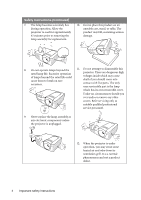BenQ MP512 User Manual
BenQ MP512 - SVGA DLP Projector Manual
 |
UPC - 840046019464
View all BenQ MP512 manuals
Add to My Manuals
Save this manual to your list of manuals |
BenQ MP512 manual content summary:
- BenQ MP512 | User Manual - Page 1
MP512/MP513/MP522 Digital Projector User Manual Welcome - BenQ MP512 | User Manual - Page 2
a high altitude environment 38 Personalizing the projector menu display 39 Shutting down the projector 39 Menu operation 40 Maintenance 47 Care of the projector 47 Lamp information 48 Troubleshooting 54 Specifications 55 Projector specifications 55 Dimensions 56 Timing chart 56 Warranty - BenQ MP512 | User Manual - Page 3
mentioned in this manual and marked on the product. Safety Instructions 1. Please read this manual before you operate your projector. Save it for future reference. 4. Always open the lens shutter or remove the lens cap when the projector lamp is on. 5. In some countries, the line voltage - BenQ MP512 | User Manual - Page 4
contact with live parts. The only user serviceable part is the lamp which has its own removable cover. Under no circumstances should you ever undo or remove any other covers. Refer servicing only to suitably qualified professional service personnel. 9. Never replace the lamp assembly or any - BenQ MP512 | User Manual - Page 5
. Using the projector when it is not fully horizontal may cause a malfunction of, or damage to, the lamp. - Locations near projector on end vertically. Doing so may cause the projector to fall over, causing injury or resulting in damage to the projector. 0 m (0 feet) Important safety instructions - BenQ MP512 | User Manual - Page 6
's wall socket and call BenQ to have the projector serviced. 19. This product is capable of displaying inverted images for ceiling mount installation. Use only BenQ's Ceiling Mount Kit for mounting the projector and ensure it is securely installed. Ceiling mounting the projector We want you to have - BenQ MP512 | User Manual - Page 7
and a user-friendly design to deliver high reliability and ease of use. The projector offers the Digital keystone correction to correct distorted images • Adjustable color balance control for data/video display • High brightness projection lamp • Ability to display 16.7 million colors • Multi - BenQ MP512 | User Manual - Page 8
dealer for detailed information. Projector Power cord VGA cable Quick start guide User manual CD Warranty card* Safety manual* Pull the tab before using the remote control. Remote control with battery Optional accessories 1. Spare lamp kit 2. Ceiling mount kit 3. Presentation Plus 4. RS - BenQ MP512 | User Manual - Page 9
Projector" on page 10 for details.) 2. Vent (heated air exhaust) 3. Quick-release button 4. Lens cover 5. Focus ring and Zoom ring (Zoom ring is not available with the MP512.) 6. Front IR remote slot 15. Quick-release foot 16. Lamp cover 17. Rear adjuster foot 15 16 17 Introduction 9 - BenQ MP512 | User Manual - Page 10
with the MP512.) 3. POWER indicator light 12. Lights up or flashes when the projector is under projector's temperature becomes too high. See "Indicators" on page 53 for details. LAMP indicator light Indicates the status of the lamp. Lights up or flashes when the lamp has developed a problem - BenQ MP512 | User Manual - Page 11
Remote control 7. 6 1 7 2 8 3 9 8. 4 10 11 7 12 5 9. 13 1. II Power Toggles the projector between standby mode and on. See "Starting up the projector" on page 24 and "Shutting down 10. the projector image" on page 37 for details. 5. Digital Zoom keys (+, -) Magnifies or reduces the - BenQ MP512 | User Manual - Page 12
sure that there are no obstacles between the remote control and the IR sensor on the projector that might obstruct the infra-red beam. Approx. 15° Replacing the remote control battery 1. Pull out the battery holder. Please follow the illustrated instructions. Push and hold the locking arm while - BenQ MP512 | User Manual - Page 13
quick setup and portability. 2. Front Ceiling Select this location with the projector suspended upsidedown from the ceiling in front of the screen. Purchase the BenQ Projector Ceiling Mounting Kit from your dealer to mount your projector on the ceiling. Set Front Ceiling in the SYSTEM SETUP: Basic - BenQ MP512 | User Manual - Page 14
the projector. When ceiling mounted, this refers to the top edge of the projected image. If the projector BenQ has provided a table of 4:3-aspect-ratio screen sizes to assist you in determining the ideal location for your projector. Refer to "MP513/MP522 projection dimensions" on page 16 or "MP512 - BenQ MP512 | User Manual - Page 15
size will fit in your room. The maximum screen size is limited by the physical space available in your room. 1. Measure the distance between the projector and where you want to position the screen. This is the projection distance. 2. Refer to the table and find the closest match to your measurement - BenQ MP512 | User Manual - Page 16
457 There is 3% tolerance among these numbers due to optical component variations. BenQ recommends that if you intend to permanently install the projector, you should physically test the projection size and distance using the actual projector in situ before you permanently install it, so as to make - BenQ MP512 | User Manual - Page 17
457 There is 3% tolerance among these numbers due to optical component variations. BenQ recommends that if you intend to permanently install the projector, you should physically test the projection size and distance using the actual projector in situ before you permanently install it, so as to make - BenQ MP512 | User Manual - Page 18
of the VGA cable to the D-SUB IN signal input socket on the projector. The final connection path should be like that shown in the following diagram: cable Many notebooks do not turn on their external video ports when connected to a projector. Usually a key combo like FN + F3 or CRT/LCD key turns the - BenQ MP512 | User Manual - Page 19
screen, you can connect the D-SUB OUT signal output socket on the projector to an external monitor with a VGA cable following the instructions below: To connect the projector to a monitor: 1. Connect the projector to a computer as described in "Connecting a computer" on page 18. 2. Take a suitable - BenQ MP512 | User Manual - Page 20
is Component Video (not to be confused with composite Video). Digital TV tuner and DVD players output Component Video natively, so if "Connecting an S-Video source device" on page 22 for how to connect the projector to an S-Video device. Least video quality Composite Video is an analog video and - BenQ MP512 | User Manual - Page 21
red. 2. Connect the other end of the Component Video to VGA (D-Sub) adaptor cable (with a D-Sub type connector) to the D-SUB IN socket on the projector. The final connection path should be like that shown in the following diagram: AV device Component Video to VGA (DSub) adaptor cable If the selected - BenQ MP512 | User Manual - Page 22
end to the S-Video output socket of the Video source device. 2. Connect the other end of the S-Video cable to the S-VIDEO socket on the projector. The final connection path should be like that shown in the following diagram: AV device S-Video cable • If the selected video image is not displayed - BenQ MP512 | User Manual - Page 23
to the composite Video output socket of the Video source device. 2. Connect the other end of the Video cable to the VIDEO socket on the projector. The final connection path should be like that shown in the following diagram: AV device Video cable • If the selected video image is not displayed - BenQ MP512 | User Manual - Page 24
closed, it could become deformed due to the heat produced by the projection lamp. 3. Press II Power on the projector or remote control to start the projector. The POWER indicator light flashes green and stays green when the projector is on. The start up procedure takes about 30 seconds. In the later - BenQ MP512 | User Manual - Page 25
projector or 3. Press to highlight Language remote control to turn the OSD menu on. and press / to select a preferred language. DISPLAY Wall Color Aspect Ratio Keystone Position Phase H. Size Digital Disable Off Disable BenQ 4. Press Menu/Exit twice* on the projector or remote control to leave - BenQ MP512 | User Manual - Page 26
you ever forget it. Password Keep this manual in a safe place. 5. To leave the OSD menu, press Menu/Exit. If you forget the password If the password function is activated, you will be asked to enter the six-digit password every time you turn on the projector. If you enter the wrong password - BenQ MP512 | User Manual - Page 27
on the projector or remote RECALL PASSWORD control for 3 seconds. The projector will display a coded number on the screen. Please write down the recall code, and contact BenQ 2. Write down the number and turn off your Customer Center. projector. 3. Seek help from the local BenQ service center - BenQ MP512 | User Manual - Page 28
menu is On (which is the default of this projector) if you want the projector to automatically search for the signals. You can also manually cycle through the available input signals. 1. Press SOURCE on the projector or remote control. A source selection bar displays. 2. Press / until your - BenQ MP512 | User Manual - Page 29
lamp may cause damage to your eyes. • Be careful when you press the adjuster button as it is close to the exhaust vent where hot air comes from. Auto-adjusting the image In some cases, you may need to optimize the picture quality. To do this, press AUTO on the projector or remote - BenQ MP512 | User Manual - Page 30
size is suitable for your need. 3. Use the directional arrows ( , , , ) on the projector or remote control to navigate the picture. 4. To restore the picture to its original size, press AUTO. You can also press Digital Zoom -. When the key is pressed again, the picture is further reduced until it is - BenQ MP512 | User Manual - Page 31
projector, and digital TV and DVDs are usually in 16:9 ratio. With the advent of digital signal processing, digital display devices like this projector white portions are active areas. OSD menus can be displayed on those unused black areas. 1. Auto: Scales an image proportionally to fit the projector - BenQ MP512 | User Manual - Page 32
can follow one of the following steps. • Press Mode/Enter on the remote control or projector repeatedly until your desired mode is selected. • Go to the PICTURE > clips from digital cameras or DVs through the PC input for best viewing in a blackened (little light) environment. 5. User 1/User 2 mode: - BenQ MP512 | User Manual - Page 33
not suitable for your need. You can use one of the picture modes (except the User 1/User 2) as a starting point and customize the settings. 1. Press Menu/Exit to open / on the projector or remote control. The higher the value, the greater the contrast. Use this to set the peak white level after you - BenQ MP512 | User Manual - Page 34
the PICTURE menu and adjust the values by pressing / on the projector or remote control. The higher the value, the more reddish the picture becomes white than other settings. 2. T2: Makes images appear bluish white. 3. T3: Maintains normal colorings for white. 4. T4: Makes images appear reddish white - BenQ MP512 | User Manual - Page 35
preference. If you have purchased a test disc which contains various color test patterns and can be used to test the color presentation on monitors, TVs, projectors, etc. You can project any image from the disc on the screen and enter the 3D Color Management menu to make adjustments. To adjust the - BenQ MP512 | User Manual - Page 36
the screen to help you achieve better time management when giving presentations. Follow these steps to utilize this function: 1. Press Timer Setup on the remote control or go to the SYSTEM SETUP: Basic > Presentation Timer menu and press Mode/Enter to display the Presentation Timer page. 2. Press to - BenQ MP512 | User Manual - Page 37
the TIMER On key? Timer On is a multi-functional key. • If the presentation timer is instruction. Hiding the image In order to draw the audience's full attention to the presenter, you can use BLANK on the projector or remote control to hide the screen image. Press any key on the projector or remote - BenQ MP512 | User Manual - Page 38
FAQ function The INFORMATION menu contains possible solutions to problems encountered by users regarding image quality, installation, special feature operation and service information. To get the FAQ information: 1. Press / on the projector or remote control or press Menu/Exit to open the OSD - BenQ MP512 | User Manual - Page 39
light is a steady orange and fans stop. 4. Disconnect the power cord from the wall socket if the projector will not be used in an extended period of time. • To protect the lamp, the projector will not respond to any commands during the cooling process. • To shorten the cooling time, you can also - BenQ MP512 | User Manual - Page 40
Size Digital Zoom Picture Mode PC source: Dynamic/Presentation/sRGB/Cinema/ User 1/User 2 Video source: Dynamic/Standard/Cinema/User 1/ User 2 Quick Auto Search On/Off FAQ-Image and Installation FAQ-Features and Service 6. INFORMATI ON Current System Status 40 Operation • Source • Picture - BenQ MP512 | User Manual - Page 41
min/Never Top-Left/Bottom-Left/TopRight/Bottom-Right Count Down/Count Up 4. SYSTEM SETUP: Basic 5. SYSTEM SETUP: Advanced Language Projector Position Front Table/Rear Table/Rear Ceiling/Front Ceiling Auto Power Off Disable/5 min/10 min/15 min/20 min/25 min/30 min Blank Timer Disable/5 min/10 - BenQ MP512 | User Manual - Page 42
when the projection surface is not white. See "Using Wall Color" horizontal width of the image. Digital Zoom Magnifies or reduces the are provided so you can optimize your projector image set-up to suit your program same page below. See "Setting the User 1/User 2 mode" on page 33 for details - BenQ MP512 | User Manual - Page 43
"Adjusting Sharpness" on page 34 for details. Brilliant Color Adjusts white peaking while maintaining correct color presentation. (On) See "Adjusting on page 34 for details. Save Settings Saves the settings made for User 1 or User 2 mode. Quick Auto Search (On) See "Switching input signal" - BenQ MP512 | User Manual - Page 44
on the remote control. See "Locking control keys" on page 37 for details. Sleep Timer Sets the auto-shutdown timer. The timer can be set to a value between (Disable) 30 minutes and 12 hours. Splash Screen (BenQ logo) Allows you to select which logo screen will display during projector start-up - BenQ MP512 | User Manual - Page 45
with your computer's so that you can connect the projector using a suitable RS-232 cable and update or download the projector's firmware. This function is intended for qualified service personnel. Selecting On enables the function and the projector displays the grid test pattern. It helps you adjust - BenQ MP512 | User Manual - Page 46
default setting/value) FAQ-Image and Installation FAQFeatures and Service Displays possible solutions to problems you may encounter. Source Shows the current signal source format, NTSC, PAL, SECAM, or RGB. Equivalent Lamp Hour Displays the number of hours the lamp has been used. 46 Operation - BenQ MP512 | User Manual - Page 47
. The only thing you need to do on a regular basis is to keep the lens clean. Never remove any parts of the projector except the lamp. Contact your dealer if other parts need replacing. Cleaning the lens Clean the lens whenever you notice dirt or dust on the surface. • Use a canister of compressed - BenQ MP512 | User Manual - Page 48
hour in Economic mode is calculated as 3/4 of that in Normal mode. That is, using the projector in Economic mode helps to extend the lamp hour by 1/3. To obtain the lamp hour information: 1. Press Menu/Exit and then press / until the SYSTEM SETUP: Advanced menu is highlighted. 2. Press to highlight - BenQ MP512 | User Manual - Page 49
not replaced beforehand, it must be replaced after 4000 hours usage. The lamp MUST be replaced before the projector will operate normally. Notice Replace Lamp Now Lamp > 4000 Hours Lamp usage time exceeded OK Notice Lamp-usage time exceeded Replace lamp (refer to User manual) Then reset lamp timer - BenQ MP512 | User Manual - Page 50
in a proper manner. • To assure optimal performance from the projector, it is recommended that you purchase a BenQ projector lamp for lamp replacement. 1. Turn the power off and disconnect the projector from the wall socket. If the lamp is hot, avoid burns by waiting for approximately 45 minutes - BenQ MP512 | User Manual - Page 51
locations where water might splash on it, children can reach it, or near flammable materials. • Do not insert your hands into the projector after the lamp is removed. If you touch the optical components inside, it could cause color unevenness and distortion of the projected images. 21 2 7. Insert - BenQ MP512 | User Manual - Page 52
Do not over tighten the screw. 10. Ensure the handle is fully laid flat and locked in place. 11. Replace the lamp cover on the projector. 12. Tighten the screws that secure the lamp cover. • Loose screw may cause a bad connection, which could result in malfunction. • Do not over tighten the screws - BenQ MP512 | User Manual - Page 53
seconds after the power is turned off. The projector has shutdown automatically. If you try to reOff start the projector, it will shutdown again. Please contact your dealer for assistance. Lamp events Orange Flashing Off Off Off The projector has shutdown automatically. If you try to reRed - BenQ MP512 | User Manual - Page 54
signal with the SOURCE key on the projector or remote control. Open the lens cover. Remedy Replace the battery with new one. Remove the obstacle. Stand within 8 meters (26 feet) of the projector. Remedy Please see "Entering the password recall procedure" on page 27 for details. 54 Troubleshooting - BenQ MP512 | User Manual - Page 55
Specifications Projector specifications All specifications are subject to change without notice. General Product name Model name Digital Projector MP512 MP513 MP522 Optical Resolution Display system Lens F/Number Lamp 800 x 600 SVGA 1-CHIP DMD F = 2.6, f = 22 mm 185 W lamp 800 x 600 SVGA - BenQ MP512 | User Manual - Page 56
Dimensions 255 mm (W) x 90 mm (H) x 214 mm (D) 255 214 90 Timing chart Supported timing for PC input Resolution 640 x 480 720 x 400 800 x 600 1024 x 768 1280 x 960 640 x 480@67Hz SVGA_75 SVGA_85 XGA_60 XGA_70 XGA_75 XGA_85 1280 x 960_60 MAC13 MAC16 MAC19 MAC21 SXGA_60 SXGA3_60 56 Specifications - BenQ MP512 | User Manual - Page 57
.00 50.00 Displaying a 1080i(1125i)@60Hz or 1080i(1125i)@50Hz signal may result in slight image vibration. Supported timing for Video and S-Video inputs Video mode NTSC PAL SECAM PAL-M PAL-N PAL-60 NTSC4.43 Horizontal Frequency (MHz) 3.58 4.43 4.25 or 4.41 3.58 3.58 4.43 4.43 Specifications 57 - BenQ MP512 | User Manual - Page 58
replacement of any defective parts (labor included). To obtain warranty service, immediately notify the dealer from which you purchased the product of any defects. Important: The above warranty shall be void if the customer fails to operate the product in accordance with BenQ's written instructions - BenQ MP512 | User Manual - Page 59
installed and used in accordance with the instructions, may cause harmful interference to radio communications by turning the equipment off and on, the user is encouraged to try to correct the interference by the equipment or your household waste disposal service. The recycling of materials will help

Welcome
MP512/MP513/MP522
Digital Projector
User Manual