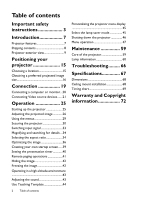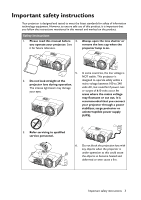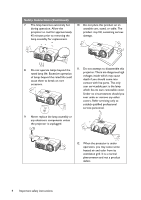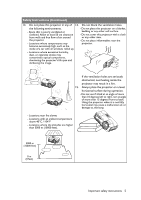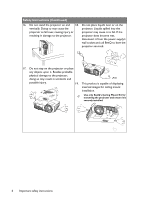BenQ MX514 DLP Projector MS513, MX514, MW516 User Manual
BenQ MX514 DLP Projector Manual
 |
View all BenQ MX514 DLP Projector manuals
Add to My Manuals
Save this manual to your list of manuals |
BenQ MX514 DLP Projector manual content summary:
- BenQ MX514 DLP Projector | MS513, MX514, MW516 User Manual - Page 1
MS513/MX514/MW516 Digital Projector User Manual - BenQ MX514 DLP Projector | MS513, MX514, MW516 User Manual - Page 2
safety instructions 3 Introduction 7 Projector features 7 Shipping contents 8 Projector exterior view 9 Positioning your projector 15 Shutting down the projector 46 Menu operation 47 Maintenance 59 Care of the projector 59 Lamp information 60 Troubleshooting......... 66 Specifications - BenQ MX514 DLP Projector | MS513, MX514, MW516 User Manual - Page 3
the instructions mentioned in this manual and marked on the product. Safety Instructions 1. Please read this manual before 4. you operate your projector. your projector through a power stabilizer, surge protector or uninterruptible power supply (UPS). 3. Refer servicing to qualified service - BenQ MX514 DLP Projector | MS513, MX514, MW516 User Manual - Page 4
you ever undo or remove any other covers. Refer servicing only to suitably qualified professional service personnel. 9. Never replace the lamp assembly or any electronic components unless the projector is unplugged. 12. When the projector is under operation, you may sense some heated air - BenQ MX514 DLP Projector | MS513, MX514, MW516 User Manual - Page 5
Safety Instructions (Continued) 13. Do not place this projector in any of 14. Do not block the ventilation holes. the following environments. - Space that is poorly ventilated or confined. Allow at least 50 cm clearance from walls and free flow of air around the projector. - Locations where - BenQ MX514 DLP Projector | MS513, MX514, MW516 User Manual - Page 6
may cause it to fail. If the resulting in damage to the projector. projector does become wet, disconnect it from the power supply's wall socket and call BenQ to have the projector serviced. 17. Do not step on the projector or place any objects upon it. Besides probable physical damage to the - BenQ MX514 DLP Projector | MS513, MX514, MW516 User Manual - Page 7
features The model MS513, MX514, MW516 are projectors with the feature of high-performance projection, power- saving and - allowing color adjustments to your liking • Quick cooling - Selectable to makes the projector cool in a shorter time • Presentation timer - For better control of time during - BenQ MX514 DLP Projector | MS513, MX514, MW516 User Manual - Page 8
is only supplied in some specific regions. Please consult your dealer for detailed information. Projector QDiugiictkal SPtraortjeGctuoirde Quick start guide Power cord VGA cable User manual CD Warranty card* Remote control with battery Optional accessories 1. Spare lamp kit 2. Ceiling mount - BenQ MX514 DLP Projector | MS513, MX514, MW516 User Manual - Page 9
exterior view Front/upper side 1 2 3 4 5 6 7 8 Rear/lower side 9 10 11 12 13 14 15 1. External control panel (See "Projector" on page 10 for details.) 2. Lamp cover 3. Zoom ring 4. Focus ring 5. Vent (heated air exhaust) 6. Front IR remote sensor 7. Projection lens 8. Quick-release button 9. USB - BenQ MX514 DLP Projector | MS513, MX514, MW516 User Manual - Page 10
(temperature) warning light Lights up red if the projector's temperature becomes too high. See "Indicators" on /Arrow keys ( / Up, / Down) Manually corrects distorted images resulting from an angled projection. or flashes when the lamp has developed a problem. See "Indicators" on page 65 for - BenQ MX514 DLP Projector | MS513, MX514, MW516 User Manual - Page 11
an improper attachment through the use of the wrong gauge or length screws. You can purchase a BenQ projector ceiling mount kit from the place you purchased your BenQ projector. BenQ recommends that you also purchase a separate Kensington lock compatible security cable and attach it securely to both - BenQ MX514 DLP Projector | MS513, MX514, MW516 User Manual - Page 12
" on page 40 for details. II Power Toggles the projector between standby mode and on. See "Starting up the projector" on page 25 and "Shutting down the projector" on page 46 for details. Keystone/Arrow keys ( / Up, / Down) Manually corrects distorted images resulting from an angled projection. See - BenQ MX514 DLP Projector | MS513, MX514, MW516 User Manual - Page 13
suitable paging operations" on page 41 for teaching background. See "Use Teaching details. Template" on page 44. 17. Mute 22. CC Toggles projector audio between on and Display the video term description on off. screen which is provided for hard-of- 18. Freeze hearing viewers. Freezes - BenQ MX514 DLP Projector | MS513, MX514, MW516 User Manual - Page 14
. • Replace only with the same or equivalent type recommended by the battery manufacturer. • Dispose of the used battery according to the battery manufacturer's instructions. • Never throw a battery into a fire. There may be danger of an explosion. • If the battery is dead or if you will not be - BenQ MX514 DLP Projector | MS513, MX514, MW516 User Manual - Page 15
quick setup and portability. 2. Front Ceiling Select this location with the projector suspended upsidedown from the ceiling in front of the screen. Purchase the BenQ Projector Ceiling Mounting Kit from your dealer to mount your projector on the ceiling. Set Front Ceiling in the SYSTEM SETUP: Basic - BenQ MX514 DLP Projector | MS513, MX514, MW516 User Manual - Page 16
image size and the vertical offset dimension, which are proportional to the projection distance. BenQ has provided a table of screen sizes to assist you in determining the ideal location for your projector. There are two dimensions to consider, the perpendicular horizontal distance from the center - BenQ MX514 DLP Projector | MS513, MX514, MW516 User Manual - Page 17
mm and with a vertical offset of 274 mm. if you are using the MW516 and a 120-inch screen, the average projection distance is 3894 mm and the physical space available in your room. 1. Measure the distance between the projector and where you want to position the screen. This is the projection - BenQ MX514 DLP Projector | MS513, MX514, MW516 User Manual - Page 18
10500 11000 572 300 7620 6096 4572 12000 12600 13200 686 MW516 Screen size Distance from screen (mm) Diagonal W H Min length BenQ recommends that if you intend to permanently install the projector, you should physically test the projection size and distance using the actual projector - BenQ MX514 DLP Projector | MS513, MX514, MW516 User Manual - Page 19
cables for each source. 3. Ensure the cables are firmly inserted. • In the connections shown below, some cables may not be included with the projector (see "Shipping contents" on page 8). They are commercially available from electronics stores. • For detailed connection methods, see pages 20-24 - BenQ MX514 DLP Projector | MS513, MX514, MW516 User Manual - Page 20
on the screen, you can connect the MONITOR-OUT signal output jack on the projector to an external monitor following the instructions below: To connect the projector to a monitor: 1. Connect the projector to a computer as described in "Connecting a computer" on page 20. 2. Take a suitable VGA cable - BenQ MX514 DLP Projector | MS513, MX514, MW516 User Manual - Page 21
a different level of video quality. The method you choose will most likely depend upon the availability of matching terminals on both the projector and the Video source device as described below: Terminal name HDMI Terminal appearance Reference HDMI "Connecting an HDMI source device" on page - BenQ MX514 DLP Projector | MS513, MX514, MW516 User Manual - Page 22
Connecting an HDMI source device The projector provides a HDMI input jack that allows you to connect it to an HDMI source device like a DVD player, a DTV tuner or a display. HDMI (High-Definition Multimedia Interface) supports uncompressed video data transmission between compatible devices like DTV - BenQ MX514 DLP Projector | MS513, MX514, MW516 User Manual - Page 23
can continue with this procedure. • If not, you will need to reassess which method you can use to connect to the device. To connect the projector to a Component Video source device: 1. Take a Component Video to VGA (D-Sub) adaptor cable and connect the end with 3 RCA type connectors to the Component - BenQ MX514 DLP Projector | MS513, MX514, MW516 User Manual - Page 24
also continue with this procedure. • If not, you will need to reassess which method you can use to connect to the device. To connect the projector to an S-Video/Video source device: 1. Take an S-Video/Video cable and connect one end to the S-Video/Video output jack of the Video source - BenQ MX514 DLP Projector | MS513, MX514, MW516 User Manual - Page 25
, it will run the cooling fan for approximately 90 seconds before energizing the lamp. 3. If the projector is activated for the first time, select your OSD language following the onscreen instructions. 4. If you are prompted for a password, press the arrow keys to enter a six digit password. See - BenQ MX514 DLP Projector | MS513, MX514, MW516 User Manual - Page 26
air comes from. Auto-adjusting the image In some cases, you may need to optimize the picture quality. To do this, press AUTO on the projector or remote control. Within 3 seconds, the built-in Intelligent Auto Adjustment function will re-adjust the values of Frequency and Clock to provide the best - BenQ MX514 DLP Projector | MS513, MX514, MW516 User Manual - Page 27
test pattern You can adjust the image shape and focus status by observing the input signal content, or using the test pattern build-in OSD manual from OSD or remote control for better observe the shape changed. Open the OSD menu and go to the SYSTEM SETUP: Advanced > Test Pattern > On - BenQ MX514 DLP Projector | MS513, MX514, MW516 User Manual - Page 28
image is noticeably wider at either the top or bottom. It occurs when the projector is not perpendicular to the screen. To correct this, besides adjusting the height of the projector, you will need to manually correct it following one of these steps. • Using the remote control Press / on the - BenQ MX514 DLP Projector | MS513, MX514, MW516 User Manual - Page 29
the OSD Language and press / to menu on. select a preferred language. 2. Use / to highlight the SYSTEM SETUP: Basic menu. 4. Press MENU/EXIT twice* on the projector or remote control to leave and save the settings. *The first press leads you back to the main menu and the second press closes the - BenQ MX514 DLP Projector | MS513, MX514, MW516 User Manual - Page 30
if necessary) and write the password you used in this manual, and keep the manual in a safe place for later recall. Setting a password Once a password has been set, the projector cannot be used unless the correct password is entered every time the projector is started. 1. Open the OSD menu and go to - BenQ MX514 DLP Projector | MS513, MX514, MW516 User Manual - Page 31
, or if you did not record the password in this manual, and you absolutely do not remember it, you can use projector or remote control for 3 seconds. The projector will display a coded number on the screen. 2. Write down the number and turn off your projector. 3. Seek help from the local BenQ service - BenQ MX514 DLP Projector | MS513, MX514, MW516 User Manual - Page 32
page with 'Off' shown in the row of Power on lock. You will not have to enter the password next time you turn on the projector. • If the password is incorrect, the password error message displays lasting for three seconds, and the message 'INPUT PASSWORD' displays for your retry. You can - BenQ MX514 DLP Projector | MS513, MX514, MW516 User Manual - Page 33
SOURCE menu is On (which is the default of this projector) if you want the projector to automatically search for the signals. You can also manually cycle through the available input signals. 1. Press SOURCE on the projector or remote control. A source selection bar displays. 2. Press / until your - BenQ MX514 DLP Projector | MS513, MX514, MW516 User Manual - Page 34
,and digital TV and DVDs are usually in 16:9 or 16:10 ratio. With the advent of digital signal processing, digital display devices like this projector can dynamically stretch and scale the image output to a different aspect than that of the image input signal. To change the projected image ratio (no - BenQ MX514 DLP Projector | MS513, MX514, MW516 User Manual - Page 35
and the white portions are active areas. OSD menus can be displayed on those unused black areas. 1. Auto: Scales an image proportionally to fit the projector's native resolution in its horizontal or vertical width. This is suitable for the incoming image which is neither in 4:3 nor 16:9 and you want - BenQ MX514 DLP Projector | MS513, MX514, MW516 User Manual - Page 36
. To select an operation mode that suits your need, you can follow one of the following steps. • Press MODE/ENTER on the remote control or projector repeatedly until your desired mode is selected. • Go to the PICTURE > Picture Mode menu and press / mode. to select a desired The picture modes are - BenQ MX514 DLP Projector | MS513, MX514, MW516 User Manual - Page 37
vibrant colors in picture. It enables a greater than 50% brightness increase in mid-tone images, which are common in video and natural scenes, so the projector reproduces images in realistic and true colors. If you prefer images with that quality, select On. If you don't need it, select Off. On is - BenQ MX514 DLP Projector | MS513, MX514, MW516 User Manual - Page 38
preference. If you have purchased a test disc which contains various color test patterns and can be used to test the color presentation on monitors, TVs, projectors, etc. You can project any image from the disc on the screen and enter the 3D Color Management menu to make adjustments. To adjust the - BenQ MX514 DLP Projector | MS513, MX514, MW516 User Manual - Page 39
desired adjustments. 9. Press MENU/EXIT to exit and save the settings. Creating your own startup screen In addition to selecting the projector preset startup screen from among BenQ logo, Black or Blue screen, you can make your own startup screen that is an image projected from your computer or - BenQ MX514 DLP Projector | MS513, MX514, MW516 User Manual - Page 40
Setting the presentation timer The presentation timer can indicate the presentation time on the screen to help you achieve better time management when giving presentations. Follow these steps to utilize this function: 1. Press Timer Set up on the remote control or go to the SYSTEM SETUP: Basic > - BenQ MX514 DLP Projector | MS513, MX514, MW516 User Manual - Page 41
displays a confirmation message. You can decide whether to restart, continue or turn off the timer by following the on-screen instruction. Remote paging operations Connect the projector to your PC or notebook with a USB cable prior to using the paging function. You can operate your display software - BenQ MX514 DLP Projector | MS513, MX514, MW516 User Manual - Page 42
you can press any key (except the Page Up/ Down key) on the projector or remote control to restore the picture. Freezing the image Press on the remote the function, press any key (except the Page Up/Down key) on the projector or remote control. Even if an image is frozen on the screen, the pictures - BenQ MX514 DLP Projector | MS513, MX514, MW516 User Manual - Page 43
is between 0°C-35°C. Do not use the High Altitude Mode if your altitude is between 0 m and 1500 m and ambient temperature is between 0°C and 35°C. The projector will be over cooled, if you turn the mode on under such a condition. To activate the High Altitude Mode: 1. Press MENU/EXIT and then press - BenQ MX514 DLP Projector | MS513, MX514, MW516 User Manual - Page 44
Use Teaching Template Making writing on the board easier for teachers, you can use build-in template by OSD or remote control. Open the OSD menu and go to the DISPLAY > Teaching Template . Choice Blackboard/ Whiteboard. > Off/ Letter Formation/ Musical Staff/ Worksheet/ Coordinate Chart. The - BenQ MX514 DLP Projector | MS513, MX514, MW516 User Manual - Page 45
on screen. Use / to select your desired setting. • Splash Screen in the SYSTEM SETUP: Basic menu sets a preferred logo screen to be displayed during projector start-up. Use / to select a screen. Select the lamp saver mode • Using the remote control. Press Smart Eco and Highlight Lamp mode and - BenQ MX514 DLP Projector | MS513, MX514, MW516 User Manual - Page 46
flashes orange, the projection lamp shuts down, and the fans will continue to run for approximately 90 seconds to cool down the projector. • To protect the lamp, the projector will not respond to any commands during the cooling process. • To shorten the cooling time, you can also activate the Quick - BenQ MX514 DLP Projector | MS513, MX514, MW516 User Manual - Page 47
Menu operation Menu system Please note that the on-screen display (OSD) menus vary according to the signal type selected. Main menu Sub-menu Options Wall Color Off/Light Yellow/Pink/Light Green/Blue/Blackboard Aspect Ratio Auto/Real/4:3/16:9/16:10 Keystone Position Phase 1. DISPLAY H. - BenQ MX514 DLP Projector | MS513, MX514, MW516 User Manual - Page 48
/Bottom-Right Count Down/Count Up On/Off Yes/No Language 4. SYSTEM SETUP: Basic Projector Position Menu display time Menu Settings Menu position Reminder message Direct power on Auto Power Off /8 hr/12 hr On/Off On/Off Yes/No BenQ/Black/Blue/Purple BenQ/Black/Blue/MyScreen Yes/No 48 Operation - BenQ MX514 DLP Projector | MS513, MX514, MW516 User Manual - Page 49
6. INFORMAT Current System Status ION • Source • Picture Mode • Resolution • Color System • Equivalent Lamp Hour • Firmware Version Note that the menu items are available when the projector detects at least one valid signal. If there is no equipment connected to the - BenQ MX514 DLP Projector | MS513, MX514, MW516 User Manual - Page 50
1. DISPLAY menu Description of each menu • The default values listed in this manual, especially on pages 50-58, are for reference only. They may vary between the projectors due to the continuous improvement to the products. FUNCTION Wall Color Aspect Ratio Keystone Position DESCRIPTION Corrects - BenQ MX514 DLP Projector | MS513, MX514, MW516 User Manual - Page 51
present the 3D images. When 3D Sync function is enabled, the projector will enter a special picture mode and the current picture mode adjustment discover the inversion of the image depth, enable this function to correct the problem. This function is only enabled when the input signal is PC@120Hz, - BenQ MX514 DLP Projector | MS513, MX514, MW516 User Manual - Page 52
2. PICTURE menu FUNCTION DESCRIPTION Picture Mode Reference Mode Brightness Pre-defined picture modes are provided so you can optimize your projector image set-up to suit your program type. See "Selecting a picture mode" on page 36 for details. Selects a picture mode that best suits your need - BenQ MX514 DLP Projector | MS513, MX514, MW516 User Manual - Page 53
2. PICTURE menu FUNCTION DESCRIPTION Brilliant Color Adjusts white peaking while maintaining correct color presentation. See "Adjusting Brilliant Color" on page 37 for details. This function is only available when User 1/2 is selected. Color See "Selecting a Color Temperature" on page 38 for - BenQ MX514 DLP Projector | MS513, MX514, MW516 User Manual - Page 54
SETUP: Basic menu FUNCTION Presentation Timer Language Projector Position Menu Settings DESCRIPTION Reminds the presenter On-Screen Display (OSD) menus. See "Using the menus" on page 29 for details. The projector can be installed on a ceiling or behind a screen, or with one or more mirrors. See - BenQ MX514 DLP Projector | MS513, MX514, MW516 User Manual - Page 55
logo, Black, Blue, or Purple. Allows you to select which logo screen will display during projector Splash Screen start-up. Three options are available: BenQ logo, Black screen, or Blue screen. MyScreen Captures and stores the projected picture as My Screen. See "Creating your own startup screen - BenQ MX514 DLP Projector | MS513, MX514, MW516 User Manual - Page 56
with your computer's so that you can connect the projector using a suitable RS-232 cable and update or download the projector's firmware. This function is intended for qualified service personnel. Selecting On enables the function and the projector displays the grid test pattern. It helps you adjust - BenQ MX514 DLP Projector | MS513, MX514, MW516 User Manual - Page 57
, select CC1, CC2, CC3, or CC4 (CC1 displays captions in the primary language in your area). Monitor Out Selecting On enables the function. The projector can output a VGA signal when it is in standby mode and the COMPUTER 1 and MONITOR-OUT jacks are correctly connected to devices. See "Connecting - BenQ MX514 DLP Projector | MS513, MX514, MW516 User Manual - Page 58
6. INFORMATION menu FUNCTION Current System Status DESCRIPTION Source Shows the current signal source. Picture Mode Shows the selected mode in the PICTURE menu. Resolution Shows the native resolution of the input signal. Color System Shows input system format, NTSC, PAL, SECAM, or RGB. Equivalent - BenQ MX514 DLP Projector | MS513, MX514, MW516 User Manual - Page 59
wax, alcohol, benzene, thinner or other chemical detergents. These can damage the case. Storing the projector If you need to store the projector for an extended time, please follow the instructions below: • Make sure the temperature and humidity of the storage area are within the recommended range - BenQ MX514 DLP Projector | MS513, MX514, MW516 User Manual - Page 60
" below for more information on Economic mode. The lamp hour in Economic mode is calculated as 3/4 of that in Normal mode. That is, using the projector in Economic mode helps to extend the lamp hour by 1/3. To obtain the lamp hour information: 1. Press Menu/Exit and then press / until the SYSTEM - BenQ MX514 DLP Projector | MS513, MX514, MW516 User Manual - Page 61
in the projector and in some instances the lamp may explode. Do not attempt to replace the lamp yourself. Contact the qualified service personnel for on-screen instructions to prepare and replace the lamp. Status Message Install a new lamp for optimal performance. If the projector is normally - BenQ MX514 DLP Projector | MS513, MX514, MW516 User Manual - Page 62
to dispose of this lamp in a proper manner. • To assure optimal performance from the projector, it is recommended that you purchase a BenQ projector lamp for lamp replacement. 1. Turn the power off and disconnect the projector from the power outlet. If the lamp is hot, avoid burns by waiting for - BenQ MX514 DLP Projector | MS513, MX514, MW516 User Manual - Page 63
lamp in locations where water might splash on it, children can reach it, or near flammable materials. • Do not insert your hands into the projector after the lamp is removed. If you touch the optical components inside, it could cause color unevenness and distortion of the projected images. 6. Insert - BenQ MX514 DLP Projector | MS513, MX514, MW516 User Manual - Page 64
that secures the lamp cover. • Loose screw may cause a bad connection, which could result in malfunction. • Do not over tighten the screw. 11. Restart the projector. Do not turn the power on with the lamp cover removed. Resetting the lamp timer 12. After the startup logo, open the On-Screen Display - BenQ MX514 DLP Projector | MS513, MX514, MW516 User Manual - Page 65
TEMP LAMP Power events Orange Off Green Flashing Off Green Off Orange Flashing Off Off Stand-by mode Off Powering up Off Normal operation 1. The projector needs 90 seconds to cool down as it was abnormally shut down without the normal cooling down process. Or Off 2. The - BenQ MX514 DLP Projector | MS513, MX514, MW516 User Manual - Page 66
from the projector. Replace the battery with new one. Remove the obstacle. Stand within 8 meters (26 feet) of the projector. The password is incorrect Cause Remedy You do not remember the password. Please see "Entering the password recall procedure" on page 31 for details. 66 Troubleshooting - BenQ MX514 DLP Projector | MS513, MX514, MW516 User Manual - Page 67
(MX514/MS513) F = 2.51 to 2.69, f = 21.95 to 24.18 mm (MW516) F = 2.55 f = 2.55 to 3.06 mm Offset: 130+-5% Zoom ratio:manual zoom, 1.1X(MX514/MS513)1.2X(MW516) Throw ratio: 1.97-2.17(60"@2.4m)(MX514/MS513) 1.2-1.5(38.7"@1m)(MW516) Lamp 190 W lamp Lamp life (normal/economic mode/smart eco mode)* 4500 - BenQ MX514 DLP Projector | MS513, MX514, MW516 User Manual - Page 68
Dimensions 301.7 mm (W) x 123.4 mm (H) x 232.5 mm (D) 232.5 123.4 301.7 Ceiling mount installation 228.0 68.3 71.2 Ceiling mount screws: M4 x 8 (Max. L = 8 mm) Unit: mm 242.1 71.2 20.0 65.4 149.5 82.4 301.7 68 Specifications 115.8 117.0 - BenQ MX514 DLP Projector | MS513, MX514, MW516 User Manual - Page 69
Timing chart Supported timing for PC input Resolution 720 x 400 640 x 480 800 x 600 1024 x 768 1024 x 576 1024 x 600 1024 x 59.887 59.978 60.000 66.667 74.546 75.020 75.060 119.518 119.854 119.989 *Supported timing for 3D function. Pixel Frequency (MHz) 28.322 25.175 31.500 31.500 36.000 40.000 - BenQ MX514 DLP Projector | MS513, MX514, MW516 User Manual - Page 70
Supported timing for HDMI input Resolution 720 x 400 640 x 480 800 x 600 1024 x 768 1280 x 800 1280 x 1024 1280 x 960 1440 x 900 1400 x 1050 1600 x 1200 - BenQ MX514 DLP Projector | MS513, MX514, MW516 User Manual - Page 71
60.00 50.00 60.00 50.00 60.00 50.00 Displaying a 1080i@60Hz or 1080i@50Hz signal may result in slight image vibration. Supported timing for Video and S-Video inputs Video mode NTSC* PAL SECAM PAL-M PAL-N PAL-60 NTSC4.43 Horizontal Frequency (kHz) 15.73 15.63 15 - BenQ MX514 DLP Projector | MS513, MX514, MW516 User Manual - Page 72
BenQ's written instructions, especially the ambient humidity must be inbetween 10% and 90%, temperature in-between 0°C and 35°C, altitude lower than 4920 feet, and avoiding to operate the projector manual or otherwise, without the prior written permission of BenQ Corporation. Disclaimer BenQ *DLP,
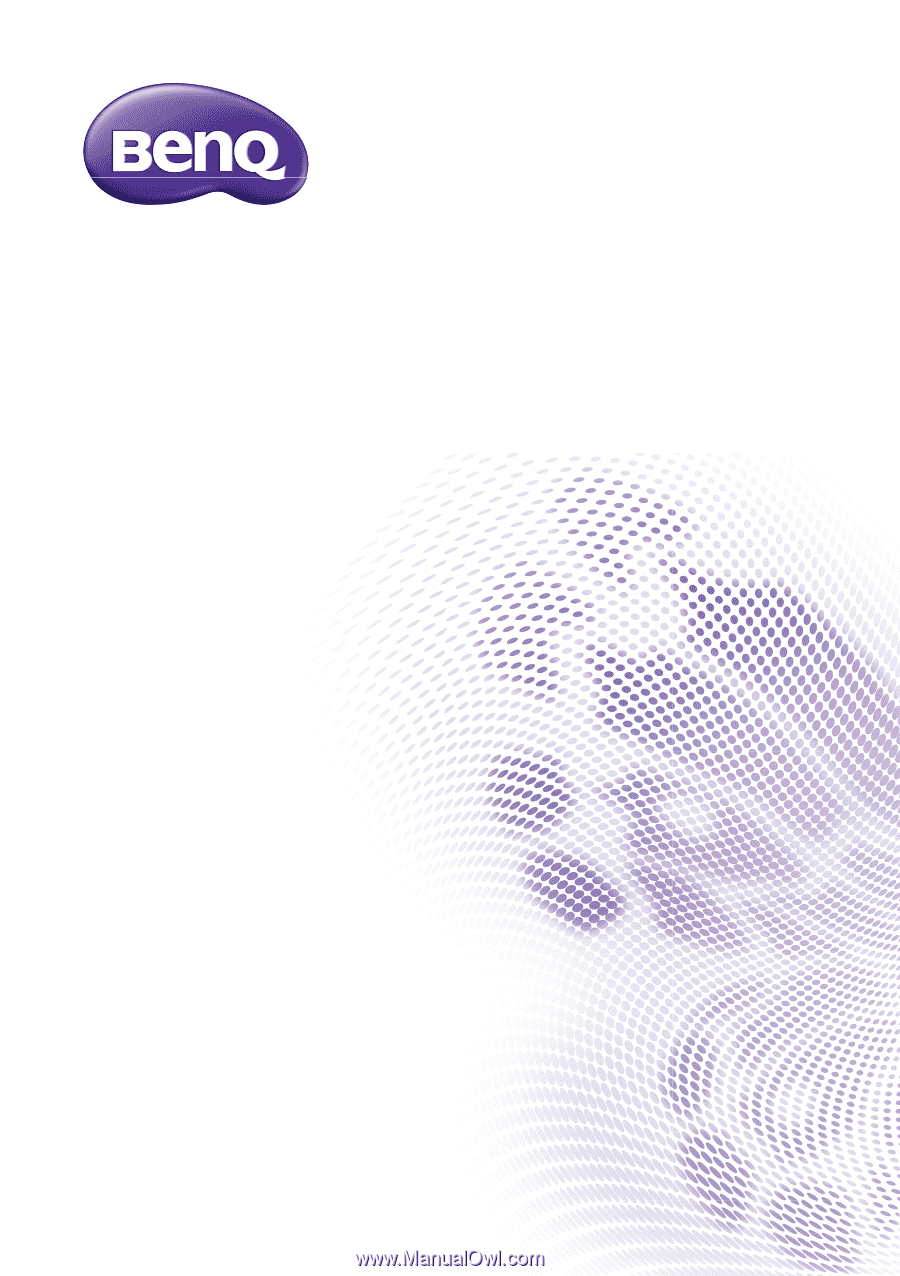
Digital Projector
User Manual
MS513/MX514/MW516