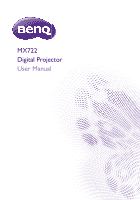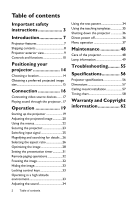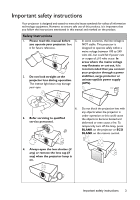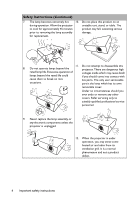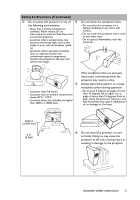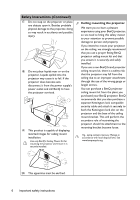BenQ MX722 MX722 User Manual
BenQ MX722 Manual
 |
View all BenQ MX722 manuals
Add to My Manuals
Save this manual to your list of manuals |
BenQ MX722 manual content summary:
- BenQ MX722 | MX722 User Manual - Page 1
MX722 Digital Projector User Manual - BenQ MX722 | MX722 User Manual - Page 2
Table of contents Important safety instructions 3 Introduction 7 Projector features 7 Shipping contents 8 Projector exterior view Maintenance 48 Care of the projector 48 Lamp information 49 Troubleshooting......... 55 Specifications 56 Projector specifications 56 Dimensions 57 Ceiling mount - BenQ MX722 | MX722 User Manual - Page 3
that you follow the instructions mentioned in this manual and marked on the product. Safety Instructions 1. Please read this manual before 5. you operate your protector or uninterruptible power supply (UPS). 3. Refer servicing to qualified service personnel. 6. Do not block the projection lens - BenQ MX722 | MX722 User Manual - Page 4
Safety Instructions (Continued) 7. The lamp becomes extremely hot 10. Do not place this you should come into contact with cause them to break on rare live parts. The only user serviceable occasions. part is the lamp which has its own removable cover. Under no circumstances should you ever - BenQ MX722 | MX722 User Manual - Page 5
Safety Instructions (Continued) 13. Do not place this projector in any of 14. the following environments. - Space that is poorly ventilated or confined. vertically. Doing so may cause the projector to fall over, causing injury or resulting in damage to the projector. Important safety instructions 5 - BenQ MX722 | MX722 User Manual - Page 6
Safety Instructions (Continued) 17. Do not step on the projector or place any become wet, disconnect it from the power supply's power outlet and call BenQ to have the projector serviced. 19. This product is capable of displaying inverted images for ceiling mount installation. Use only BenQ's - BenQ MX722 | MX722 User Manual - Page 7
. • Instant Restart Selectable Instant Restart function enables you to restart the projector immediately within 90 seconds after turning it off. • 3D Function supported Various 3D formats make the 3D function more flexible. By presenting the depth of the images, you can wear BenQ 3D glassed to enjoy - BenQ MX722 | MX722 User Manual - Page 8
in some specific regions. Please consult your dealer for detailed information. Projector QDiugiictkal SPtraortjeGctuoirde Quick start guide Power cord VGA cable User manual CD Warranty card* Remote control with batteries Optional accessories 1. Spare lamp kit 2. Ceiling mount kit Carry - BenQ MX722 | MX722 User Manual - Page 9
Projector exterior view Front/upper side 1 2 5 3 6 7 4 8 Rear/lower side 9 10 11 12 13 14 15 16 17 18 19 20 21 22 23 25 24 23 24 1. External control panel (See "Controls and functions" on page 10 for details.) 2. Lamp cover 3. Vent (heated air exhaust) 4. Lens cap 5. Focus and Zoom rings 6. - BenQ MX722 | MX722 User Manual - Page 10
size of the image. or flashes when the lamp has developed a problem. 3. POWER indicator light 11. Keystone/Arrow keys ( / Up, / Lights up or flashes when the projector is Down) under operation. Manually corrects distorted images 4. Top IR remote sensor resulting from an angled projection - BenQ MX722 | MX722 User Manual - Page 11
Used to hide the screen picture. signal source. 6. Keystone/Arrow keys ( / Up, / 13. AUTO Down) Automatically determines the best picture Manually corrects distorted images timings for the displayed image. resulting from an angled projection. 7. LASER Emits visible laser pointer light for - BenQ MX722 | MX722 User Manual - Page 12
14. Right/ Increases the projector volume. 22. Numeric buttons Enters numbers in network settings. When the On-Screen Display (OSD) menu Notes: is activated, the #4, #6, and #14 keys are used as directional arrows to select the desired menu items and to make • • Numeric buttons 1, 2, 3, 4 - BenQ MX722 | MX722 User Manual - Page 13
• Replace only with the same or equivalent type recommended by the battery manufacturer. • Dispose of the used batteries according to the manufacturer's instructions and local environment regulations for your region. • Never throw the batteries into a fire. There may be danger of an explosion. • If - BenQ MX722 | MX722 User Manual - Page 14
Positioning your projector Choosing a location Your projector is designed to be installed in one of four possible installation locations: 1. Front Table Select this location with the projector placed on the table in front of the screen. This is the most common way to position the projector for - BenQ MX722 | MX722 User Manual - Page 15
Obtaining a preferred projected image size The distance from the projector lens to the screen, the zoom setting, and the video format each factors in the projected image size. Projection dimensions Refer to "Dimensions" on page 57 for the center of lens dimensions of this projector before - BenQ MX722 | MX722 User Manual - Page 16
Connection When connecting a signal source to the projector, be sure to: 1. Turn all equipment off before making any connections. 2. Use the correct signal cables for each source. 3. Ensure the cables are firmly inserted. • In the connections shown below, some cables may not be included with the - BenQ MX722 | MX722 User Manual - Page 17
LCD or a function key with a monitor symbol on the notebook. Press FN and the labeled function key simultaneously. Refer to your notebook's documentation to find your notebook's key combination. • The D-Sub output only works when an appropriate D-Sub input is made to the COMPUTER-1 jack. • If you - BenQ MX722 | MX722 User Manual - Page 18
The table below describes the connection methods for different devices, and where the sound is from. Device PC/Component Video Video/S-Video Microphone Audio input port AUDIO-IN-1/AUDIOIN-2 AUDIO (L/R) MIC The projector can play AUDIO-IN-1/AUDIO- the sound from... IN-2/MIC AUDIO (L/R)/ - BenQ MX722 | MX722 User Manual - Page 19
90 seconds before energizing the lamp. 3. If the projector is activated for the first time, select your OSD language following the onscreen instructions. 4. If you are prompted for a password, press the arrow keys to enter a six-digit password. See "Utilizing the password function" on page - BenQ MX722 | MX722 User Manual - Page 20
Adjusting the projected image Adjusting the projection angle To adjust the projector: Screw the adjuster feet to fine-tune the horizontal angle. To retract the feet, screw the adjuster feet in a reverse direction. If the projector is not placed on a flat surface or the screen and the projector are - BenQ MX722 | MX722 User Manual - Page 21
Correcting keystone Keystoning refers to the situation where the projected image is noticeably wider at either the top or bottom. It occurs when the projector is not perpendicular to the screen. To correct this, follow ONE of these steps: • Using the remote control Press / on the projector or - BenQ MX722 | MX722 User Manual - Page 22
Using the menus The projector is equipped with On-Screen Display (OSD) menus for making various adjustments and settings. The OSD screenshots below are for reference only, and may differ from the actual design. Below is the overview of the OSD menu. Main menu icon Main menu Sub-menu DISPLAY Wall - BenQ MX722 | MX722 User Manual - Page 23
via the Projector Network Display System. IMPORTANT: The digits being input will display as asterisks on-screen. Write your selected password down here in this manual in advance or right after the password is entered so that it is available to you should you ever forget it. Password Keep this - BenQ MX722 | MX722 User Manual - Page 24
Center. projector. Recall Code: 3. Seek help from the local BenQ service center to decode the number. You may be 255 255 255 255 required display as asterisks on-screen. Write your selected password down here in this manual in advance or right after the password is entered so that it is - BenQ MX722 | MX722 User Manual - Page 25
Disabling the password function To disable password protection, go back to the SYSTEM SETUP: Advanced > Security Settings > Change Security Settings menu after opening the OSD menu system. Press MODE/ENTER. The message "INPUT PASSWORD" displays. Enter the current password. i. If the password is - BenQ MX722 | MX722 User Manual - Page 26
To do this: 1. Press MENU/EXIT and then press / until the SOURCE menu is highlighted. 2. Press to highlight Color Space Conversion and press / to select a suitable color space. This function is only available when the HDMI-input port is in use. Magnifying and searching for details If you need to - BenQ MX722 | MX722 User Manual - Page 27
About the aspect ratio • In the pictures below, the black portions are inactive areas and the white portions are active areas. • OSD menus can be displayed on those unused black areas. 1. Auto: Scales an image proportionally to fit 4. 16:9: Scales an image so that it is the projector's native - BenQ MX722 | MX722 User Manual - Page 28
Optimizing the image Using Wall Color In the situation where you are projecting onto a colored surface such as a painted wall which may not be white, the Wall Color feature can help correct the projected picture's colors to prevent possible color difference between the source and projected pictures. - BenQ MX722 | MX722 User Manual - Page 29
6. Press to select a menu item to be changed and adjust the value with / . See "Fine-tuning the image quality in user modes" below for details. Fine-tuning the image quality in user modes According to the detected signal type and selected picture mode, some of the below functions may not be - BenQ MX722 | MX722 User Manual - Page 30
Setting a preferred color temperature To set a preferred color temperature: 1. Highlight Color Temperature and select Warm, Normal or Cool by pressing / on the projector or remote control. 2. Press to highlight Color Temperature Fine Tuning and press MODE/ ENTER. The Color Temperature Fine Tuning - BenQ MX722 | MX722 User Manual - Page 31
Please refer to the illustration to the right for how the colors relate to each other. For example, if you select Red and set its range at 0, only pure red in the projected picture will be selected. Increasing its range will include red close to yellow and red close to magenta. 5. Press to - BenQ MX722 | MX722 User Manual - Page 32
4. Press to highlight Timer Position and set the timer position by pressing / . Top-Left Bottom-Left Top-Right Bottom-Right 5. Press to highlight Timer Counting Direction and select your desired counting direction by pressing / . Selection Count Up Count Down Description Increases from 0 to the - BenQ MX722 | MX722 User Manual - Page 33
Hiding the image In order to draw the audience's full attention to the presenter, you can use BLANK on the projector or ECO BLANK on the remote control to hide the screen image. The word "BLANK" appears in the corner of the screen while the image is hidden. When this function is activated with an - BenQ MX722 | MX722 User Manual - Page 34
Adjusting the sound The sound adjustments made as below will have an effect on the projector speaker(s). Be sure you have made a correct connection to the projector audio input. See "Connection" on page 16 for how the audio input is connected. Muting the sound To temporarily turn off the sound: 1. - BenQ MX722 | MX722 User Manual - Page 35
Using the teaching templates The projector provides several preset patterns for various teaching purposes. To activate the pattern: 1. Open the OSD menu and go to the DISPLAY > Teaching Template menu and press / to select Blackboard or Whiteboard. 2. Press / to choose the pattern you need. 3. Press - BenQ MX722 | MX722 User Manual - Page 36
Shutting down the projector 1. Press POWER or OFF and a confirmation message will display prompting you. If you don't respond in a few seconds, the message will disappear. 2. Press POWER or OFF a second time. The POWER indicator light flashes orange, the projection lamp shuts down, and the fans - BenQ MX722 | MX722 User Manual - Page 37
Menu operation Menu system Please note that the on-screen display (OSD) menus vary according to the signal type selected and the projector model you are using. Main menu Sub-menu Options 1. DISPLAY 2. PICTURE 3. SOURCE Wall Color Off/Light Yellow/Pink/Light Green/Blue/ Blackboard Aspect Ratio - BenQ MX722 | MX722 User Manual - Page 38
Main menu Sub-menu Presentation Timer Options Timer Period 1~240 minutes Timer Display Always/3 min/2 min/1 min/Never Timer Position Top-Left/Bottom-Left/Top-Right/ Bottom-Right Timer Counting Direction Count Down/Count Up Sound Reminder On/Off On/Off Language 4. SYSTEM SETUP: Basic - BenQ MX722 | MX722 User Manual - Page 39
Main menu Sub-menu Options 5. SYSTEM SETUP: Advanced High Altitude Mode On/Off Mute On/Off Volume Audio Settings Microphone Volume Power On/Off Ring Tone On/Off Lamp Mode Normal/Economic Lamp Settings Reset Lamp Timer Equivalent Lamp Security Settings Change Password Change Security - BenQ MX722 | MX722 User Manual - Page 40
6. INFORMA Current System Status TION • Source • Picture Mode • Lamp Mode • Resolution • 3D Format • Color System • Equivalent Lamp • Firmware Version Note that the menu items are available when the projector detects at least one valid signal. If there is no equipment connected to the projector or - BenQ MX722 | MX722 User Manual - Page 41
can only be adjusted within limited degrees. 3D Sync Invert When you discover the inversion of the image depth, enable this function to correct the problem. Operation 41 - BenQ MX722 | MX722 User Manual - Page 42
Function Description 1. DISPLAY menu Teaching Template See "Using the teaching templates" on page 35 for details. 2. PICTURE menu Picture Mode Reference Mode Brightness Contrast Color Tint Sharpness Brilliant Color Pre-defined picture modes are provided so you can optimize your projector - BenQ MX722 | MX722 User Manual - Page 43
3. SOURCE 4. SYSTEM SETUP: Basic menu Function Quick Auto Search Description See "Switching input signal" on page 25 for details. Color Space Conversion See "Changing Color Space" on page 25 for details. Presentation Timer Language Projector Installation Menu Settings Reminds the presenter to - BenQ MX722 | MX722 User Manual - Page 44
4. SYSTEM SETUP: Basic men Function Operation Settings Description Direct Power On Allows the projector to turn on automatically once the power is fed through the power cord. Signal Power On Sets whether to turn the projector directly on without pressing POWER or ON when the projector is in - BenQ MX722 | MX722 User Manual - Page 45
you can connect the projector using a suitable RS-232 cable and update or download the projector's firmware. This function is intended for qualified service personnel. See "Using the test pattern" on page 34 for details. Closed Caption Enable Activates the function by selecting On when the selected - BenQ MX722 | MX722 User Manual - Page 46
connection. Enabling this function slightly increases the standby power consumption. Wired LAN Projection Log In Code See BenQ Network Projector Operation Guide for details. AMX Device Discovery When AMX Device Discovery is On, the projector can be detected by AMX controller. MAC Address Displays - BenQ MX722 | MX722 User Manual - Page 47
6. INFORMATION menu Function Current System Status Description Source Shows the current signal source. Picture Mode Shows the selected mode in the PICTURE menu. Lamp Mode Shows the current lamp mode. Resolution Shows the native resolution of the input signal. 3D Format Shows the current 3D mode. - BenQ MX722 | MX722 User Manual - Page 48
detergents. These can damage the case. Storing the projector If you need to store the projector for an extended time, please follow the instructions below: • Make sure the temperature and humidity of the storage area are within the recommended range for the projector. Please refer to "Specifications - BenQ MX722 | MX722 User Manual - Page 49
Lamp information Getting to know the lamp hour When the projector is in operation, the duration (in hours) of lamp usage is automatically calculated by the built-in timer. See "Setting Lamp Mode as Economic" below for more information on Economic mode. To obtain the lamp hour information: 1. Press - BenQ MX722 | MX722 User Manual - Page 50
replaced before the projector will operate normally. Press MODE/ENTER to dismiss the message. WARNING Out of Lamp Usage Time Replace lamp (refer to User Manual) Then reset lamp timer Order a new lamp at lamp.benq.com OK "XXXX" shown in the above messages are numbers that vary depending on - BenQ MX722 | MX722 User Manual - Page 51
Replacing the lamp • To reduce the risk of electrical shock, always turn the projector off and disconnect the power cord before changing the lamp. • To reduce the risk of severe burns, allow the projector to cool for at least 45 minutes before replacing the lamp. • To reduce the risk of injuries to - BenQ MX722 | MX722 User Manual - Page 52
7. Use the handle to slowly pull the lamp out of the projector. • Pulling it too quickly may cause the lamp to break and scatter broken glass in the projector. • Do not place the lamp in locations where water might splash on it, children can reach it, or near flammable materials. • Do not insert - BenQ MX722 | MX722 User Manual - Page 53
Resetting the lamp timer 15. After the startup logo, open the On-Screen Display (OSD) menu. Go to the SYSTEM SETUP: Advanced > Lamp Settings menu. Press MODE/ENTER. The Lamp Settings page displays. Highlight Reset Lamp Timer. A warning message is displayed asking if you want to reset the lamp timer. - BenQ MX722 | MX722 User Manual - Page 54
Indicators Light Status & Description Orange Green Flashing Green Orange Flashing Red Green Red Flashing Red Off Off Green Green Off Off Off Off Off Off Off Off Red Green Off Green Off Off Off Off Red Red Red Red Flashing Green Green Green Green Flashing Green Flashing Green Flashing Green - BenQ MX722 | MX722 User Manual - Page 55
Troubleshooting The projector does not turn on. Cause Remedy There is no power from the power cord. Attempting to turn the projector on is incorrect Cause Remedy You do not remember the password. Please see "Entering the password recall procedure" on page 24 for details. Troubleshooting 55 - BenQ MX722 | MX722 User Manual - Page 56
Specifications Projector specifications All specifications are subject to change without notice. Optical Input terminals Resolution Computer input 1024 x 768 XGA RGB input Display system D-Sub 15-pin (female) x 2 1-CHIP DMD Video signal input Lens F/Number F = 2.59-2.87 Lamp 300 W lamp - BenQ MX722 | MX722 User Manual - Page 57
Dimensions 238 120.5 Ceiling mount installation Ceiling Mount screw: M4 (Max L = 25 mm; Min L = 20 mm) 339 42 50.5 Unit: mm 242.04 127.7 228 71.46 84 65.5 25 633 577.7 537.9 125.99 176.29 338.99 130.93 254.29 Unit: mm Specifications 57 - BenQ MX722 | MX722 User Manual - Page 58
93 60.241 80.000 1152 x 870@75Hz MAC21 75.06 68.68 100.00 • *Supported timing for 3D signal with Frame Sequential, Top Bottom and Side by Side format. **Supported timing for 3D signal with Frame Sequential format. ***Supported timing for 3D signal with Top Bottom and Side by Side format. 58 - BenQ MX722 | MX722 User Manual - Page 59
due to EDID file and VGA graphic card limitations. It is possible that some timings cannot be chosen. Supported timing for HDMI (HDCP) input Vertical Horizontal Pixel Resolution Mode Frequency Frequency Frequency (Hz) (kHz) (MHz) 640 x 480 VGA_60* VGA_72 VGA_75 59.940 72.809 - BenQ MX722 | MX722 User Manual - Page 60
DVI HDMI/DVI HDMI/DVI HDMI/DVI HDMI/DVI HDMI/DVI HDMI/DVI Supported timing for Component-YPbPr input Timing 480i* 480p 576i 576p 720/50p 720 25 30 33.75 74.25 50 56.25 148.5 60 67.5 148.5 • *Supported timing for 3D signal with Frame Sequential format. • Displaying a 1080i(1125i)@60Hz or - BenQ MX722 | MX722 User Manual - Page 61
(kHz) 15.73 15.63 15.63 15.73 15.63 15.73 15.73 Vertical Frequency (Hz) 60 50 50 60 50 60 60 *Supported timing for 3D signal with Frame Sequential format. Color sub-carrier Frequency (MHz) 3.58 4.43 4.25 or 4.41 3.58 3.58 4.43 4.43 Specifications 61 - BenQ MX722 | MX722 User Manual - Page 62
parts (labor included). To obtain warranty service, immediately notify the dealer from which you operate the product in accordance with BenQ's written instructions, especially the ambient humidity must be inbetween 10% mechanical, magnetic, optical, chemical, manual or otherwise, without the prior
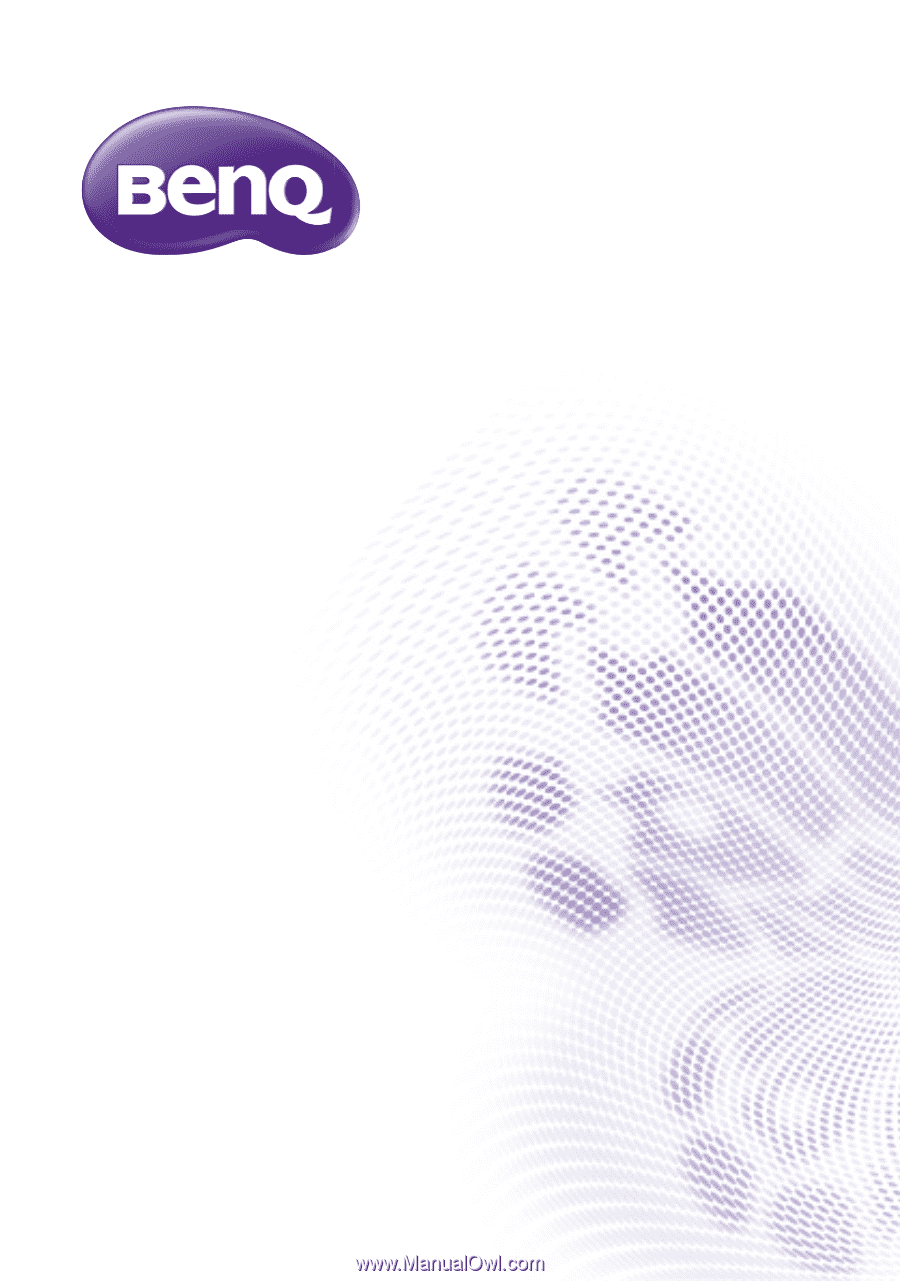
MX722
Digital Projector
User Manual