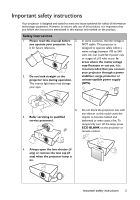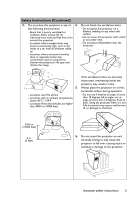BenQ MX816ST MX816ST User Manual
BenQ MX816ST Manual
 |
View all BenQ MX816ST manuals
Add to My Manuals
Save this manual to your list of manuals |
BenQ MX816ST manual content summary:
- BenQ MX816ST | MX816ST User Manual - Page 1
MX815ST/MX815ST+/MX816ST Digital Projector User Manual - BenQ MX816ST | MX816ST User Manual - Page 2
of contents Important safety instructions 3 Introduction 7 Projector features 7 Shipping contents 8 Projector exterior view 9 Controls projector 44 Lamp information 45 Troubleshooting 51 Specifications 52 Projector specifications 52 Dimensions 53 Ceiling mount installation 53 Wall mount - BenQ MX816ST | MX816ST User Manual - Page 3
could cause the objects to become heated and deformed or even cause a fire. To temporarily turn off the lamp, press ECO BLANK on the projector or remote control. 4. Always open the lens shutter (if any) or remove the lens cap (if any) when the projector lamp is on. Important safety instructions 3 - BenQ MX816ST | MX816ST User Manual - Page 4
should you ever undo or remove any other covers. Refer servicing only to suitably qualified professional service personnel. 9. Never replace the lamp assembly or any electronic components unless the projector is unplugged. 12. When the projector is under operation, you may sense some heated air and - BenQ MX816ST | MX816ST User Manual - Page 5
it is not fully horizontal may cause a malfunction of, or damage to, the lamp. 3000 m (10000 feet) 0 m (0 feet) 16. Do not stand the projector on end vertically. Doing so may cause the projector to fall over, causing injury or resulting in damage to the projector. Important safety instructions 5 - BenQ MX816ST | MX816ST User Manual - Page 6
serviced. 19. This product is capable of displaying inverted images for ceiling mount installation. Use only BenQ's Ceiling Mount Kit for mounting the projector and ensure it is securely installed. Ceiling mounting the projector We want you to have a pleasant experience using your BenQ projector - BenQ MX816ST | MX816ST User Manual - Page 7
offers the following features. • Network Settings allowing management of projector status from a computer using a web browser • ECO BLANK - With Philips ImageCare® technology, the Eco Blank function will save up to 70% of your lamp power at the same time your image is hiding • 3D function to - BenQ MX816ST | MX816ST User Manual - Page 8
your dealer for detailed information. Projector Power cord VGA cable Quick start guide User manual CD Warranty card* Remote control with battery Pull the tab before using the remote control. Optional accessories 1. Spare lamp kit 2. Wall mount kit 8 Introduction 3. RS232 cable 4. Soft - BenQ MX816ST | MX816ST User Manual - Page 9
" on page 10 for details.) Vent (heated air exhaust) Quick-release button Focus ring Vent (cool air intake) Speaker grill Front IR remote sensor Projection lens Lens cap AC power jack Rear adjuster foot Ceiling mount holes Front adjuster foot RS232 control port RJ45 LAN input jack USB port Rear IR - BenQ MX816ST | MX816ST User Manual - Page 10
or flashes when the projector is 7 under operation. 8. Keystone/Arrow keys ( / Up, / 8 9 Down) 10 Manually corrects distorted images 11 2. LAMP indicator light Increases the projector volume. Indicates the status of the lamp. Lights up or flashes when the lamp has developed a problem. - BenQ MX816ST | MX816ST User Manual - Page 11
Remote control 9. Keystone/Arrow keys ( / Up, 8 / Down) 1 9 Manually the source selection bar. 1. POWER Toggles the projector between standby mode and on. 2. Freeze own timer setting. 15. Timer Set up Displays the lamp mode selection bar. 5. ECO BLANK Enters presentation timer setting - BenQ MX816ST | MX816ST User Manual - Page 12
projector from the front • Operating the projector from the rear Approx. +15º Approx. +15º Replacing the remote control battery 1. Pull out the battery holder. Please follow the illustrated instructions according to the battery manufacturer's instructions. • Never throw a battery into a fire. - BenQ MX816ST | MX816ST User Manual - Page 13
-down from the ceiling in front of the screen. Purchase the BenQ Projector Ceiling Mount Kit from your dealer to mount your projector on the ceiling. Set Front Ceiling in the SYSTEM SETUP: Basic > Projector Position menu after you turn the projector on. 4. Rear Table Select this location with the - BenQ MX816ST | MX816ST User Manual - Page 14
686 All measurements are approximate and may vary from the actual sizes. BenQ recommends that if you intend to permanently install the projector, you should physically test the projection size and distance using the actual projector in situ before you permanently install it, so as to make allowance - BenQ MX816ST | MX816ST User Manual - Page 15
each source. 3. Ensure the cables are firmly inserted. • In the connections shown below, some cables may not be included with the projector (see "Shipping contents" on page 8). They are commercially available from electronics stores. • The connection illustrations below are for reference only. The - BenQ MX816ST | MX816ST User Manual - Page 16
COMPUTER 1 jack. • If you wish to use this connection method when the projector is in standby mode, make sure the Monitor Out function is turned on in to YUV. See "Changing Color Space" on page 24 for details. • The projector is only capable of playing mixed mono audio, even if a stereo audio input - BenQ MX816ST | MX816ST User Manual - Page 17
and fire. 2. Press POWER on the projector or ON on the remote control to start the projector. As soon as the lamp lights up, a "Power On Tone" before energizing the lamp. 3. If the projector is activated for the first time, select your OSD language following the onscreen instructions. 4. If you - BenQ MX816ST | MX816ST User Manual - Page 18
lamp may cause damage to your eyes. Be careful when you press the quickrelease button as it is close to the exhaust vent where hot air comes from. Auto-adjusting the image In some cases, you may need to optimize the picture quality. To do this, press Auto on the projector or remote - BenQ MX816ST | MX816ST User Manual - Page 19
is not perpendicular to the screen. To correct this, you will need to manually correct it following ONE of these steps. • Using the remote control Press / on the projector or remote control to display the Keystone correction page. Press to correct keystoning at the top of the image. Press - BenQ MX816ST | MX816ST User Manual - Page 20
Position Menu Settings Operation Settings Panel Key Lock Background Color Splash Screen English Front Table Off BenQ BenQ 4. Press MENU/EXIT twice* on the projector or remote control to leave and save the settings. *The first press leads you back to the main menu and the second press closes - BenQ MX816ST | MX816ST User Manual - Page 21
forget the password. Print out this manual (if necessary) and write the password you used in this manual, and keep the manual in a safe place for later recall. Setting a password Once a password has been set and the power on lock is activated, the projector cannot be used unless the correct - BenQ MX816ST | MX816ST User Manual - Page 22
manual remote control for 3 seconds. The RECALL PASSWORD projector will display a coded number on the screen. 2. Write down the number and turn off your Please write down the recall code, and contact BenQ Customer Center. projector. Recall Code: 0 2 1 2 3. Seek help from the local BenQ service - BenQ MX816ST | MX816ST User Manual - Page 23
you should you ever forget it. Password Keep this manual in a safe place. 5. Confirm the new password by re-entering the new password. 6. You have successfully assigned a new password to the projector. Remember to enter the new password next time the projector is started. 7. To leave the OSD menu - BenQ MX816ST | MX816ST User Manual - Page 24
sure the Quick Auto Search function in the SOURCE menu is On if you want the projector to automatically search for the signals. To select the source: 1. Press SOURCE on the projector or remote control. A source selection bar displays. 2. Press / until your desired signal is selected and press MODE - BenQ MX816ST | MX816ST User Manual - Page 25
center of the picture. Press the key repeatedly until the picture size is suitable for your need. 2. Use the directional arrows ( , , , ) on the projector or remote control to navigate the picture. 3. To restore the picture to its original size, press Auto. You can also press Digital Zoom-. When the - BenQ MX816ST | MX816ST User Manual - Page 26
can be displayed on those unused black areas. 1. Auto: Scales an image proportionally to fit 4. 16:9: Scales an image so that it is the projector's native resolution in its displayed in the center of the horizontal or vertical width. This is suitable screen with a 16:9 aspect ratio. for the - BenQ MX816ST | MX816ST User Manual - Page 27
type. To select an operation mode that suits your need, you can follow one of the following steps. • Press MODE/ENTER on the projector or remote control repeatedly until your desired mode is selected. • Go to the PICTURE > Picture Mode menu and press / to select a desired mode. 1. Dynamic mode - BenQ MX816ST | MX816ST User Manual - Page 28
1 or User 2 is selected. Based on your needs, you can make adjustments to these functions by highlighting them and pressing / on the projector or remote control. Adjusting Brightness The higher the value, the brighter the image. And the lower the setting, the darker the image. Adjust this control - BenQ MX816ST | MX816ST User Manual - Page 29
to make adjustments. To adjust the settings: 1. Go to the PICTURE menu and highlight 3D Color Management. 2. Press MODE/ENTER on the projector or remote control and the 3D Color Management page displays. 3. Highlight Primary Color and press / to select a color from among Red, Yellow, Green, Cyan - BenQ MX816ST | MX816ST User Manual - Page 30
timer, press and press / to highlight On and press MODE/ENTER. 8. A confirmation message displays. Highlight Yes and press MODE/ENTER on the projector or remote control to confirm. You will see the message "Timer is On" displaying on the screen. The timer starts counting when the timer is on - BenQ MX816ST | MX816ST User Manual - Page 31
. The word "FREEZE" will display in the upper left corner of the screen. To release the function, press any key on the projector or remote control. If your remote control has the following keys, please note that they cannot be pressed to release the function: LASER, #1, #4, PAGE UP/PAGE DOWN. Even - BenQ MX816ST | MX816ST User Manual - Page 32
: Basic > Panel Key Lock menu and press / to select Off. • Keys on the remote control are still active when panel key lock is enabled. • If you press POWER to turn off the projector without disabling panel key lock, the projector will still be in locked status the next time it is turned on - BenQ MX816ST | MX816ST User Manual - Page 33
shuts down, and the fans will continue to run for approximately 90 seconds to cool down the projector. To protect the lamp, the projector will not respond to any commands during the cooling process. To shorten the cooling time, you can also activate the Quick cooling function. See "Quick - BenQ MX816ST | MX816ST User Manual - Page 34
Menu operation Menu system Please note that the on-screen display (OSD) menus vary according to the signal type selected and the projector model you are using. Main menu Sub-menu Options 1. DISPLAY 2. PICTURE 3. SOURCE Wall Color Off/Light Yellow/Pink/Light Green/Blue/Blackboard Aspect Ratio - BenQ MX816ST | MX816ST User Manual - Page 35
/Bottom-Left/Top-Right/ Bottom-Right Count Down/Count Up On/Off Language 4. SYSTEM SETUP: Basic Projector Position Front Table/Rear Table/Rear Ceiling/Front Ceiling Menu Display 5 sec/10 sec/15 sec/20 Panel Key Lock On/Off Background Color Black/Blue/Purple/BenQ Splash Screen Black/Blue - BenQ MX816ST | MX816ST User Manual - Page 36
On/Off Mac Address Reset All Settings • Source • Picture Mode Current System Status • Resolution • Color System • Equivalent Lamp Hour • Firmware Version Note that the menu items are available when the projector detects at least one valid signal. If there is no equipment connected to the - BenQ MX816ST | MX816ST User Manual - Page 37
or reduces the projected image. See "Magnifying and searching for details" on page 25 for details. This projector features a 3D function which enables you to enjoy the 3D movies, videos, and sporting events in a inversion of the image depth, enable this function to correct the problem. Operation 37 - BenQ MX816ST | MX816ST User Manual - Page 38
the pattern you need. Press MODE/ENTER to activate the pattern. Pre-defined picture modes are provided so you can optimize your Picture Mode projector image set-up to suit your program type. See "Selecting a picture mode" on page 27 for details. Reference Mode Selects a picture mode that best - BenQ MX816ST | MX816ST User Manual - Page 39
Space" on page 24 for details. Presentation Timer Language Projector Position Menu Settings Reminds the presenter to finish the presentation Display (OSD) menus. See "Using the menus" on page 20 for details. The projector can be installed on a ceiling or behind a screen, or with one or more - BenQ MX816ST | MX816ST User Manual - Page 40
or disables the Quick Cooling function. Selecting On enables the function and projector cooling time will be shortened from a normal 90-second duration to panel key functions except POWER on the projector and keys on the remote control. See "Locking control keys" on page 31 for details. Sets - BenQ MX816ST | MX816ST User Manual - Page 41
with your computer's so that you can connect the projector using a suitable RS-232 cable and update or download the projector's firmware. This function is intended for qualified service personnel. Selecting On enables the function and the projector displays the grid test pattern. It helps you adjust - BenQ MX816ST | MX816ST User Manual - Page 42
signal. See "Connection" on page 15 for how to make the connection. Enabling this function slightly increases the standby power consumption. Wired LAN See BenQ Network Projector Operation Guide for details. AMX Device Discovery Selecting On enables the function. When AMX Device Discovery is On, the - BenQ MX816ST | MX816ST User Manual - Page 43
the PICTURE menu. Resolution Shows the native resolution of the input signal. Color System Shows input system format: NTSC, PAL, SECAM, YUV, or RGB. Equivalent Lamp Hour Displays the number of hours the lamp has been used. Firmware Version Shows the firmware version of your projector. Operation 43 - BenQ MX816ST | MX816ST User Manual - Page 44
the instructions below: • Make sure the temperature and humidity of the storage area are within the recommended range for the projector. Please refer to "Specifications" on page 52 or consult your dealer about the range. • Retract the adjuster feet. • Remove the battery from the remote control - BenQ MX816ST | MX816ST User Manual - Page 45
light output will be reduced and result in darker projected pictures. Setting the projector in Economic mode also extends the lamp operation life. To set Economic mode, go into the SYSTEM SETUP: Advanced > Lamp Settings > Lamp Mode menu and press / . • Setting Auto Power Off This function allows the - BenQ MX816ST | MX816ST User Manual - Page 46
lamp at lamp.benq.com OK Notice Replace Lamp Now Lamp>XXXX Hours Order a new lamp at lamp.benq.com OK The lamp MUST be replaced before the projector will operate normally. Press MODE/ENTER to dismiss the message. WARNING Out of Lamp Usage Time Replace lamp (refer to User Manual) Then reset lamp - BenQ MX816ST | MX816ST User Manual - Page 47
hot, avoid burns by waiting for approximately 45 minutes until the lamp has cooled. 2. Loosen the screw that secures the lamp cover on the side of the projector until the lamp cover loosens. 3. Remove the lamp cover from the projector. 4. Remove and dispose of the protection film. • Do not turn the - BenQ MX816ST | MX816ST User Manual - Page 48
in locations where water might splash on it, children can reach it, or near flammable materials. • Do not insert your hands into the projector after the lamp is removed. If you touch the optical components inside, it could cause color unevenness and distortion of the projected images. 8. As shown in - BenQ MX816ST | MX816ST User Manual - Page 49
OSD) menu. Go to the SYSTEM SETUP: Advanced > Lamp Settings menu. Press MODE/ENTER. The Lamp Settings page displays. Highlight Reset Lamp Timer. A warning message is displayed asking if you want to reset the lamp timer. Highlight Reset and press MODE/ENTER. The lamp time will be reset to "0". Do not - BenQ MX816ST | MX816ST User Manual - Page 50
shut down automatically. If you try to re-start the projector, it will shut down again. Please contact your dealer for assistance. Lamp events Orange Flashing The projector has shut down automatically. If you try to restart the projector, it will shut down again. Please contact your dealer for - BenQ MX816ST | MX816ST User Manual - Page 51
Troubleshooting The projector does not turn on. Cause Remedy There is no power from the power cord. Attempting to turn the projector on again during the cooling process. Plug the power cord into the AC power jack on the projector projector if necessary. Open the lens cover. Remote control does - BenQ MX816ST | MX816ST User Manual - Page 52
Specifications Projector specifications All specifications are subject to change without notice. Optical Resolution 1024 x 768 XGA Display system 1-CHIP DMD Lens F/Number F = 2.6 Lamp 210 W lamp Electrical Power supply AC100-240V, 3.3 A, 50-60 Hz (Automatic) Power consumption 295 W (Max); < 1 W ( - BenQ MX816ST | MX816ST User Manual - Page 53
Dimensions 287.3 mm (W) x 114.4 mm (H) x 232.6 mm (D) 232.6 114.4 Ceiling mount installation 207.6 Ceiling Mount screw: M4 x 8 (Max L = 8 mm) 287.3 62 62 77 76.5 34.5 Unit: mm 199.6 78 445.95 397.90 364.40 83.38 141.88 287.3 123.0 232.6 Specifications 53 - BenQ MX816ST | MX816ST User Manual - Page 54
Wall mount installation Minimum installation requirements Computer Resolution: XGA Image Resolution: XGA Diagram Reference SMART to bottom of image f (mm) 900 900 900 900 Distance from screen surface to projector a lens (mm) 916 916 926 926 Distance from top case to the top of - BenQ MX816ST | MX816ST User Manual - Page 55
of image floor • The dimensions are based on the BenQ wall mount (P/N: 5J.J4R10.001). • All measurements are approximate and may vary from the actual sizes. BenQ recommends that if you intend to permanently install the projector, you should physically test the projection size and distance using - BenQ MX816ST | MX816ST User Manual - Page 56
x 864 1152 x 864_75 75 67.5 108 1024 x 576 BenQ Notebook Timing 60.0 35.820 46.966 1024 x 600 BenQ Notebook Timing 64.995 41.467 51.419 1280 x 720 68.68 100.00 *Supported timing for non-3D and 3D signal with Frame Sequential and Top-Bottom format. **Supported timing for non-3D and - BenQ MX816ST | MX816ST User Manual - Page 57
864 1152 x 864_75 1024 x 576@60Hz BenQ Notebook Timing 1024 x 600@65Hz BenQ Notebook Timing 1280 x 720 1280 x 720_60* Supported timing for non-3D and 3D signal with Frame Sequential and Top-Bottom format. **Supported timing for non-3D and 3D signal with Frame Sequential format. ***Supported - BenQ MX816ST | MX816ST User Manual - Page 58
67.5 148.5 Displaying a 1080i(1125i)@60Hz or 1080i(1125i)@50Hz signal may result in slight image vibration. **Supported timing for non-3D and 3D signal with Frame Sequential format. Supported timing for Video and S-Video inputs Video mode NTSC** PAL SECAM PAL-M PAL-N PAL-60 NTSC4.43 Horizontal - BenQ MX816ST | MX816ST User Manual - Page 59
obligation to notify any person of such revision or changes. *DLP, Digital Micromirror Device and DMD are trademarks of Texas Instruments. Others are copyrights of their respective companies or organizations. Patents This BenQ projector is covered by the following patents: U.S. patents 6,837,608

MX815ST/MX815ST+/MX816ST
Digital Projector
User Manual