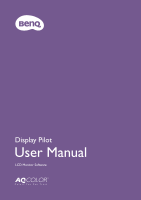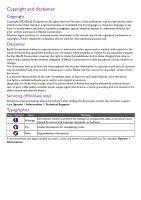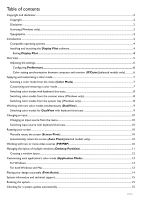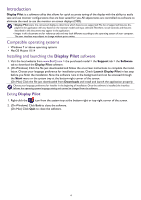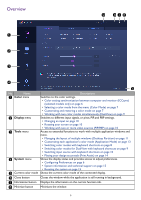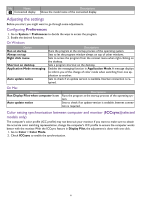BenQ PD3205U Display Pilot User Manual
BenQ PD3205U Manual
 |
View all BenQ PD3205U manuals
Add to My Manuals
Save this manual to your list of manuals |
BenQ PD3205U manual content summary:
- BenQ PD3205U | Display Pilot User Manual - Page 1
Display Pilot User Manual LCD Monitor Software - BenQ PD3205U | Display Pilot User Manual - Page 2
and not limited to the above mentioned external factors. Servicing (Windows only) Should you have any queries about the software after reading the document, contact the customer support from System > Information > Technical Support. Typographics Icon / Symbol Item Meaning Warning Information - BenQ PD3205U | Display Pilot User Manual - Page 3
Copyright...2 Disclaimer...2 Servicing (Windows only)...2 Typographics input source with keyboard shortcuts...10 Rotating your screen...10 Manually rotate the screen (Screen Pivot)...10 Automatically rotate the 14 System information and technical support...15 Reseting the system...15 Checking for a system - BenQ PD3205U | Display Pilot User Manual - Page 4
software 1. Visit the local website from www.BenQ.com > the purchased model > the Support tab > the Software tab to download the Display Pilot software. 2. (On Windows) Click the file just downloaded and follow the on-screen instructions to complete the installation. Choose your language preference - BenQ PD3205U | Display Pilot User Manual - Page 5
14 4 System menu Shows the display status and provides access to adjust preferences. • Configuring Preferences on page 6 • System information and technical support on page 15 • Reseting the system on page 15 5 Current color mode Shows the current color mode of the connected display. 6 Close - BenQ PD3205U | Display Pilot User Manual - Page 6
No. Name Descriptions 9 Connected display Shows the model name of the connected display. Adjusting the settings Before you start, you might want to go through some adjustments. Configuring Preferences 1. Go to System > Preferences to decide the ways to access the program. 2. Enable the desired - BenQ PD3205U | Display Pilot User Manual - Page 7
management system. • Alternatively, you can perform the ICC synchronization manually.Visit www.BenQ.com > the purchased model > the Support tab > the User Manual tab to access the ICC Profile Installation Guide for instructions. • If multiple monitors connected to the computer have been rearranged - BenQ PD3205U | Display Pilot User Manual - Page 8
Switching color modes with keyboard shortcuts 1. Go to Tools > Keyboard Hotkey. 2. Move the slider to switch on Color Mode. 3. Choose up to 3 color modes from the list for hotkey switch. 4. A key combination is pre-defined for hotkey switch. Simply press the keys to cycle through the selected op- - BenQ PD3205U | Display Pilot User Manual - Page 9
If you have enabled Desktop Color Mode from Tools > Application Mode, the color setting selected from Color Mode will be applied whenever you click on the desktop. Working with two color modes simultaneously (DualView) DualView helps improve your image editing efficiency by showing an image of two - BenQ PD3205U | Display Pilot User Manual - Page 10
Rotating your screen You can manually or automatically rotate the screen image to go with the rotated monitor. Manually rotate the screen (Screen sensor on the monitor.Visit www.BenQ.com > the purchased model > the Specifications tab to see if Auto Pivot is supported. Working with two or more video - BenQ PD3205U | Display Pilot User Manual - Page 11
Function Picture by Picture Picture by Picture x4 Descriptions This function requires 2 video sources. Select the preferred source for each window. This function requires 4 video sources. Select the preferred source for each window. Managing the layout of multiple windows (Desktop Partition) - BenQ PD3205U | Display Pilot User Manual - Page 12
Creating a window layout 1. If none of the provided layouts is preferred, create one by selecting Create. 2. Select a template and click Adjust for editing. 3. Move the cursor to one of the partition lines (boundaries of windows) until it turns to blue. Drag and drop the line to adjust the layout. - BenQ PD3205U | Display Pilot User Manual - Page 13
4. If you wish to delete the customized layout, click x on the upper-right corner of the layout thumbnail. Customizing each application's color mode (Application Mode) Assign one color mode to an application, so when the application is launched and brought to the front, the preset color mode is - BenQ PD3205U | Display Pilot User Manual - Page 14
5. From the application list on Display Pilot, set one color mode for each application from the drop-down menu. Once the application is launched and the window is brought to the front, the preset color mode is applied immediately. 6. If you wish to remove an application from the list, select it and - BenQ PD3205U | Display Pilot User Manual - Page 15
To find out the system information and current settings, go to System > Information. (Windows only) Should you need technical support, go to System > Information > Technical Support. Note that network connection is required. Reseting the system If you prefer to restore the system to factory default

User Manual
Display Pilot
LCD Monitor Software