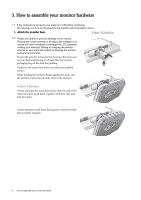BenQ V2210 Eco User Manual
BenQ V2210 Eco Manual
 |
View all BenQ V2210 Eco manuals
Add to My Manuals
Save this manual to your list of manuals |
BenQ V2210 Eco manual content summary:
- BenQ V2210 Eco | User Manual - Page 1
LCD Monitor User Manual V2210 / V2210 Eco V2410 / V2410 Eco Welcome - BenQ V2210 Eco | User Manual - Page 2
manual or otherwise, without the prior written permission of BenQ Corporation. Disclaimer BenQ BenQ Corporation to notify any person of such revision or changes. Please follow these safety instructions any kind into this product. Servicing • Do not attempt to service this product yourself, as opening - BenQ V2210 Eco | User Manual - Page 3
to detach the stand base ...10 Getting the most from your BenQ monitor 11 Downloading the LCD Monitor driver files from the Internet 11 How to install the monitor on panel ...18 Hot key mode ...19 Main menu mode ...20 Troubleshooting ...32 Frequently asked questions (FAQ 32 Need more help? ...33 - BenQ V2210 Eco | User Manual - Page 4
, please contact the place of purchase for a replacement. BenQ LCD Monitor Monitor Base Power Cord (Picture may differ from product supplied for your region.) Video Cable: D-Sub Video Cable: HDMI (Optional accessory for models with HDMI inputs, sold separately) Consider keeping the box and packaging - BenQ V2210 Eco | User Manual - Page 5
2. Getting to know your monitor Front view 1. Power button Back view 2 1 2. Control buttons 3. AC Power Input jack 4. Cable clip 5. HDMI socket 6. D-Sub socket 7. Lock switch 8 8. Headphone jack 3 45 6 7 Above diagram may vary depending on the model. Getting to know your monitor 5 - BenQ V2210 Eco | User Manual - Page 6
or turn-on the power to the monitor until instructed to do so. 1. Attach the monitor base. V2210 / V2210 Eco Please be careful to prevent damage to the pull the monitor stand arm upwards clear of the monitor. (V2210 / V2210 Eco) Orient and align the stand base socket with the end of the stand - BenQ V2210 Eco | User Manual - Page 7
the thumbscrew on the bottom of the monitor base as illustrated. Gently attempt to pull them back apart to check that they have properly engaged. V2410 / V2410 Eco Carefully lift the monitor, turn it over and place it upright on its stand on a flat even surface. You should position the monitor and - BenQ V2210 Eco | User Manual - Page 8
to prevent the plugs from accidently falling out during use. To Connect the HDMI Cable Connect the plug of the HDMI cable to one of the two HDMI ports on the monitor. Connect the other end of the cable to the HDMI port of a digital output device. The video cable included in your package - BenQ V2210 Eco | User Manual - Page 9
a power outlet and turn it on. Picture may differ from product supplied for your region. Turn on the monitor by pressing the power button. Turn on the computer too, and follow the instructions in Section 4: Getting the most from your BenQ monitor on page 11 to install the monitor software. How to - BenQ V2210 Eco | User Manual - Page 10
power cable. Turn off the computer before unplugging the monitor signal cable. Protect the monitor and screen by clearing a flat Eco V2410 / V2410 Eco 2. (For V2210 / V2210 Eco) Press the locking clips to detach the monitor base from the monitor stand arm. V2210 / V2210 Eco (For V2410 / V2410 Eco - BenQ V2210 Eco | User Manual - Page 11
BenQ color LCD flat screen monitor, you should install the custom BenQ LCD Monitor driver software as provided on the BenQ website (http://www.benq.com/support). See Downloading the LCD Monitor driver Follow the wizard instructions. Further details and step-by-step instructions for either an - BenQ V2210 Eco | User Manual - Page 12
How to install the monitor on a new computer This instruction details the procedure for selecting and installing the BenQ LCD Monitor driver software on a new computer which has never had a monitor driver installed before. This instruction is only suitable for a computer which has never been used - BenQ V2210 Eco | User Manual - Page 13
existing computer This instruction details the procedure for manually updating the existing monitor driver software on your Microsoft Windows computer. It is currently tested as compatible for Windows XP, Windows Vista, and Windows 7 Operating System (OS). The BenQ LCD Monitor driver for your model - BenQ V2210 Eco | User Manual - Page 14
button. 4. Click the Driver tab and the Update Driver button. 5. In the Update Driver Software window, select the option Browse my computer for driver software. 6. Click Browse and locate the driver files downloaded from the Internet as instructed in Downloading the LCD Monitor driver files from the - BenQ V2210 Eco | User Manual - Page 15
window. 5. Click the Driver tab and the Update Driver button. 6. In the Update Driver Software window, select the option Browse my computer for driver software. 7. Click Browse and locate the driver files downloaded from the Internet as instructed in Downloading the LCD Monitor driver files from the - BenQ V2210 Eco | User Manual - Page 16
further. Cancel out of these property windows. However, if BenQ is not listed as the manufacturer, or the correct model is not currently shown, you will need to continue with these instructions. 5. Click the Driver tab and the Update Driver button. The Hardware Update Wizard will display. Follow the - BenQ V2210 Eco | User Manual - Page 17
screen. When you connect a digital video output using a digital (HDMI) cable to your monitor, the AUTO key and the Auto Adjustment adjust the screen geometric settings manually using geometry menu items. To assist you in this endeavour, BenQ has provided a screen test image utility which you can - BenQ V2210 Eco | User Manual - Page 18
. 4. /Mode key: For Down/Decrease adjustment. The key is the hot key for Mode. 5. ENTER key: Enters sub menus and select items. For models with HDMI inputs, this key is also the hot key for Input. 6. Power: Turns the power on or off. OSD = On Screen Display. The hot keys will - BenQ V2210 Eco | User Manual - Page 19
for the main window, including Standard, Movie, Game, Photo, sRGB, and Eco. The setting will take effect immediately. See also Picture Mode on page 25. -only models) Press the ENTER key to toggle between different PC video signal inputs that may be connected to your monitor. The setting will take - BenQ V2210 Eco | User Manual - Page 20
(down) keys to highlight a menu item, and press the ENTER key to enter the Menu item settings. The OSD menu languages may differ from the product supplied to your region, see "Language on page 29" under "OSD Settings" for more details. For more information on each menu, please refer to the - BenQ V2210 Eco | User Manual - Page 21
automatically this option and make for you. The AUTO key is a adjustment. 'hot key' for this function. When you connect a digital video output using a digital (HDMI) cable to your monitor, the AUTO key and the Auto Adjustment function will be disabled. How to adjust your monitor 21 - BenQ V2210 Eco | User Manual - Page 22
the adjust the or value. of the screen image. Adjusts the pixel clock frequency timing to synchronize with the analog input video signal. Not applicable to a digital input signal. keys to 0 to 100 0 to 100 0 to 100 See also: Picture optimization on page 17. Adjusts the pixel clock phase - BenQ V2210 Eco | User Manual - Page 23
options for Brightness, Contrast, and Sharpness are available only in the Standard mode. Gamma (available when the Picture Mode is set to Standard or Eco) Adjusts the tone luminance. The default value is 2.2 (the standard value for Windows). Press the key to increase the gamma value (tone becomes - BenQ V2210 Eco | User Manual - Page 24
. Press the or keys to 0 to 100 adjust the value. The above options for Hue and Saturation are available only if the signal source is Component Video or HDMI. Reset Color Resets the User Mode custom color settings to factory defaults. the Press the change the or settings. keys to • YES - BenQ V2210 Eco | User Manual - Page 25
MODE: Standard Picture Mode Senseye Demo Dynamic Contrast Display Mode Color Format HDMI RGB PC Range Standard OFF 5 YUV RGB(16~235) Move ENTER with the peripheral devices, such as printers, DSCs, etc. • Eco - for saving electricity with low power consumption by providing minimum brightness - BenQ V2210 Eco | User Manual - Page 26
• Aspect around your image. Or • Full - Scales the input image to fill the screen. Ideal for 16:9 aspect images. When the signal source is from a HDMI or D-Sub • Aspect - The input image is (VGA converted from displayed without Component) source: geometric distortion filling as much of the - BenQ V2210 Eco | User Manual - Page 27
or YUV) based on the select this option. Press the • YUV following detected video signal: or keys to change the settings. • D-Sub (VGA) from PC: The default You might need to manually set the Color Format if colors shown on the monitor screen do not display properly. • HDMI: Color Format is - BenQ V2210 Eco | User Manual - Page 28
. • OFF Allow users to select the audio source or let the monitor detect it automatically Press the or keys to • PC Audio change the settings. • HDMI Audio • Auto Detect 28 How to adjust your monitor - BenQ V2210 Eco | User Manual - Page 29
Press the or keys to change the settings. Range • D-sub (VGA) • HDMI • English • French • German • Italian • Spanish • Polish The language options shown on • Czech the right, depending on the • Traditional product supplied in your Chinese region. • Hungarian • Simplified Chinese • - BenQ V2210 Eco | User Manual - Page 30
H. Position V. Position Display Time Adjusts the horizontal position of the OSD menu. Adjusts the vertical position Press the or keys to change the settings. of the OSD menu. Adjusts the display time of the OSD menu. 0 to 100 0 to 100 • 5 Sec. • 10 Sec. • 15 Sec. • 20 Sec. • 25 Sec. OSD - BenQ V2210 Eco | User Manual - Page 31
• ON activated, HDMI in the input auto port will select be this option. Press the or • OFF loop.Otherwise, HDMI can keys to change Channel/Command Interface, which was developed by Video Electronics Standards Association (VESA). DDC/CI capability allows monitor controls to be sent via the - BenQ V2210 Eco | User Manual - Page 32
instructions. How do you use a VGA extension cable? Remove the extension cable for the test black, signal cable connectors. If any pin is bent or broken off, please contact your dealer to get necessary support. No image can be seen: Is the prompt on the display illuminated in green? If the LED - BenQ V2210 Eco | User Manual - Page 33
be muted or too low) on the external speakers. Sound cannot be muted: • Restart your computer. • Update the graphics and/or audio driver. Need more help? If your problems remain after checking this manual, please contact your place of purchase or e-mail us at: [email protected]. Troubleshooting 33 - BenQ V2210 Eco | User Manual - Page 34
image type and its initial resolution. Model V2210 / V2210 Eco V2410 / V2410 Eco Native Resolution 1920 x 1080 1920 x 1080 To take 's website for an updated driver for your particular model PC video card which supports this resolution. Software video drivers are often updated and available - BenQ V2210 Eco | User Manual - Page 35
Adjusting the screen refresh rate You don't have to choose the highest possible refresh rate on an LCD display, because it is not technically possible for an LCD display to flicker. The best results are obtained by using the factory modes already set in your computer. Check next chapter to see the - BenQ V2210 Eco | User Manual - Page 36
v v v v v v v • Image disruption may occur as a result of signal frequency differences from graphic cards which do not correspond with the usual standard. This is not by manually changing the phase setting and the pixel frequency from the "DISPLAY" menu. • To extend the service life of the product, - BenQ V2210 Eco | User Manual - Page 37
guide provides you the information on our service centers. Please see the following list to contact the center in your area, and our service (R.O.C.) BenQ America Corp. 15375 Barranca Parkway, Suite A-205 Irvine, CA 92618 Customer Service Toll-free number: 1-866-600-2367 (USA) www.benq.us/support/ - BenQ V2210 Eco | User Manual - Page 38
Area Country Czech Denmark Norway Estonia Finland Germany Greece Details on the Service Center RREMA lOOO IK, a.s. Bavorská 856 155 41 Praha 5 Česká republika Tel.: +420 224 454 224 Fax: +420 224 454 422 E-mail: [email protected] - BenQ V2210 Eco | User Manual - Page 39
Area Country Hungary Ireland Luxembourg Netherland Portugal Details on the Service Center ELECTRO-COORD Magyarország Kht. Márvány utca 18, H-1012 Budapest Tel.: (+36-1) 224-7730, Fax: (+36-1) 224-7739 E-mail: [email protected] www. - BenQ V2210 Eco | User Manual - Page 40
Area Country Slovakia Spain Sweden France UK Italy Details on the Service Center SEWA, a.s. Račianska č. 71 831 02 Bratislava Tel.: + 421 (0)2 4910 6811 Fax: + 421 (0)2 4910 6819 E-mail: [email protected] ECOASIMELEC C/ Orense, 62, 28020 Madrid - BenQ V2210 Eco | User Manual - Page 41
Area Country Bulgaria Latvia Lithuania Details on the Service Center Most Computers Blv. 240 Shipchenski Prohod 1111 Sofia Bulgaria Tel.: +359 2 91 823 www.mostcomputers.com www.most.bg SIA "EMP" Latvia, Riga, Kr. - BenQ V2210 Eco | User Manual - Page 42
Area Country Poland Romania Slovenia Details on the Service Center CCR Polska sp. z o.o. ul. Solec 38 PL 00-394 Warszawa Tel.: +48 22 2138 200 Fax: +48 22 2138 201 www.erp-recycling.org - BenQ V2210 Eco | User Manual - Page 43
Regulatory Statements Accessibility Requirements for Rehabilitation Act of 1973, Section 508 BenQ's commitment to accessible products allows us to support government in making accessible technology choices. BenQ's LCD monitors and projectors are compliant with Section 508 guidelines by including the - BenQ V2210 Eco | User Manual - Page 44
This equipment has been tested and found to comply used in accordance with the instructions, may cause harmful interference 2. Video inputs: The input signal amplitude must not exceed the specified name, address, telephone & fax no. Name: BenQ Corporation Address: 16 Jihu Road, Neihu, Taipei 114, - BenQ V2210 Eco | User Manual - Page 45
Moss Pb Hg Cd Cr(VI PBBs PBDEs)の 6 2 www.BenQ.co.jp/environment www.BenQ.co.jp JIS C 0950 ( 通称:J-MOSS JEITA の Web サイト of the specific chemical substances on carton, catalog (user manual, printed materials, website etc.). The specific chemical substances are - BenQ V2210 Eco | User Manual - Page 46
the exceptions as specified by the R Mark standards). G Mark •For more information about BenQ environmental activities, please visit www.BenQ.co.jp/environment. •For more information about BenQ products, please visit www.BenQ.co.jp. •For more information about JIS C 0950 (J-Moss), please visit JEITA - BenQ V2210 Eco | User Manual - Page 47
China Energy Label GB21520-2008 V2210 / V2210 Eco, V2410 / V2410 Eco http://www.energylabel.gov.cn/。 Energy Star ENERGY STAR Qualified LCD Monitor This product complies with the requirements of the USEPA ENERGY STAR program for Computer Monitors, Version 5.0. Regulatory Statements 47 - BenQ V2210 Eco | User Manual - Page 48
users in private households in the European Union. This symbol on the product or on the packaging indicates that this can not be disposed of recyclage de cet équipement veuillez contacter le bureau local de votre ville, votre service de ramassage des ordures ménagères ou le magasin ፧ où vous avez - BenQ V2210 Eco | User Manual - Page 49
Direttiva WEEE Smaltimento di apparecchi elettrici ed elettronici nell'Unione Europea da parte di utenti privati. Questo simbolo sul prodotto o sulla confezione indica che esso non può essere smaltito come rifiuto domestico. È necessario smaltirlo restituendolo secondo lo schema di raccolta per il - BenQ V2210 Eco | User Manual - Page 50
WEEE directive Verwijdering van afval van elektrische en elektronische apparaten door gebruikers in privé-huishoudens in de Europese Unie. Dit symbool op het product of op de verpakking geeft aan dat het niet als huishoudelijk afval mag worden verwijderd. U dient uw versleten apparatuur af te geven - BenQ V2210 Eco | User Manual - Page 51
WEEE irányelv Az Európai Unióban a magánháztartások elektromos és elektronikus hulladékainak kezelésérĘl szóló irányelv. A terméken vagy a csomagoláson ez a szimbólum azt jelzi, hogy a termék nem tehetĘ a háztartási hulladékok közé. A készüléket az elektronikus és elektromos hulladékokra vonatkozó - BenQ V2210 Eco | User Manual - Page 52
~lllG 㫴㐐ⱬG G G G G G G G G G G G G G G G G G G G G G G G G G G G G G G G G G G G G G G G G G G G G G G G G G G G G G G G 㤸㣄G ⵃG 㤸ὤG 㥐䖼G 䔄ὤG Ol|G ᴴ㥉G ㇠㟝㣄PUG 㥐䖼ḰG G 㢨G ὤ䝬ᴴG G 㢼㡰⮨G G G 㢰ⵌG G 䚜 G 㷌⺸䚔G ㍌G UG 䔄䖼㡸G 㫴㥉═G 㤸ὤG ⵃG 㤸㣄G ὤὤG G G G ᶷ㡴G G 㫵㥅G 䚨㚰G 䚝⏼␘UG G G 䚐G 㣄㉬䚐G ⇨㟝㡴G 䜸㫴G Ḵ䚔G G ᴴ㥉㟝G - BenQ V2210 Eco | User Manual - Page 53
WEEE ਐق Smernica WEEE Nakladanie s elektrickými a elektronickými zariadeniami urþenými na likvidáciu používateĐmi v domácnostiach v rámci Európskej únie Tento symbol na výrobku, jeho príslušenstve alebo na jeho obale znamená, že tento výrobok nesmie byĢ likvidovaný spolu s domovým odpadom. Pri - BenQ V2210 Eco | User Manual - Page 54
WEEE-direktiv Bortskaffelse af affald af elektrisk og elektronisk udstyr i husholdninger i Den Europæiske Union. Symbolet på produktet eller på emballagen angiver, at det ikke kan bortskaffes som affald fra husholdningen. Du skal bortskaffe udstyr ved at give det til indsamlingssteder, der kan - BenQ V2210 Eco | User Manual - Page 55
WEEE-direktiv Användares avfall från elektrisk och elektronisk utrustning (WEEE) inom privata hushåll i den Europeiska unionen. Den här symbolen på produkten eller på förpackningen visar på att det här inte kan sorteras som hushållsavfall. Du måste göra dig av med utrustningen genom att lämna den

Welcome
LCD Monitor
User Manual
V2210 / V2210 Eco
V2410 / V2410 Eco